Is your PC overheating and causing unexpected slowdowns? In today’s fast-paced digital world, Windows 11 thermal throttle can become a major issue for users who rely on their computers for work, gaming, or leisure. This phenomenon occurs when your system automatically reduces performance to prevent overheating, leaving you frustrated and concerned about your device’s longevity. In this article, we will explore the signs of thermal throttling, its impact on performance, and practical solutions to keep your Windows 11 PC running cool and efficiently.
Understanding thermal throttling is essential for any Windows 11 user. It’s a built-in safety feature designed to protect your hardware from damage caused by excessive heat. But how do you know if your PC is overheating? You might notice sluggish performance, stuttering graphics, or even unexpected application crashes. These symptoms can be more than just a nuisance; they can indicate a serious problem that needs immediate attention. Investigating the root cause of thermal throttling is key to restoring your device’s peak performance.
So, what can you do to prevent overheating and maintain optimal performance on your Windows 11 device? From ensuring proper ventilation to upgrading your cooling system, there are several steps you can take to combat this issue. Additionally, understanding the role of CPU and GPU temperatures can empower you to make informed decisions about your PC’s health. In the following sections, we’ll dive deeper into effective methods for monitoring and enhancing your system’s performance, ensuring that you can enjoy a fast, reliable computing experience without the worry of overheating.
Understanding Windows 11 Thermal Throttle: 7 Signs Your PC is Overheating and How to Fix It
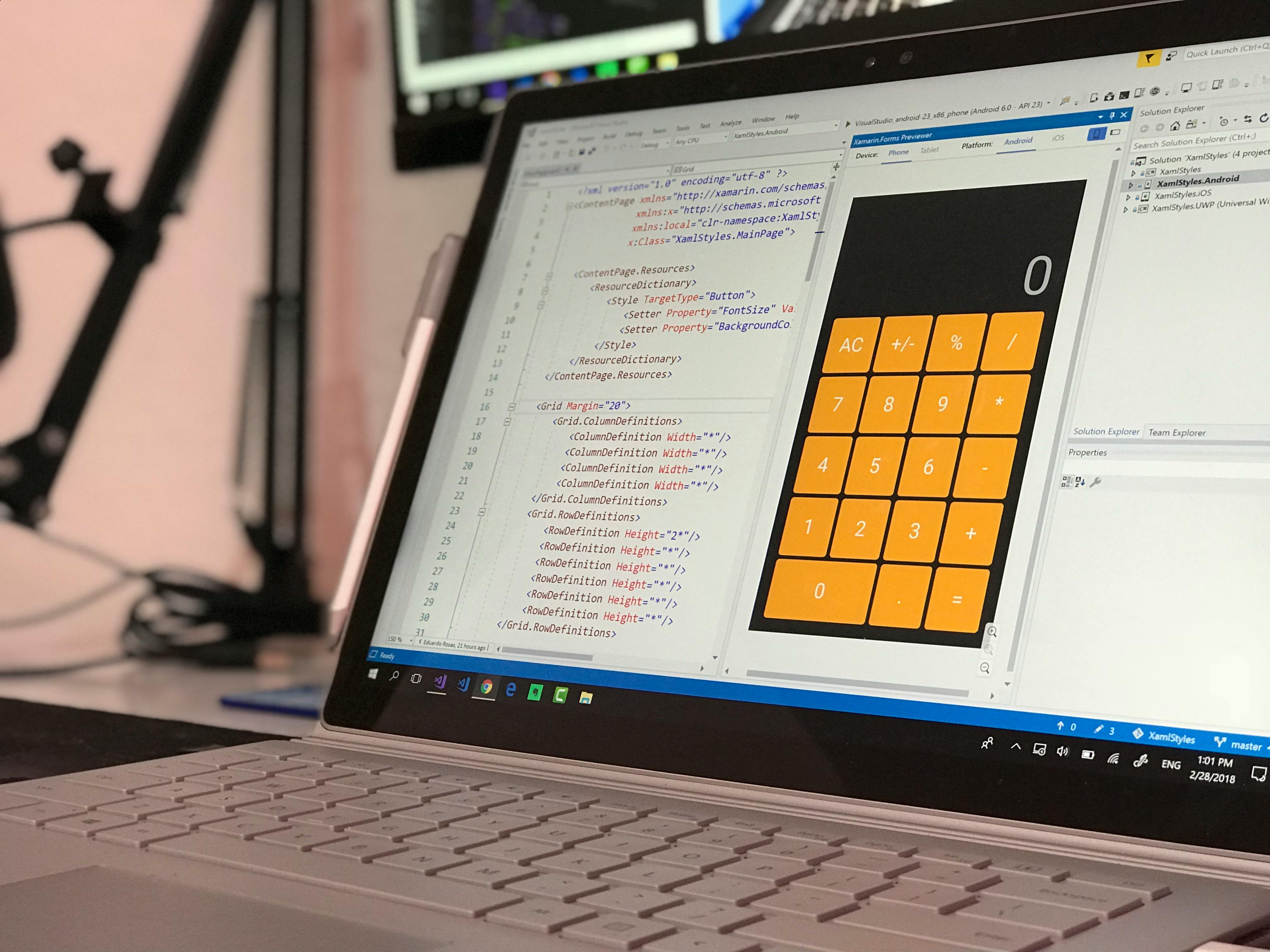
Windows 11 has brought a lot of new features and improvements, but with all these advancements, users still face issues like thermal throttling. Understanding Windows 11 thermal throttle is crucial for anyone who wants their PC to run smoothly. If your computer starts overheating, it can lead to performance drops and even hardware damage. In this article, we will discuss seven signs that your PC is overheating and how to fix it.
Signs Your PC is Overheating
-
Unusual Fan Noise
If your computer’s fans are running louder than usual, it’s a sign that they are working overtime to cool down your system. This usually indicates that the internal temperature is rising, and the fans are trying to compensate. -
Sluggish Performance
When your PC slows down unexpectedly, it can be frustrating. This lag can often be a result of thermal throttling. The CPU and GPU will automatically reduce their speeds to cool down, leading to decreased performance. -
Frequent Crashes or Freezes
If your PC crashes or freezes frequently, overheating might be the culprit. When the components reach critical temperatures, the system might shut down to prevent damage. -
High Temperature Readings
Using tools like HWMonitor or Core Temp, you can check your CPU and GPU temperatures. If they exceed normal ranges (usually around 70-80 degrees Celsius), your system is likely overheating. -
Throttled Frame Rates in Gaming
Gamers often notice drops in frame rates during intensive gaming sessions. If you see the frame rate drop suddenly, thermal throttling might be kicking in to protect your hardware. -
Overheating During Simple Tasks
If your PC is overheating while performing simple tasks like browsing or streaming, that’s a clear sign something is wrong. Normal usage shouldn’t cause excess heat. -
Warning Messages
Some systems provide alerts when temperatures rise too high. If you see warning messages about thermal issues, it’s important to take action immediately.
How to Fix Overheating Issues
-
Clean Your PC
Dust buildup can block airflow, causing your PC to overheat. Regularly cleaning your system can greatly improve its cooling efficiency. Use compressed air to clean out dust from fans and vents. -
Improve Airflow
Ensure your PC has proper ventilation. If it’s placed in a confined space, consider moving it to an open area. This can help maintain optimal temperatures. -
Replace Thermal Paste
Over time, the thermal paste between your CPU/GPU and their heatsinks can dry out. Reapplying fresh thermal paste can improve heat transfer and lower temperatures. -
Upgrade Cooling Solutions
If your current cooling solution is inadequate, consider upgrading. This could mean installing better fans or investing in a liquid cooling system for better heat dissipation. -
Monitor Background Processes
Sometimes, background applications can consume excessive resources, leading to overheating. Use Task Manager to identify and close unnecessary programs. -
Check Power Settings
Adjusting your power settings to lower performance can help reduce heat. In Windows 11, navigate to Settings > System > Power & battery to change your settings. -
Update Drivers and BIOS
Keeping your drivers and BIOS updated can ensure your hardware runs efficiently. Sometimes, manufacturers release updates that improve thermal management.
By understanding Windows 11 thermal throttle, you can recognize overheating signs and take proactive steps to fix them. Keeping your computer cool is essential for longevity and performance, especially if you rely on it for work or gaming. Regular maintenance and being aware of your system’s temperature can save you from costly repairs down the line. Remember, a cool PC is a happy PC!
Top 5 Quick Fixes for Windows 11 Thermal Throttle: Keep Your PC Cool and Efficient

When you notice your Windows 11 PC acting sluggish or if it suddenly shuts down, it could be the dreaded thermal throttle. This is when your computer reduce its performance to cool down. Overheating can be a serious issue, especially for laptops which doesn’t have as much airflow as desktops. Here are the top 5 quick fixes for Windows 11 thermal throttle that can help keep your PC cool and efficient.
1. Clean Your Vents and Fans
One of the most common reasons for overheating is dust buildup in the vents and fans. Dust can clog the airflow, making it hard for your PC to cool down. Regularly cleaning the vents can make a big difference. Use a can of compressed air to blow out dust from the vents and fans. Make sure to do this every couple of months. Not only it helps in cooling, but it also prolongs the life of your components.
2. Adjust Power Settings
Windows 11 comes with power settings that can help manage heat output. You can switch to a balanced or power saver plan to limit the performance when it’s not needed. Here’s how:
- Go to Settings.
- Click on System.
- Select Power & battery.
- Choose your desired power mode.
This simple adjustment can help your PC run cooler when you’re doing lighter tasks like browsing or streaming.
3. Monitor CPU and GPU Usage
Sometimes, background processes can cause your CPU or GPU to work harder than necessary. You can use the Task Manager to check which applications are using most resources. To access Task Manager:
- Right-click on the taskbar.
- Select Task Manager.
- Look under the Processes tab.
If you see any unnecessary applications consuming significant resources, consider closing them. This can significantly reduce heat generation.
4. Invest in a Cooling Pad
For laptops, a cooling pad can be a game-changer. These pads have built-in fans that provide additional airflow to your laptop. They are relatively inexpensive and can lower temperatures effectively. Look for a cooling pad that fits your laptop size and has good reviews. Many users report a drop in temperature of up to 10 degrees Celsius after using a cooling pad.
5. Update Drivers and BIOS
Outdated drivers can cause your system to run inefficiently, possibly leading to overheating. Make sure your graphics and chipset drivers are up to date. You can do this through Device Manager or the manufacturer’s website. Also, sometimes manufacturers release BIOS updates that can optimize thermal management. To check for BIOS updates:
- Visit the manufacturer’s support website.
- Search for your specific model.
- Follow the instructions for downloading and installing.
Keeping everything up to date is crucial for your PC’s performance and thermal health.
These quick fixes for Windows 11 thermal throttle can help maintain your computer’s performance and longevity. If you notice that your PC continues to overheat despite trying these tips, it may be time to consult a professional. Overheating can lead to serious hardware issues, so it’s best to address problems early. By implementing these strategies, you not only enhance your user experience, but you also extend the life of your device. Keep your PC cool, keep it efficient!
Is Your Windows 11 PC Suffering from Thermal Throttling? Discover 6 Essential Diagnostics Tools

Your Windows 11 PC might be suffering from thermal throttling, and it’s a real pain. The problem occurs when your computer gets too hot, causing it to slow down to protect itself from damage. If your games lag or apps freeze, it could be due to overheating. Let’s dive into the world of Windows 11 thermal throttle issues and explore six essential diagnostic tools that can help you out.
What is Thermal Throttling?
Thermal throttling is a safety mechanism in computers designed to prevent hardware from overheating. When your CPU or GPU reaches a certain temperature, it automatically reduces its speed to cool down. This is especially common in laptops, where space for cooling is limited. The performance drop can be frustrating, particularly when you are in the middle of a gaming session or working on important tasks.
Signs Your PC is Overheating
You may notice several signs that indicate your PC is overheating and possibly throttling:
- Unusual fan noise or constant running
- Sudden system slowdowns, especially during resource-heavy tasks
- Frequent system crashes or freezes
- High temperatures reported in monitoring tools
If you suspect your Windows 11 machine is throttling, it’s time to check those temperatures.
6 Essential Diagnostics Tools
Here are some tools that can help you diagnose if your Windows 11 PC is overheating or throttling:
-
HWMonitor
This tool allows you to monitor temperatures of CPU, GPU, and other hardware components in real-time. -
Core Temp
Specifically designed for CPUs, Core Temp provides detailed temperature readings, helping you understand if your processor is running too hot. -
MSI Afterburner
Mainly for gamers, this tool not only helps with GPU overclocking but also provides temperature monitoring and performance stats. -
Speccy
An easy-to-use tool that gives you a snapshot of your hardware, including temperature readings for all components. -
Open Hardware Monitor
This free software is great for monitoring your system’s temperature sensors, fan speeds, and CPU load. -
CPU-Z
Not just for temperatures, CPU-Z provides detailed information about processor specifications and performance metrics.
Quick Windows 11 Thermal Throttle Checks
To quickly check if your Windows 11 PC is throttling, you can follow these simple steps:
- Open Task Manager: Press Ctrl + Shift + Esc and check the performance tab. If CPU usage is high but tasks are slow, throttling could be the issue.
- Monitor Temperatures: Use one of the tools listed above to check your hardware temperatures. CPU should ideally stay below 85°C.
- Check for Dust: Sometimes, physical obstructions like dust can block airflow. Make sure your fans and heat sinks are clean.
Maintaining Optimal Performance
To keep your PC running smoothly, consider these tips:
- Ensure your PC’s vents are clear and not obstructed.
- Regularly clean the interior of your PC to prevent dust buildup.
- Use a cooling pad for laptops to help with airflow.
- Monitor software usage; some applications may tax your system more than others.
Knowing if your Windows 11 PC is suffering from thermal throttling can save you from frustrating slowdowns and crashes. With the right tools and maintenance habits, you can keep your system cool and running smoothly. Don’t let thermal issues disrupt your productivity or gaming experiences. Take action today to monitor and manage your system’s temperature effectively.
The Ultimate Guide to Windows 11 Thermal Throttle: 10 Expert Tips to Prevent Overheating

Windows 11 is here, bringing a fresh user experience and advanced features. But with all the cool updates, some users find their PCs overheating more than they expected. Overheating can lead to thermal throttling, which is when the CPU or GPU slows down to prevent damage from excessive heat. This can be frustrating, especially when you’re in the middle of a gaming session or working on an important project. So, if you’re wondering, “Is my PC overheating?” or “How can I prevent thermal throttle?” you’re in the right place. Here’s the ultimate guide to Windows 11 thermal throttle, packed with expert tips to keep your system cool.
Understanding Thermal Throttling
Thermal throttling occurs when the computer’s temperature exceeds safe limits. It’s a protective measure, but nobody wants their device to slow down. High-performance tasks like gaming or video editing can crank up the heat. In fact, certain CPUs and GPUs have built-in mechanisms to reduce performance when temperatures reach critical levels.
- Key signs of thermal throttling:
- Sudden drops in performance
- Increased fan noise
- Unresponsive applications
- High CPU/GPU temperatures
10 Expert Tips to Prevent Windows 11 Overheating
-
Keep Your PC Clean: Dust accumulates in your system, blocking airflow. Regularly clean your computer’s fans and vents to ensure optimal airflow.
-
Use a Cooling Pad: If you’re using a laptop, a cooling pad can help dissipate heat. They often come with additional fans to improve cooling efficiency.
-
Monitor Temperatures: Use software like HWMonitor or CoreTemp to keep an eye on your CPU and GPU temperatures. This allows you to catch overheating issues early.
-
Optimize Power Settings: Windows 11 has built-in power plans. Switching to a balanced or power-saving plan can reduce heat generation.
-
Update Drivers: Outdated drivers can cause inefficiencies. Regularly check for updates, especially for graphics and chipset drivers.
-
Manage Background Processes: Too many applications running at once can lead to overheating. Use Task Manager to close unnecessary programs.
-
Improve Ventilation: Ensure your PC has enough space around it for airflow. Laptops should be on hard surfaces, not soft ones like beds or couches.
-
Adjust Graphics Settings: In games or performance-heavy applications, lowering graphics settings can help reduce the load on your GPU.
-
Check Thermal Paste: If your PC is older, the thermal paste between the CPU and its cooler might have degraded. Reapplying thermal paste can significantly improve heat transfer.
-
Consider Hardware Upgrades: If overheating persists, consider upgrading your cooling system, adding extra fans, or even moving to a liquid cooling setup.
Quick Windows 11 Thermal Throttle Checklist
To keep it simple, here’s a quick checklist to prevent overheating:
- [ ] Clean fans and vents regularly
- [ ] Use a cooling pad for laptops
- [ ] Monitor temperatures with software
- [ ] Optimize power settings in Windows 11
- [ ] Regularly update drivers
- [ ] Manage background applications
- [ ] Ensure proper ventilation
- [ ] Adjust graphics settings for heavy tasks
- [ ] Reapply thermal paste when necessary
- [ ] Upgrade cooling hardware if needed
By following these tips, you can help ensure your Windows 11 machine stays cool and performs at its best. Remember, keeping an eye on your PC’s temperature and being proactive about maintenance can save you from unexpected performance drops and extend the life of your hardware. So, check if your PC is overheating and take action to prevent thermal throttling today!
What Causes Thermal Throttling in Windows 11? Explore 8 Common Culprits and Solutions!

If you’ve ever wondered about what causes thermal throttling in Windows 11, you’re not alone. Many users have faced this frustrating issue, especially when they are trying to run demanding applications or games. Thermal throttling happens when a computer’s CPU or GPU reduces its speed to cool down, preventing overheating and potential damage. In this article, we explore 8 common culprits behind thermal throttling and offer practical solutions to keep your PC running smoothly.
Overworked Hardware
First off, one of the main reasons for thermal throttling is simply overworked hardware. When you push your CPU or GPU to its limits, it generates a lot of heat. This can happen during gaming or multitasking with heavy applications. If your system is constantly running at high performance, it may not have enough cooling to manage the heat generated effectively.
Dust Buildup
Another common issue is dust buildup inside the PC case. Dust can block airflow, making it difficult for fans to do their job properly. If you haven’t cleaned your computer in a while, dust could be clogging the vents or fans. This leads to inadequate cooling and, ultimately, thermal throttling. You should consider cleaning your PC regularly to maintain airflow.
Inadequate Cooling Solutions
In many cases, the stock cooling solutions provided with processors or graphics cards are just not sufficient for high-performance tasks. If your PC is equipped with a basic cooler, you might want to think about upgrading to a more efficient cooling system. High-quality aftermarket coolers can make a significant difference in maintaining lower temperatures.
Poor Thermal Paste Application
Have you ever thought about the thermal paste? It’s a critical component that helps transfer heat from the CPU or GPU to the cooler. Over time, thermal paste can dry out and lose its effectiveness. If you’re experiencing thermal throttling, it might be worth checking if the thermal paste needs to be reapplied.
Ambient Temperature
The environment in which your PC operates can also affect its thermal performance. If your room is too hot, your computer will struggle to cool itself down, leading to throttling. Consider using your PC in a cooler area or using air conditioning to help keep the ambient temperature lower.
Background Processes
Sometimes, it’s not the hardware that’s the issue, but the software. Background processes can consume CPU and GPU resources, leading to increased heat generation. It’s a good idea to check the Task Manager to see what processes are running and closing any unnecessary applications that are hogging resources.
Insufficient Power Supply
A weak power supply can also contribute to thermal issues. If your power supply unit (PSU) isn’t delivering enough power to your components, they may not function properly, leading to overheating. Ensure your PSU has enough wattage to support all connected components.
Faulty Hardware
Finally, sometimes the thermal throttling can be caused by faulty hardware. If a CPU, GPU, or motherboard has defects or damage, it might not perform optimally, resulting in excessive heat output. If you suspect hardware issues, it may be wise to run diagnostics or consult a professional.
To summarize, understanding what causes thermal throttling in Windows 11 is essential for maintaining optimal performance. From dust buildup to inadequate cooling solutions, there’s a variety of factors that can contribute to this issue. By following these tips and keeping an eye on your system’s performance, you can reduce the chances of overheating and enjoy a smoother computing experience. Don’t let thermal throttling slow you down; take action today!
Conclusion
In conclusion, understanding and addressing thermal throttling in Windows 11 is crucial for optimizing your system’s performance and longevity. We explored the primary causes of thermal throttling, such as inadequate cooling solutions, dust accumulation, and high ambient temperatures, which can significantly hinder your PC’s efficiency. Additionally, we discussed practical solutions, including regular maintenance, adjusting power settings, and utilizing thermal management software to monitor temperatures. By implementing these strategies, users can enhance their device’s performance, ensuring a smoother experience during intensive tasks. As you navigate your Windows 11 environment, remember that proactive thermal management is essential for maintaining optimal performance. Don’t wait for your system to slow down—take action now to protect your investment and enjoy the full capabilities of your hardware. For more tips and tricks on maximizing your Windows experience, keep exploring our blog!

