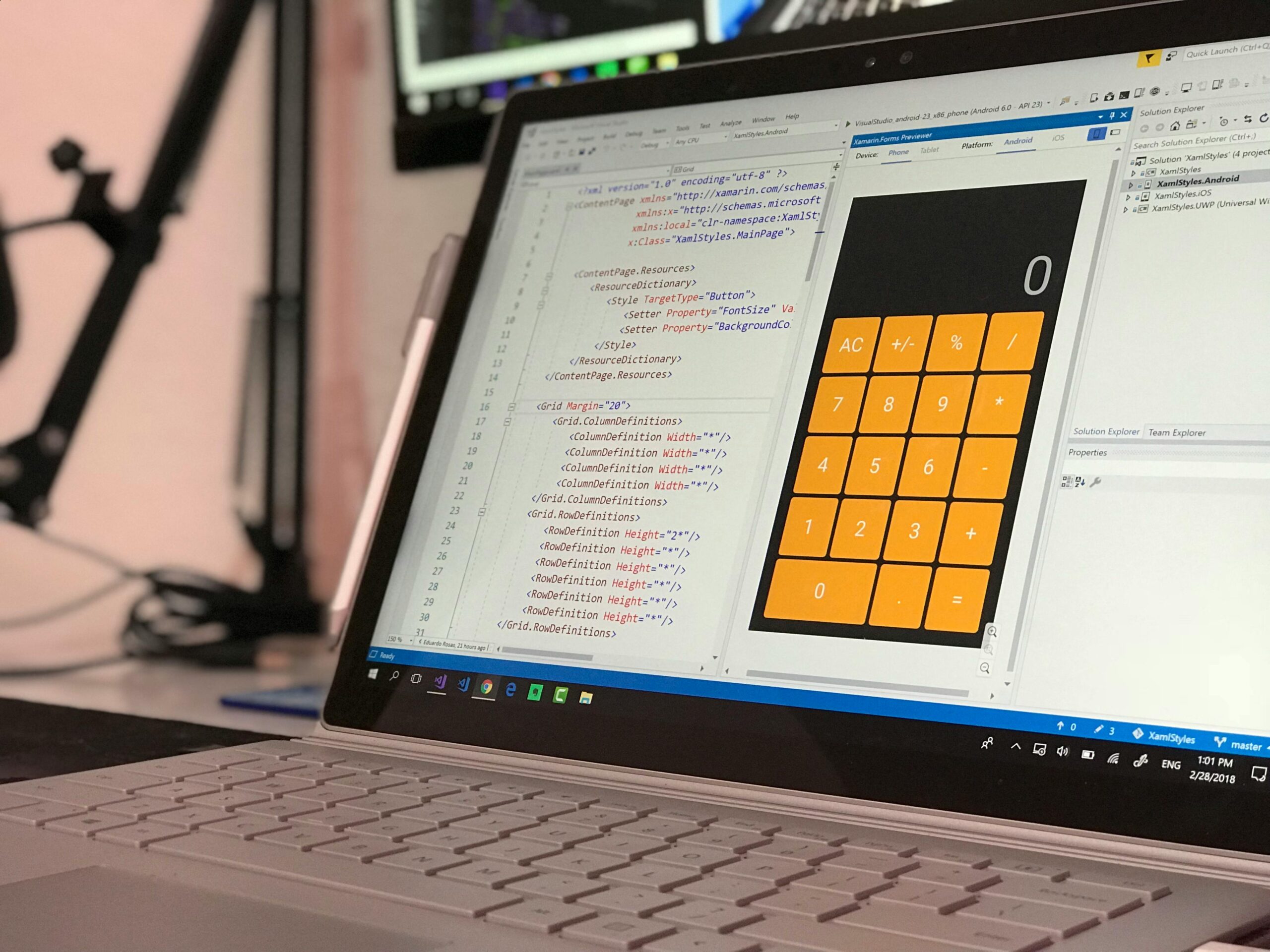Are you frustrated by the Windows 11 Settings app crashing unexpectedly? You’re not alone! Many users are encountering this pesky issue, making it difficult to manage their system settings effectively. In this article, we will explore simple solutions to fix the Windows 11 Settings app crashes, ensuring you can navigate your settings without any interruptions. Don’t let these crashes hinder your productivity; let’s dive into the potential causes and remedies that can save your day!
Understanding why the Windows 11 Settings app might crash is essential for finding a lasting fix. Whether it’s due to a corrupted system file, recent updates gone awry, or conflicts with third-party applications, pinpointing the cause is the first step to resolution. Have you ever wondered how a simple update can disrupt your entire operating system? By the end of this guide, you’ll discover not only the common culprits but also effective strategies to restore stability to your settings.
From running system scans to adjusting your application settings, we’ll cover a range of methods tailored to your needs. Are you ready to reclaim control over your Windows 11 experience? With our straightforward, step-by-step solutions, you’ll be able to troubleshoot the Settings app crash issue and get back on track in no time. So, let’s jump in and uncover the secrets to a seamless Windows 11 experience!
Top 7 Proven Methods to Resolve Windows 11 Settings App Crashes Effortlessly
If you’re using Windows 11, you might have noticed that the Settings app crashes sometimes. This can be really frustrating, especially when you need to tweak your system settings quickly. But don’t worry! Here are the top seven proven methods to resolve Windows 11 Settings app crashes effortlessly. These solutions are not only simple but also effective in fixing the problem.
Restart Your Device
Sometimes, all it takes is a good old-fashioned restart to fix issues. If your Settings app crashes, try restarting your computer. This can help clear temporary files and refresh system resources. It’s a great first step and often resolves minor glitches.
Run the Windows Troubleshooter
Windows has a built-in troubleshooter that can help identify and fix problems. To run it, go to Settings, then Update & Security, and select Troubleshoot. Here you can find various troubleshooters. Use the one for apps and see if it can detect any issues with the Settings app.
Update Windows
Keeping Windows updated is crucial for smooth operation. Updates often include bug fixes that can resolve crashes. To check for updates, go to Settings, then Windows Update. Make sure you install all available updates and restart your device afterward.
Reset the Settings App
If the Settings app keeps crashing, you can reset it. This won’t delete your files, but it may clear any problematic configurations. Go to Settings, then Apps, and find the Settings app in the list. Click on it and select “Advanced options,” then hit the “Reset” button. This can often do wonders.
Check for Corrupted System Files
Corrupted system files can cause all sorts of issues, including crashes. You can use a built-in tool called System File Checker (SFC) to scan for and repair corrupted files. Open Command Prompt as an administrator and type “sfc /scannow” and hit Enter. Wait for it to complete, and then restart your computer.
Create a New User Profile
Sometimes, the issue could be with your user profile. Creating a new user account can help determine if that’s the case. Go to Settings, then Accounts, and select Family & other users. Here, you can add a new user. Log into the new account and see if the Settings app works properly.
Use PowerShell to Re-register the Settings App
If all else fails, you can use PowerShell to re-register the Settings app. This is a more advanced method, but it’s effective. Search for PowerShell in the Start Menu, right-click, and select “Run as administrator.” Type the following command:
Get-AppxPackage -AllUsers | Foreach {Add-AppxPackage -DisableDevelopmentMode -Register “$($_.InstallLocation)AppXManifest.xml”}
Hit Enter and wait for it to finish. Restart your computer afterward.
By implementing these methods, you can often resolve issues with the Windows 11 Settings app crashing. It’s best to start with the simplest solutions first and then move on to more advanced techniques if needed. Remember, many users experience similar issues, and these fixes have proven to be effective over time.
If you find yourself frequently needing software licenses, consider visiting our digital license selling store in New York. We offer a range of software solutions, including Windows 11 licenses, at competitive prices. Don’t let software issues slow you down; explore our offerings today!
Why Does Your Windows 11 Settings App Keep Crashing? Discover the Root Causes!
If you ever find your Windows 11 Settings app crashing unexpectedly, you are not alone. Many users in New York and around the world are dealing with similar frustrations. It can be really annoying when you are trying to adjust settings or troubleshoot an issue, and suddenly the app shuts down. But why does this happen? Let’s dive into the possible reasons and solutions for why your Windows 11 Settings app keeps crashing.
Common Causes of Settings App Crashes
There are several factors that may lead to the Settings app crashing. Some of the most common ones include:
-
Corrupted System Files: Sometimes, system files that are essential for the Settings app can become corrupted. This can happen due to improper shutdowns, malware, or software conflicts.
-
Outdated Windows Version: If you haven’t updated your system in a while, it may be running an outdated version of Windows 11 which can lead to stability issues.
-
Third-Party Software Conflicts: Certain third-party applications can interfere with Windows components. Antivirus programs, in particular, are known for causing unexpected behavior in system apps.
-
User Profile Issues: Issues with the user profile can also trigger crashes. If your user profile is corrupted, it might affect the Settings app’s functionality.
Simple Solutions for Fixing the Settings App Crashes
Here are some practical solutions to fix the Windows 11 Settings app crashes. You don’t need to be a tech expert to try these methods!
-
Run the Windows Troubleshooter:
- Go to Settings, then select Update & Security.
- Click on Troubleshoot, then Additional troubleshooters.
- Run the troubleshooter for Windows Store Apps.
-
Update Windows:
- Open Settings and click Update & Security.
- Click on Check for updates and install any available updates.
-
Repair Corrupted Files:
- Open Command Prompt as an administrator.
- Type
sfc /scannowand press Enter. This command scans for and repairs corrupted files.
-
Reset the Settings App:
- Go to Settings, then Apps.
- Find the Settings app, click on it, and select Advanced options.
- Click on the Reset button.
-
Create a New User Profile:
- If all else fails, creating a new user profile may solve the issue. Go to Settings, then Accounts, and select Family & other users. Create a new account and check if the Settings app works there.
Additional Tips to Prevent Future Crashes
To minimize the chances of the Settings app crashing in the future, consider these tips:
- Regularly update your system to ensure all components are working optimally.
- Be cautious when installing third-party software; always read reviews and check for compatibility.
- Keep your antivirus software updated and perform regular scans for potential threats.
Understanding the Impact of Settings App Crashes
When the Settings app crashes, it can affect how you interact with your computer. You might find it difficult to make necessary changes or access crucial settings. This can lead to frustration, especially if you’re trying to resolve an urgent issue. By understanding the root causes and applying the fixes mentioned, you can restore functionality and get back to smooth sailing.
In conclusion, dealing with a crashing Windows 11 Settings app is frustrating, but it’s often solvable. By identifying the causes and applying simple solutions, users can regain access to their settings and enhance their experience with Windows 11. Regular maintenance and updates also go a long way in ensuring a smoother computing experience.
Uncover the Ultimate Guide: 5 Essential Fixes for Windows 11 Settings App Crashes
Are you one of those frustrated Windows 11 users who encounter crashes while trying to access the Settings app? You’re not alone. Many users in New York and around the world face this annoying issue, which can disrupt your productivity and overall experience. In this ultimate guide, we will uncover five essential fixes for Windows 11 Settings app crashes, offering simple solutions that anyone can try.
Check for Windows Updates
One of the first things you should do is ensure that your Windows 11 is up-to-date. Microsoft frequently releases updates that fix bugs and enhance system stability. To check for updates, follow these steps:
- Click on the Start menu.
- Select “Settings.”
- Navigate to “Windows Update.”
- Click “Check for updates.”
If updates are available, make sure to install them. It might solve your problem with the Settings app crashing. Remember, keeping your system updated is vital for performance.
Run the System File Checker Tool
Sometimes, missing or corrupted system files can lead to crashes. The System File Checker (SFC) tool can help in this situation. Here’s how to run it:
- Search for “Command Prompt” in the Start menu.
- Right-click and select “Run as administrator.”
- Type
sfc /scannowand hit Enter.
This command will scan and repair any corrupted files on your system. It may take some time, so be patient. After it finishes, check if the Settings app still crashes.
Reset the Settings App
If the crashes persist, resetting the Settings app might help. This process is simple and doesn’t affect your personal files. Here’s how to do it:
- Open the Start menu and go to “Settings.”
- Click on “Apps.”
- Under “Apps & features,” find “Settings.”
- Click on it, and then select “Advanced options.”
- Scroll down and click “Reset.”
This action clears any glitches within the app. Once you reset, check if the crashing issue is resolved.
Create a New User Account
Sometimes, corrupted user profiles can cause specific apps to malfunction, including the Settings app. Creating a new user account can help determine if this is the problem. To create a new account:
- Go to “Settings” from the Start menu.
- Click on “Accounts.”
- Select “Family & other users.”
- Click “Add someone else to this PC.”
- Follow the prompts to create a new user.
After creating the account, log in to see if the Settings app works without crashing. If it does, it might be time to transfer your files to the new account.
Use the Windows Repair Tool
Windows 11 also offers a built-in repair tool that can fix various system issues. You can access it by:
- Going to “Settings.”
- Click on “System.”
- Select “Recovery.”
- Find “Advanced startup” and click “Restart now.”
Once your PC restarts, choose “Troubleshoot,” then “Advanced options,” and finally “Startup Repair.” Follow the instructions to complete the repair process.
Fixing Windows 11 Settings app crashes can be frustrating, but with these simple solutions, you can regain control over your system. Start by updating your Windows, running the SFC tool, resetting the app, creating a new user, or using the repair tool. Each of these methods can potentially solve the crashing issue. Don’t let these problems disrupt your workflow any longer!
Step-by-Step Solutions: How to Fix Windows 11 Settings App Crashes in Minutes
Windows 11 has brought many improvements to the user experience, but like any software, it is not without its issues. One of the most common problems users face is the Settings app crashing unexpectedly. This can be frustrating and disruptive, especially when trying to make adjustments to your system. No worry, though! In this article, we will explore some easy step-by-step solutions that can help you fix Windows 11 Settings app crashes in just minutes.
Understanding the Settings App Crashes
The Settings app is vital for managing your Windows 11 experience. It controls everything from system updates to personalization options. When it crashes, it can often be due to several factors, like corrupted files, conflicts with third-party applications, or even outdated system components. Knowing the root cause can help you find a fix faster.
Here are some common reasons for crashes:
- Corrupted system files
- Outdated drivers
- Conflicting software
- Recent Windows updates
Step-by-Step Solutions
Now let’s dive into the practical fixes.
- Run the Windows Troubleshooter
- Go to Settings
- Click on “System”
- Select “Troubleshoot,” then “Other troubleshooters”
- Find “Windows Store Apps” and click “Run”
This built-in tool can automatically detect and fix issues related to apps, including the Settings app.
- Reset the Settings App
- Open Windows Settings
- Go to “Apps”
- Find “Settings” in the list
- Click on it and choose “Advanced options”
- Hit “Reset”
Resetting the app will restore it to its default state, which can resolve many issues.
- Check for Windows Updates
- Open Settings
- Navigate to “Windows Update”
- Click “Check for updates”
Installing the latest updates can often fix bugs that cause the Settings app to crash.
- Re-register Windows Apps
- Press Windows + X and choose “Windows Terminal (Admin)”
- Type the following command:
Get-AppxPackage | Foreach {Add-AppxPackage -DisableDevelopmentMode -Register "$($_.InstallLocation)AppXManifest.xml"} - Press Enter
This command re-registers all system apps and can fix issues related to app crashes.
- Run SFC and DISM Tools
- Open Windows Terminal (Admin)
- Type
sfc /scannowand press Enter - After that, use:
DISM /Online /Cleanup-Image /RestoreHealth - Restart your computer
These commands check for and repair corrupted system files, which might be causing the crashes.
Additional Tips for Prevention
Here are a few tips to help you avoid future crashes:
- Keep your software updated: Regular updates can prevent compatibility issues.
- Avoid installing too many third-party apps: Some applications can conflict with system settings.
- Use reputable antivirus software: Protect your system from malware that could corrupt files.
When to Seek Professional Help
If none of these solutions work, it might be time to contact a professional. Persistent issues with the Settings app could indicate deeper system problems. Don’t hesitate to reach out for help if needed.
Experiencing crashes with the Windows 11 Settings app can be annoying, but following these step-by-step solutions can help you fix the problem quickly. Remember to keep your system updated and be cautious with new software installations to minimize future issues. With these tips, you can enjoy a smoother, more efficient Windows 11 experience.
Is Your Windows 11 Settings App Unresponsive? 6 Simple Tricks to Get It Back on Track!
Is your Windows 11 settings app unresponsive? You’re not alone. Many users in New York and beyond face this frustrating issue. The Settings app is essential for customizing your system, and when it crashes, it can feel like your computer is acting up. Whether it’s due to a bug, an update gone wrong, or a corrupted file, there are simple solutions to get it back on track. Let’s explore six effective tricks to fix the Windows 11 Settings app crashes.
Restart Your Device
Sometimes, the simplest solution is the best one. Restarting your computer can clear temporary glitches that cause the Settings app to freeze. It’s amazing how often a quick reboot can solve a problem! Make sure to save your work before restarting, though.
Check for Windows Updates
Keeping your Windows 11 updated is crucial for smooth functionality. Microsoft regularly releases updates that fix bugs. To check for updates:
- Open the Start menu.
- Go to Settings.
- Click on Windows Update.
- Select Check for updates.
If there are pending updates, install them and then restart your computer. This might just resolve the unresponsive Settings app issue.
Run the Windows Troubleshooter
Windows has built-in troubleshooters that can help diagnose and fix problems. Here’s how to run the troubleshooter:
- Open Settings.
- Navigate to System.
- Click on Troubleshoot.
- Select Other troubleshooters.
- Find the Windows Store Apps troubleshooter and click Run.
This tool can detect issues with apps, including the Settings app, and help you fix them.
Repair the Settings App via PowerShell
If the above tricks don’t work, you can try repairing the Settings app using PowerShell. Here’s how:
- Right-click the Start button and select Windows Terminal (Admin).
- Type the following command:
Get-AppxPackage -AllUsers | Foreach {Add-AppxPackage -DisableDevelopmentMode -Register "$($_.InstallLocation)AppXManifest.xml"} - Press Enter and wait for the process to complete.
This command reinstalls all built-in Windows apps without deleting your personal files.
Check for Corrupted Files
Corrupted system files can cause various issues, including the Settings app crashing. You can use the System File Checker (SFC) to repair corrupted files. Here’s how:
- Open Windows Terminal as an administrator.
- Type
sfc /scannowand hit Enter. - Wait for the scan to finish, and follow any prompts to fix issues.
This tool checks for corrupted files and attempts to repair them, which might resolve your Settings app problems.
Reset Windows 11
If nothing else works, you may have to reset Windows 11. This option can fix deep-rooted issues but should be considered as a last resort. Before you reset, back up your important files. To reset Windows:
- Open Settings.
- Go to System.
- Click on Recovery.
- Select Reset this PC and follow the prompts.
You can choose to keep your files or remove everything, depending on your preference.
In summary, if your Windows 11 settings app is unresponsive, don’t panic. There are multiple tricks you can use to get it back on track. From simple reboots to more technical fixes like using PowerShell or SFC, you have plenty of options. Regular maintenance, such as keeping your system updated, can also help prevent future issues. Whether you’re a tech enthusiast or a casual user, these solutions can improve your Windows experience. With these tips, you’ll be navigating your Settings app without a hitch in no time!
Conclusion
In conclusion, experiencing crashes in the Windows 11 Settings app can be frustrating, but several effective solutions can help resolve this issue. We explored various troubleshooting methods, including checking for system updates, running the System File Checker, resetting the Settings app, and creating a new user account. Each of these steps can potentially restore functionality and enhance your overall user experience. Additionally, ensuring that your device drivers are up to date and utilizing the Windows Recovery Environment can further assist in resolving persistent problems. If you continue to face difficulties, consider reaching out to Microsoft Support for expert assistance. Don’t let a glitch hold you back—take action today to ensure your Windows 11 experience is smooth and efficient. For more tips and tricks, stay connected to our blog and empower yourself with the knowledge to tackle tech challenges head-on!