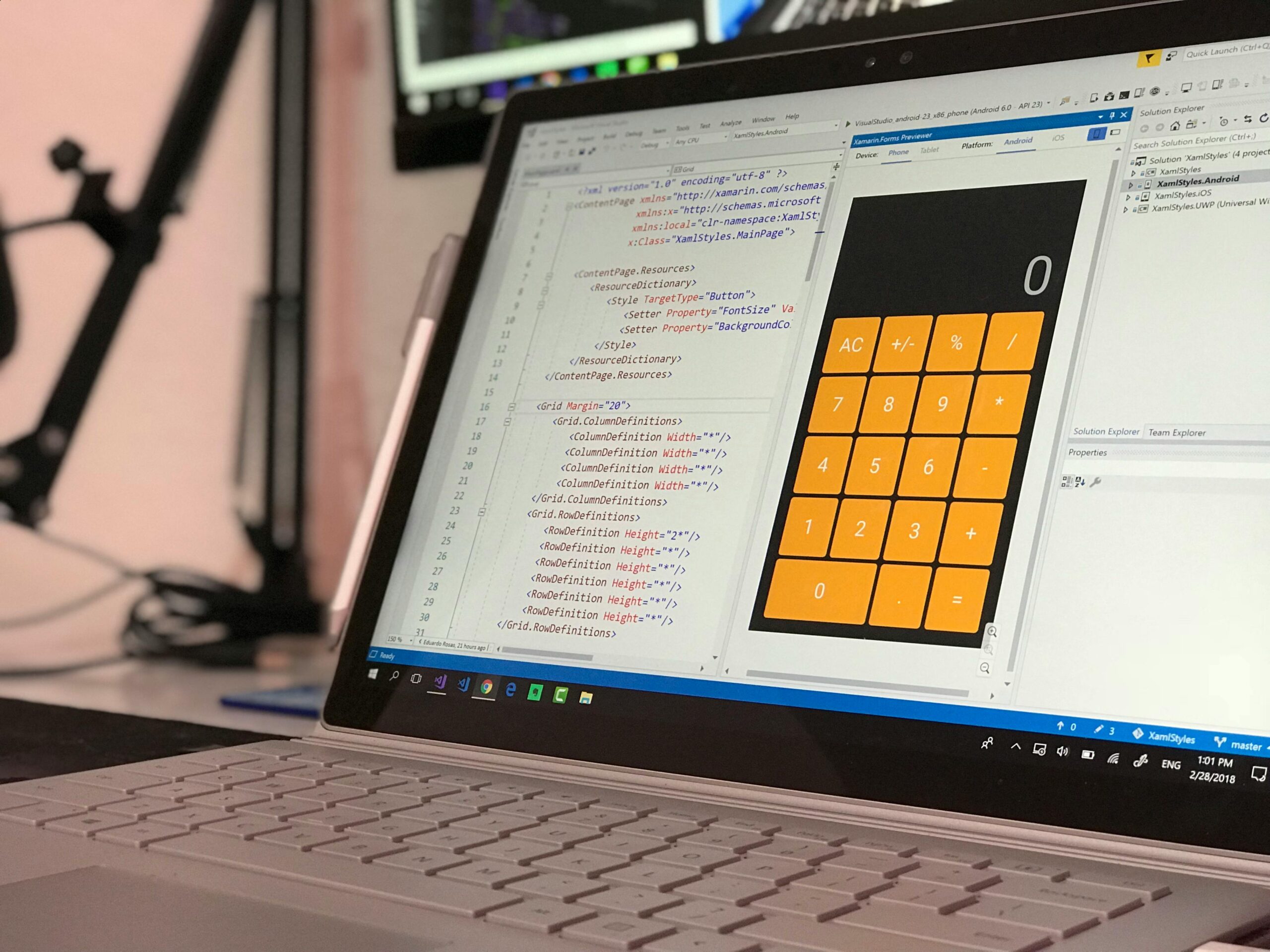Are you struggling with the Windows 11 Bluetooth pairing code error? You’re not alone! This frustrating issue can prevent you from connecting your favorite devices, whether it’s a headset, keyboard, or even a mouse. In this article, we will explore the common causes of this annoying error and provide you with effective solutions to get your Bluetooth devices connected in no time. Bluetooth pairing problems can disrupt your day-to-day activities, leaving you wondering how to resolve them quickly and efficiently.
Imagine trying to connect your wireless headphones to your laptop, only to be met with a Bluetooth pairing code error that seems impossible to fix. Many users are facing this issue after upgrading to Windows 11, and it can be both puzzling and irritating. But fear not! We will guide you through the troubleshooting process, offering step-by-step instructions to ensure you can enjoy seamless connections once again. Have you checked your device compatibility? Or perhaps the Bluetooth service is not running properly? These are just a couple of points we’ll cover to help you solve this problem swiftly.
In the following sections, we will delve deep into the most effective methods to fix the Windows 11 Bluetooth pairing code error. From adjusting settings to updating drivers, we’ve got you covered with the latest tips and tricks. So, if you’re ready to wave goodbye to connectivity issues and enhance your Bluetooth experience, stick around! Your journey to seamless Bluetooth connections starts here.
Top 7 Proven Solutions to Resolve Windows 11 Bluetooth Pairing Code Error Instantly
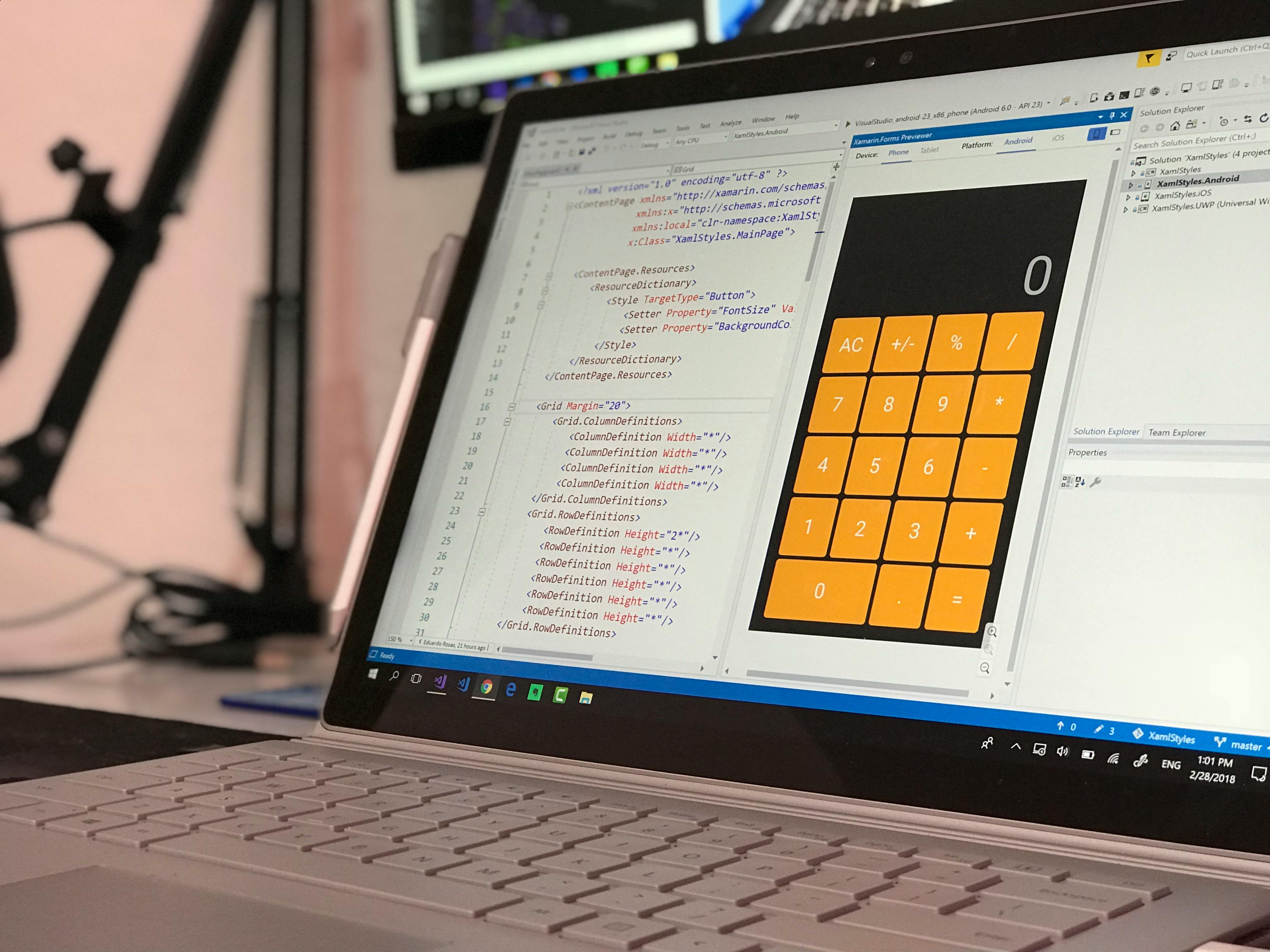
If you are using Windows 11 and experiencing Bluetooth pairing code errors, you are not alone. Many users encounter this frustrating issue which can disrupt connectivity between devices. Below, we explore the top seven proven solutions to resolve the Windows 11 Bluetooth pairing code error instantly.
1. Restart Your Devices
Sometimes, all you need is a simple restart. This includes both your computer and the Bluetooth device you are trying to pair. Power off the devices, wait a few seconds, and then turn them back on. This can refresh the system and fix temporary glitches that cause pairing issues.
2. Check Bluetooth Settings
Ensure that Bluetooth is enabled on your Windows 11 device. Go to Settings > Devices > Bluetooth & other devices. Make sure that the Bluetooth toggle is switched on. If it already is, try toggling it off and then back on again. Many users find that this small step resolves their pairing code errors.
3. Remove Previously Paired Devices
Having too many devices paired can sometimes create conflicts. Go into your Bluetooth settings, find the list of paired devices, and remove any that you no longer need. After that, try to pair your Bluetooth device again.
4. Update Bluetooth Drivers
Outdated or corrupt drivers can cause problems. Head to Device Manager, find Bluetooth, and right-click on your Bluetooth adapter. Choose the option to update the driver. You could select “Search automatically for updated driver software” to let Windows do the work for you. An updated driver can fix compatibility issues that lead to pairing errors.
5. Run the Bluetooth Troubleshooter
Windows 11 has a built-in troubleshooter that can help detect and fix issues. Go to Settings > System > Troubleshoot > Other troubleshooters. Look for Bluetooth and click on “Run.” This tool scans for problems and applies fixes automatically.
6. Check for Windows Updates
Keeping your system updated can also solve Bluetooth issues. Go to Settings > Windows Update and check if there are any available updates. Install them and restart your computer. Sometimes, a recent update may contain fixes for Bluetooth connectivity problems.
7. Reset Bluetooth Services
If none of the above solutions work, you may need to reset Bluetooth services. Open the Run dialog by pressing Windows + R, then type “services.msc” and hit Enter. In the services list, find Bluetooth Support Service, right-click it, and choose Restart. This can sometimes clear up persistent errors.
Additional Tips
- Always ensure your Bluetooth device is charged. Low battery can cause connectivity issues.
- Try to pair your device closer to your computer. Distance can affect the signal strength.
- If your Bluetooth device requires a PIN for pairing, double-check that you are entering it correctly.
While the Windows 11 Bluetooth pairing code error can be annoying, these solutions offer effective ways to tackle the problem. Users often find that one or a combination of these steps clears up their issues quickly. Don’t let Bluetooth connectivity hold you back from enjoying your devices! Whether it’s headphones, a mouse, or a printer, getting them connected can make life a lot easier.
By following these tips, you can troubleshoot and fix your Bluetooth pairing code error in no time. Happy connecting!
Why Your Windows 11 Bluetooth Device Isn’t Pairing: Common Causes and Their Fixes

Bluetooth technology, while convenient, sometimes cause frustrating issues, especially with Windows 11 devices. You may find yourself wondering, “Why is my Windows 11 Bluetooth device not pairing?” or you may encounter a “Windows 11 Bluetooth pairing code error.” These are common issues but can be fixed with some troubleshooting steps.
Common Causes of Bluetooth Pairing Issues
There are several reasons why your Windows 11 system might not connect to a Bluetooth device. Here are some of the most frequent:
- Device Compatibility: Not all devices are compatible with Windows 11. Check if the Bluetooth device you are trying to connect is compatible with your operating system.
- Outdated Drivers: If your Bluetooth drivers are outdated, they may not function correctly. Windows frequently updates its software, and you need to keep your drivers up to date too.
- Bluetooth Disabled: Sometimes, Bluetooth may be turned off in your system settings. This might seem simple, but it is one of the first things to check.
- Interference: Other wireless devices may interfere with Bluetooth connections. If you have many devices around, it might need to be reduced.
Fixing Windows 11 Bluetooth Pairing Code Errors
Encountering a pairing code error can be particularly vexing. You may see a message stating that the pairing code is incorrect or not accepted. Here are some fixes:
- Reboot Both Devices: Restart both your Windows 11 device and the Bluetooth device you want to pair. This can often resolve temporary glitches.
- Check the Pairing Code: Make sure you are entering the correct code. Sometimes the code changes, and you may not be aware. Verify if your device displays a new code.
- Forget the Device: If you previously paired the device and it is now causing issues, try forgetting it in the Bluetooth settings. Re-pair it afterward.
- Update Bluetooth Drivers: As mentioned, outdated drivers can cause issues. Go to the Device Manager, locate Bluetooth, and update the drivers.
- Run Bluetooth Troubleshooter: Windows 11 includes a troubleshooter tool that can help identify and resolve issues. Go to Settings > Update & Security > Troubleshoot and run the Bluetooth troubleshooter.
Additional Troubleshooting Steps
If the above solutions do not work, you might want to try these additional troubleshooting steps:
- Ensure Airplane Mode is Off: If Airplane mode is on, your Bluetooth won’t work. Check your settings to ensure it’s off.
- Check for Windows Updates: Sometimes, the issue lies within Windows itself. Go to Settings > Update & Security > Windows Update and check for updates.
- Reset Bluetooth: In some cases, you might need to reset your Bluetooth settings. You can do this by going to the Device Manager, finding Bluetooth, and uninstalling it. Restart your computer and let Windows reinstall the driver.
Final Thoughts
Bluetooth issues can be annoying, especially when you need your devices to work seamlessly. By understanding the common causes of why your Windows 11 Bluetooth device isn’t pairing and knowing how to fix a pairing code error, you can save time and frustration. Follow these tips, troubleshoot effectively, and you should be back to enjoying wireless connectivity in no time. Whether it’s your headphones, keyboard, or mouse, a little patience and the right steps can go a long way.
Step-by-Step Guide: How to Troubleshoot Bluetooth Pairing Code Errors in Windows 11

Bluetooth technology is everywhere, and many people use it to connect devices to their Windows 11 computers. However, sometimes users run into issues with Bluetooth pairing code errors. These errors can be frustrating, but understanding how to troubleshoot them can make the process smoother. Here’s a step-by-step guide on how to fix Bluetooth pairing code errors in Windows 11.
Understanding Bluetooth Pairing Code Errors
Bluetooth pairing code errors usually occurs when there’s a mismatch between devices trying to connect. When you try to connect a Bluetooth device, like headphones or a mouse, often you need to enter a pairing code. If the code doesn’t match, or if there’s a technical glitch, it can lead to an error.
Here are some common Bluetooth pairing code errors you might see:
- Code Mismatch: The code shown on the computer does not match the device.
- Timeout Errors: The connection times out before it completes.
- Driver Issues: Outdated or corrupted Bluetooth drivers can cause issues.
Common Reasons for Bluetooth Pairing Code Errors
Understanding why these errors happen is important. Here’s a list of common causes:
- Outdated Drivers: If your Bluetooth drivers are out of date, they might not work well with Windows 11.
- Interference: Other wireless devices can interfere with Bluetooth signals.
- Device Compatibility: Some older devices may not be fully compatible with Windows 11.
- Software Glitches: Bugs in Windows 11 can cause Bluetooth issues.
Step-by-Step Troubleshooting Guide
If you’re experiencing Bluetooth pairing code errors, follow these steps to resolve the issue.
-
Ensure Bluetooth is Enabled: Go to Settings > Devices > Bluetooth & other devices. Make sure Bluetooth is turned on.
-
Check Device Compatibility: Verify that the device you’re trying to connect is compatible with Windows 11. If it’s an older device, consult the manufacturer’s website for compatibility information.
-
Update Bluetooth Drivers:
- Open Device Manager by right-clicking the Start button and selecting “Device Manager.”
- Expand the “Bluetooth” section.
- Right-click on your Bluetooth adapter and select “Update Driver.”
- Choose “Search automatically for updated driver software.”
-
Remove Old Bluetooth Connections:
- Go to Settings > Devices > Bluetooth & other devices.
- Remove previously connected devices that you no longer use. This can help clear up confusion during pairing.
-
Reboot Both Devices: Sometimes, simply restarting both your computer and the Bluetooth device can resolve connection issues.
-
Try Pairing Again: Once you’ve done the above steps, try pairing the devices again. Make sure to enter the correct pairing code shown on your Windows 11 screen.
When to Seek Further Help
If you’ve tried all these steps and still face Bluetooth pairing code errors, consider the following:
- Check for Windows Updates: Sometimes, Microsoft releases updates that fix bugs. Go to Settings > Update & Security > Windows Update and check for updates.
- Device Manufacturer Support: If your device still won’t connect, reach out to the manufacturer’s customer support for additional help.
Final Thoughts
Troubleshooting Bluetooth pairing code errors in Windows 11 can seem daunting, but with this step-by-step guide, you should be able to navigate the process more easily. Always remember to keep your drivers updated and check for compatibility issues. While technology can be tricky, taking a systematic approach can often lead to successful connections. Don’t hesitate to try these steps and get your devices working together seamlessly!
Unlock Seamless Connectivity: Fixing Bluetooth Pairing Code Issues on Windows 11 in Just Minutes

Bluetooth technology has revolutionized our ability to connect devices wirelessly, but sometimes, it doesn’t work quite like we expect. Many users on Windows 11 often encounter Bluetooth pairing code errors, which can be frustrating. In New York, where rapid connectivity is essential to daily life, knowing how to resolve these issues swiftly is crucial. This article will help you unlock seamless connectivity by fixing Bluetooth pairing code issues in just minutes.
Understanding Bluetooth Pairing Code Errors
Bluetooth pairing code issues on Windows 11 can stem from several factors. Often, it involves incorrect pairing codes, outdated drivers, or even interference from other devices. When you attempt to pair a device, like headphones or a mouse, the system may prompt you for a code that either doesn’t work or is completely missing. Here are some common scenarios that lead to these errors:
- Incorrect Code Entry: Sometimes users enter the code wrong or the device doesn’t show a code at all.
- Driver Problems: Outdated or corrupted Bluetooth drivers can cause pairing problems.
- Interference: Other wireless devices nearby could interfere with the Bluetooth connection.
- Device Compatibility: Not all devices support the same Bluetooth profiles.
Quick Fixes for Bluetooth Pairing Code Errors
If you are struggling with a Windows 11 Bluetooth pairing code error, there are several steps you can follow to troubleshoot the issue. Here’s a handy list of fixes that can be done quickly:
-
Restart Your Devices: Restarting both the Windows 11 PC and the Bluetooth device can resolve temporary glitches.
-
Check Bluetooth Settings: Go to Settings > Devices > Bluetooth & other devices. Make sure Bluetooth is turned on.
-
Remove and Re-pair Devices: Sometimes, removing the device from the Bluetooth list and adding it again can solve the issue.
-
Update Bluetooth Drivers:
- Go to Device Manager.
- Find Bluetooth and right-click to select “Update driver.”
- Follow the prompts to search automatically for updated driver software.
-
Run the Bluetooth Troubleshooter:
- Go to Settings > Update & Security > Troubleshoot > Additional Troubleshooters.
- Select Bluetooth and run the troubleshooter.
-
Check for Windows Updates: Keeping your Windows 11 updated can fix bugs that might cause Bluetooth issues. Go to Settings > Update & Security > Windows Update.
Example of Pairing Codes
When you try to connect devices, you may see different types of pairing codes. For example:
- 0000 or 1234: Common default codes for many devices.
- Generated Codes: Some devices generate unique codes that must be entered exactly.
If the pairing code isn’t working, ensure that you have entered it exactly as it appears on your screen or device.
When to Seek Professional Help
Sometimes, after trying all the basic troubleshooting steps, the issue might persist. If that happens, consider these options:
- Contact Support: Reach out to the manufacturer’s support team for assistance.
- Visit a Repair Shop: If your Bluetooth hardware is malfunctioning, it might be time for a professional inspection.
No one like dealing with tech issues, especially when it comes to connectivity. Bluetooth pairing code errors can be a major roadblock in your day-to-day activities. By understanding the causes and applying these quick fixes, you can resolve these issues quickly and get back to enjoying your devices seamlessly. Embracing the troubleshooting process is key; don’t let a minor hiccup ruin your tech experience!
Are You Experiencing Bluetooth Pairing Code Errors on Windows 11? Here’s What You Need to Know!

Are you experiencing Bluetooth pairing code errors on Windows 11? This can be frustrating, especially when you just want to connect your favorite devices. Bluetooth technology has evolved a lot, but sometimes things can go wrong. In this article, we’ll explore the common issues around Windows 11 Bluetooth pairing code errors and give you some tips to fix them.
What is a Bluetooth Pairing Code Error?
Bluetooth pairing code errors occur when two devices, like a computer and a headset, try to connect but cannot share the code needed for authentication. This code, often a numeric PIN or a passkey, is essential for secure connections. Windows 11, like its predecessors, can run into issues while generating or accepting these codes.
Common Causes of Bluetooth Pairing Code Errors
- Outdated Drivers: Sometimes the Bluetooth drivers on your Windows 11 machine is outdated or corrupted. Drivers are crucial for your hardware to communicate properly.
- Device Compatibility: Not all devices work well together. Some older Bluetooth devices may not be compatible with Windows 11.
- Interference: Other wireless devices can cause interference. If you have many devices around, this might be an issue.
- Settings Misconfigurations: Incorrect Bluetooth settings on your computer can lead to pairing failures.
How to Fix Windows 11 Bluetooth Pairing Code Errors
Here are several steps you can take to troubleshoot and fix the pairing code error:
-
Update Bluetooth Drivers:
- Open Device Manager by right-clicking on the Start button.
- Locate Bluetooth and expand the section.
- Right-click on your Bluetooth device and select “Update driver.”
- Choose “Search automatically for updated driver software.”
-
Remove Old Pairings:
- Go to Settings > Devices > Bluetooth & other devices.
- Find the devices that you don’t use anymore and click on them.
- Select “Remove device” to delete any old pairings that might cause conflicts.
-
Check Device Compatibility:
- Make sure the device you are trying to pair is compatible with Windows 11. Check the manufacturer’s website for details.
-
Disable and Re-enable Bluetooth:
- Sometimes a simple reset can fix the issue. Turn off Bluetooth in Settings, wait a moment, then turn it back on.
-
Use the Troubleshooter:
- Go to Settings > Update & Security > Troubleshoot > Additional troubleshooters.
- Select Bluetooth and run the troubleshooter. This will help identify problems and potentially fix them automatically.
-
Restart Your Devices:
- Restart both the Windows 11 device and the Bluetooth device you are trying to connect. This can refresh their connection settings.
-
Check for Windows Updates:
- Go to Settings > Windows Update and check for any available updates. Installing the latest updates can resolve compatibility issues.
When to Seek Further Help
If you’ve tried all these steps and still having issues, it might be time to reach out for more help. You can visit forums, tech support, or even the manufacturer’s customer service.
Bluetooth pairing code errors on Windows 11 can create a lot of headaches, but they are often fixable with a few troubleshooting steps. Keeping your drivers updated and checking for compatibility can go a long way in preventing these issues. Windows 11 aims to make our tech experiences smoother, and with a little patience, you can overcome these Bluetooth challenges.
Conclusion
In conclusion, the Bluetooth pairing code error in Windows 11 can be a frustrating obstacle, but understanding its common causes can help users effectively troubleshoot the issue. We explored the significance of ensuring that both devices are compatible and within range, as well as the importance of updating drivers and checking Bluetooth settings. Additionally, we discussed how restarting devices and removing previous pairings can often resolve the error. By following these steps, users can enhance their Bluetooth connectivity experience and minimize disruptions. If you continue to face pairing issues, consider reaching out to Microsoft support for further assistance. Remember, staying informed about software updates and Bluetooth technology can prevent future problems. Don’t let pairing errors hinder your productivity; apply these tips and enjoy seamless connectivity with your devices.