Are you tired of sluggish internet speeds on your Windows 11 device? Troubleshooting Windows 11 MTU settings might just be the key to unlocking a faster, more reliable connection! The Maximum Transmission Unit (MTU) size can significantly affect your online experience, from gaming to streaming. In this guide, we will explore how adjusting your MTU settings can improve your overall network performance and help you achieve lightning-fast internet speeds.
Many users overlook the impact of their MTU settings, thinking that their internet provider’s speed is the only factor that matters. But, did you know that a misconfigured MTU can lead to packet loss, increased latency, and a frustrating browsing experience? If you’re experiencing frequent disconnections, lag during online gaming, or slow download speeds, it may be time to delve into your Windows 11 MTU settings. Unlocking faster internet isn’t just a dream; it’s within your reach!
In this article, we’ll guide you through the simple steps to troubleshoot and adjust your MTU settings on Windows 11. Whether you’re a tech novice or a seasoned pro, our easy-to-follow instructions will help you navigate this critical aspect of your network configuration. We’ll also discuss common issues related to MTU settings and how you can test and verify the optimal size for your connection. So, are you ready to supercharge your internet experience? Let’s dive in and discover how to troubleshoot Windows 11 MTU settings for a seamless online journey!
Mastering MTU Settings in Windows 11: 7 Essential Steps to Boost Your Internet Speed
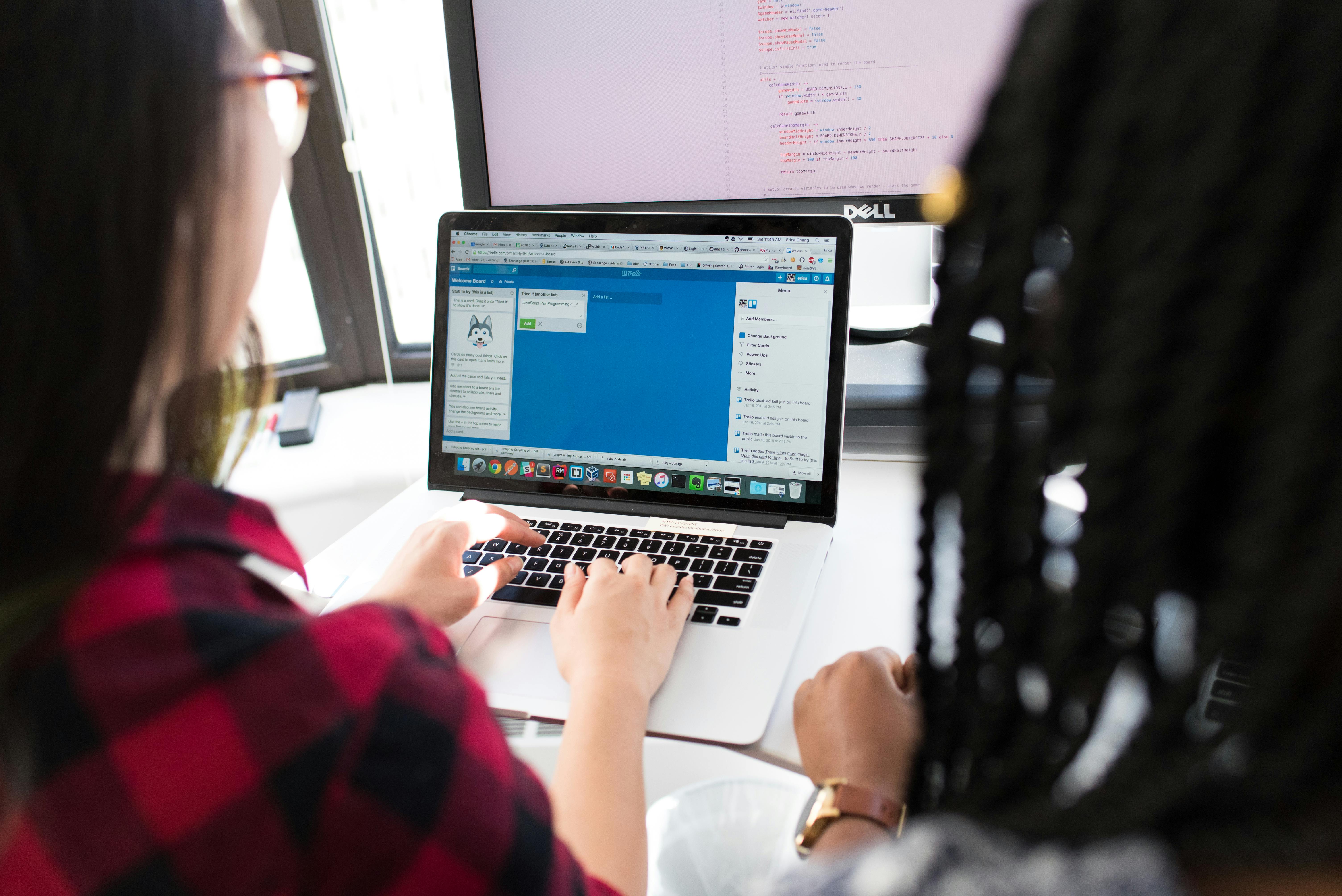
If you’re looking to enhance your internet speed on Windows 11, mastering MTU settings could be key. The Maximum Transmission Unit (MTU) defines the largest packet size that can be sent over a network. Incorrect MTU settings can lead to slow internet connections and other issues. Here, we provide seven essential steps to boost your internet speed by troubleshooting Windows 11 MTU settings.
Understanding MTU and Its Importance
MTU impacts your overall internet performance. When the MTU is set too high, packets might get fragmented, causing delays and interruptions. Conversely, if it’s too low, it can lead to unnecessary overhead. Generally, the standard MTU size is 1500 bytes for Ethernet connections. However, for certain networks, like VPNs, the optimal size might be lower.
Step 1: Check Your Current MTU Size
To begin, you first need to determine your current MTU size. You can do this by using the command prompt.
- Press Win + R to open the Run dialog.
- Type cmd and hit Enter.
- In the Command Prompt, type:
ping google.com -f -l 1472and press Enter. - Adjust the number until you find the maximum packet size that doesn’t cause fragmentation.
Step 2: Change MTU Settings via Network Properties
After knowing your current MTU size, you can change it.
- Right-click on the Start menu and select Settings.
- Navigate to Network & Internet.
- Click on Change adapter options.
- Right-click your active network connection and choose Properties.
- Select Internet Protocol Version 4 (TCP/IPv4) and click on Properties.
- Click on Advanced, then change the MTU size in the appropriate field.
Step 3: Use the Registry Editor
If you want a more advanced method, you can edit the Windows Registry to change MTU settings.
- Press Win + R, type in regedit, and hit Enter.
- Navigate to:
HKEY_LOCAL_MACHINESYSTEMCurrentControlSetServicesTcpipParameters - Right-click and select New > DWORD (32-bit) Value.
- Name it MTU and set the value to your desired size.
Step 4: Restart Your Computer
After making changes, it’s vital to restart your computer. This allows the new settings to take effect.
Step 5: Test Your Internet Speed
Once your PC is back up, test your internet speed using a reliable speed test website. This will show you if the changes positively impacted your connection.
Step 6: Monitor for Issues
Keep an eye on your connection for any issues like packet loss or latency. If you notice problems, you might need to adjust the MTU settings again.
Step 7: Revert Changes if Necessary
If all else fails, you can always revert to the previous MTU size. It’s important to remember that not every network will benefit from custom MTU settings.
Common MTU Issues
Here are some common problems related to MTU settings:
- Packet fragmentation: When the MTU is too high, packets can get fragmented, leading to slower speeds.
- Connection drops: Incorrect MTU can cause frequent disconnections in certain applications.
- Increased latency: If packets are too small, it can cause delays in data transmission.
By following these steps, you can effectively troubleshoot Windows 11 MTU settings and potentially unlock a faster internet experience. Mastering MTU isn’t just technical jargon; it’s a practical approach to ensuring your online activities run smoothly. Don’t hesitate — try these adjustments and enjoy a more efficient connection today!
Is Your Internet Sluggish? Troubleshoot Windows 11 MTU Settings in 5 Simple Steps

Is your internet sluggish? Many people these days are frustrated by slow internet speeds, especially when they are trying to stream movies or play online games. One common culprit of sluggish internet could be your Windows 11 MTU settings. MTU stands for Maximum Transmission Unit, and it determines the largest packet size that can be sent over a network. If this value is not set correctly, it can cause packet fragmentation, leading to reduced performance. Here’s how to troubleshoot Windows 11 MTU settings in just five simple steps.
Understanding MTU and Its Impact
MTU settings are crucial for the efficiency of data transmission. If your MTU is too high, packets may get fragmented, causing delays. Conversely, if it’s set too low, it could be wasting bandwidth. The standard MTU for most networks is 1500 bytes, but this can vary.
Some factors that affects MTU include:
- Network Type: Different networks have different MTU limits (e.g., Ethernet, DSL, Fiber).
- ISP Settings: Your Internet Service Provider might have specific requirements.
- Router Configurations: Sometimes home routers have their own MTU settings which may not align with your computer’s settings.
Step 1: Check Your Current MTU Settings
To start, you need to check your current MTU settings. You can do this by running a command prompt.
- Press Win + R to open the Run dialog.
- Type
cmdand hit enter. - In the command prompt, type
netsh interface ipv4 show subinterfacesand hit enter.
Look for the MTU value listed next to your active network connection.
Step 2: Ping to Find Optimal MTU Size
To find the optimal MTU size, you’ll perform a ping test. This helps identify the highest packet size that does not cause fragmentation.
- Open the command prompt again.
- Type
ping google.com -f -l 1472and press enter. - If you get a message saying “Packet needs to be fragmented,” decrease the value by 10 (e.g., 1462, 1452) until you find a size that does not fragment.
This value plus 28 (the header size) will give you your optimal MTU.
Step 3: Set the New MTU Value
Now that you found the ideal MTU size, it’s time to set it.
- In the command prompt, type
netsh interface ipv4 set subinterface "Your Connection Name" mtu=XXXX store=persistent.
Replace “Your Connection Name” with the name of your network connection and “XXXX” with your optimal MTU value. - Hit enter.
Step 4: Restart Your Computer
After making changes, restart your computer. This is important because it allows the new settings to take effect. Sometimes updates to network settings don’t apply until the system reboots.
Step 5: Test Your Internet Speed
Finally, after restarting, test your internet speed using a reliable speed test website. You should see an improvement if your MTU settings were the issue.
Additional Tips for Optimal Internet Speed
- Regularly check for software updates on Windows 11.
- Consider using a wired connection instead of Wi-Fi for better speeds.
- Clear browser caches and unnecessary files to improve performance.
Slow internet can be incredibly annoying, but adjusting your MTU settings on Windows 11 might just unlock the faster internet experience you’ve been waiting for. By following these five simple steps, you can troubleshoot your MTU settings and enjoy a better online experience. Remember, it’s always worth checking your settings if you find your internet dragging.
Unlocking High-Speed Internet: How to Adjust MTU Settings in Windows 11 for Maximum Efficiency

Unlocking High-Speed Internet: How to Adjust MTU Settings in Windows 11 for Maximum Efficiency
Are you tired of slow internet speeds? You’re not alone. Many users find that their internet connection could use a little boost. One common, but often overlooked, way to improve internet speed is by adjusting the Maximum Transmission Unit (MTU) settings on Windows 11. Knowing how to adjust these settings can help you unlock high-speed internet and make your online experience much smoother. Let’s dive into the details of MTU settings and how you can troubleshoot them for better performance.
What is MTU and Why Is It Important?
MTU stands for Maximum Transmission Unit, which refers to the largest size of a data packet that can be transmitted over a network. It’s crucial because if the MTU is set too high, packets may get fragmented, causing delays and reducing overall internet speed. In contrast, a properly set MTU allows for efficient data transmission without fragmentation.
Here’s a quick list of why MTU settings are important:
- Performance: Proper MTU settings can enhance your browsing experience by reducing latency.
- Avoid Fragmentation: Fragmented packets can slow down your internet, leading to buffering or stalling during downloads.
- Compatibility: Some applications work better with specific MTU values.
How to Check Your Current MTU Settings
Before making changes, you should first check what your current MTU settings are. Here’s how you can do that:
- Press Windows Key + R to open the Run dialog.
- Type cmd and hit Enter to open the Command Prompt.
- In the Command Prompt, type ping google.com -f -l 1472 and hit Enter.
- If you receive a message saying the packet needs to be fragmented, reduce the number in the command (try 1464, then 1452, etc.) until you find the highest number that doesn’t fragment. This number plus 28 is your optimal MTU size.
Adjusting MTU Settings in Windows 11
Once you know your optimal MTU size, you can adjust the settings. Follow these steps:
- Open the Control Panel.
- Navigate to Network and Internet, then Network and Sharing Center.
- Click on your active network connection (e.g., Ethernet or Wi-Fi).
- Click on Properties.
- Select Internet Protocol Version 4 (TCP/IPv4) and click on Properties again.
- Click on Advanced and go to the Options tab.
- Find the MTU settings box and input your optimal MTU size.
- Click OK to save your changes.
Troubleshooting Windows 11 MTU Settings
Sometimes, you might run into issues after changing your MTU settings. Here are some common problems and their solutions:
- Internet Still Slow: If your internet is still slow after adjusting MTU, check your router settings. Some routers have their own MTU configurations.
- Connection Drops: If your connection starts dropping, consider adjusting your MTU to a smaller size. Sometimes, a lower MTU can improve stability.
- Applications Not Working Properly: Some applications may require specific MTU settings. Check their documentation for recommended settings.
Final Thoughts
Adjusting MTU settings can definitely make a difference in your internet speed and overall experience with Windows 11. It’s worth taking the time to troubleshoot these settings and find the optimal value for your connection. With a few simple steps, you can unlock faster internet and enjoy smoother browsing, streaming, and gaming. Don’t forget also to regularly check your settings as network conditions can change. Happy surfing!
Common MTU Problems in Windows 11: 6 Signs Your Settings Need Adjustment

In today’s digital age, having a fast and reliable internet connection is vital. One often overlooked factor that affects your internet performance is the Maximum Transmission Unit (MTU). This is the largest size of a packet that can be sent over a network. When your MTU settings are not optimized, it can cause various problems, especially in Windows 11. Knowing the common MTU problems can help you troubleshoot effectively and unlock faster internet speeds.
Common MTU Problems in Windows 11
-
Slow Internet Speeds: One of the most obvious signs that something might be wrong with your MTU settings is when your internet feels sluggish. You might notice websites taking longer to load, and streaming services buffering more than usual. This can happen when packets are too large for your network, leading to fragmentation which slows down the overall speed.
-
Packet Loss: Another sign that your MTU settings need adjustment is packet loss. This occurs when data packets traveling across the network get lost. You can test for packet loss using command prompt tools like “ping” and observing the results. If you see that packets are being dropped, it could be due to improper MTU settings.
-
Connection Timeouts: If you frequently experience connection timeouts while browsing or using apps, it can indicate MTU issues. When packets are larger than the MTU size, networks may drop them, leading to timeout errors.
-
Issues with Online Games: Gamers often face unique challenges with MTU settings. If you find yourself getting disconnected frequently or experiencing lag while gaming, it might be due to MTU-related problems. Many online games require stable connections, and improper settings can affect your gameplay significantly.
-
Problems with VPNs: Virtual Private Networks (VPNs) can also be adversely affected by MTU settings. If your VPN connection seems unstable or you cannot connect at all, it might be because the MTU settings are causing packets to be dropped or fragmented.
-
Inability to Access Certain Websites: Sometimes, certain websites might just refuse to load or return errors like “404 Not Found.” This can be a sign of MTU issues, especially if you can access other sites without any trouble.
Troubleshoot Windows 11 MTU Settings
To address these MTU problems, you can follow these steps to troubleshoot your settings:
-
Check Current MTU Size: Use the command prompt to check your current MTU size. Type
netsh interface ipv4 show subinterfacesto see the MTU settings for each network interface. -
Adjust MTU Size: If you find that the size is set too high, you can change it. For many connections, the optimal MTU size is often around 1500 bytes. You can adjust this by typing
netsh interface ipv4 set subinterface "Local Area Connection" mtu=1500 store=persistentin the command prompt. -
Test Your Connection: After making adjustments, run speed tests to see if your internet speed improves. You can also use tools like ping and traceroute to check for packet loss.
-
Monitor Performance: Keep an eye on your internet performance for a few days. If issues persist, you might need to adjust the MTU size again or consult with your Internet Service Provider (ISP).
Remember, getting the MTU settings right can make a significant difference in your internet experience. By identifying the signs of MTU problems and following the troubleshooting steps, you can enjoy a smoother and faster online experience. Don’t let improper MTU settings hold you back from the internet speeds you deserve!
The Ultimate Guide to Windows 11 MTU Settings: 10 Tips for a Faster Internet Experience

Are you tired of slow internet speeds while using Windows 11? Well, you might just need to tweak your MTU settings. MTU, or Maximum Transmission Unit, is a crucial aspect of your network configuration that can significantly impact your internet performance. In this guide, we’ll explore 10 tips to optimize your Windows 11 MTU settings. Plus, you’ll learn how to troubleshoot any issues that may arise. So let’s dive in!
Understanding MTU and Its Importance
MTU defines the largest packet size that can be sent over your network. If the MTU is set too high, packets may get fragmented, leading to slower speeds and increased latency. On the flip side, if it’s too low, you might not be fully utilizing your internet connection. Here are some key points:
- Ideal MTU Size: Typically, an MTU of 1500 bytes is standard for most networks. However, this can vary based on your network type.
- Impact on Speed: Adjusting MTU can lead to better throughput and reduced latency.
- Troubleshooting: Incorrect MTU settings could cause connectivity issues, dropped packets, or slow loading times.
10 Tips for Optimizing Windows 11 MTU Settings
-
Check Default MTU Settings:
- Open Command Prompt and type
netsh interface ipv4 show subinterfaces. This will show you the current MTU size.
- Open Command Prompt and type
-
Determine Optimal MTU Size:
- Use the ping command to find the right MTU:
ping www.example.com -f -l 1472. Start with 1472 and decrease until you find the highest number that doesn’t fragment.
- Use the ping command to find the right MTU:
-
Adjust MTU in Windows 11:
- Go to Network Connections, right-click your active network, select Properties, and then Internet Protocol Version 4 (TCP/IPv4). Click on Properties, then Advanced, and set your MTU size.
-
Use Registry Editor:
- For advanced users, you can change MTU settings via the Registry Editor. Navigate to
HKEY_LOCAL_MACHINESYSTEMCurrentControlSetServicesTcpipParametersInterfacesto find your network interface and set the MTU value.
- For advanced users, you can change MTU settings via the Registry Editor. Navigate to
-
Test After Changes:
- After adjusting MTU, always test your internet speed using services like Speedtest.net to see if there’s an improvement.
-
Monitor Network Performance:
- Use task manager or resource monitor to check for any unusual network activity that might suggest MTU issues.
-
Reboot Your Router:
- Sometimes, rebooting your router can help apply the new MTU settings effectively.
-
Check for Network Drivers Updates:
- Ensure your network drivers are up to date as outdated drivers can affect your network performance.
-
Consult Your ISP:
- If unsure what MTU settings to use, consult your Internet Service Provider (ISP) for their recommended MTU size.
-
Use Third-Party Tools:
- There are various third-party tools available that can help manage and optimize your MTU settings automatically.
Troubleshooting Windows 11 MTU Settings
If you’re still facing issues after adjusting the MTU, here are some common troubleshooting steps:
- Check for Packet Loss: Use tools like WinMTR to identify if there’s packet loss on your network.
- Disable VPNs and Firewalls Temporarily: Sometimes, these can interfere with MTU settings.
- Reset Network Settings: If nothing works, resetting your network settings could help. Go to Settings > Network & Internet > Status > Network reset.
Understanding and tweaking your MTU settings can unlock faster internet speeds, providing a smoother online experience. With the right adjustments, you can maximize your network performance on Windows 11. So, get started on these tips today and enjoy a faster internet experience!
Conclusion
In conclusion, troubleshooting MTU settings in Windows 11 is essential for optimizing your network performance and enhancing your online experience. Throughout this article, we explored the significance of Maximum Transmission Unit (MTU) in preventing packet fragmentation and improving connectivity. We provided step-by-step guidance on how to check and modify MTU settings through Command Prompt and the Network Adapter settings. Additionally, we discussed common issues that may arise from incorrect MTU configurations, including slow internet speeds and connection instability. By following these troubleshooting tips, users can effectively resolve their network issues and achieve a more stable and faster internet connection. We encourage you to regularly monitor your MTU settings and make adjustments as needed to ensure optimal performance. Don’t hesitate to share your experiences or ask questions in the comments below, and let’s work together to enhance our digital connectivity!

