Are you tired of experiencing Windows 11 slow context switching that drags down your productivity? If you’ve noticed your system lagging when switching between applications or tasks, you’re not alone. This common issue can significantly diminish your computing experience, especially for power users and gamers who rely on fast performance. In this article, we’ll explore effective strategies to unlock faster performance and enhance your overall user experience with Windows 11.
Slow context switching can be a frustrating bottleneck in your workflow, making even simple tasks feel laborious. But why does this happen? Is it merely a software glitch, or is there something more lurking beneath the surface? Whether you’re a casual user or a tech-savvy enthusiast, understanding the reasons behind this sluggishness is crucial. From background processes consuming resources to outdated drivers, several culprits can contribute to this problem.
Don’t let Windows 11 slow context switching hold you back any longer! By implementing the tips and tricks we’ll discuss, you can significantly improve the responsiveness of your system. Imagine switching between applications seamlessly, boosting your efficiency, and enjoying a smoother experience overall. Are you ready to dive in and discover how to supercharge your Windows 11 performance? Let’s get started!
Discover the Top 7 Reasons Behind Windows 11 Slow Context Switching and How to Fix Them Fast

If you’re feeling frustrated with the sluggish performance of Windows 11, especially when switching between applications, you’re not alone. Many users have reported issues with slow context switching, which can significantly affect productivity and overall experience. Let’s dive into the top 7 reasons behind Windows 11 slow context switching and how to fix them fast, unlocking faster performance today.
1. Outdated Drivers
One of the most common reasons for slow context switching is outdated drivers. When your graphics or hardware drivers are not up to date, it can lead to performance bottlenecks. It’s important to regularly check for updates to ensure your system runs smoothly.
- How to Update Drivers:
- Open Device Manager
- Locate the device you want to update
- Right-click and select “Update driver”
2. Background Applications
Windows 11 often runs many applications in the background, which can consume valuable system resources. This can lead to slow context switching as your system juggles between multiple tasks.
- Manage Background Apps:
- Go to Settings
- Click on “Privacy”
- Review the apps that are allowed to run in the background
3. Insufficient RAM
If your computer only has a small amount of RAM, it can struggle with multitasking. Windows 11 recommends a minimum of 4GB, but 8GB or more is ideal for better performance.
- Check Your RAM:
- Press Ctrl + Shift + Esc to open Task Manager
- Click on the “Performance” tab and check the memory usage
4. Power Settings
Your power settings might be limiting your computer’s performance. If you’re using a power-saving mode, it can slow down context switching. Switching to a high-performance plan can help improve responsiveness.
- Change Power Plan:
- Go to Control Panel
- Click on “Power Options”
- Select “High Performance”
5. Visual Effects
Windows 11 comes with many visual effects that enhance aesthetics but can also slow down performance. Disabling some of these effects can lead to faster context switching.
- Adjust Visual Effects:
- Right-click on “This PC”
- Select “Properties”
- Click on “Advanced system settings” and adjust for best performance
6. Malware and Viruses
Slow context switching could also be caused by malware or viruses. These malicious programs can consume resources and slow down your computer’s performance.
- Run a Full System Scan:
- Use Windows Defender or any reputable antivirus software
- Regularly scan your system to keep it clean
7. Fragmented Hard Drive
If you’re using a traditional hard drive (HDD), fragmentation can slow down access times, which in turn affects context switching. Regularly defragmenting your hard drive can help maintain its speed.
- Defragment Hard Drive:
- Search for “Defragment and Optimize Drives” in the start menu
- Select the drive and click “Optimize”
By recognizing these factors, you can take proactive steps to improve your Windows 11 experience. Regular maintenance, updating your system, and managing resources effectively can significantly enhance performance.
Don’t let slow context switching hold you back from getting the most out of Windows 11. With these tips, you can unlock faster performance today and enjoy a smoother computing experience. Whether you’re working, gaming, or multitasking, faster context switching can make a world of difference.
5 Proven Techniques to Boost Your Windows 11 Performance: Say Goodbye to Slow Context Switching

Are you tired of your Windows 11 system dragging its feet when you switch between tasks? You’re not alone. Many users face the frustrating issue of slow context switching in Windows 11, and it can really put a damper on your productivity. But don’t worry, there are proven techniques to boost your Windows 11 performance and get you back to work faster. Let’s dive into five effective strategies that can help you say goodbye to sluggish performance.
1. Disable Unnecessary Startup Programs
One of the main reasons for slow context switching is the number of applications that launch at startup. When your computer boots up, it loads all these programs into memory, which can slow down your system. To manage this, follow these steps:
- Press
Ctrl + Shift + Escto open Task Manager. - Navigate to the “Startup” tab.
- Disable any program that you do not need right away.
This can dramatically improve your boot time and overall responsiveness, freeing up resources for your active applications.
2. Optimize Visual Effects
Windows 11 comes with a plethora of visual effects that, while aesthetically pleasing, can eat up your system’s resources. You can optimize these effects for better performance by:
- Right-clicking on “This PC” and selecting “Properties.”
- Click “Advanced system settings” on the left.
- In the Performance section, click “Settings.”
- Choose “Adjust for best performance” or manually uncheck effects you can live without.
This adjustment can make context switching feel much quicker, giving you a smoother experience.
3. Keep Your Drivers Updated
Outdated drivers can cause all sorts of issues including slow context switching. Keeping your drivers up to date ensures that your hardware is communicating effectively with your operating system. Here’s what you can do:
- Go to “Device Manager” by right-clicking the Start button.
- Expand the categories and right-click on any device, then select “Update driver.”
- Follow the prompts to search automatically for updated driver software.
Regularly updating your drivers can significantly enhance Windows 11 performance and stability.
4. Manage Background Processes
Background processes can sap your system’s resources, leading to slow context switching. To manage these processes:
- Open Task Manager (Ctrl + Shift + Esc).
- Look under the “Processes” tab to identify any applications hogging CPU or memory.
- Right-click on any unnecessary process and select “End task.”
Keeping an eye on your background processes can free up valuable resources and help your system respond faster.
5. Use Storage Sense
Windows 11 includes a feature called Storage Sense that can help you manage your disk space more effectively. When your disk is cluttered, it can slow down performance. To enable Storage Sense:
- Go to “Settings” > “System” > “Storage.”
- Toggle on “Storage Sense” and configure it to automatically free up space.
By regularly purging unnecessary files, your system can operate more efficiently, which can directly impact how quickly you can switch between tasks.
These five techniques can transform your Windows 11 experience, making slow context switching a thing of the past. Implementing them can result in a smoother, faster operating system, allowing you to maximize your productivity. Don’t let slow performance hold you back any longer—unlock the full potential of your Windows 11 machine today.
By taking these steps, your Windows 11 performance will likely improve significantly. So why wait? Start optimizing your system now and enjoy a more responsive experience!
Unlock Instant Productivity: How to Diagnose and Resolve Windows 11 Context Switching Issues
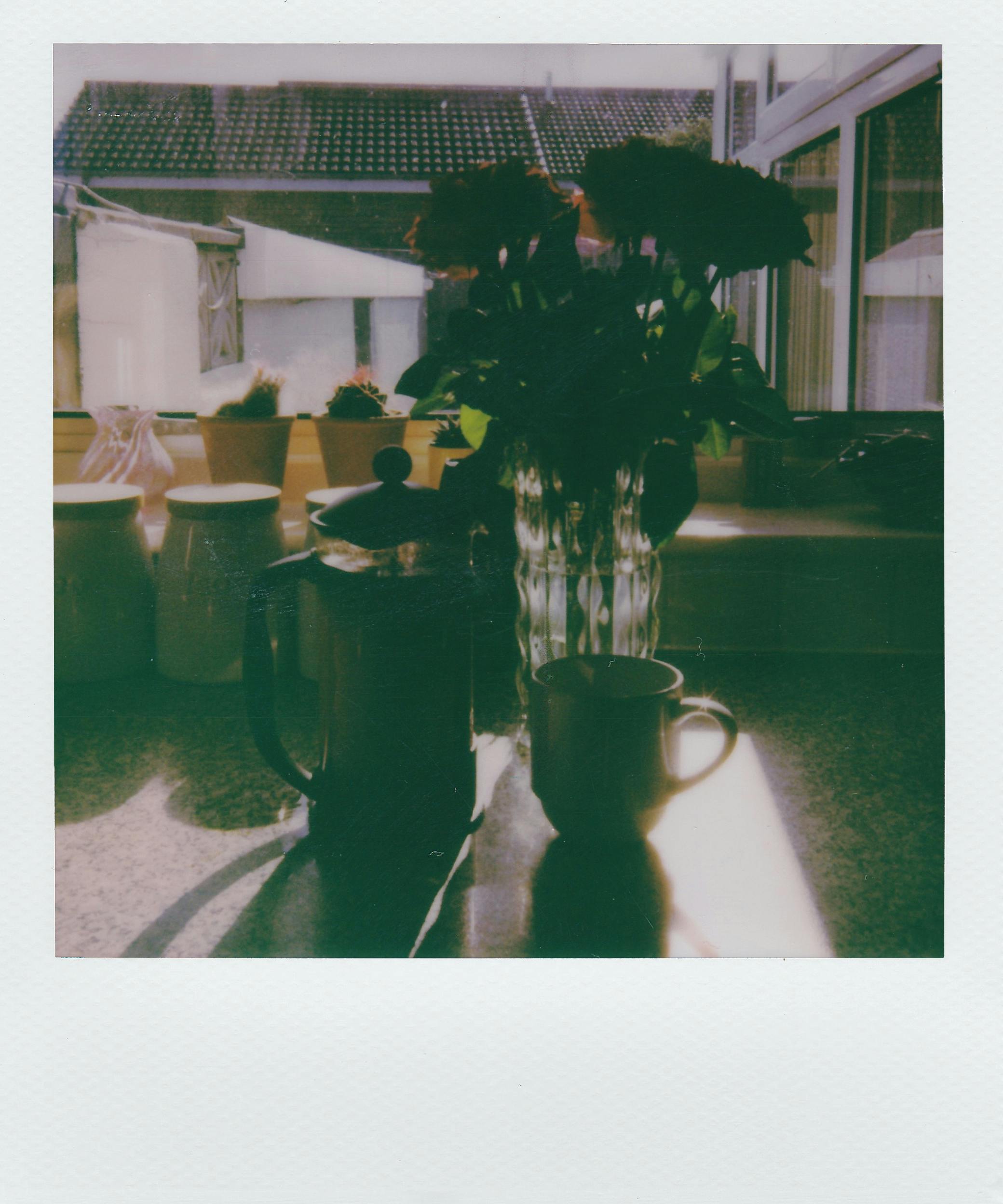
In today’s fast-paced digital world, productivity is everything. If you’re using Windows 11, you might be running into some frustrating slowdowns, particularly with context switching. This issue can greatly hinder your workflow, making tasks take longer than they should. Understanding what context switching is and how to diagnose and resolve these problems can unlock instant productivity in your daily computer use.
What is Context Switching?
Context switching refers to the process where the CPU switches from one task or process to another. In simpler terms, it’s like when you’re multitasking—jumping from one job to another. In Windows 11, slow context switching can make your computer feel sluggish, especially when you’re trying to use multiple applications at once. This can be a serious bottleneck for users who depend on efficiency.
Why is My Windows 11 Slow at Context Switching?
There are many reasons for Windows 11 slow context switching. Knowing these reasons can help you diagnose the issue effectively. Some common causes include:
- Insufficient RAM: If your computer doesn’t have enough memory, it struggles to keep multiple tasks running smoothly.
- Heavy Background Processes: Some applications run in the background and consume resources, which can slow down your system.
- Outdated Drivers: If your drivers are not up to date, they may not work well with the operating system.
- Malware or Viruses: Malicious software can greatly affect performance, causing unnecessary resource consumption.
- Too Many Startup Programs: Applications that start automatically can slow down the system as soon as you boot up.
Diagnosing the Issue
To tackle the slow context switching, you can follow a few steps to identify what’s causing the slowdown. Here’s how:
- Open Task Manager: Right-click on the taskbar and select Task Manager. Here, you can see which processes are using the most resources.
- Check for Resource Hogs: Look for apps that are consuming high CPU or memory and consider closing them.
- Analyze Startup Programs: Under the Startup tab, disable unnecessary applications that start with Windows.
- Run a Malware Scan: Use your antivirus software to scan for and remove any malware.
- Update Drivers: Visit your device manager and check for any outdated drivers that need updating.
Resolving Context Switching Issues
Once you have diagnosed the problem, it’s time to resolve it. Here are some effective troubleshooting tips:
- Upgrade RAM: If your computer is low on RAM, consider upgrading to improve performance. This is especially useful for heavy multitaskers.
- Limit Background Processes: Disable or uninstall applications that you rarely use to free up resources.
- Keep Your Software Updated: Regularly check for Windows updates and install them. This can fix bugs and improve system performance.
- Optimize Startup Programs: Disable any startup programs that you do not need immediately upon booting your computer.
- Use Performance Troubleshooter: Windows includes built-in troubleshooters that can help identify and fix performance issues.
Quick Tips for Better Performance
To keep your Windows 11 running smoothly, consider these quick tips:
- Regularly restart your computer to refresh system memory.
- Use Disk Cleanup to remove unnecessary files.
- Defragment your hard drive if you’re using a traditional HDD (not needed for SSDs).
- Monitor system performance frequently to catch issues before they escalate.
By taking these steps, you can diagnose and resolve Windows 11 slow context switching issues, ultimately unlocking faster performance today. Don’t let slow context switching hinder your productivity; take control and ensure your Windows 11 experience is as efficient as possible.
The Ultimate Guide: 10 Expert Tips to Speed Up Context Switching on Windows 11

Windows 11 has brought a lot of new features, but some users find themselves facing slow context switching. This can be frustrating, especially for those who need to juggle multiple tasks at once. Fortunately, there are solutions to speed up context switching on Windows 11. In this ultimate guide, we will provide ten expert tips to help you unlock faster performance today.
Understand Context Switching
First, let’s clarify what context switching is. It refers to the process of switching between different tasks or applications. In Windows 11, slow context switching can be caused by various factors like insufficient RAM, background processes, or outdated drivers. By addressing these issues, you can make your system run smoother.
Tip 1: Upgrade Your RAM
One of the most effective ways to improve context switching is by increasing your RAM. If your machine is running with 8GB or less, it may struggle with heavy multitasking. Adding more RAM can significantly enhance your system’s performance.
Tip 2: Disable Unnecessary Startup Programs
Many programs automatically start when you boot your computer. This can slow down your system’s performance. You can disable these programs by pressing Ctrl + Shift + Esc to open Task Manager, then going to the Startup tab. Disable programs that you don’t need right away.
Tip 3: Keep Your System Updated
Windows 11 regularly releases updates that can improve performance. Make sure you have the latest updates by going to Settings > Windows Update. It’s easy to overlook this, but keeping your system updated can fix bugs that cause slowdowns.
Tip 4: Adjust Visual Effects
Windows 11 comes with many visual effects that can slow down performance. You can adjust these settings by going to System Properties, then Performance Options. Select “Adjust for best performance” to prioritize speed over appearance.
Tip 5: Check for Malware
Malware can severely affect your system’s performance. Run a full scan with Windows Defender or another antivirus program to check for malicious software that might be slowing down your context switching.
Tip 6: Manage Background Processes
Background processes can take up valuable resources. Open Task Manager and look under the Processes tab. Identify and end any processes that are using too much CPU or memory, especially if they’re not essential.
Tip 7: Optimize Your Hard Drive
A fragmented hard drive can slow down your computer. Use the built-in Disk Defragmenter tool to optimize your hard drive. Simply search for “Defragment and Optimize Drives” in the Start menu and follow the prompts.
Tip 8: Use SSD Instead of HDD
If you’re still using a Hard Disk Drive (HDD), consider upgrading to a Solid State Drive (SSD). SSDs are faster and can significantly improve load times and context switching.
Tip 9: Limit Open Applications
The more applications you have open, the harder your system has to work. Try to limit the number of open applications, especially resource-heavy ones like video editors or games, when you need to switch contexts quickly.
Tip 10: Customize Power Settings
Windows 11 includes various power settings that can affect performance. Go to Settings > System > Power & battery. Select the “Best performance” option to ensure your computer is using all its resources effectively.
By implementing these ten expert tips, you can tackle the problem of Windows 11 slow context switching head-on. Each of these strategies is designed to help your system perform better, allowing you to switch between tasks with ease. Remember, a combination of approaches usually works best, so don’t hesitate to try multiple strategies at once. The efforts put into optimizing your Windows 11 experience can lead to smoother workflows and increased productivity.
Is Windows 11 Slowing You Down? Learn the Secrets to Optimize Context Switching Effortlessly

Is Windows 11 Slowing You Down? Learn the Secrets to Optimize Context Switching Effortlessly
Windows 11 arrived with a bunch of fresh features and a sleek new design. But what if your experience is slower than expected? Many users have noticed that Windows 11 can be sluggish, especially when switching between tasks or applications. This phenomenon is known as slow context switching, and it can be a real pain for productivity. Here’s how to tackle that issue and unlock faster performance today.
Understanding Context Switching in Windows 11
When you use multiple applications at the same time, your computer has to manage the resources for each of them. This is called context switching, and it involves the operating system saving the state of one task and loading the state of another. If this process is slow, it can make you feel like your computer is lagging. The reasons for slow context switching in Windows 11 can vary, and understanding them is key to solving the problem.
- Heavy Background Processes: Sometimes, Windows 11 runs processes in the background that can hog your CPU and memory. These can include Windows updates, system scans, or even apps you don’t use often.
- Insufficient RAM: If you don’t have enough RAM for your tasks, your system will struggle to switch between them efficiently.
- Outdated Drivers: Drivers help your hardware communicate with Windows. If they’re outdated, it can slow down performance.
- Visual Effects: Windows 11 comes with visual effects that, while nice to look at, can slow down performance on older machines.
How to Boost Context Switching Speed
Now that you know what might be causing the slow downs, let’s explore some solutions to optimize your Windows 11 performance.
-
Close Unused Applications: It may sound simple, but closing programs that you aren’t using can free up resources. Check your task manager for apps that are running but not in use.
-
Increase RAM: If your computer can handle it, adding more RAM can significantly improve context switching. This is especially true if you often work with demanding applications like video editors or graphic design software.
-
Optimize Startup Programs: Some applications set themselves to run at startup, eating up resources before you even start working. Disable unnecessary startup programs in the task manager.
-
Update Drivers and Windows: Regularly check if your drivers are up to date, as well as your Windows version. Updates often include performance improvements.
-
Adjust Visual Effects: You can reduce or turn off some of the visual effects in Windows 11. To do this, go to System Properties, then Performance Settings, and choose “Adjust for best performance.”
-
Use Performance Mode: Switch to a high-performance power plan in your system settings. This can give you a noticeable boost when it comes to performance.
Additional Tips for Windows 11 Users
You might also consider these practical tips to enhance your overall experience:
- Regularly Clean Up Disk Space: Use the built-in Disk Cleanup tool to remove temporary files and free up space.
- Consider SSD Upgrades: If you are still using an HDD, upgrading to an SSD can drastically speed up load times and context switching.
- Monitor Resource Usage: Use Task Manager to keep an eye on which programs are using the most resources.
Making these adjustments can help streamline your experience with Windows 11, making context switching feel smoother and faster. By tackling slow performance head-on, you can regain the efficiency you need in your daily computing tasks. Don’t let slow context switching hold you back; try implementing these tips and watch your productivity soar. Your Windows 11 experience will thank you!
Conclusion
In conclusion, slow context switching in Windows 11 can significantly impact system performance and user experience. Throughout this article, we explored the various factors contributing to this issue, including resource limitations, outdated drivers, and settings that may not be optimized for peak performance. We also discussed practical solutions, such as updating drivers, adjusting virtual memory settings, and performing system maintenance, to alleviate these slowdowns. By implementing these strategies, users can enhance their system’s responsiveness and efficiency, making multitasking more seamless. If you’re experiencing sluggish context switching, take the time to review your settings and consider these tips to optimize your Windows 11 experience. Remember, a well-maintained system not only improves productivity but also prolongs the longevity of your hardware. Don’t hesitate to share your experience or any additional tips in the comments below, and stay tuned for more insights on maximizing your Windows 11 performance.

