Are you experiencing sluggish performance on your Windows 11 system? If so, troubleshooting the Windows 11 paging file could be the key to unlocking smooth performance! The paging file, also known as the swap file, plays a critical role in how your computer handles memory management. When your RAM runs low, this virtual memory step in to keep your system running seamlessly. However, if the paging file is set up incorrectly or is not functioning as it should, you might notice frustrating slowdowns and lag.
In this comprehensive guide, we will dive deep into the intricacies of the Windows 11 paging file and provide you with actionable steps to troubleshoot any issues you might be facing. Have you ever wondered why your applications freeze or why your system takes ages to boot up? These problems may not be due to hardware limitations but rather misconfigured paging file settings. By understanding the importance of this virtual memory, you can ensure your system is optimized for peak performance.
We will walk you through the process of checking and adjusting your paging file size, monitoring virtual memory usage, and even exploring advanced settings that can enhance your Windows 11 experience. The power to transform your computer’s performance lies in your hands—don’t let a mismanaged paging file hold you back! Whether you’re a tech novice or a seasoned expert, our troubleshooting tips will empower you to reclaim your system’s speed and efficiency. So, let’s get started on the path to a faster, more responsive Windows 11 experience!
5 Essential Steps to Troubleshoot Windows 11 Paging File Issues for Optimal Performance

If you’re using Windows 11, you might sometimes notice your system slowing down. One common culprit could be issues with the paging file, which helps manage memory. If you want to troubleshoot Windows 11 paging file issues, follow these 5 essential steps to get your system working smooth again. Trust me, unlocking that optimal performance is easier than it sounds.
Understand the Paging File Basics
First off, let’s clarify what a paging file is. It’s a reserved space on your hard drive that Windows uses as virtual memory when your RAM gets full. In past versions of Windows, this was called a swap file, and it’s just as important today. Without proper management, a misconfigured paging file can lead to sluggish performance and even crashes. So, knowing about this file is crucial for anyone who wants their computer run like it should.
Check Current Paging File Settings
The first step to troubleshoot Windows 11 paging file issues is to check your current settings. You can do this by following these simple steps:
- Right-click the Start button and select “System”.
- Click on “Advanced system settings”.
- In the Performance section, click the “Settings” button.
- Go to the “Advanced” tab and click on the “Change” button under Virtual Memory.
Here, you’ll see the size of your paging file. If it’s set to “System managed size,” Windows should automatically handle it. If not, you might need to set it manually, especially if you notice performance issues.
Modify Paging File Size
If you find that your paging file is too small, you can increase it. Here’s how:
- Select “Custom size”.
- Input the initial and maximum size. A good rule of thumb is to set it to 1.5 times the amount of RAM you have. For example, if you have 8GB of RAM, set the paging file size to at least 12GB.
Don’t forget to save your changes and restart your computer. Sometimes, it takes a reboot for the changes to take effect properly.
Disable and Re-enable Paging File
If adjusting the size doesn’t help, another method is to disable and then re-enable the paging file. This can refresh the settings and resolve any underlying issues.
- Go back to the Virtual Memory settings.
- Uncheck “Automatically manage paging file size for all drives”.
- Select “No paging file” and hit “Set”.
- Restart your computer.
- Once back up, repeat the steps to enable it again.
Monitor Performance After Changes
After you’ve made adjustments, it’s important to monitor your system’s performance. You can do this through the Task Manager. Here’s how to check:
- Right-click on the taskbar and choose “Task Manager”.
- Go to the “Performance” tab.
- Keep an eye on the memory usage. If it’s consistently high, you might still have issues.
Additional Tips for Optimal Performance
- Regularly check for Windows updates and install them. These often fix bugs that could affect performance.
- Make sure you have enough free disk space. A full drive can slow down system performance significantly.
- Consider upgrading your RAM if your computer is still slow after addressing paging file issues.
By following these steps, you can troubleshoot Windows 11 paging file issues effectively. Remember that keeping your system optimized doesn’t just help with performance; it prolongs the lifespan of your hardware. So, take the time to make these changes and enjoy a smoother computing experience. Don’t let paging file problems hold you back!
Common Windows 11 Paging File Errors: How to Identify and Fix Them Fast

Windows 11 has brought many changes to the operating system landscape, but with great features comes some common issues. One of the most frequent problems users face involves the paging file. The paging file, or page file, is a vital part of how Windows manages memory. When issues arise, it can cause significant slowdowns and frustrating performance hiccups. If you’re struggling with paging file errors, don’t worry. Here’s how to identify and fix them fast, allowing you to unlock smooth performance now.
What is a Paging File and Why It Matters?
A paging file is a reserved space on your hard drive that acts as additional memory. When your RAM runs low, Windows uses this space to store data temporarily. If you’re running memory-intensive applications or multitasking heavily, a well-configured paging file is essential. Not having enough space or encountering errors can lead to system crashes or sluggish performance.
Common Paging File Errors in Windows 11
There are several common paging file errors that users might encounter. Here are a few:
- Error Message 0x00000019: This indicates a problem with memory management.
- Insufficient Paging File Size: Sometimes, the default size isn’t enough for your system needs.
- Corrupted Paging File: If the paging file is damaged, it can lead to crashes and instability.
- Error Messages During Boot: If Windows can’t access the paging file, it might fail to boot correctly.
How to Identify Paging File Issues
Identifying these errors can be tricky, but some signs are pretty clear. If your computer is freezing, crashing, or you see frequent error messages, these can be indications of paging file problems. You might also notice slow startup times or applications taking longer than usual to respond.
Quick Fixes for Paging File Errors
If you’re facing issues, here are some quick fixes that often resolve the problems:
-
Check Virtual Memory Settings: Go to Control Panel > System > Advanced system settings > Performance. Here, you can manage your paging file settings. Make sure it is set to “System managed size” or adjust the size manually.
-
Increase Paging File Size: If you find that your paging file size is too small, increase it. A common recommendation is to set it to 1.5 times your RAM size. For example, if you have 8GB of RAM, set the paging file to 12GB.
-
Defragment Your Hard Drive: If you are using an HDD, defragging can help improve access speeds to the paging file. This can be done through the built-in Disk Defragmenter tool.
-
Run System File Checker: Open Command Prompt as an administrator and type “sfc /scannow”. This will check for corrupted system files and might fix issues related to the paging file.
Advanced Troubleshooting Steps
If the basic fixes don’t help, you may need to go deeper:
-
Check for Disk Errors: Use the Check Disk utility. Type “chkdsk /f” in Command Prompt and restart your computer.
-
Update Drivers: Outdated drivers can sometimes cause conflicts. Make sure all your drivers, especially for the graphics and chipset, are up to date.
-
Consider Upgrading RAM: If paging file issues persist, it might be worth considering a RAM upgrade. More physical memory can reduce reliance on the paging file, leading to better performance.
Final Thoughts
Troubleshooting Windows 11 paging file issues can seem daunting, but with some basic knowledge and steps, you can resolve them quickly. Always make sure to monitor your system’s performance and keep your software updated. By regularly checking your paging file settings, you can ensure that your Windows 11 experience remains smooth and efficient. Don’t let paging file errors hold you back! With these tips, you’re well on your way to a more reliable system.
Is Your Windows 11 System Slow? Unlock the Secrets of the Paging File Configuration!

Is your Windows 11 system slow? Many users have faced this problem, and one common culprit is the paging file configuration. The paging file, also called the swap file, serves as an extension of your system’s RAM. It allows Windows to store data that is not currently being used in RAM, freeing it up for immediate tasks. However, if not configured correctly, it can lead to sluggish performance. Let’s explore how to troubleshoot the Windows 11 paging file and unlock smooth performance now!
Understanding the Paging File
The paging file is a critical element of Windows operating systems. When your RAM is full, Windows uses this file to move inactive data from RAM to the disk, which can be slower. Here’s some interesting facts about the paging file:
- Location: The default location for the paging file in Windows 11 is on the system drive, usually C:.
- Size: Windows automatically manages the size of the paging file, but users can set it manually for better performance.
- Type: The paging file can be fixed or dynamic. Fixed means it stays the same size while dynamic can grow or shrink.
Common Issues with Paging File Configuration
When your Windows 11 system slow down, the paging file might not be the only problem, but it often plays a significant role. Here are a few common issues related to paging file configuration:
- Insufficient Size: If the paging file is too small, it can lead to errors and performance issues. Windows needs enough virtual memory to run applications smoothly.
- Fragmentation: Just like a hard drive, if the paging file is fragmented, it can slow down access times.
- Location: Having the paging file on a slower hard drive instead of an SSD can greatly impact performance.
How to Troubleshoot Windows 11 Paging File
Here are some steps to troubleshoot and optimize your paging file configuration:
-
Check Current Size:
- Right-click on ‘This PC’ and select ‘Properties’.
- Click on ‘Advanced system settings’.
- Under the ‘Performance’ section, click ‘Settings’.
- Go to the ‘Advanced’ tab and click ‘Change’ under Virtual Memory.
-
Set Custom Size:
- Uncheck ‘Automatically manage paging file size for all drives’.
- Select the drive where Windows is installed, usually C:.
- Choose ‘Custom size’ and set the Initial and Maximum size. A common recommendation is to set it to 1.5 times your RAM size.
-
Defragment HDD (if applicable):
- Open ‘Defragment and Optimize Drives’ from the Start menu.
- Select the drive with the paging file and click ‘Optimize’ to improve access times.
-
Monitor Performance:
- Use Task Manager (Ctrl + Shift + Esc) to check memory usage.
- If you see high usage, consider increasing the paging file size or upgrading your RAM.
Additional Tips for Optimal Performance
- Increase Physical RAM: If your system often runs out of memory, increasing your physical RAM can significantly enhance performance.
- Disable Unnecessary Startup Programs: Reducing the number of programs that start with Windows can free up RAM.
- Keep Your System Updated: Regular Windows updates can optimize performance and fix potential bugs related to memory management.
In summary, if your Windows 11 system is slow, don’t overlook the paging file configuration. By understanding how it works and taking steps to optimize it, you can improve overall performance. Remember, managing the paging file is just one aspect of troubleshooting system performance, but it can make a significant difference.
Paging File Management Tips: Boost Your Windows 11 Performance with These Proven Techniques
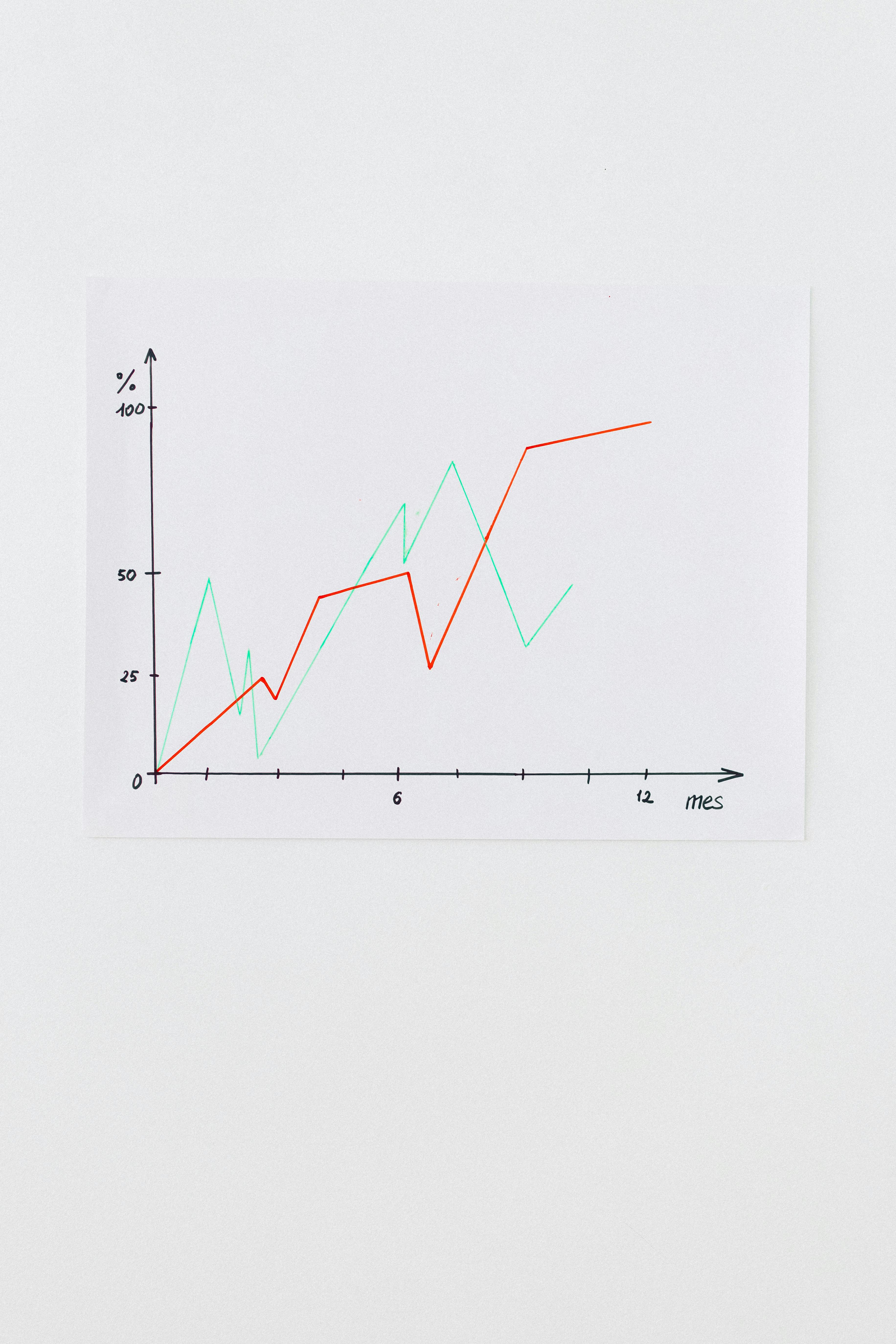
Windows 11 has emerge as a powerful operating system, but like any software, it can sometimes run into problems that affect its performance. One of the key components that contribute to smooth running of your system is the paging file. Understanding and managing this feature can lead to significant improvements in your PC’s efficiency. Here is some paging file management tips, troubleshooting techniques, and proven methods to boost your Windows 11 performance.
What is a Paging File?
A paging file, often refered to as a swap file, is a reserved space on your hard drive that Windows uses as virtual memory. When your RAM is full, Windows moves inactive data from RAM to the paging file, freeing up memory for active processes. This allows your system to handle more tasks simultaneously, but if not manage correctly, it can lead to slowdowns and errors.
Why Proper Management is Important?
Many users underestimate the role of the paging file. It helps in preventing system crashes when RAM is fully utilized. However, if your paging file settings are improperly configured, it may cause performance issues. Here are some reasons proper management is crucial:
- Enhances Performance: A well-managed paging file can lead to faster application loading times and overall system responsiveness.
- Prevents Crashes: Adequate virtual memory prevents applications from crashing or freezing when the RAM is depleted.
- Optimizes Resource Usage: Helps in balancing physical and virtual memory, allowing for efficient resource allocation.
Troubleshoot Windows 11 Paging File Issues
If you’re experiencing performance issues, there several steps you can take to troubleshoot paging file problems. Here is some effective techniques:
-
Check Paging File Size: Make sure your paging file size is set to be automatically managed by Windows or set it manually to 1.5 to 2 times the size of your RAM.
-
Change Location: Moving the paging file to a different drive, if available, can sometimes improve performance.
-
Disable and Re-Enable: Sometimes simply disabling the paging file and then re-enabling it can solve issues.
-
Monitor Resource Usage: Use Task Manager to monitor how much memory is being used, and adjust the paging file settings accordingly.
-
System File Check: Run the System File Checker tool to ensure all Windows files are intact and functioning correctly.
Paging File Management Tips
To get the best performance out of your Windows 11 machine, consider implementing these paging file management tips:
-
Set a Custom Size: Instead of relying on automatic settings, set a custom minimum and maximum size for the paging file. This can prevent Windows from resizing it dynamically, which can cause performance lags.
-
Regularly Clean Up Disk Space: Use Disk Cleanup to remove unnecessary files that can slow down your system and impact the paging file.
-
Upgrade RAM: If you frequently run into paging file issues, it might be time to consider upgrading your physical RAM. More RAM means less reliance on the paging file.
-
Disable Hibernation: If you do not use hibernation, disabling it can free up space that the paging file can utilize.
-
Use SSD for Paging File: If you have an SSD, consider moving your paging file there. SSDs are faster and can significantly improve the performance of the paging file.
Managing the paging file on your Windows 11 is essential for maintaining optimal performance. By understanding how it works and implementing these tips, you can unlock a smoother experience. Don’t overlook the importance of the paging file in your overall system performance; take the necessary steps to keep it in check, and enjoy a more responsive computing experience.
Why Your Windows 11 Paging File May Be Causing Crashes: Troubleshooting Tips You Need

Windows 11 has become a popular operating system among users due to its sleek design and improved features. However, like any software, it can run into issues that cause crashes and performance problems. One often overlooked aspect of Windows 11 is the paging file. Many users may not realize that their paging file settings could be contributing to system instability. Let’s dive into why your Windows 11 paging file may be causing crashes and how to troubleshoot it effectively.
What is a Paging File?
A paging file, also known as a swap file, is a space on your hard drive that Windows uses to store data that doesn’t fit in your system’s RAM. When your RAM is full, Windows moves some data to the paging file, freeing up space for other processes. This can help when your system runs low on memory. But if the paging file is not set up correctly, it can lead to crashes, slowdowns, or even application failures.
Common Issues with Paging Files
- Incorrect Size: If the paging file is too small, Windows may not have enough virtual memory to operate efficiently. This often results in system crashes when running memory-intensive applications.
- Fragmentation: Over time, if your paging file is fragmented, it can slow down your system. A fragmented paging file takes longer for Windows to read and write data.
- Corruption: Sometimes the paging file can become corrupted, leading to unexpected behavior or crashes. This can occur due to improper shutdowns or disk errors.
Troubleshooting Tips You Need
To resolve issues with your paging file, you can follow these troubleshooting steps:
-
Adjust Paging File Size:
- Right-click on “This PC” and choose “Properties.”
- Select “Advanced system settings.”
- In the Performance section, click on “Settings.”
- Go to the Advanced tab and click on “Change” under Virtual Memory.
- Set a custom size for the paging file. The recommended size is usually 1.5 times the amount of RAM you have installed.
-
Defragment Your Hard Drive:
- Open the Start menu and type “Defragment and Optimize Drives.”
- Choose your hard drive and click “Optimize.” This can help reduce fragmentation in your paging file.
-
Check for Disk Errors:
- Open Command Prompt as an administrator and type “chkdsk /f” to check for disk errors.
- Follow the prompts to schedule a scan. Restart your computer to allow the scan to complete.
-
Disable Paging File: If you have a lot of RAM (16GB or more), you might consider disabling the paging file. However, this can lead to instability in certain applications, so proceed with caution. To disable:
- Follow the steps to access Virtual Memory settings and select “No paging file.”
Unlock Smooth Performance Now!
By following these troubleshooting tips, you can unlock the smooth performance of Windows 11. Make sure to regularly monitor your system’s performance and adjust settings as necessary. Take action early to prevent crashes from occurring.
Final Thoughts
Understanding and managing your Windows 11 paging file is crucial to maintaining system stability. If you notice crashes or performance issues, consider the paging file as a potential culprit. With the right adjustments and regular maintenance, you can enjoy a seamless computing experience without interruptions. Always remember to back up your data before making significant changes to your system settings. Happy computing!
Conclusion
In conclusion, troubleshooting the Windows 11 paging file is essential for optimizing system performance and preventing issues related to insufficient memory. We explored various methods to address common paging file problems, including adjusting the virtual memory settings, ensuring adequate disk space, and checking for system errors. Additionally, we highlighted the importance of keeping your system updated and running regular maintenance checks to avoid future complications. By following these steps, users can enhance their overall experience with Windows 11 and ensure smoother operation of applications. If you’re facing persistent issues despite these efforts, consider seeking professional assistance or exploring hardware upgrades. Remember, a well-maintained paging file is key to maximizing your system’s efficiency and reliability. Don’t hesitate to take action today and optimize your Windows 11 setup for better performance!

