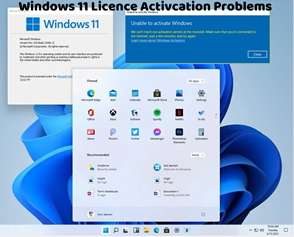Encountering a “Windows 11 Activation Key Blocked” error can be frustrating, but there are several steps you can take to resolve it. This error typically occurs when Microsoft detects that the product key you’re using has been blocked or is invalid. Here’s how to troubleshoot and fix this issue:
Verify Product Key:
Double-check the product key you entered to ensure that it’s correct. Even a minor typo can result in an activation key being blocked.
Check Product Key Source:
Ensure that you obtained the product key from a legitimate source, such as Microsoft or an authorized retailer. Avoid using product keys from third-party sellers or key generators, as they may be invalid or blocked.
Use Activation Troubleshooter:
Run the built-in Activation Troubleshooter in Windows 11 to diagnose and fix common activation problems. Go to Settings > Update & Security > Activation, then click on “Troubleshoot” to run the troubleshooter.
Contact Microsoft Support:
If you continue to encounter the “Windows 11 Activation Key Blocked” error, contact Microsoft Support for further assistance. They can provide personalized support and guidance to help you resolve the issue.
Reapply Product Key:
If you have a valid product key for Windows 11, try reapplying it to see if it resolves the activation error. Go to Settings > Update & Security > Activation and click on “Change product key” to enter your product key manually.
Reinstall Windows 11:
As a last resort, you may need to reinstall Windows 11 to resolve activation issues. Make sure to back up your important files before reinstalling Windows.
By following these steps, you can troubleshoot and fix the “Windows 11 Activation Key Blocked” error effectively. It’s essential to ensure that you’re using a valid product key obtained from a legitimate source to avoid activation issues. If you continue to experience problems, don’t hesitate to seek assistance from Microsoft Support for further help and guidance.