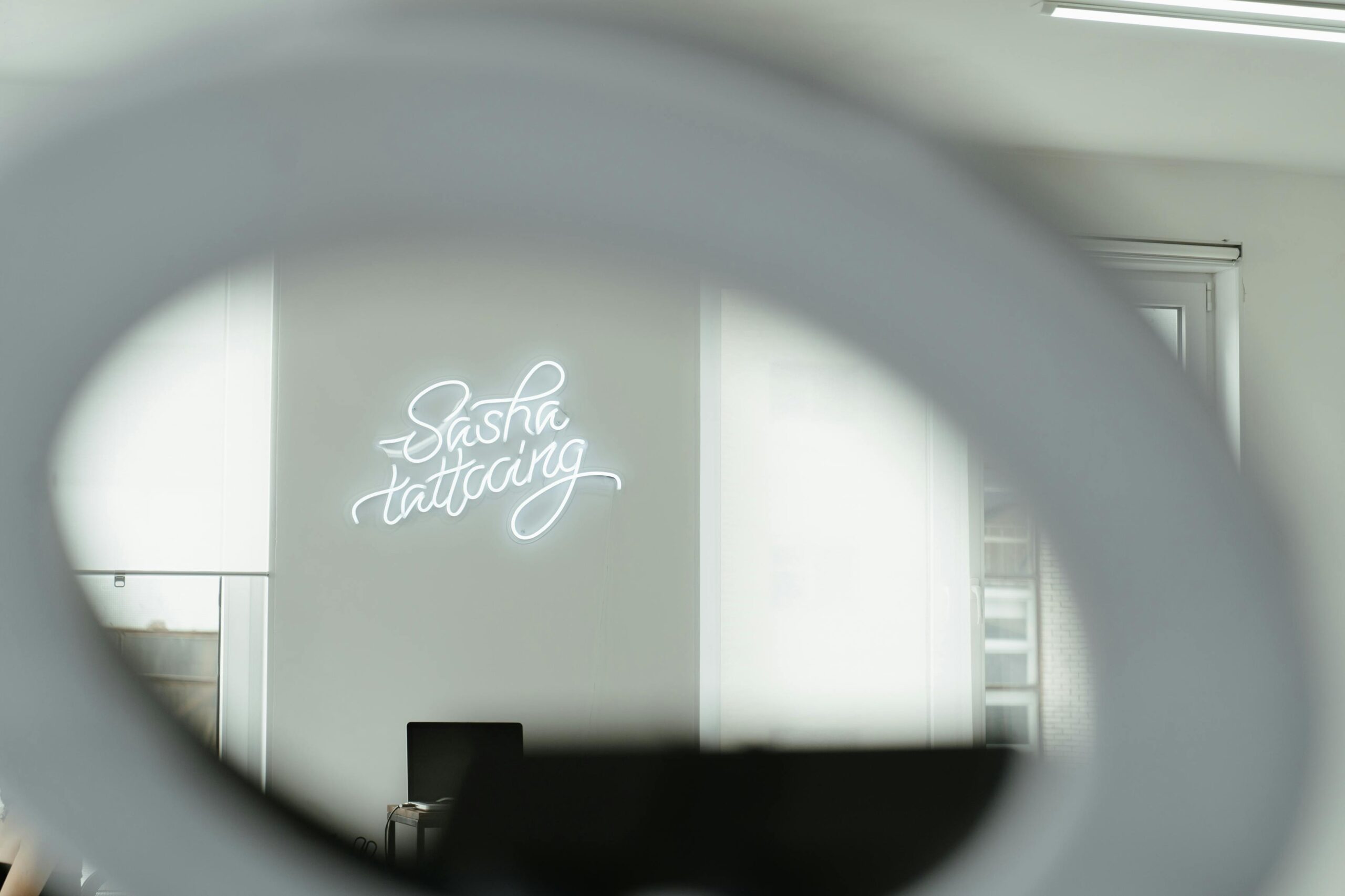Are you encountering Windows 11 Disk Signature Collision issues? This is a frustrating problem that can prevent your computer from booting up or recognizing drives properly. In this article, we will explore the causes of this annoying disk signature collision and provide you with effective solutions to fix it. If you’ve ever felt stuck or confused by your computer’s behavior, you’re not alone! Many users have reported similar challenges after upgrading to Windows 11, making it a trending topic that demands attention.
A disk signature collision occurs when two drives on the same system possess identical disk signatures. This can lead to a range of problems, including data loss and system instability. Have you recently added a new hard drive or SSD? Or perhaps you’ve cloned your operating system to a new device? These actions can trigger the dreaded collision. Understanding the root of this issue is crucial for anyone who wants to maintain a smooth computing experience.
In this post, we will dive deep into the symptoms of a Windows 11 Disk Signature Collision and provide you with step-by-step solutions to resolve this problem quickly. You can say goodbye to the headache of drive recognition issues and boot failures! By the end of this article, you’ll be equipped with the knowledge to fix any disk signature problems and ensure your system runs seamlessly. So, let’s get started and tackle this issue together! Are you ready to reclaim your computer’s performance?
Understanding Windows 11 Disk Signature Collision: What It Is and Why It Matters

Windows 11 has brought a lot of improvements and new features to users, but it also came with its own set of challenges, one of the most frustrating being disk signature collision. This issue often puzzle users and can lead to data loss or system errors if not handled correctly. So, what exactly is a Windows 11 disk signature collision? Well, let’s break it down.
What Is Disk Signature Collision?
A disk signature is a unique identifier for each hard drive connected to a Windows system. It helps the operating system to distinguish between different drives, especially when it comes to booting up. When you connect multiple drives to the same system, sometimes, two drives can end up with the same disk signature. This phenomenon is what we call disk signature collision. When this occurs, Windows may get confused about which drive to use, leading to a variety of problems.
Why Does It Happen?
There are several reasons why disk signature collision can happen, such as:
- Cloning Drives: If you clone a drive without changing its signature, the new drive may inherit the same one as the original.
- Virtual Machines: Running virtual machines can also cause this issue, especially if multiple virtual drives are set up with the same signature.
- Disk Management Issues: Sometimes, improper partition management or disk formatting can lead to duplicate signatures.
Are You Facing This Issue? Signs to Watch For
If you’re wondering whether you’re facing a disk signature collision, you might see some of these signs:
- Boot Failure: Your computer may fail to boot or give errors during the boot process.
- Drive Recognition Issues: One or more drives may not show up in Windows Explorer or disk management.
- Data Corruption: Files might seem corrupted or inaccessible, which is a big red flag.
How to Resolve Disk Signature Collision
Resolving this issue can be straightforward if you follow the right steps. Here’s what you can do:
- Identify the Colliding Drives: Use the Disk Management tool to check the signatures of all connected drives.
- Change the Signature: You can change the disk signature using tools like DiskPart. Be careful with this step, as it might lead to data loss if done incorrectly.
- Remove One of the Drives: If possible, disconnect one of the drives temporarily to see if the issue resolves itself.
- Reformat Drives: As a last resort, reformatting the drives can reset their signatures, but be sure to back up your data first.
Preventing Disk Signature Collision
To avoid future occurrences of disk signature collision, consider these tips:
- Use Unique Identifiers: When cloning drives, always ensure to assign a unique signature.
- Keep Backup: Regularly back up your data to prevent loss in case of system errors.
- Monitor Drive Changes: Be cautious when adding or removing drives from your system.
Final Thoughts
Understanding Windows 11 disk signature collision is crucial for maintaining a smooth computing experience. By being aware of the potential for collisions and knowing how to address them, you can protect your data and ensure your system runs efficiently. Always stay informed and proactive to prevent these issues from disrupting your workflow. With the right precautions, you can minimize the risk and enjoy a hassle-free experience with your Windows 11 setup.
Top 5 Signs of Disk Signature Collision in Windows 11: Are You Experiencing These Issues?

If you’re using Windows 11, you might run into a problem that’s not too often talked about — disk signature collision. This issue can cause your computer to act strangely, and maybe you’re experiencing it without even knowing. Disk signature collisions happens when two or more disks have the same signature, which leads to confusion for your operating system. So, how can you tell if you are facing this issue? Let’s take a look at the top five signs that could indicate a disk signature collision in Windows 11.
Frequent Boot Failures
One of the first signs of a disk signature collision is frequent boot failures. You might notice that your computer struggles to start up or sometimes just refuses to boot altogether. If this is happening, it could be because Windows 11 is confused about which disk to boot from. When the system encounters multiple disks with identical signatures, it really get lost, leading to frustrating boot problems.
Disk Management Errors
If you are trying to manage your disks through the Disk Management tool and you notice errors, that could be another sign. Users often report seeing messages that indicate the disks can’t be initialized or that there’s a problem with the disk status. This is usually due to the operating system being unsure about which disk is which. When you see these errors, it is a good indication that you might be facing a disk signature collision.
Windows Fails to Recognize Drives
Have you ever plugged in an external hard drive or USB and your Windows 11 doesn’t recognize it? This can be a symptom of a disk signature collision too. When the system is confused by duplicate signatures, certain drives may not show up at all or they might be recognized incorrectly. This can be especially troublesome if you rely on external storage for important files.
Data Loss or File Corruption
Another serious sign of a disk signature collision is unexpected data loss or file corruption. If files that were perfectly fine start to go missing or become corrupted, this is a red flag. Disk signature collisions can lead to improper access to data, which means files can become unreadable or lost. If you’ve been experiencing strange issues with your files, it might be time to check for a disk signature collision.
Unusual Disk Activity
Lastly, keep an eye on unusual disk activity. If your hard drive is constantly spinning or you hear sounds that seem out of the ordinary, it could be due to Windows trying to sort out which disk is which. This can happen if the operating system is trying to access data from multiple disks with the same signature. If you notice your system is unusually active, check if there’s a collision.
What to Do if You Suspect a Collision
If you think you might be dealing with a disk signature collision, there are steps you can take.
- Check Disk Management: Open Disk Management to see if there are any disks with the same signature.
- Change Disk Signatures: You can use tools like Diskpart to manually change the signatures of the disks.
- Backup Your Data: Always ensure your important data is backed up before making any changes to your disks.
- Consult a Professional: If you’re unsure, it’s best to consult with a technician who can help resolve the issue.
Experiencing a disk signature collision in Windows 11 can be frustrating, but being aware of these signs might just save you a lot of trouble down the line. Keep an eye out for these issues, and take action if things seem amiss.
Step-by-Step Guide to Resolving Windows 11 Disk Signature Collision Errors

Are you having trouble with your Windows 11 and facing the pesky disk signature collision error? This issue can be quite annoying and can cause a lot of disruption to your digital life. In this article, we gonna guide you through the steps to resolve this issue effectively. Disk signature collision happens when two drives in your system have the same disk signature, and that creates a conflict. Let’s dig deeper into understanding the problem and how you can fix it.
What is a Disk Signature Collision?
A disk signature is a unique identifier for each disk drive. Windows uses it to distinguish between different drives. When two disk drives get the same signature, Windows 11 doesn’t know which drive to access, resulting in the disk signature collision error. This often pop up after cloning a drive or moving drives between different machines. In short, it can lead to a lot of confusion for your operating system.
Common Symptoms of Disk Signature Collision
If you face a disk signature collision, you might notice several symptoms. These can include:
- The system can fail to boot properly.
- You may get error messages regarding drive access.
- Your drives might not show up in Windows Explorer.
- Data corruption and loss of files can happen.
Identifying these issues quickly is essential as it can help you resolve them faster before they escalate into larger problems.
Step-by-Step Guide to Resolving Windows 11 Disk Signature Collision Errors
Now, let’s jump into how you can resolve these errors. Follow these steps carefully:
-
Backup Important Data: Before you start making changes, it’s best to backup your important files. You never know what might go wrong during the process.
-
Open Disk Management: Right-click on the Start button and select Disk Management. This tool will help you see all the drives connected to your system.
-
Identify the Conflict: Look for drives that show as “Online,” but with a warning or error message. This is usually the drive with the collision.
-
Change Disk Signature:
- Right-click on the drive that is causing the issue and select “Properties.”
- Go to the “Details” tab, then select “Device Instance Path” from the dropdown.
- Note down the disk signature.
- Open Command Prompt as an administrator and type the following command:
diskpartlist diskselect disk X(replace X with the number of the conflicting disk)uniqueid disk id=NEWID(replace NEWID with a new unique identifier you create).
- This will change the disk signature and resolve the collision.
-
Restart Your Computer: Restart your machine to apply the changes. Check if the error persists.
Additional Tips to Avoid Future Issues
- Always ensure your drives have unique signatures, especially after cloning.
- Regularly check the Disk Management tool for any anomalies.
- Keep backups of your data in different locations to prevent loss.
When to Seek Professional Help
If you still facing issues after trying the above steps, it might be time to consult a professional. Disk errors can sometimes lead to serious data loss or hardware problems. Don’t hesitate to reach out if you feel overwhelmed.
Windows 11 disk signature collision can be quite troublesome, but with the right approach, you can fix it. By following the steps outlined above, you can regain control of your system. Remember, regular maintenance and checks can help you avoid these issues in the future.
Preventing Disk Signature Collision in Windows 11: Essential Tips and Best Practices

Preventing Disk Signature Collision in Windows 11: Essential Tips and Best Practices
Windows 11 brings a lot of new features and improvements, but with it some problems can occur that many users might not expect. One of those issues is the disk signature collision. This problem happens when two disks have the same signature, which can lead to confusion and data loss. This article dives deep into the reasons behind Windows 11 disk signature collision and how you can prevent it from causing headaches.
What is a Disk Signature Collision?
A disk signature is a unique identifier assigned to each disk in a Windows operating system. It’s like a fingerprint that helps the system distinguish between different drives. When two disks share the same signature, it creates a disk signature collision. Windows 11 can have issues like boot failures, inaccessible data, or even system crashes due to this.
Common Causes of Disk Signature Collision
- Cloning Drives: When users clone a hard drive to create a backup, sometimes the cloning software fails to generate a new disk signature.
- Using External Drives: If you frequently swap external drives between systems, they might receive the same disk signature.
- Virtual Machines: Running multiple VM instances on the same host can also lead to a collision if they aren’t properly configured.
Signs You Might Be Facing This Issue
- Boot failures or error messages during startup.
- Inability to access certain files or drives.
- Sudden disappearance of external drives from Windows Explorer.
If you notice any of these signs, it might indicate a disk signature collision in your system.
Essential Tips to Prevent Disk Signature Collision
Here are some practical strategies to avoid the disk signature collision in Windows 11:
-
Always Use Reliable Cloning Software: Ensure that your cloning tool has the capability to generate a new disk signature during the cloning process.
-
Eject External Drives Safely: Always use the “Safely Remove Hardware” option before unplugging external drives to reduce the chance of signature conflicts.
-
Avoid Using the Same Drive on Multiple Systems: If possible, try to limit the use of the same external drive on different computers or operating systems.
-
Check Disk Configuration for Virtual Machines: When setting up virtual machines, make sure each VM has its own unique disk signature.
Troubleshooting Disk Signature Collisions
If you find yourself dealing with a collision, here are some steps you can take:
-
Use Diskpart Command:
- Open Command Prompt as an administrator.
- Type
diskpartand press Enter. - Then, type
list diskto see all the disks connected. - Identify the problematic disk and type
select disk X(replace X with the disk number). - Finally, type
uniqueid diskto view or change the disk signature.
-
Use Windows Recovery Environment:
- Boot from a Windows installation media.
- Select “Repair your computer.”
- Navigate to “Troubleshoot” -> “Advanced Options” -> “Command Prompt.”
- Use diskpart as described above.
Conclusion
Preventing disk signature collisions in Windows 11 is crucial for maintaining system stability and data integrity. By following the tips and practices mentioned above, you can minimize the risk of running into this frustrating issue. Remember that a little precaution goes a long way in ensuring your digital workspace is free from unnecessary hiccups. Always keep your software updated and be mindful of how you manage your drives. With the right approach, you can enjoy a smooth computing experience without the threat of disk signature collisions.
Expert Insights: How to Troubleshoot and Fix Windows 11 Disk Signature Collision Problems

If you are using Windows 11, you might be running into some frustrating issues with disk signature collisions. This problem can lead to serious complications, like not being able to access your files or even boot your computer. In New York, many users are facing this very issue, and it’s important to understand what it is and how to fix it.
What is Windows 11 Disk Signature Collision?
A disk signature is a unique identifier that Windows assigns to each disk drive in your system. When you connect an external drive or if there’s a new installation, Windows might assign the same signature to multiple disks. This creates a conflict, often resulting in the message: “Disk Signature Collision.” Basically, the operating system don’t know which disk to reference.
Causes of Disk Signature Collision
There are several reasons why this can happen. Some of the common causes include:
- Multiple Disk Drives: If you have more than one hard drive, especially external ones, they can end up with the same signature.
- Cloning Drives: If you clone a drive, the cloned drive may have the same signature as the original.
- Virtual Machines: Using virtual machines may also result in disk signature collisions if the virtual disks are not managed properly.
Troubleshooting Steps for Windows 11 Disk Signature Collision
If you are facing this issue, there are a few steps you can take to resolve it. Here’s a simplified list:
-
Check Disk Management: Open Disk Management by right-clicking the Start button and selecting ‘Disk Management’. Look for any disks that have the same signature.
-
Change Disk Signature: You can change the disk signature using Command Prompt. Here’s how:
- Press Windows + R, type
cmd, and hit Enter. - Run the command:
diskpart. - Use the command
list diskto see all disks. - Select the disk with a collision by typing
select disk X(replace X with the disk number). - Finally, use
uniqueid disk id=xxxxto set a new unique ID.
- Press Windows + R, type
-
Restart Your Computer: After making changes, it’s often helpful to restart your computer to ensure everything is recognized properly.
-
Check for Updates: Sometimes, these issues can be resolved with a simple Windows update. Make sure you check for updates regularly.
-
Backup Important Data: Before making any changes, it’s always best to back up your data to avoid any loss.
Preventing Future Issues
To avoid running into disk signature collision problems in the future, consider the following tips:
- Be Cautious with Cloning Tools: If you are using cloning software, ensure it has options to manage disk signatures.
- Label Your External Drives: Keep track of which drives are connected and their respective signatures.
- Use Disk Cleanup Tools: Regularly run disk cleanup tools to maintain your system and avoid unnecessary conflicts.
Final Thoughts
Windows 11 disk signature collision issues can be complex and frustrating, especially if you rely on your computer for daily tasks. By understanding the causes and applying the troubleshooting steps provided, you can get back to using your system without the hassle of disk conflicts. Stay proactive about your computer maintenance, and you can prevent many issues before they become major headaches. Always remember to back up your data, because prevention is the best solution when it comes to tech troubles.
Conclusion
In conclusion, Windows 11 disk signature collision is a significant issue that can disrupt data accessibility and system performance. This problem arises when two drives inadvertently share the same disk signature, leading to confusion within the operating system and potential data loss. Throughout this article, we explored the causes of disk signature collisions, including improper cloning techniques or hardware malfunctions, and discussed effective methods for diagnosing and resolving the issue. Users must remain vigilant by regularly checking their disk configurations and ensuring proper drive management practices. If you encounter a disk signature collision, don’t hesitate to follow the outlined troubleshooting steps or seek professional assistance. Staying proactive about disk health and integrity can save you from future headaches and protect your valuable data. Take action now to safeguard your system, and ensure a seamless computing experience with Windows 11.