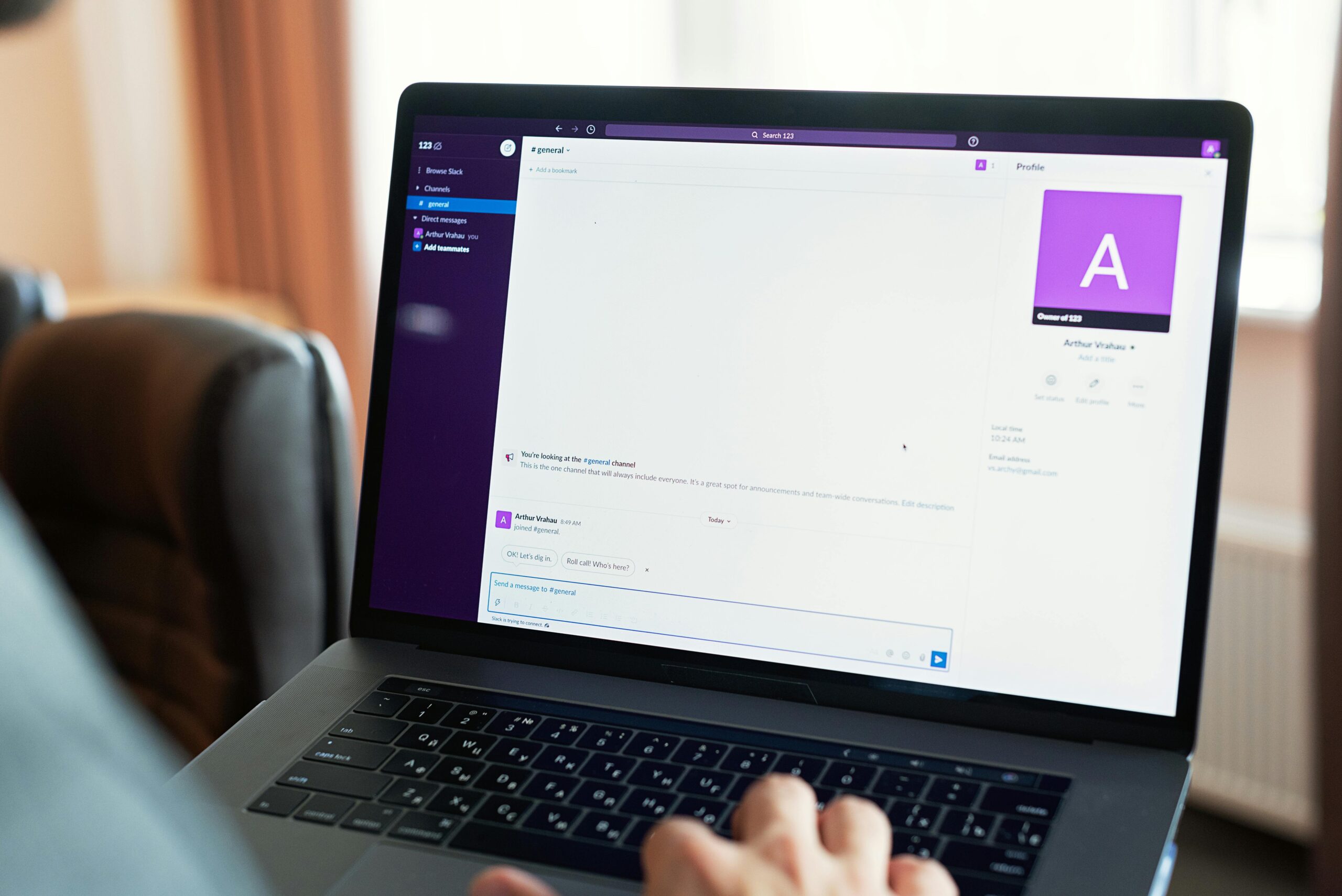Are you struggling with Windows 11 wireless profile loss? You’re not alone! Many users have reported frustrating issues with their Wi-Fi connections disappearing after upgrading to Windows 11. This article will guide you through effective solutions to regain your connection and restore your wireless profile settings. If you’ve ever felt the anxiety of losing access to your internet, you know how vital it is to get back online quickly.
The loss of wireless profiles in Windows 11 can be a real headache, disrupting your daily tasks and online activities. Whether you’re working from home, streaming your favorite shows, or simply browsing the web, a stable connection is essential. What causes this annoying problem, and more importantly, how can you fix it? In the following sections, we’ll explore practical steps to troubleshoot and restore your Wi-Fi network settings. From simple resets to advanced configurations, we’ll cover everything you need to know to solve this issue swiftly.
Don’t let wireless connectivity issues hold you back any longer! With the right guidance, you can overcome this challenge and enjoy seamless internet access once again. Stay tuned as we dive deeper into the troubleshooting methods that can help you fix the Windows 11 wireless profile loss. Whether you’re a tech novice or an experienced user, our tips and tricks will empower you to take control of your network settings and stay connected. Ready to regain your connection today? Let’s get started!
Top 7 Proven Methods to Restore Your Windows 11 Wireless Profile and Reconnect Instantly
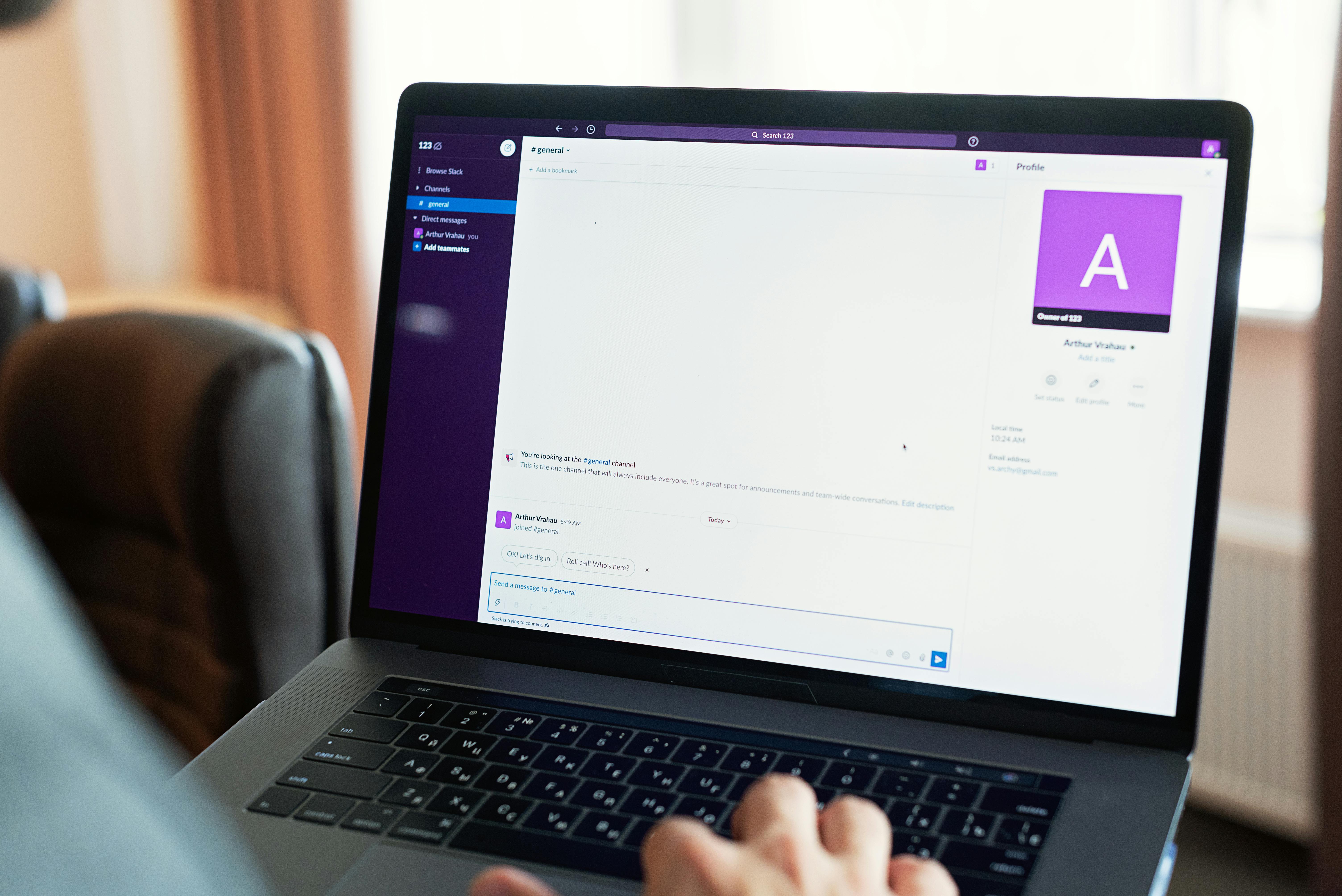
Navigating the complexities of Windows 11 can be a bit daunting, especially when it comes to wireless connections. Many users have faced the frustrating issue of sudden wireless profile loss, which can leave you disconnected from your network. If you’re among those people, don’t worry! There are proven methods to restore your Windows 11 wireless profile and reconnect instantly. Below are the top 7 ways to fix Windows 11 wireless profile loss and get back online today!
1. Restart Your Computer
Sometimes, the simplest solutions works the best. Restarting your computer can help in resetting the network configurations. Just click on the Start menu, select the Power button, and choose Restart. After your computer boots back up, check if you can reconnect to your wireless network.
2. Use the Network Troubleshooter
Windows 11 comes with a built-in troubleshooter that can help identify and fix network issues. To access it, go to Settings > System > Troubleshoot > Other Troubleshooters. Here, you can find the “Network Adapter” troubleshooter. Running this tool can often resolve wireless profile issues automatically.
3. Forget and Reconnect to the Network
Sometimes, your wireless profile might just need a little refresh. Go into Settings, then Network & Internet, and select Wi-Fi. Find the network you’re trying to connect to and click on it. Choose “Forget,” and then reconnect by entering the password again. This method often resolves issues related to incorrect settings stored in the profile.
4. Update Network Drivers
Outdated or corrupted network drivers can cause connectivity issues. To update your drivers, right-click on the Start menu and select Device Manager. Expand the Network adapters section, right-click on your Wi-Fi adapter, and choose “Update driver.” Follow the prompts to search automatically for updated driver software. It helps to keep your drivers up-to-date for better connectivity.
5. Reset TCP/IP Stack
Resetting the TCP/IP stack can also be helpful. Open Command Prompt as an administrator (search for “cmd” in the Start menu, right-click, and select Run as administrator). Type the following commands one by one, pressing Enter after each:
- netsh int ip reset
- netsh winsock reset
This will reset your Internet Protocol settings and can often resolve profile loss issues.
6. Change Wireless Network Settings
Sometimes, the wireless mode set on your router can cause connectivity problems. Access your router settings through a web browser by entering the router’s IP address. Check if the wireless mode is compatible with your Windows 11 device. You might want to switch between 2.4 GHz and 5 GHz bands or enable mixed modes to enhance compatibility.
7. Reinstall the Wireless Adapter
If all else fails, you might need to reinstall the wireless adapter. Go back to Device Manager, right-click on your Wi-Fi adapter, and select “Uninstall device.” Make sure to check the box for “Delete the driver software for this device” if prompted. After uninstalling, restart your computer, and Windows will automatically reinstall the driver.
These methods provides you with a comprehensive approach to restore your Windows 11 wireless profile. Whether you are a tech novice or an experienced user, these steps are designed to help you regain your connection quickly and efficiently. Don’t let wireless profile loss keep you from staying connected. With just a few clicks and some troubleshooting, you can be back online in no time!
Why Does Windows 11 Lose Wireless Profiles? Uncover the Surprising Reasons and Fixes

If you’ve been using Windows 11, you might have noticed your wireless profiles disappearing. It’s super frustrating when your computer can’t remember your Wi-Fi networks, right? You’re not alone in this. Many users in New York and beyond experience this issue, and it can be due to a variety of reasons. Let’s uncover the surprising causes of why Windows 11 loses wireless profiles and how you can fix it.
Common Reasons for Wireless Profile Loss
There are a few reasons why Windows 11 might lose your wireless profiles. Understanding these can help you tackle the issue effectively:
- Corrupted Network Settings: Sometimes, your network settings get corrupted. This can happen after updates or if there are network issues.
- Driver Issues: Outdated or incompatible network drivers can lead to connection problems. If your drivers are not up-to-date, it might cause your Wi-Fi profiles to vanish.
- Windows Updates: Occasionally, after a major update, settings can reset, and saved networks may be lost. It’s like a reset button for your Wi-Fi connections.
- User Account Issues: If you’re using a temporary or guest account, your profiles might not be saved properly.
- Antivirus or Firewall Settings: Security software can sometimes interfere with network settings, leading to loss of wireless profiles.
Fix Windows 11 Wireless Profile Loss: Regain Your Connection Today!
Now that you know some reasons, let’s talk about fixing this issue. Here’s a list of steps you can take to restore your wireless profiles:
-
Update Your Network Drivers:
- Go to Device Manager.
- Expand the “Network adapters” section.
- Right-click on your Wi-Fi adapter and select “Update driver.”
- Follow the prompts to search for and install updates.
-
Reset Network Settings:
- Navigate to Settings > Network & Internet > Status.
- Click on “Network reset” and then confirm.
- Note: This will remove all saved networks and passwords.
-
Run the Network Troubleshooter:
- Go to Settings > Update & Security > Troubleshoot.
- Click on “Additional troubleshooters.”
- Select “Network Adapter” and run the troubleshooter.
-
Check Antivirus and Firewall Settings:
- Temporarily disable your antivirus and firewall settings.
- See if that solves the problem. If it does, you may need to adjust your security software settings.
-
Create a New User Profile:
- If nothing else works, creating a new user account might help.
- Go to Settings > Accounts > Family & other users > Add someone else to this PC.
- Follow the prompts and log into the new account.
Quick Tips to Prevent Wireless Profile Loss
- Regularly update your Windows to ensure you have all the latest features and fixes.
- Keep your network drivers updated.
- Use reliable antivirus software that doesn’t interfere with your network settings.
- Consider backing up your Wi-Fi settings using a third-party tool if you frequently experience issues.
Wireless connectivity is vital in today’s digital world, especially for people relying on remote work in New York. By understanding why Windows 11 loses wireless profiles and how to fix it, you can enjoy uninterrupted internet access. Remember to follow the steps above and keep your system in check. With the right approach, regaining your connection can be straightforward and stress-free. Don’t let wireless issues hold you back from staying connected!
Step-by-Step Guide: How to Rebuild Your Wireless Profiles in Windows 11 for Seamless Connectivity

In today’s fast-paced digital world, having a reliable wireless connection is crucial for both work and leisure. But sometimes, the dreaded wireless profile loss in Windows 11 can throw a wrench in your plans. If you’re experiencing connectivity issues, you might be wondering how to rebuild your wireless profiles. Fret not! Here’s a step-by-step guide to help you regain your connection today.
Understanding Wireless Profiles in Windows 11
Wireless profiles are settings that save information about your Wi-Fi connections, like passwords, network names, and security types. So, when these profiles get lost or corrupted, it makes connecting to your Wi-Fi difficult. This problem can happen due to system updates, software conflicts, or hardware changes. You should know that there’s no need to panic; rebuilding your wireless profiles is simpler than you might think.
Step 1: Open the Command Prompt
To get started, you need to open the Command Prompt. This is like the control center for your computer’s commands. Here’s how to do it:
- Click on the Start menu.
- Type “Command Prompt” or “cmd”.
- Right-click on the Command Prompt and select “Run as administrator”.
This step is important because it gives you the necessary permissions to make changes.
Step 2: View Existing Wireless Profiles
Now that you have Command Prompt open, you can see the profiles currently stored on your system. Enter the following command:
netsh wlan show profilesThis command will list all saved wireless profiles, which can help you identify which ones you might need to remove or rebuild.
Step 3: Delete Problematic Profiles
If you see any profiles that are causing issues, you can delete them. To do this, use the following command, replacing “ProfileName” with the name of the profile you wish to delete:
netsh wlan delete profile name="ProfileName"Be careful to only delete profiles that you know are problematic. Deleting the wrong profile can cause you to lose connection to your favorite networks!
Step 4: Rebuild Your Wireless Profiles
After deleting the problematic profiles, it’s time to recreate them. Here’s how you can do it:
- Go to Settings on your Windows 11 device.
- Click on Network & Internet.
- Select Wi-Fi and then click on Show available networks.
- Find your Wi-Fi network and click on it.
- Enter your Wi-Fi password and connect.
This will create a new wireless profile for your network.
Additional Tips for Seamless Connectivity
- Update Drivers: Always make sure your network drivers are up to date. You can do this through the Device Manager.
- Restart Your Router: Sometimes, connectivity issues can stem from the router side, so don’t forget to restart it.
- Check for Windows Updates: Keeping your Windows 11 updated can fix many underlying bugs.
Troubleshooting Common Issues
Even after following these steps, you may encounter some issues. Here’s a quick list of common problems and how to fix them:
- Cannot Connect to Wi-Fi: Ensure your Wi-Fi is enabled and airplane mode is off.
- Slow Internet Speed: Check if other devices are connected. Too many devices can slow down the connection.
- Frequent Disconnects: Try moving closer to the router or changing the Wi-Fi channel in your router settings.
With this guide, fixing Windows 11 wireless profile loss and rebuilding your wireless profiles should be a breeze. Don’t let connectivity issues ruin your day; take control of your network settings and enjoy seamless browsing!
Troubleshooting Windows 11 Wireless Profile Loss: 5 Essential Tips Every User Should Know
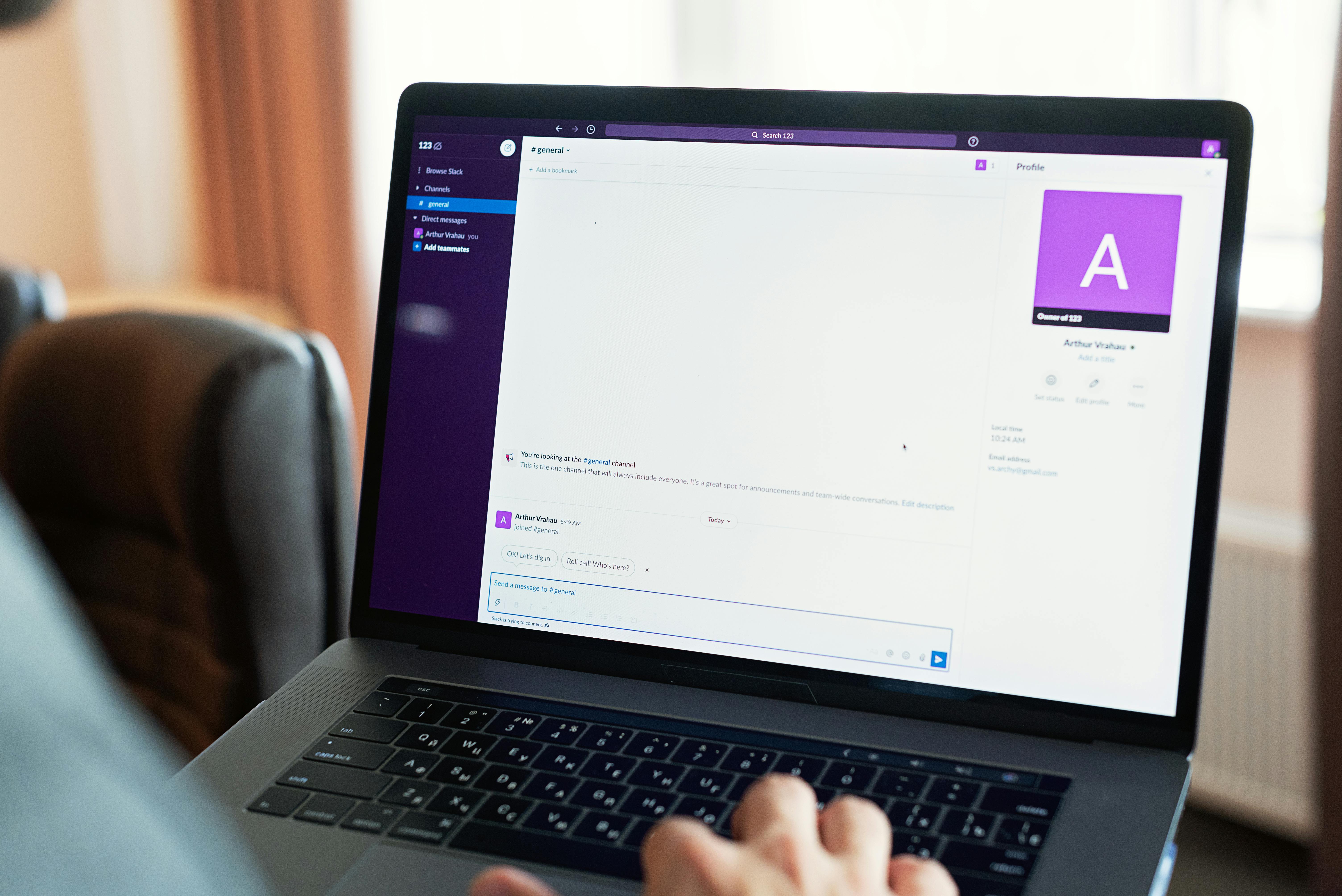
Are you tired of losing your wireless profiles on Windows 11? This is a common problem faced by many users, and it can be really frustrating, especially when you need to connect quickly. Fortunately, there’s help! Below are five essential tips that can help you fix Windows 11 wireless profile loss, so you can regain your connection today.
Understand the Problem
Before diving into the solutions, it’s important to understand why this happens. Wireless profile loss can occur due to various reasons. Sometimes, it’s due to an update that messes with your settings or a glitch in the system. Other times, it could be a matter of corrupted drivers. Knowing the cause can often help in troubleshooting.
Tip 1: Update Network Drivers
Outdated or corrupted network drivers can cause wireless profile issues. To fix this, you should regularly check for updates. You can do this by:
- Right-clicking on the Start button.
- Choosing Device Manager.
- Expanding the Network adapters section.
- Right-clicking your wireless adapter and selecting “Update driver.”
Make sure you let Windows search for updates automatically. If updates are available, download and install them.
Tip 2: Use Network Troubleshooter
Windows 11 comes with a built-in troubleshooter that can assist in fixing network issues. To run the troubleshooter, follow these steps:
- Go to Settings, then click on System.
- Choose Troubleshoot and then Other troubleshooters.
- Find the Network Adapter option and click on Run.
This tool will automatically detect and fix common issues, including those related to wireless profiles.
Tip 3: Reset Network Settings
If the above methods don’t work, resetting your network settings might be necessary. This will erase all saved networks and profiles, so be prepared to re-enter your Wi-Fi passwords later. To reset:
- Go to Settings and click on Network & Internet.
- Scroll down and select Advanced network settings.
- Click on Network reset and follow the instructions.
This action can solve many underlying network issues, but it should be a last resort.
Tip 4: Manually Recreate the Wireless Profile
Sometimes, the profiles themselves become corrupted. In this case, manually recreating the wireless profile can be helpful. Here’s how to do it:
- Press Windows key + R to open the Run dialog.
- Type “ncpa.cpl” and press Enter.
- Right-click on your Wi-Fi network and select “Forget.”
- Reconnect to the Wi-Fi by entering your password.
This process can refresh the connection and restore your wireless profile.
Tip 5: Check Windows Services
Some essential services must be running for your network to function properly. If they are stopped, you might face profile loss. To check:
- Press Windows key + R, type “services.msc” and hit Enter.
- Look for the following services:
- WLAN AutoConfig
- Network Connections
- Make sure they are running and set to Automatic.
If not, right-click and select Start or Restart.
By following these five essential tips, you can troubleshoot and fix Windows 11 wireless profile loss effectively. It can be frustrating to deal with connectivity issues, but with these steps, you should be able to regain your connection quickly. Don’t let wireless problems disrupt your work or leisure time, take action today!
Is Your Windows 11 Wireless Connection Dropping? Discover 6 Expert Solutions to Fix Profile Loss
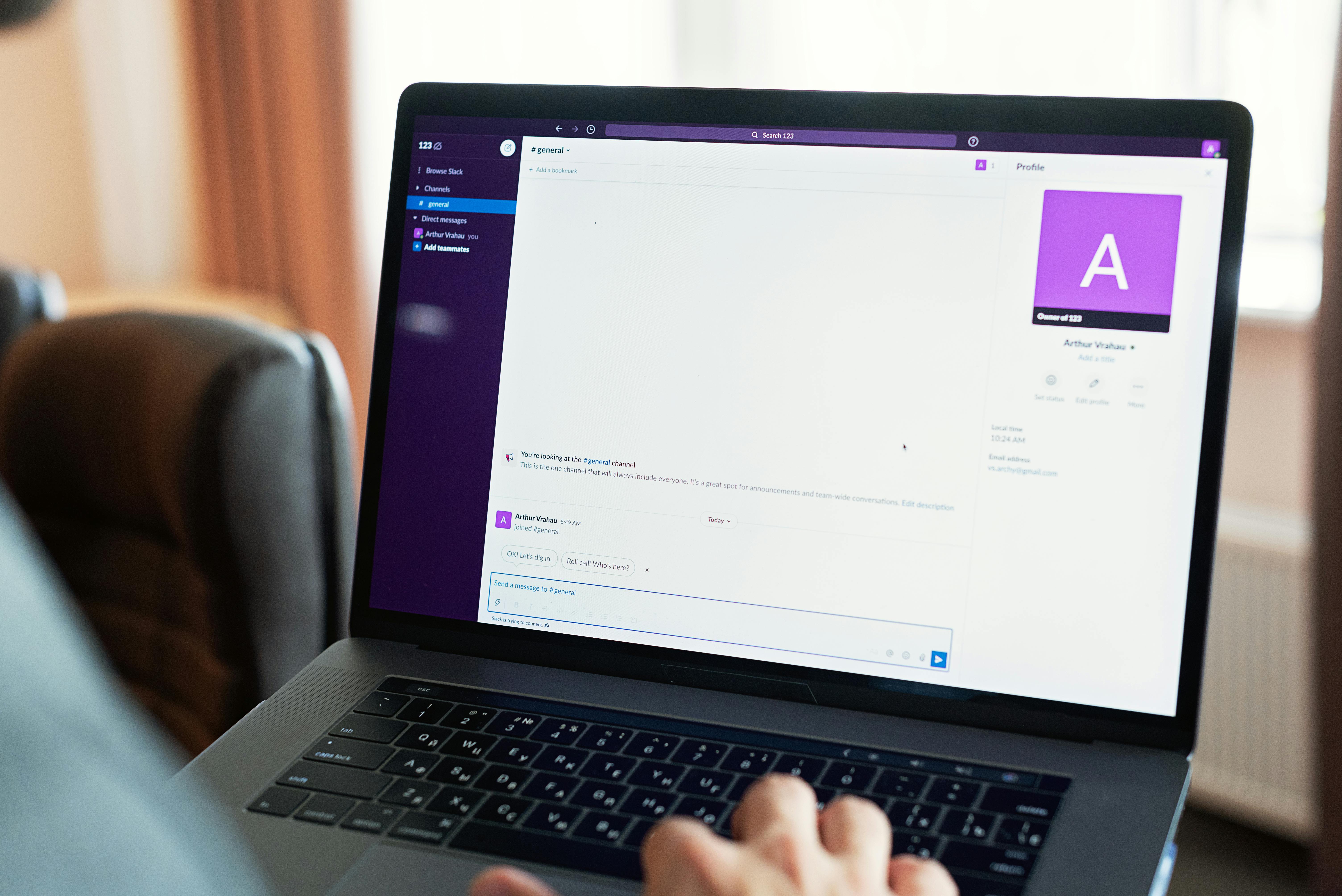
Is your Windows 11 wireless connection dropping? You’re not alone. Many users encounter issues where their wireless profile seems to disappear or malfunction, leading to frustrating moments when trying to connect to the internet. Whether you’re working from home or just trying to browse, having a stable connection is essential. Here we discover six expert solutions to fix Windows 11 wireless profile loss and help you regain your connection today!
Understand the Problem
First, it’s crucial to know what causes wireless connection dropouts. Sometimes, it could be due to outdated drivers, incorrect settings, or even interference from other devices. Understanding the root of the problem can help to address it properly. Some common reasons include:
- Driver Issues: Your network driver might be outdated or corrupted.
- Power Management Settings: Windows can turn off your wireless adapter to save power.
- Network Conflicts: Other devices or networks may interfere with your connection.
Knowing these factors can help you narrow down the solutions.
Solution 1: Update Your Drivers
Often, out-of-date drivers is the main culprit. Here’s how to fix it:
- Right-click on the Start button.
- Select Device Manager.
- Expand the Network adapters section.
- Right-click on your wireless adapter and choose Update driver.
This can solve many connectivity issues and is a quick fix.
Solution 2: Adjust Power Management Settings
Sometimes, Windows 11 turns off the wireless adapter to save battery. You can change that:
- Go to Device Manager.
- Find your wireless adapter and right-click on it.
- Select Properties and go to the Power Management tab.
- Uncheck the box that says “Allow the computer to turn off this device to save power.”
This simple adjustment can keep your wireless connection active.
Solution 3: Forget and Reconnect to the Network
If your profile is lost, this can help:
- Click on the Wi-Fi icon in the taskbar.
- Select Network & Internet settings.
- Go to Wi-Fi and then Manage known networks.
- Find your network, click on it, and select Forget.
- Reconnect by selecting the network and entering the password.
This refreshes the connection and can resolve profile loss issues.
Solution 4: Use the Network Troubleshooter
Windows 11 has built-in troubleshooting tools that can identify and fix problems.
- Open Settings.
- Go to System and then Troubleshoot.
- Select Other troubleshooters.
- Click on Run next to Internet Connections.
Follow the prompts and see if Windows can automatically fix the issue.
Solution 5: Reset Network Settings
If all else fails, resetting your network settings might be necessary.
- Open Settings, then go to Network & Internet.
- Scroll down and select Advanced network settings.
- Click on Network reset.
- Confirm the action.
This will remove all saved networks and reset your settings, so be sure to have your Wi-Fi password ready.
Solution 6: Check for Windows Updates
Last but not least, sometimes, Microsoft releases updates that fix bugs. Here’s how to check for updates:
- Open Settings.
- Select Windows Update.
- Click on Check for updates and install any available updates.
Keeping your system up to date can prevent many issues, including wireless profile loss.
With these six expert solutions, you can tackle the frustrating issue of dropping wireless connections on Windows 11. Whether updating drivers or resetting your network settings, there are multiple ways to regain your stable connection. Don’t let wireless connectivity problems hold you back!
Conclusion
In conclusion, addressing wireless profile loss in Windows 11 is essential for a seamless internet experience. We explored various causes, from system updates to corrupted network settings, and offered effective solutions such as resetting network settings, updating drivers, and recreating the wireless profile. Additionally, ensuring your system is up-to-date and running troubleshooting tools can significantly mitigate issues. By following these steps, users can restore connectivity and maintain stable wireless access. It’s vital to keep network drivers updated and regularly check for system updates to prevent future occurrences. If you find yourself struggling with persistent issues, don’t hesitate to seek professional support or explore community forums for additional assistance. Stay connected and enjoy a hassle-free online experience by taking proactive measures in managing your wireless connections.