Is your Windows 11 DNS resolution slow? You’re not alone! Many users have reported frustratingly slow internet connections, often caused by DNS issues. In this article, we’ll uncover the fast fixes you need to speed up your DNS resolution on Windows 11. Whether you’re a casual user or a tech enthusiast, this guide promises to deliver actionable tips that will enhance your browsing experience.
DNS resolution is a critical part of how your device connects to the internet. If you’ve been experiencing slow loading times, frequent timeouts, or simply a sluggish overall performance, it may be time to dive into some troubleshooting. Have you ever wondered why you’re waiting so long for websites to load? The answer often lies in your DNS settings. By tweaking these settings, you can significantly improve your internet speed.
In the following sections, we will provide you with Windows 11 DNS resolution slow tips that are easy to implement and can lead to immediate improvements. From changing your DNS server to optimizing your network settings, each step is designed to help you regain control over your online experience. Don’t let slow DNS resolution hold you back—discover how to achieve lightning-fast internet today! Whether you’re gaming, streaming, or simply browsing, these solutions will make a world of difference. Ready to find out more? Keep reading to unlock the secrets of a faster internet connection!
Top 7 Proven Techniques to Speed Up DNS Resolution in Windows 11
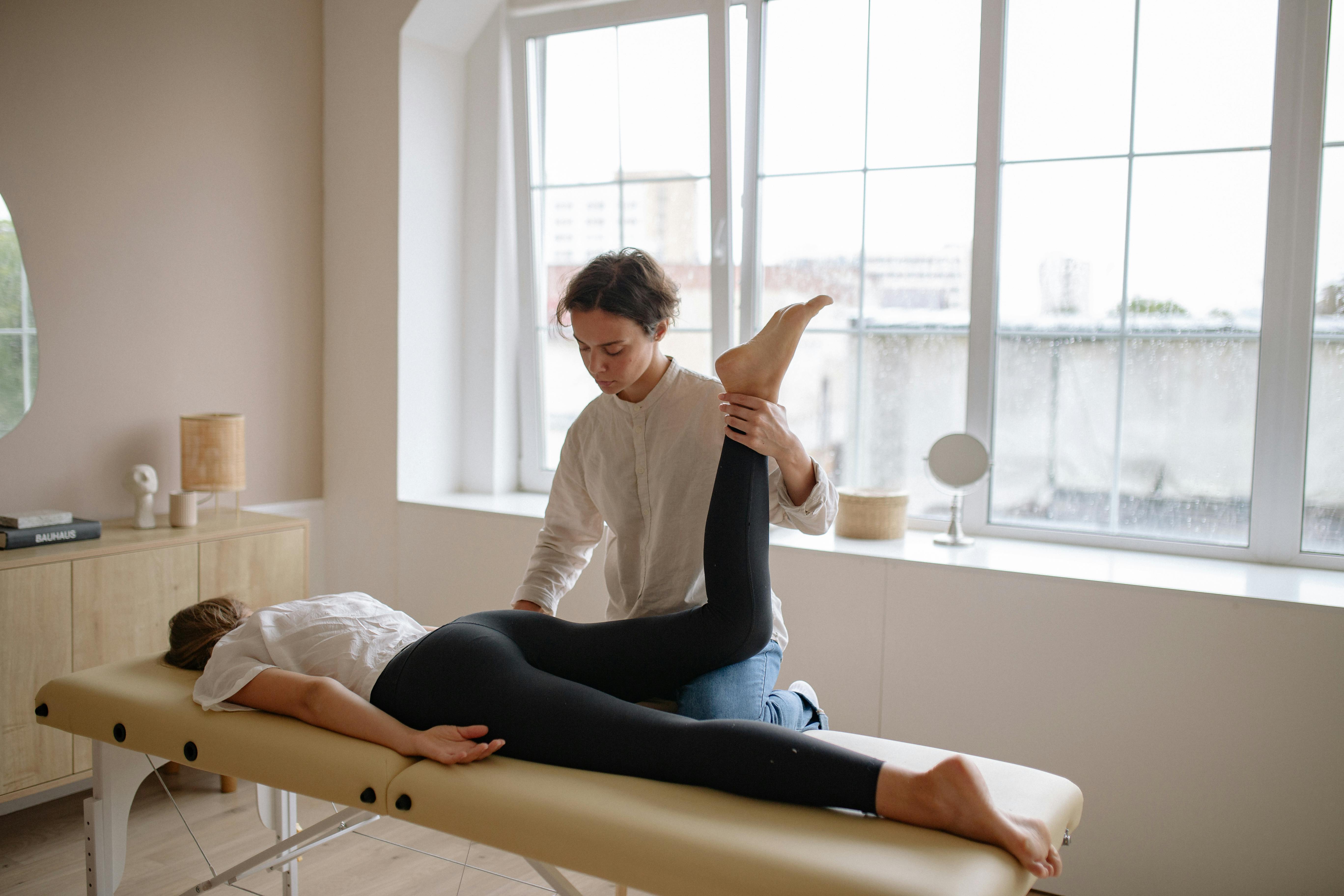
Having slow DNS resolution in Windows 11 can become a real hassle. You might notice pages take forever to load, and it feels like you’re waiting for an eternity. Don’t worry, there’s ways to fix it! Here is a guide on the top 7 proven techniques to speed up DNS resolution in Windows 11. If your Windows 11 DNS resolution slow, discover fast fixes today!
1. Change Your DNS Server
One of the simplest ways to speed up DNS resolution is by changing your DNS server. The default DNS servers from your Internet Service Provider (ISP) might not be the fastest. You could try Google DNS or Cloudflare DNS.
- Google DNS: 8.8.8.8 and 8.8.4.4
- Cloudflare DNS: 1.1.1.1 and 1.0.0.1
Changing the DNS server can lead to a noticeable improvement.
2. Flush the DNS Cache
Sometimes, the DNS cache can become cluttered, leading to slow resolutions. Flushing the DNS cache can help. You can do this by running the Command Prompt as an administrator and typing:
ipconfig /flushdnsThis command clears the cache and might resolve any issues with stale entries.
3. Disable IPv6
Some users find that disabling IPv6 speeds up their DNS resolution. Although it’s designed to improve network efficiency, it can cause issues on certain networks. To disable it, go to:
- Control Panel > Network and Sharing Center > Change Adapter Settings
- Right-click on your active connection > Properties
- Uncheck “Internet Protocol Version 6 (TCP/IPv6)”
4. Adjust the MTU Size
The Maximum Transmission Unit (MTU) size can affect your network performance. If it’s set too high, it might slow down DNS resolution.
- You can find the optimal MTU size using the Command Prompt:
ping google.com -f -l <size> - Adjust until you find the largest size that doesn’t fragment.
5. Use DNS Caching Software
Another effective technique is to use third-party DNS caching software. These applications store DNS queries locally and can significantly speed up resolution times. Examples of such software include Simple DNS Plus and Acrylic DNS Proxy. They often come with additional features, making them worth considering.
6. Set Static IP Addresses
By assigning static IP addresses to your devices, you can reduce the time spent resolving DNS queries. When devices request an IP address through DHCP, it can add latency. Setting static IPs helps eliminate this delay.
- To do this, go to:
Control Panel > Network and Sharing Center > Change Adapter Settings - Right-click your connection > Properties > Internet Protocol Version 4 (TCP/IPv4)
7. Regularly Update Network Drivers
Keeping your network drivers updated is crucial for optimal performance. Sometimes, outdated drivers can cause slow DNS resolution. You can check for updates through Device Manager.
- Right-click on the Start menu > Device Manager
- Expand the “Network adapters” section
- Right-click your adapter > Select “Update driver”
If your Windows 11 DNS resolution slow, these tips could help. Each of these techniques address various aspects of your network configuration and can lead to a faster browsing experience. By tweaking a few settings, you can enhance your overall internet performance and enjoy quicker access to your favorite websites.
Trying out these methods should lead to a noticeable difference in your DNS resolution speed. So, don’t let slow DNS get you down!
Why Is Your Windows 11 DNS Resolution Slow? Common Causes and Expert Solutions

Are you feeling frustrated because your Windows 11 DNS resolution is slow? You’re not alone! Many users in New York and around the world face this issue. It’s a common problem that can really affect your internet experience, making websites load slow and hindering your overall browsing. So, what exactly causes this slow DNS resolution, and what can you do to fix it? Let’s dive in and explore some common causes and expert solutions.
Common Causes of Slow DNS Resolution
-
ISP Issues: Sometimes, the slow DNS resolution is caused by your Internet Service Provider (ISP). If their servers are overloaded or facing technical glitches, it can slow down your DNS requests.
-
Misconfigured Settings: When your DNS settings are not set up properly, it can lead to delays. If you’re still using the default settings from your ISP, it might be time to consider a change.
-
Outdated Network Drivers: If your network drivers are outdated, they can affect your DNS performance. Keeping these drivers updated is crucial for speedy internet connection.
-
Malware or Viruses: Infections from malware can slow down your network by hijacking your DNS settings. This can redirect your requests and introduce unwanted delays.
-
High Latency in DNS Servers: If you are using a DNS server that is physically far from your location, it can take longer for requests to be processed. Choosing a closer and faster DNS server can make a big difference.
Fast Fixes for DNS Resolution Issues
If your Windows 11 DNS resolution is slow, there’s no need to panic! Here’s a list of quick fixes that could help you get back to speedy browsing:
-
Change DNS Servers: Switching to a public DNS server like Google DNS (8.8.8.8 and 8.8.4.4) or Cloudflare DNS (1.1.1.1) can often result in faster resolution times.
-
Flush DNS Cache: Sometimes, old data can slow down DNS resolution. You can flush your DNS cache by running the command
ipconfig /flushdnsin the Command Prompt. -
Update Your Network Drivers: Make sure your network drivers are up to date. You can download the latest versions from your manufacturer’s website.
-
Run a Malware Scan: Use a reputable antivirus program to scan for malware. Removing any threats can improve your DNS performance.
-
Adjust Network Settings: Check your network settings and ensure that they’re optimized for speed. You might want to disable IPv6 if you’re not using it, as it can sometimes cause issues.
Helpful Tips for Faster DNS Resolution
Here are some additional tips to help you achieve faster DNS resolution:
-
Use a Wired Connection: If possible, use a wired connection instead of Wi-Fi. Wired connections tend to be more stable and faster.
-
Limit Background Applications: Close any unnecessary applications that are using bandwidth. This can free up resources for better DNS performance.
-
Reboot Your Router: A simple restart of your router can clear temporary issues and could lead to improved performance.
-
Change Router Settings: Access your router settings and consider configuring DNS settings there as well. This can provide a system-wide solution.
If you implement these solutions, hopefully, you will see improvement in your Windows 11 DNS resolution speed. Remember, slow DNS resolution can be a pesky problem, but with the right approach, you can tackle it effectively. Don’t let slow browsing ruin your day; take action now and enjoy a faster internet experience!
5 Essential Settings You Must Adjust for Faster DNS Resolution on Windows 11

In today’s fast-paced digital world, having a quick DNS resolution is essential for smooth internet browsing. If you’re running Windows 11, you might have noticed that sometimes your DNS resolution is slower than expected. This can be frustrating, especially when you’re trying to stream videos or load websites quickly. Luckily, there are several settings you can adjust to improve your DNS performance. Here are five essential settings you should consider changing for faster DNS resolution on Windows 11.
1. Change Your DNS Server Address
One of the most effective ways to boost DNS resolution speed is by switching to a faster DNS server. Many users stick with their Internet Service Provider’s (ISP) DNS settings, which may not be the quickest. You can try using popular public DNS servers like Google DNS (8.8.8.8 and 8.8.4.4) or Cloudflare DNS (1.1.1.1). To change your DNS server:
- Open “Settings” from the Start menu.
- Click on “Network & Internet.”
- Select “Properties” for your network connection.
- Scroll down to “DNS server assignment” and click “Edit.”
- Switch to “Manual,” enable IPv4, and input your preferred DNS server addresses.
2. Enable DNS Over HTTPS
DNS over HTTPS (DoH) is a protocol that encrypts DNS requests, improving both privacy and speed. Windows 11 supports this feature, but it may not be enabled by default. Here’s how you can enable it:
- Go to “Settings” and select “Network & Internet.”
- Click on your network connection, then scroll down to “DNS settings.”
- Turn on “Encrypted DNS” and select a provider supporting DoH, like Google or Cloudflare.
3. Disable IPv6 If Not Needed
Sometimes, enabling IPv6 can slow down DNS resolution, especially if your ISP does not fully support it. Disabling IPv6 might help speed things up. To do this:
- Open “Control Panel” and go to “Network and Sharing Center.”
- Click on “Change adapter settings.”
- Right-click on your active connection and select “Properties.”
- Uncheck “Internet Protocol Version 6 (TCP/IPv6)” and click “OK.”
4. Clear the DNS Cache
Over time, your DNS cache can become cluttered, leading to slower resolution times. Clearing the cache can help refresh your settings. Here’s how:
- Press “Windows + X” and select “Windows Terminal (Admin).”
- Type the command
ipconfig /flushdnsand hit Enter. - You should see a confirmation that the DNS Resolver Cache has been flushed.
5. Adjust Network Adapter Settings
Sometimes, tweaking your network adapter settings can also lead to improvements in DNS resolution speed. Here’s how:
- Open “Device Manager” by right-clicking the Start button.
- Expand “Network adapters” and right-click your active adapter, then select “Properties.”
- Go to the “Advanced” tab and look for settings related to “IPv4 Checksum Offload” and “Large Send Offload.” Experiment with disabling these options to see if it helps.
By making these adjustments, you can significantly improve your DNS resolution times on Windows 11. It’s often the simple changes that yield the best results, and the adjustments listed above are well worth trying.
If you’re still facing slow DNS resolution after these tips, consider checking your overall internet speed or contacting your ISP for assistance. Fast DNS resolution is key to a better online experience, and with the right settings, you can browse more efficiently and with less frustration.
Unlock Lightning-Fast Internet: How to Optimize DNS Settings on Windows 11

Are you tired of slow internet connections when using Windows 11? You’re not alone. Many users experience lagging speeds due to inefficient DNS settings. Fortunately, you can unlock lightning-fast internet by optimizing these settings. If Windows 11 DNS resolution slow is your problem, let’s explore some fast fixes today!
What is DNS and Why Does It Matter?
DNS, or Domain Name System, acts like a phonebook for the internet. Instead of typing in IP addresses, you enter a domain name, like www.example.com. The DNS translates that into an IP address so your computer can connect to the right server. If your DNS settings are slow, it can make your internet feel sluggish.
Symptoms of Slow DNS Resolution
You might wonder if your DNS settings are slow. Here’s some signs to look for:
- Websites takes a long time to load
- Streaming video buffers frequently
- Online games lag or disconnect
- Email takes longer than usual to send or receive
If you experience any of these issues, it could be time to optimize your DNS settings.
How to Check Your Current DNS Settings
First, you need to check your current DNS settings. Here’s how:
- Press the Windows key and R together to open the Run dialog.
- Type “cmd” and hit Enter to open Command Prompt.
- Type “ipconfig /all” and hit Enter.
- Look for the “DNS Servers” line in the results.
This will show you the DNS servers you are currently using.
Fast Fixes for Windows 11 DNS Resolution Slow
Now that you know how to check your DNS settings, let’s look at some ways to optimize them.
-
Change DNS Servers: One of the easiest ways to speed up your DNS is to switch to a faster DNS server. Popular options include:
- Google Public DNS: 8.8.8.8 and 8.8.4.4
- Cloudflare DNS: 1.1.1.1 and 1.0.0.1
- OpenDNS: 208.67.222.222 and 208.67.220.220
-
Flush the DNS Cache: Sometimes your DNS cache can get cluttered. Flushing it can help. Here’s how:
- Open Command Prompt as Admin.
- Type “ipconfig /flushdns” and press Enter.
- You should see a confirmation that your DNS cache has been flushed.
-
Change DNS Settings in Windows 11: To change your DNS settings:
- Go to Settings > Network & Internet > Status.
- Click on “Properties” for your network connection.
- Scroll down to “DNS settings” and select “Edit”.
- Choose “Manual” and enter your preferred DNS addresses.
-
Use a DNS Benchmark Tool: Tools like DNS Benchmark or Namebench can help you find the fastest DNS servers for your location. Just download them, run a test, and switch to the best option.
Additional Tips for Faster Internet
- Keep Your Windows 11 Updated: Regular updates can provide bug fixes and improve overall performance.
- Disable Unnecessary Services: Sometimes background services can slow down your internet. Disable any you don’t need.
- Check Your Router Settings: Sometimes, the problem is with your router. Make sure it’s configured properly and check for firmware updates.
Optimizing your DNS settings on Windows 11 doesn’t have to be complicated. With a few simple steps, you can significantly enhance your internet speed. If you follow the tips shared above, your browsing, streaming, and overall online experience should improve greatly. Don’t let slow DNS resolution hold you back; take control of your internet speed today!
The Ultimate Guide to Diagnosing and Fixing Slow DNS Resolution Issues in Windows 11

Slow DNS resolution is a common issue that many Windows 11 users facing, and it can really be frustrating. When your Domain Name System (DNS) is not working properly, it can make browsing the web a nightmare. Websites seem to load slower than usual, and you might even notice that some sites don’t load at all. But don’t worry, this guide will help you with diagnosing and fixing these slow DNS resolution problems in Windows 11.
What is DNS and Why is it Important?
DNS, or Domain Name System, is like the phonebook of the internet. It translates website names, like www.example.com, into numerical IP addresses that computers use to communicate. When DNS is slow, it can cause delays in loading websites, as your device struggles to find the correct IP addresses. Without a fast DNS, your online experience will suffer, making it vital to diagnose and resolve these issues quickly.
Symptoms of Slow DNS Resolution
Before you dive into fixes, it’s important to know what signs indicate slow DNS resolution. Here’s a quick list:
- Websites load slowly or not at all
- Frequent timeouts or connection errors
- Delays in loading images or other media
- Streaming services buffering more than usual
If you experiencing these symptoms, it’s time to investigate your DNS settings.
How to Diagnose DNS Issues
Diagnosing DNS problems can be done using several methods. Here are some straightforward steps you can take:
- Ping Test: Open Command Prompt and type
ping www.example.com. If the response time is high, it might be a DNS issue. - Flush DNS Cache: Sometimes, old cache can be the problem. You can flush it by typing
ipconfig /flushdnsin the Command Prompt. - Check DNS Settings: Make sure your DNS settings are set to automatic. Go to Network & Internet settings, then select Change adapter options, right-click on your network connection, select Properties, and check the Internet Protocol Version 4 (TCP/IPv4) settings.
Tips for Resolving Slow DNS Resolution in Windows 11
There are several quick fixes you can try if you find that your Windows 11 DNS resolution is slow. Here’s a list of tips to help you speed things up:
- Change Your DNS Server: Switching to a public DNS server like Google DNS (8.8.8.8, 8.8.4.4) or Cloudflare DNS (1.1.1.1) can provide faster resolution.
- Disable IPv6: Sometimes, IPv6 can cause issues. Go to your network properties and uncheck the Internet Protocol Version 6 (TCP/IPv6) option.
- Update Network Drivers: Outdated drivers can lead to connection issues. Ensure your network adapter drivers are up to date.
- Disable VPN or Proxy: If you using a VPN or proxy, try disabling them temporarily to see if it affects DNS performance.
- Restart Router: Sometimes, a simple restart can resolve many connectivity issues.
Advanced Fixes
If the basic fixes don’t work, you might want to try some advanced options:
- Edit Hosts File: You can manually add entries for frequently visited sites in your Hosts file for quicker access.
- Change MTU Settings: Adjusting your Maximum Transmission Unit settings can improve performance. This is usually found in your router settings.
- Use DNS Over HTTPS: This encrypts your DNS queries, potentially speeding up the resolution time.
By utilizing these methods, you can often see a significant improvement in your DNS resolution time. Remember, though, every network is different, so it may take some trial and error to find the fix that works best for you.
In summary, slow DNS resolution can be a major hindrance to enjoying a seamless online experience. With these tips and tricks, users can diagnose and fix their DNS issues in Windows 11 effectively. Whether trying simple changes or diving into advanced configurations, there’s hope for faster browsing speeds. Don’t let slow DNS hold you back; tackle these issues today!
Conclusion
In conclusion, experiencing slow DNS resolution on Windows 11 can be frustrating, but implementing the right strategies can significantly enhance your internet browsing experience. We discussed various tips, including changing your DNS server to faster options like Google or Cloudflare, flushing the DNS cache to eliminate outdated entries, and adjusting your network adapter settings for optimal performance. Additionally, ensuring your system and drivers are updated can prevent potential conflicts that lead to slow resolution times. By following these steps, users can enjoy faster, more reliable internet connectivity. Remember, a quick DNS resolution not only improves your browsing speed but also enhances overall system performance. Take action today by applying these tips, and you’ll likely notice a marked improvement in your online experience. Don’t hesitate to share your results or any additional tips you discover along the way!

