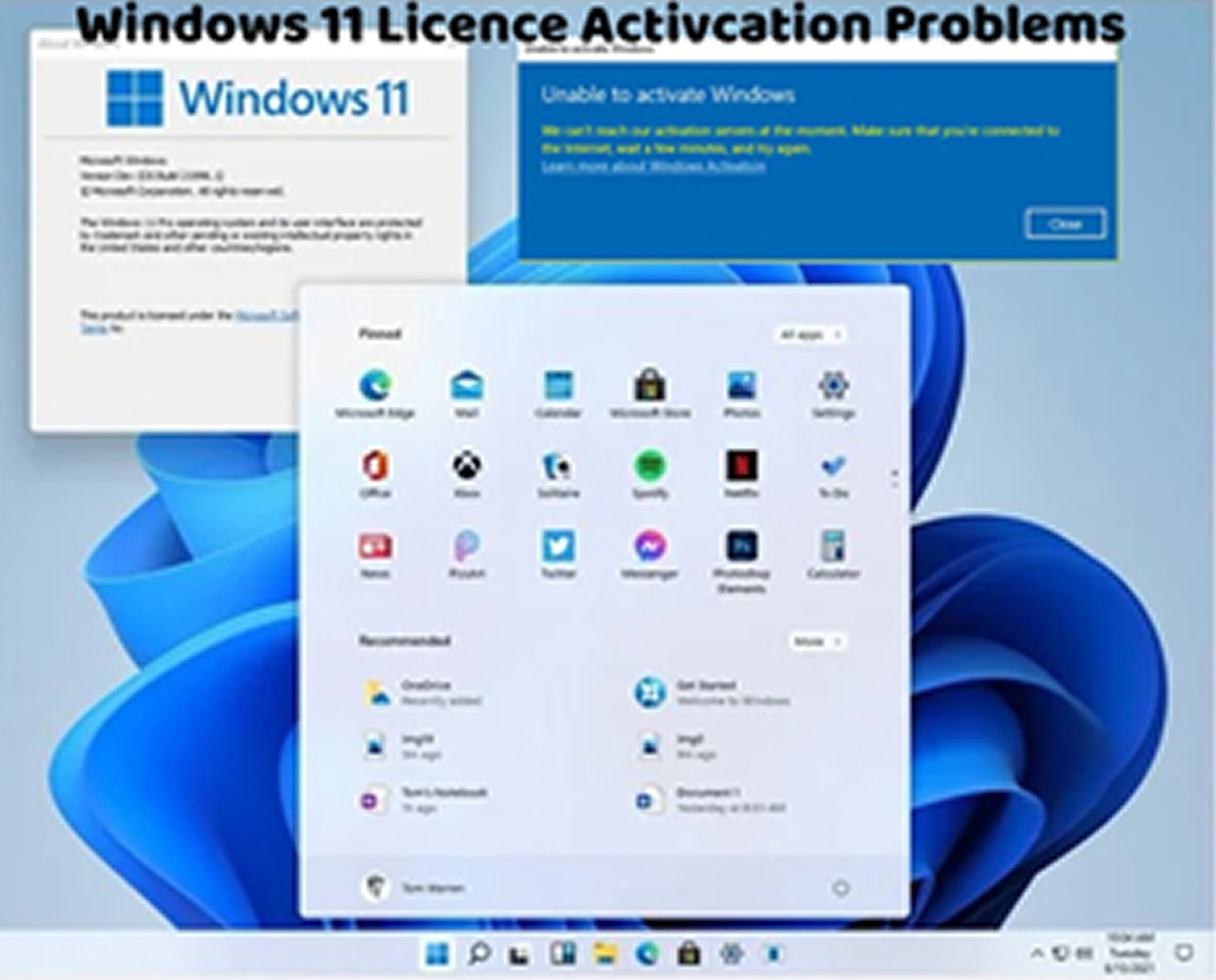Encountering the Windows 11 activation error code 0xC004F213 can be frustrating, as it indicates an issue with activating your operating system. This error typically occurs when there’s a problem with the product key or when Windows detects a hardware change that requires reactivation. Here’s how to troubleshoot and fix this activation error:
Check Product Key:
Ensure that you’re using a valid product key for Windows 11. Double-check the key you entered to make sure it’s correct and hasn’t expired.
Reapply Product Key:
If you have a valid product key for Windows 11, try reapplying it to see if it resolves the activation error. Go to Settings > Update & Security > Activation and click on “Change product key” to enter your product key manually.
Run Activation Troubleshooter:
Windows 11 includes a built-in Activation Troubleshooter that can diagnose and fix common activation issues. Go to Settings > Update & Security > Activation, then click on “Troubleshoot” to run the troubleshooter.
Check Hardware Changes:
Verify if any recent hardware changes have been made to your computer. Significant hardware changes, such as replacing the motherboard or CPU, can trigger reactivation requirements.
Contact Microsoft Support:
If you continue to encounter the “Windows 11 Activation Error 0xC004F213” after trying the above steps, consider contacting Microsoft Support for further assistance. They can provide personalized support and guidance to help you resolve the activation error.
Use Phone Activation:
If you’re unable to activate Windows 11 online, you can try activating it over the phone. Go to Settings > Update & Security > Activation, then select the option to activate Windows by phone. Follow the instructions provided to complete the phone activation process.
Check Internet Connection:
Ensure that your device is connected to the internet. A stable internet connection is necessary for Windows 11 activation.
Restart Your Computer:
Sometimes, a simple restart can resolve activation-related issues. Restart your computer and check if the error persists.
By following these troubleshooting steps, you can effectively address the Windows 11 activation error 0xC004F213 and activate your operating system successfully. It’s essential to ensure that you’re using a valid product key obtained from a legitimate source and that your hardware configuration is compatible with Windows 11 activation. If you continue to experience activation issues or require additional assistance, don’t hesitate to seek help from Microsoft Support or consult with a knowledgeable individual for further guidance.