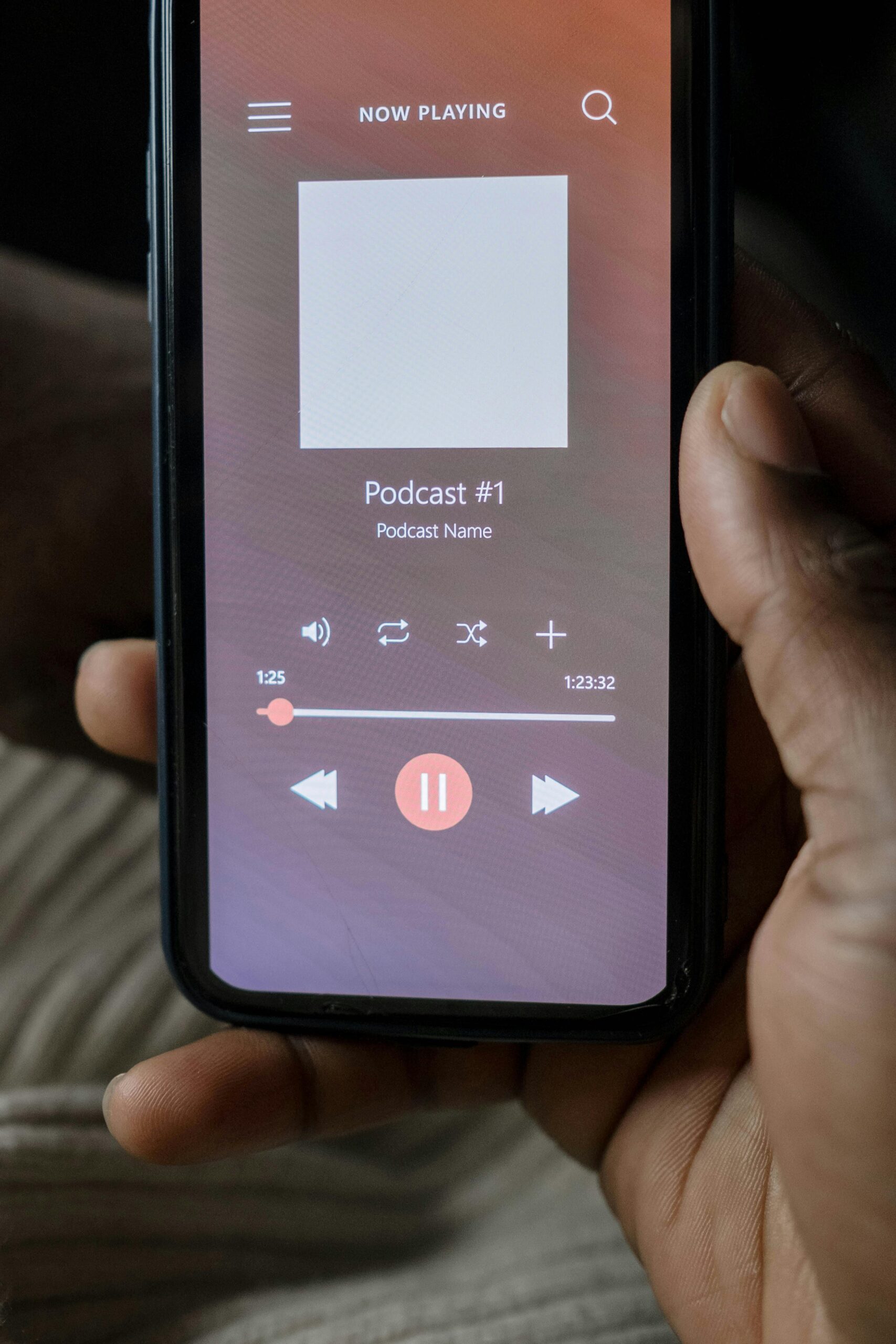Are you tired of dealing with Windows 11 podcast playback skip issues that disrupt your listening experience? You’re not alone! Many users have reported frustrating interruptions while trying to enjoy their favorite podcasts, whether they’re on the go or relaxing at home. In this article, we’ll explore how to solve Windows 11 podcast playback skip problems effectively, ensuring a seamless listening experience that keeps you engaged and entertained.
Imagine settling in with your favorite podcast, only to be met with annoying skips and stutters. It can ruin the entire experience, right? But fear not! We’re here to provide you with practical solutions to fix those pesky playback issues. From adjusting audio settings to optimizing your system for podcast playback, we’ll cover all the bases. You’ll learn how to troubleshoot common problems that lead to skipping audio and discover tips that will enhance your overall podcast experience.
In today’s fast-paced world, podcasts have become a go-to source for entertainment and information. So, whether you’re commuting, exercising, or just relaxing at home, you deserve to enjoy them without interruptions. By following our expert advice, you can finally say goodbye to those annoying playback skips. Stay tuned as we dive deeper into the solutions that will transform your Windows 11 podcast experience into a smooth, enjoyable journey. Are you ready to reclaim your listening pleasure? Let’s get started!
Top 7 Proven Fixes for Windows 11 Podcast Playback Skips: Enhance Your Listening Experience

If you’re podcast lover, you know how frustrating it can be when playback skips during your favorite shows. Windows 11, though a robust operating system, sometimes struggles with these annoying issues. But don’t worry! We have top 7 proven fixes for Windows 11 podcast playback skips that can help you enhance your listening experience right away.
Check Your Internet Connection
First things first, a stable internet connection is essential for smooth podcast streaming. If you have weak Wi-Fi, your playback might be affected. Try these steps:
- Switch to a wired connection if possible.
- Restart your router to refresh the connection.
- Check for interference from other devices.
Update Your Audio Drivers
Sometimes outdated audio drivers can cause playback skips. It’s easy to overlook this, but keeping your drivers updated is crucial. Here’s how you can do it:
- Press Windows + X to open the menu.
- Click on Device Manager.
- Expand the Sound, video, and game controllers section.
- Right-click on your audio device and select Update driver.
Adjust Audio Settings
Windows 11 has various audio settings that might be the culprit. Too many enhancements can lead to problems. To adjust these settings:
- Right-click on the speaker icon in the taskbar.
- Select Sounds, then go to the Playback tab.
- Choose your default device and click Properties.
- Under the Enhancements tab, check “Disable all enhancements.”
Change Power Settings
Did you know that your power settings can impact performance? If your computer is set to power-saving mode, it might throttle performance. To change this:
- Go to Settings by pressing Windows + I.
- Click on System, then Power & battery.
- Set the Power mode to Best performance.
Clear the App Cache
If your podcast app is misbehaving, clearing the cache could help. Depending on the app, this process might differ slightly. For example, in the Microsoft Store app:
- Open the app and go to settings.
- Look for an option to clear cache or reset the app.
- Restart the app and see if the skips persist.
Disable Background Apps
Sometimes, other apps running in the background can compete for resources, causing playback issues. To solve this, you can:
- Press Ctrl + Shift + Esc to open Task Manager.
- Look for unnecessary applications running and close them.
- Focus on those that are using high CPU or memory.
Reinstall the Podcast App
If all else fails, reinstalling the podcast app might be your best option. This can fix any corrupted files that might be causing playback issues. Just follow these steps:
- Uninstall the app from Settings or Control Panel.
- Restart your computer.
- Download and install the latest version from the official site or Microsoft Store.
These fixes can greatly enhance your listening experience. If you follow these steps, you can solve Windows 11 podcast playback skip issues for seamless listening. Remember that sometimes it takes a bit of troubleshooting to find the exact cause of the problem. With a little patience, you can enjoy your podcasts without interruptions.
Why Does Your Podcast Skip on Windows 11? Discover the Common Culprits and Solutions

Podcasts have become a popular way to consume content, and many people rely on Windows 11 to enjoy their favorite shows. However, if your podcast skips while playing, it can ruin the whole experience. So, why does your podcast skip on Windows 11? In this article, we will explore some common culprits behind this issue and provide some solutions to solve Windows 11 podcast playback skip problems.
Check Your Internet Connection
One of the most common reasons for skipping is a poor internet connection. Podcasts are often streamed, and if your connection is weak or unstable, you might experience interruptions. Here are some points to consider:
- Ensure your Wi-Fi signal is strong. You can do this by moving closer to your router.
- If using Ethernet, check the cable for damage or loose connections.
- Test your internet speed using a service like Speedtest.net to see if it meets the requirements for streaming.
Outdated Software
Another possible cause for podcast skipping on Windows 11 is outdated software. Both your operating system and the podcast app need to be up to date for optimal performance. Follow these steps:
- Go to Settings > Windows Update and check for updates.
- Update your podcast app through the Microsoft Store or the app’s official website.
- Restart your device after any updates, which can help with performance.
Audio Drivers Issues
Sometimes, the audio drivers can cause problems with playback. If the drivers are outdated or corrupted, it could result in audio issues, including skipping. You should:
- Open Device Manager by right-clicking on the Start button and selecting it.
- Expand the “Sound, video, and game controllers” section.
- Right-click on your audio device and select “Update driver.” Follow the prompts to search automatically for updates.
Background Applications
Many users don’t realize that background applications can interfere with podcast playback on Windows 11. These apps can consume resources and bandwidth, leading to skips. Here’s how to manage this:
- Close unnecessary applications running in the background. You can use Task Manager (Ctrl + Shift + Esc) to see what’s active.
- Disable startup programs that you don’t need by going to Settings > Apps > Startup.
- Check for any system updates that may optimize performance.
Podcast App Settings
Sometimes, the issue may not lie with your system but rather with the settings in your podcast app. Many apps have settings that can affect playback quality. Be sure to:
- Check the app settings for any playback options. Some apps allow you to choose streaming quality.
- Try clearing the app’s cache if it’s available. This can resolve any temporary glitches.
- Uninstall and reinstall the app if problems persist.
Hardware Limitations
If your computer is older or has limited resources, it could struggle with podcast playback. Here’s what to assess:
- Check your RAM and CPU usage while playing a podcast. If it’s maxed out, consider upgrading your hardware.
- Ensure your device meets the minimum requirements for Windows 11.
- If possible, try running the podcast on another device to see if it skips there too.
Conclusion
In summary, solving Windows 11 podcast playback skip issues can be simple if you identify the right causes. Whether it’s your internet connection, outdated software, audio drivers, background applications, podcast app settings, or hardware limitations, addressing these factors will often lead to a seamless listening experience. By following these tips, you can enjoy your podcasts without interruptions, ensuring that you don’t miss any important moments in your favorite shows.
Ultimate Guide: 5 Simple Steps to Eliminate Podcast Playback Skips on Windows 11

Are you struggling with podcast playback skips on Windows 11? You’re not alone! Many users encounter this annoying problem, which disrupts the flow of listening to their favorite shows. This ultimate guide will walk you through five simple steps that can solve your Windows 11 podcast playback skip issues, so you can enjoy seamless listening without interruptions.
Step 1: Check Your Internet Connection
First thing first, make sure your internet connection is stable. A poor connection can cause streaming issues. To check this, you can run a speed test. If your internet speed is low, try these tips:
- Restart your router.
- Move closer to the router.
- Disconnect other devices that might be hogging the bandwidth.
If you’re using Wi-Fi, switching to a wired Ethernet connection may also help improve stability.
Step 2: Update Your Audio Drivers
Outdated audio drivers can be a cause for playback skips. Windows 11 should automatically update them, but sometimes it doesn’t. Here’s how to manually update your audio drivers:
- Right-click the Start menu.
- Select Device Manager.
- Expand the “Sound, video and game controllers” section.
- Right-click on your audio device and select “Update driver.”
Follow the prompts to search automatically for drivers. Restart your computer after updating.
Step 3: Adjust Power Settings
Windows 11 has power-saving settings that can throttle your CPU performance. This can lead to playback issues. To adjust power settings, you can do the following:
- Press Windows + X and select Power Options.
- Choose “Additional power settings.”
- Select the High performance plan.
This could help eliminate skips during podcast playback while ensuring your device runs at optimal performance.
Step 4: Change the Playback Format
Sometimes, the format of the audio file can affect playback. Changing the format to a more compatible one might solve your problems. To do this, you can use a free converter tool. Here’s how:
- Download a reputable audio converter software.
- Import your podcast files.
- Choose a common format like MP3 or WAV.
- Convert and save the files.
Afterward, try listening again to see if the skips have disappeared.
Step 5: Use a Different Podcast App
If you’re still experiencing playback skips, consider switching the podcast app you are using. Some apps work better with Windows 11 than others. Here are a few popular apps to try:
- Spotify: Known for its user-friendly interface and extensive library.
- Apple Podcasts: Offers a seamless experience across devices.
- Pocket Casts: Features customization options and a clean design.
Test different apps to find which one works best with your setup.
Now that you’ve got these five steps, you’re one step closer to solving your Windows 11 podcast playback skip issues. Remember, it might take a little trial and error to find what’s causing the skips in your specific case. Always keep your system updated, and don’t hesitate to reach out to forums or tech support if the problems persist. Listening to your favorite podcasts should be a joyful experience, so take the time to get it right!
Is Your Windows 11 Causing Podcast Playback Issues? Here’s How to Troubleshoot Like a Pro!

Are you struggling with podcast playback issues on Windows 11? You’re not alone! Many users report experiencing frustrating skips or interruptions, making it hard to enjoy their favorite shows. If your Windows 11 is causing podcast playback issues, this guide will help you troubleshoot like a pro. Let’s dive into the common problems and solutions that can lead to seamless listening.
Understand the Problem
Podcast playback skips can result from various factors. Some common reasons include:
- Outdated audio drivers: If your drivers are not up-to-date, they may not function correctly with Windows 11.
- Background applications: Other programs running on your PC can use up resources and interrupt playback.
- Audio settings: Incorrect configurations in the audio settings can lead to playback issues.
- Corrupted audio files: Sometimes, the problem lies not with your system but with the audio file itself.
Knowing the cause of the issue helps in finding a solution.
Check Your Audio Drivers
First thing you should do is to check if your audio drivers are current. Here’s how:
- Open the Device Manager. You can find it by right-clicking on the Start button.
- Expand the section labeled Sound, video and game controllers.
- Right-click your audio device and select Update driver.
If you find that the drivers are outdated, updating them might solve your playback skips.
Adjust Your Audio Settings
Sometimes, the settings within Windows 11 can cause issues. To adjust your audio settings:
- Right-click the sound icon in the taskbar and select Sounds.
- Go to the Playback tab and select your audio device.
- Click on Properties, then navigate to the Advanced tab.
- Here, you can try changing the default format. Start with CD Quality (16 bit, 44100 Hz) and test the playback.
Close Background Applications
If you have multiple applications running while listening to podcasts, it could strain your system’s resources. Closing unnecessary programs can help. Here’s what you can do:
- Press Ctrl + Shift + Esc to open the Task Manager.
- Look for programs that are using a lot of CPU or Memory.
- Right-click and select End Task for any applications that aren’t needed.
Run the Audio Troubleshooter
Windows 11 has a built-in troubleshooter that can help identify and fix problems automatically. To access the troubleshooter:
- Go to Settings.
- Click on System, then Sound.
- Scroll down to find the Advanced section and click on Troubleshoot.
This tool can sometimes resolve issues without you needing to do anything else.
Potential Workarounds
If none of these steps help, there are a few workarounds you might consider:
- Try using a different podcast app. Sometimes the issue lies within the specific application you’re using.
- Check your internet connection. A weak connection can lead to buffering issues, which might seem like playback skips.
- Restart your computer. It can fix many minor glitches.
Consider Hardware Issues
If you’ve tried everything and still have issues, it’s worth checking if your audio hardware is functioning properly. Consider testing with different speakers or headphones to see if the problem persists.
By following these steps, you can likely solve Windows 11 podcast playback skip issues and enjoy seamless listening. Remember, it can take a little time to figure out the best solution for your specific situation, but troubleshooting is often the best first step. Don’t hesitate to reach out to forums or support communities if you need more help!
The Secret to Smooth Podcast Playback on Windows 11: Tips You Need to Know Now

If you’re a podcast lover, you know how frustrating it can be when your favorite episodes suddenly skip or stutter during playback. Windows 11 users often face these issues, especially if they’re not aware of the tweaks that can improve their listening experience. The secret to smooth podcast playback on Windows 11 lies in understanding the system’s settings and optimizing it for media consumption. Let’s dive into some tips you need to know now to ensure a seamless listening journey.
Troubleshooting Playback Issues
First things first, when podcast playback skips, it can be caused by multiple factors. Here’s a list of common culprits:
- Network Connection: A slow or unstable internet connection can cause buffering issues.
- Audio Drivers: Outdated or corrupted audio drivers might lead to irregular playback.
- Background Apps: Other applications running in the background can hog system resources.
- Podcast App Settings: Some apps may have specific settings that need adjustments.
By identifying the root cause, you can apply the right solution.
Check Your Internet Connection
Ensuring a stable internet connection is crucial for smooth podcast playback. If your Wi-Fi is spotty, consider these steps:
- Use a wired connection: Ethernet cables often provide more stability than Wi-Fi.
- Restart your router: Sometimes a simple reset can fix connection issues.
- Limit bandwidth usage: Try to minimize the number of devices connected to your network while streaming.
Update Your Audio Drivers
Outdated audio drivers can lead to playback issues. Here’s how you can update them:
- Right-click the Start button, and select “Device Manager.”
- Expand the “Sound, video and game controllers” section.
- Right-click on your audio device and choose “Update driver.”
- Follow the prompts to search for updated driver software.
Updating your drivers can fix bugs and improve performance.
Optimize Background Applications
Running too many applications at once can lead to performance dips. You can manage background apps by:
- Using Task Manager: Press Ctrl + Shift + Esc to open it. End tasks that are using a lot of CPU or memory.
- Disabling startup programs: Go to the “Startup” tab in Task Manager and disable unnecessary programs that launch on startup.
Adjust Podcast App Settings
Sometimes, the app itself can be the issue. Here’s what you can do:
- Check for app updates: Make sure your podcast app is the latest version.
- Adjust playback settings: Some apps allow you to change the quality of audio. Lowering the quality can help with lagging issues.
- Clear the app cache: In app settings, there should be an option to clear cache, which can resolve performance problems.
Use Alternative Podcast Applications
If the problems persist, consider trying different podcast applications. Some popular choices include:
- Spotify: Great for music and podcasts alike, with a user-friendly interface.
- Apple Podcasts: A solid choice for Apple ecosystem users.
- Pocket Casts: Offers extensive features and customization options.
Each app has its strengths, so experimenting with a few can help you find the best fit for your needs.
Final Thoughts
By implementing these tips, you can solve Windows 11 podcast playback skip issues for a smoother experience. From checking your internet connection to optimizing settings and trying different apps, there are many ways to enhance your podcast listening. Remember that technology can be unpredictable, so don’t get discouraged if you face a few bumps along the way. Happy listening!
Conclusion
In conclusion, addressing podcast playback skips in Windows 11 involves a combination of troubleshooting steps and system adjustments. We explored various solutions, including checking for Windows updates, updating audio drivers, and modifying playback settings. Additionally, we discussed the importance of ensuring that your audio hardware is functioning properly, as well as the benefits of using a reliable podcast app that is optimized for Windows 11. By systematically implementing these strategies, users can significantly enhance their listening experience and minimize disruptions. If you continue to encounter issues, consider reaching out to support forums or the podcast app’s customer service for further assistance. Don’t let playback issues detract from your enjoyment of podcasts—take action today to ensure smooth and uninterrupted listening!