Is your Windows 11 C Drive overflowing, leaving you frustrated and your system sluggish? You’re not alone! Many users are facing this common yet annoying issue that can significantly hamper your computer’s performance. In this article, we’re gonna dive deep into practical solutions to unlock space on your C drive and boost your system’s overall performance. Whether you’re a seasoned techie or a casual user, our tips will help you reclaim that precious storage space and get your PC running smoothly again.
The C drive overflow can happen for several reasons, including large applications, accumulated temporary files, and system restore points taking up valuable space. But don’t worry! With a few straightforward steps and effective techniques, you can easily manage your disk space. Have you ever considered cleaning up those temporary files or uninstalling apps that you no longer use? These simple actions can free up gigabytes of space! Additionally, we’ll explore advanced methods, including using disk cleanup tools and optimizing your storage settings in Windows 11.
In the coming sections, we will also discuss how to boost performance while solving the C drive overflow issue. Are you ready to take control of your storage and enhance your Windows 11 experience? By the end of this article, you’ll not only have more space but also a faster, more efficient system. Let’s get started on this journey to a cleaner, faster, and more organized Windows 11!
10 Effective Tips to Free Up C Drive Space on Windows 11: Boost Performance Instantly!

When your Windows 11 C drive starts filling up, it can feel like a ticking time bomb. It’s not just about having less space; it also slows down your system performance. Luckily, there are many ways to solve Windows 11 C drive overflow. Here’s ten effective tips to free up C drive space on Windows 11 that can help you boost performance instantly!
1. Use Storage Sense
Windows 11 has a built-in feature called Storage Sense. This tool automatically frees up space by deleting temporary files and content from your Recycle Bin. You can turn it on by going to Settings > System > Storage. Once activated, it can work wonders for clearing space regularly.
2. Uninstall Unused Applications
Most of us have applications we never use. Go through your installed programs and uninstall any that you no longer need. To do this, go to Settings > Apps > Apps & features. You will be surprise how much space you can recover by removing just a few apps.
3. Clear Temporary Files
Temporary files can pile up quickly and consume a lot of space. You can clear them by searching for “Disk Cleanup” in the Start menu. Select your C drive, and it will scan for files to delete. Be sure to check all boxes, especially those related to temporary files.
4. Move Files to Another Drive
If you have another drive, consider moving large files there. This can include videos, photos, or even games. Just right-click on the file or folder, choose “Cut,” then navigate to the other drive and paste it there. This action can free up significant space in no time.
5. Empty the Recycle Bin
It’s easy to forget about the Recycle Bin, but files stored there still take up space. Right-click on the Recycle Bin icon and choose “Empty Recycle Bin.” Doing this regularly can help keep your C drive more manageable.
6. Use Cloud Storage
Cloud storage solutions like Google Drive, OneDrive, or Dropbox can assist in freeing up local storage. By moving files to the cloud, you can access them anytime without taking up space on your C drive. Look for free tiers that offer a reasonable amount of storage.
7. Disable Hibernation
Hibernation is a feature that allows your PC to save its state and power down. However, it uses space equivalent to your RAM. If you don’t use it, consider disabling hibernation by running the command “powercfg -h off” in the Command Prompt. This can reclaim a good chunk of space.
8. Analyze Disk Space
Sometimes, you need to see what’s eating up your space. Use a tool like WinDirStat, which provides a visual representation of your disk usage. You can easily identify large files and folders that you may not need.
9. Cleanup System Files
System files can also take up a lot of space. Using Disk Cleanup, you can access options to delete old Windows installations or system restore points. Just be careful and make sure you don’t need them before deleting.
10. Regular Maintenance
Lastly, regular maintenance can prevent C drive overflow. Set a reminder every few months to go through these steps. Keeping your drive clean will ensure your system runs smoothly and efficiently.
If you follow these tips, you can effectively solve Windows 11 C drive overflow. Regularly managing your disk space not only improves performance but it also prolongs the life of your device. Don’t let a cluttered C drive slow you down; implement these strategies to reclaim your space and enjoy a faster Windows experience!
Why Is Your Windows 11 C Drive Full? Discover the Hidden Culprits and Solutions!
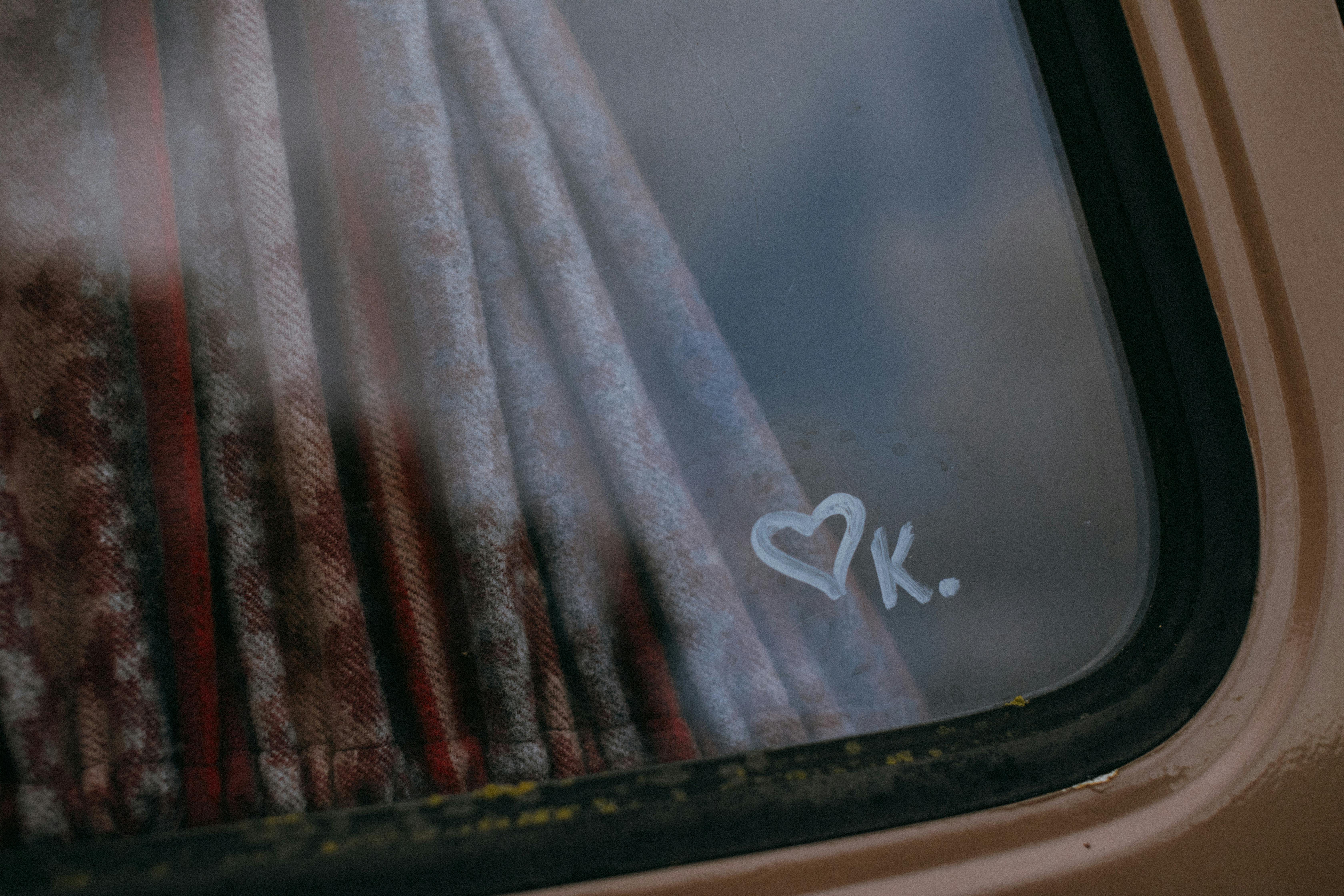
Are you scratching your head, wondering why your Windows 11 C drive is full? You’re definitely not alone. This is a common issue that many users face, and it can be super frustrating. The C drive filling up can slow down your computer, hamper performance, and even cause applications to crash. But don’t worry, there are hidden culprits and solutions to help you reclaim that precious space and boost your system’s performance.
Hidden Culprits Behind C Drive Overflow
First things first, let’s look at what might be eating up all that space. Here are some potential offenders:
- Temporary Files: Windows loves to create temporary files for various tasks. They pile up over time, taking up valuable space.
- System Restore Points: If you’ve got System Restore enabled, it can create a ton of restore points that consume a lot of disk space.
- Windows Update Files: Updates are necessary, but sometimes they leave behind files that are no longer needed after installation.
- Large Applications and Games: Some apps, especially games, can take up gigabytes of space. If you’re a gamer, check if you really need all those installations.
- Duplicate Files: Unknowingly, you might have downloaded the same file multiple times. These duplicates can be a hidden space thief.
- Hibernation Files: If you use the hibernate feature, Windows creates a file that can be as large as your RAM, which could be significant if you have a lot of memory.
Solutions to Unlock Space on Your C Drive
Now that we identified some of the culprits, let’s talk about solutions. Here’s a list of practical steps you can take to free up space:
- Disk Cleanup: Use the built-in Disk Cleanup tool. It can remove temporary files, system files, and more. Just search for it in the Start menu and follow the prompts.
- Uninstall Unused Applications: Go through your installed programs and remove those you don’t use. Every bit counts.
- Delete Old Restore Points: You can manage restore points by going to System Properties. It’s wise to keep some, but you might not need all of them.
- Clear Download Folder: It’s easy to forget about files in your Downloads folder. Check it and delete what you no longer need.
- Use Storage Sense: Windows 11 has a feature called Storage Sense that can automatically free up space by removing files you don’t use. Turn it on in Settings > System > Storage.
- Move Files to External Drives or Cloud Storage: If you have files that you don’t need immediate access to, consider moving them off your main drive.
Quick Tips to Maintain Your C Drive Space
- Regularly check your disk space.
- Schedule Disk Cleanup weekly or monthly.
- Keep your software updated to avoid unnecessary bloat.
- Use disk space analyzer tools to identify large files and folders.
The Importance of Monitoring Your C Drive
Keeping an eye on your C drive’s storage is crucial. Regular checks can prevent overflow and ensure your system runs smoothly. Plus, by understanding what takes up space, you can make informed decisions about what to keep and what to delete.
If you’re feeling overwhelmed, remember that tackling C drive overflow doesn’t have to be a major project. Start with a few simple steps and gradually work your way to a cleaner, faster system. Keeping your C drive in check is not just about space; it’s about enhancing your Windows 11 experience, making sure your computer performs at its best. So, take a deep breath and get started!
Step-by-Step Guide to Resolve Windows 11 C Drive Overflow: Unlock Hidden Storage!

Dealing with C Drive overflow in Windows 11 can be a frustrating experience for many users. The C Drive is often the main storage area for your operating system, applications, and files. When it starts to fill up, it can slow down your computer significantly. If you’re looking to solve Windows 11 C Drive overflow, allow me to guide you through some effective strategies that can help unlock hidden storage and boost performance.
Understanding C Drive Overflow
First, you need to understand why your C Drive might be getting full. Windows 11, like its predecessors, stores system files, user data, and temporary files, which can pile up quickly. Moreover, applications may not always uninstall completely, leaving behind remnants that take up space.
Here are some common reasons for C Drive overflow:
- Large programs and games that take up significant space.
- Temporary files and cache that accumulate over time.
- Duplicate files from downloads or backups.
- System restore points taking up unnecessary room.
Step-by-Step Guide to Resolve Windows 11 C Drive Overflow
Now, let’s dive into the practical steps to tackle this issue.
-
Disk Cleanup Utility:
- Windows 11 comes with a built-in Disk Cleanup tool. You can access this by searching “Disk Cleanup” in the start menu.
- Select the C Drive and check the types of files you want to delete, such as temporary files, system cache, and more.
-
Uninstall Unused Programs:
- Go to Settings > Apps > Apps & features.
- Review the list and uninstall programs that you no longer use. This can free up significant space.
-
Use Storage Sense:
- This is a feature in Windows 11 that can automatically free up space. You can enable it by going to Settings > System > Storage.
- Turn on Storage Sense and configure it to delete temporary files regularly.
-
Check for Duplicate Files:
- Duplicate files can take up unnecessary space. Consider using a third-party duplicate file finder to scan and delete duplicates.
-
Move Files to External Storage or Cloud:
- If you have large files, like videos or photos, consider moving them to an external hard drive or a cloud storage service. This can greatly reduce the load on your C Drive.
-
Disable Hibernation:
- If you don’t use hibernation, you can disable it. This feature can consume several gigabytes of space.
- Open Command Prompt as an administrator and type “powercfg -h off”.
-
Manage System Restore Points:
- System restore points can take considerable space. You can manage them by going to Control Panel > System and Security > System > System Protection.
- Select the C Drive and click on Configure to adjust the space used for restore points.
-
Clear Browser Cache:
- Browsers store cache files that can accumulate over time. Make sure to clear these regularly.
Tips for Maintaining Your C Drive
- Regularly check your storage space to avoid sudden overflow.
- Set reminders to perform disk cleanups and uninstall unused applications.
- Educate yourself on managing files and using cloud storage to prevent future problems.
By following these steps, you can effectively solve Windows 11 C Drive overflow issues. Each of these actions not only unlocks hidden storage but also boosts your system’s overall performance. Make it a habit to routinely check your C Drive, as this can save you from bigger headaches down the line. Keeping your computer tidy and organized is key to a smooth user experience.
The Ultimate Checklist for Managing C Drive Space in Windows 11: Say Goodbye to Overflow!

Managing C Drive space in Windows 11 can sometimes feels like a never-ending battle. If you are like many users, you might had faced the issue of your C Drive overflowing with files and programs. Not only is an overflowing drive frustrating, it can also slow down your system performance. So, how can you tackle this problem? Here’s the ultimate checklist for managing C Drive space effectively, helping you to say goodbye to overflow!
Understand Your C Drive Usage
First thing first, you need to figure out what’s taking up space on your C Drive. Windows 11 has a built-in tool for this. You can go to Settings, then System, and choose Storage. This will show you a breakdown of how much space each category like Apps, Documents, and Temporary Files is using.
Delete Unused Applications
One common culprit for C Drive overflow is unused applications. Over time, many programs gets installed, but not all of them are used. Here’s a quick list of steps to remove them:
- Open the Settings app.
- Navigate to Apps and then Apps & features.
- Scroll through the list and identify programs you no longer need.
- Click on the program and then select Uninstall.
Clear Temporary Files
Temporary files can accumulate quickly, consuming valuable space without you even realizing it. Windows 11 provides a simple way to clean these up:
- Go to Settings > System > Storage.
- Click on Temporary files.
- Select the files you want to delete and click Remove files.
Use Disk Cleanup Tool
Windows also includes a tool called Disk Cleanup that can helps you reclaim space. To access it, type “Disk Cleanup” in the search bar. Once opened, you can choose the drive you want to clean up. It will scan for unnecessary files, like system files, Recycle Bin contents, and more. Just select what you want to delete, and you can free up space quickly.
Offload Files to External Storage
Sometimes, it just easier to move large files elsewhere rather than delete them. Consider offloading large files, such as videos or old documents to an external hard drive or cloud storage. This not only clears space on your C Drive but also helps in organizing your files.
Manage System Restore Points
The System Restore feature is helpful, but it can also take up a significant amount of space. You can manage these points by following these steps:
- Right-click on This PC and select Properties.
- Click on System Protection.
- Choose your C Drive, and then click Configure.
- You can delete old restore points or limit the disk space used for them.
Utilize Storage Sense
Windows 11 has a feature called Storage Sense that can automatically clean up files. Here’s how you can enable it:
- Go to Settings > System > Storage.
- Toggle on Storage Sense.
- You can customize how it works according to your needs.
Monitor and Schedule Regular Maintenance
Finally, it’s important to regularly monitor your C Drive space. Setting a reminder every few months to check on your storage can help you stay on top of things. Create a schedule to go through the above steps routinely.
By following this ultimate checklist, you can effectively manage your C Drive space in Windows 11 and solve the issue of overflow. Not only will you unlock valuable storage space, but you’ll also boost your system’s performance. If you continue to experience issues, it might be time to consider upgrading your storage solution or even explore options to install a secondary drive. Taking these steps can ensure a smoother and more efficient computing experience.
How to Optimize Windows 11 for Maximum C Drive Space: Secrets to Enhance Performance!

Windows 11 is a great operating system, but like many users, you might find your C drive running low on space. This can result in slow performance and frustration. Fortunately, there are several methods to optimize your Windows 11 setup to free up C drive space and enhance performance. Here’s how to optimize Windows 11 for maximum C drive space and solve Windows 11 C drive overflow.
Understanding the C Drive Overflow Problem
When you install programs, save files, or download media, your C drive can quickly fill up. This is not just an inconvenience; it can cause your computer to slow down. Windows 11 often requires a minimum amount of free space to operate efficiently, and if the C drive overflows, you may face issues like system freezes or application crashes. Thus, understanding how to manage and optimize your C drive is essential.
Steps to Free Up Space on C Drive
Here are some practical steps you can take to solve Windows 11 C drive overflow and boost performance:
-
Delete Unnecessary Files
- Check your Downloads folder and remove files you no longer need.
- Empty the Recycle Bin regularly.
- Use Disk Cleanup utility to remove temporary files.
-
Uninstall Unused Applications
- Go to Settings > Apps > Apps & features and uninstall apps that you don’t use anymore.
- Some applications can take up significant space without you realizing it.
-
Store Files Externally
- Consider using an external hard drive or cloud storage services like OneDrive or Google Drive.
- Move large files, like videos and photos, to external storage to free up C drive space.
-
Manage System Restore Points
- System restore points can take considerable space. You can limit the space used or delete older restore points.
- Access this by going to System Properties > System Protection.
-
Use Storage Sense
- Windows 11 includes a feature called Storage Sense that automatically frees up space by deleting unnecessary files.
- Turn it on by going to Settings > System > Storage and toggle on Storage Sense.
Advanced Techniques for Optimization
If you’re still struggling with space after the basic steps, consider these advanced techniques:
-
Move Page File to Another Drive
The page file is a hidden system file that can consume a lot of space. Moving it to another drive can help free up space on the C drive. You can do this through the System Properties. -
Change Default Installation Location
Windows allows you to change where new apps are installed. You can set your D drive or another drive as the default installation location. Go to Settings > System > Storage > Change where new content is saved. -
Analyze Disk Space Usage
Tools like WinDirStat can help you visualize what is taking up space on your drive. This way, you can make more informed decisions on what to delete or move.
Regular Maintenance is Key
To maintain a healthy C drive and enhance performance, it’s important to regularly clean up your files and uninstall unused applications. Setting a monthly reminder to perform these tasks can be helpful. Additionally, consider upgrading your storage by adding a larger hard drive or SSD if you find yourself constantly running out of space.
By following these tips on how to optimize Windows 11 for maximum C drive space, you can enjoy a faster and more efficient system. Remember that a well-maintained C drive is crucial for the overall performance of your Windows 11 device. With just a little bit of effort, you can unlock space and boost performance effectively.
Conclusion
In conclusion, addressing C drive overflow in Windows 11 is essential for maintaining optimal system performance and ensuring a seamless user experience. Throughout this article, we explored several effective strategies, including utilizing built-in tools like Disk Cleanup and Storage Sense, uninstalling unnecessary applications, and leveraging cloud storage options. Regularly monitoring your disk space and managing large files can prevent future issues and prolong your system’s lifespan. Additionally, consider using third-party applications for deeper disk analysis and cleaning. By implementing these practices, you can reclaim valuable space and enhance your system’s efficiency. We encourage you to take action today—check your C drive’s status, remove what you don’t need, and enjoy a smoother, faster computing experience. Remember, a well-maintained C drive not only improves performance but also contributes to a more organized digital workspace.

