Are you tired of dead zones and sluggish internet speeds in your home? If so, it’s time to boost your Windows 11 mesh network setup for ultimate connectivity! In today’s digital age, having a reliable internet connection is not just a luxury—it’s a necessity. Whether you’re working from home, streaming your favorite shows, or gaming with friends, a well-optimized mesh network can make all the difference. But how do you ensure your Windows 11 mesh network is performing at its best? In this article, we’ll dive into the essential steps to enhance your mesh network performance and unlock lightning-fast connectivity.
Setting up a Windows 11 mesh network is easier than you might think, but maximizing its potential requires a few key strategies. First, understanding the placement of your mesh nodes is crucial. Did you know that incorrect placement can lead to weak signals and frustrating buffering? By strategically positioning your nodes, you can create a seamless web of connectivity that reaches every corner of your home. Additionally, ensuring your Windows 11 settings are optimized for network performance can significantly impact your browsing experience.
Moreover, regularly updating your router firmware and utilizing the latest protocols can drastically improve your mesh network’s reliability. With the rise of smart home devices, ensuring your mesh network can handle multiple connections is vital. Ready to learn how to implement these strategies and more? Let’s explore the best practices that will take your Windows 11 mesh network setup from mediocre to exceptional, providing you with the ultimate online experience!
7 Essential Tips to Optimize Your Windows 11 Mesh Network for Lightning-Fast Speeds

In the digital age, having a fast and reliable internet connection is essential, particularly if you’re using Windows 11. With the rise of mesh networks, users can enjoy seamless connectivity throughout their homes. However, setting up a mesh network for your Windows 11 device isn’t just plug-and-play. Here are 7 essential tips to optimize your Windows 11 mesh network for lightning-fast speeds.
1. Choose the Right Placement for Your Nodes
The placement of your mesh network nodes is critical in achieving optimal performance. Place the primary router in a central location, away from walls and obstructions. If you have multiple nodes, position them within range of each other but also close enough to cover your entire home. This will help in eliminating dead zones.
2. Update Your Firmware Regularly
Just like your Windows 11 operating system, your mesh network firmware needs to be updated. Manufacturers often release updates that fix bugs, enhance performance, or add features. Check your router’s settings to see if there’s a firmware update available and install it. This simple act can tremendously boost your network efficiency.
3. Optimize Your Wi-Fi Channels
Wi-Fi networks operate on specific channels, and sometimes these channels can become crowded, especially in urban areas. Use network scanning tools to determine which channels are less congested. Then, log into your router’s settings and switch to a less crowded channel. This can greatly improve your connection speeds.
4. Adjust Bandwidth Allocation
Many modern mesh networks allow you to prioritize bandwidth for specific devices. If you have a gaming console or a streaming device, consider giving it higher priority to ensure smooth performance. This is particularly useful when multiple devices are online and competing for bandwidth, which is common in a busy household.
5. Use Ethernet Backhaul
If possible, connect your mesh nodes using Ethernet cables. This method, called Ethernet backhaul, can significantly enhance the performance of your network. It reduces latency and provides a more stable connection compared to relying solely on wireless signals. It might require some extra work in setting up, but the benefits are undeniable.
6. Disable Unused Features
Sometimes, mesh routers come with features that can slow down your network. Features like QoS (Quality of Service), MU-MIMO (Multi-User, Multiple Input, Multiple Output), or even guest networks can be turned off if they aren’t being used. Disabling these features can free up resources and improve overall performance.
7. Regularly Monitor Network Performance
Keeping an eye on your network’s performance is crucial. Various apps and tools can help you monitor speed, devices connected, and bandwidth usage. Use these tools to identify any slowdowns or devices consuming excessive bandwidth. This insight allows you to make adjustments as needed, ensuring your mesh network runs smoothly.
- Tips for Better Connectivity:
- Keep your devices updated.
- Limit the number of connected devices if possible.
- Regularly restart your router to clear memory and refresh connections.
By following these tips, you can significantly boost your Windows 11 mesh network setup for ultimate connectivity. Remember, a fast and reliable network not only enhances your productivity but also enriches your overall digital experience. As technology continues to evolve, it’s crucial to stay informed about the best practices for optimizing your home network. Implement these strategies today and enjoy the benefits of a lightning-fast internet connection!
How to Troubleshoot Common Windows 11 Mesh Network Issues: A Step-by-Step Guide
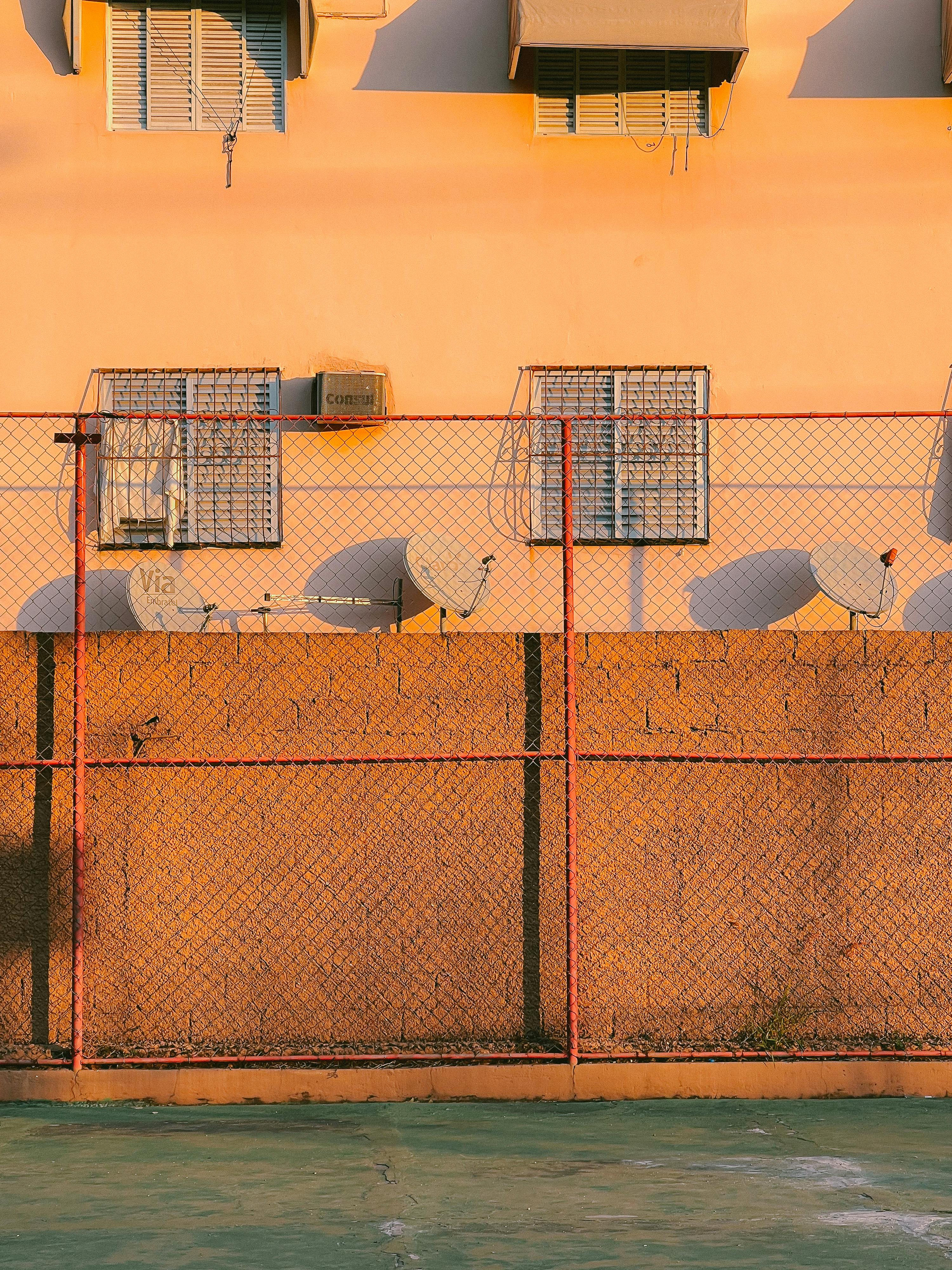
In today’s fast-paced digital world, having a reliable and efficient mesh network is essential, especially if you’re a Windows 11 user. However, sometimes, you might face issues that can disrupt your connectivity. This guide will walk you through troubleshooting common Windows 11 mesh network problems and help you boost your setup for ultimate connectivity.
Understanding Mesh Networks
Mesh networks consist of multiple nodes that work together to create a single, seamless network. Unlike traditional routers, mesh systems provide better coverage and eliminate dead zones. If your Wi-Fi signal is weak or you’re experiencing slow speeds, it could be due to a misconfigured mesh network.
Common Windows 11 Mesh Network Issues
- Connection Drops: This can happen when nodes are too far apart or when there is interference from other devices.
- Slow Speeds: Sometimes, the overall network performance may degrade due to high traffic or outdated firmware.
- Device Compatibility: Some devices may not connect well to the mesh network, causing frustration for users.
- Setup Problems: Incorrect configuration during the initial setup can lead to a host of issues.
Step-by-Step Troubleshooting
1. Check Your Hardware
Ensure your mesh nodes are plugged in and powered on. If they’re not, your network won’t work.
- Placement: Make sure the nodes are placed strategically throughout your home, ideally at least a couple of rooms apart.
- Interference: Keep an eye out for physical obstructions like walls, metal objects, or microwaves that may interfere with the signal.
2. Update Firmware
Keeping your mesh network firmware up to date is crucial for optimal performance.
- Go to the manufacturer’s website or use the app associated with your network system to check for updates.
- Follow the instructions provided to install any updates.
3. Reboot Your Devices
Sometimes, all it takes is a simple reboot to resolve connectivity issues.
- Restart your nodes by unplugging them and plugging them back in.
- Reboot your Windows 11 device to refresh its network settings.
4. Check Network Settings on Windows 11
Windows 11 has several settings that can affect your network connectivity.
- Go to Settings > Network & Internet > Status. Check if you’re connected to the correct network.
- Run the Network Troubleshooter by clicking on “Network Troubleshooter.” This tool can identify and fix common issues.
5. Optimize Your Network
To boost the performance of your Windows 11 mesh network, consider these strategies:
- Channel Selection: Use a less congested channel by accessing your mesh network settings via the app or web interface.
- Quality of Service (QoS): If available, enable QoS settings to prioritize bandwidth for specific applications.
Practical Examples
- If your streaming service is buffering, it may be due to a bandwidth hog. Check which devices are connected and limit their use while streaming.
- If you frequently work from home, consider prioritizing your work device in the router settings to ensure a stable connection.
Summary of Troubleshooting Steps
- Check hardware and placement
- Update firmware
- Reboot devices
- Check Windows network settings
- Optimize network settings
By following these steps, you can effectively troubleshoot common Windows 11 mesh network issues. Remember, a reliable mesh network can greatly enhance your online experience, allowing you to work, stream, and game without interruptions. A properly set up mesh network is not just a luxury, it’s a necessity in this digital age. Take the time to ensure your network is up to speed and enjoy seamless connectivity throughout your home!
The Ultimate Guide to Configuring Your Windows 11 Mesh Network for Seamless Connectivity

Setting up a mesh network is becoming essential in the world of technology, especially with operating systems like Windows 11. Many users in New York are looking for ways to enhance their connectivity, and mesh networks are an effective solution. This guide will help you configure your Windows 11 mesh network for seamless connectivity. In addition, it will focus on how to boost your Windows 11 mesh network setup for ultimate connectivity.
Understanding Mesh Networks
Mesh networks are different from traditional routers because they use multiple nodes, which communicate with each other to cover larger areas. This is great for homes or offices where Wi-Fi signals have trouble reaching. It’s not just about speed; it’s about reliability too. Here are some key points:
- Multiple Nodes: Unlike a single router, mesh networks have multiple devices that work together.
- Seamless Roaming: Devices can switch from one node to another without dropping the connection.
- Better Coverage: They can eliminate dead zones in larger spaces.
Preparing for Setup
Before you start, you need to ensure the following:
- Choose the Right Mesh System: Popular brands like TP-Link, Netgear, and Google Nest offer various options.
- Check Compatibility with Windows 11: Ensure that your mesh system supports the latest technology.
- Plan Your Layout: Think about where you’ll place the nodes for optimal coverage.
Steps to Configure Your Windows 11 Mesh Network
- Unboxing and Placement: Open your mesh router package, and place the main router in a central location. For best results, keep it elevated and away from walls.
- Connect to Power: Plug in your router and let it power up. You may need to download the corresponding app for your mesh network.
- Follow App Instructions: Most mesh networks come with a user-friendly app. Follow the prompts to set up your network name and password.
- Add Additional Nodes: Once the main node is set, add the other nodes. Place them in areas where the signal seems weak, but not too far from the main router.
- Test Connectivity: Use your Windows 11 device to check the signal strength in various locations around your home or office.
Boost Windows 11 Mesh Network Setup
To truly elevate your connectivity experience, consider these tips:
- Firmware Updates: Regularly check for firmware updates for your mesh system. These updates often fix bugs and improve performance.
- Channel Selection: Some mesh routers allow you to manually select channels for better performance. Experiment to find the best channel.
- Optimize for Windows 11: Ensure that your Windows 11 device has the latest updates installed. This can enhance compatibility with your mesh network.
- Use Ethernet Backhaul: If possible, connect some nodes using Ethernet cables. This can improve speed and reliability significantly.
Troubleshooting Common Issues
Every network setup might encounter issues. Here are some common problems and fixes:
- Weak Signal: If a node shows a weak signal, try relocating it closer to the main router.
- Slow Speeds: Check the number of devices connected. Too many devices can slow down your network.
- Interference: Appliances like microwaves can interfere with Wi-Fi signals. Keep your nodes away from such appliances.
In the digital age, having a robust and reliable network is crucial. By following this guide to configure and boost your Windows 11 mesh network setup, you can achieve seamless connectivity throughout your space. Whether for work or leisure, embracing the power of mesh networking can significantly enhance your online experience.
5 Cutting-Edge Features in Windows 11 That Enhance Your Mesh Network Experience

Windows 11 has brought along a bunch of exciting features that not only make the user experience better, but also significantly improve the way we connect with mesh networks. If your setup is like most people, you might be utilizing a mesh network for better coverage throughout your home or office. Well, let’s explore five cutting-edge features in Windows 11 that gonna enhance your mesh network experience. These features are essential for maximizing your connectivity, especially in a time where fast and reliable internet is more critical than ever.
1. Enhanced Network Management
Windows 11 offers improved network management tools that allow users to easily manage their connections. The new interface displays all available networks and offers quick access to settings. You can switch between networks faster than before, and it displays information about signal strength and connection speed. This is particularly helpful if you’re in a larger space where multiple mesh nodes are operating. You can prioritize which node to connect to, ensuring a stable connection.
2. Built-in Network Troubleshooter
Gone are the days when you had to search online for fixes when your connection drops. Windows 11 includes an advanced built-in network troubleshooter that can diagnose and fix common network problems automatically. It detects issues with your mesh setup, whether it’s a node that’s not responding or poor signal quality. This means you can spend less time troubleshooting and more time enjoying a seamless internet experience.
3. DirectStorage Technology
One of the most talked-about features is DirectStorage, which primarily aimed at gamers, but it also positively influences mesh network performance. This technology allows games to load assets directly from the SSD to the graphics card, which can result in faster load times and reduced latency. While it’s mainly for gaming, the underlying technology can enhance overall data flow across your mesh network, making it more efficient when multiple devices are connected at once.
4. Adaptive Brightness and Network Awareness
Windows 11 comes with an adaptive brightness feature that adjusts your screen brightness based on ambient light. But it also has network awareness capabilities. It can prioritize your bandwidth based on the applications you’re using. For instance, if you’re streaming a movie, Windows 11 will allocate more resources to that application, ensuring that your streaming experience remains smooth, even with numerous devices connected to your mesh network.
5. Virtual Desktop Customization
Another great thing about Windows 11 is the ability to customize virtual desktops. If you’re using different desktops for different tasks, you can now manage them more effectively. This also helps in boosting your mesh network setup as you can allocate specific tasks to specific desktops, allowing for more organized use of bandwidth. Whether you’re working from home or just multitasking, the separation of tasks can help optimize your network usage.
Key Takeaways
- Enhanced network management makes switching networks easier.
- Built-in troubleshooter saves time on fixes.
- DirectStorage enhances overall data flow efficiency.
- Adaptive brightness and network awareness optimize bandwidth usage.
- Virtual desktops allow for organized multitasking and better resource allocation.
When you combine these features, it creates a more fluid and effective connectivity experience. Windows 11 mesh network setup is not just about having more nodes; it’s about how well they work together. By optimizing your settings and taking advantage of these new tools, you can create an environment that’s responsive to your needs and supports multiple devices without a hitch. Whether you’re gaming, streaming, or working, Windows 11 has something to offer that can greatly enhance your mesh network experience. So, if you haven’t upgraded yet, consider doing so to enjoy these benefits.
Is Your Windows 11 Mesh Network Slowing You Down? Here’s How to Boost Its Performance

Is Your Windows 11 Mesh Network Slowing You Down? Here’s How to Boost Its Performance
In today’s connected world, having a fast and dependable internet connection is essential for many users. Windows 11 is optimized for connectivity, but sometimes your mesh network can be the real culprit behind slow speeds. So, if you’re asking yourself, “Is my Windows 11 mesh network slowing me down?”, you’re not alone. Many users experiences this issue, and there are ways to boost your network performance.
Understanding Mesh Networks
Mesh networks are designed to provide better coverage than traditional routers. They consist of multiple nodes that work together to blanket your home in Wi-Fi. This technology is especially useful in larger spaces, where dead zones often occur. However, even the best mesh systems can slow down due to several factors.
Common Issues That Slow Down Your Mesh Network
- Interference: Other electronic devices, such as microwaves and cordless phones, can cause interference. This results in a weaker signal and slower speeds.
- Distance and Placement: If your nodes are too far apart or placed behind walls, the signal strength can drop significantly. It’s important to strategically place them for optimal coverage.
- Outdated Firmware: Like any technology, mesh networks need updates. Running outdated firmware can hinder performance.
- Bandwidth Overload: Too many devices connected to your network can lead to bandwidth overload, causing slowdowns.
Steps to Boost Windows 11 Mesh Network Setup
-
Optimal Placement of Nodes:
- Place your primary node in a central location.
- Avoid placing nodes near large metal objects or appliances.
-
Update Firmware Regularly:
- Check the manufacturer’s website or app for firmware updates.
- Install updates to ensure better performance and security.
-
Limit Connected Devices:
- Disconnect devices not in use.
- Prioritize devices that need more bandwidth for gaming or streaming.
-
Network Settings Adjustments:
- Change the Wi-Fi channel to reduce interference.
- Use the 5GHz band for devices that require high speeds.
-
Use Quality of Service (QoS):
- This feature allows you to prioritize traffic for specific applications, ensuring that your most important activities run smoothly.
What to Consider When Choosing a Mesh Network
When setting up a mesh network, it’s crucial to consider the following:
- Speed Ratings: Look for mesh systems that offer high speed ratings, usually measured in Mbps.
- Coverage Area: Make sure the system covers your entire home, considering square footage.
- Number of Nodes: Some systems come with two or three nodes. More nodes can mean better coverage but also higher costs.
Performance Comparison: Mesh Network vs. Traditional Router
| Feature | Mesh Network | Traditional Router |
|---|---|---|
| Coverage | Extensive, seamless | Limited, dead zones |
| Speed | Can be high, varies | Generally high, stable |
| Setup | More complex | Simple |
| Cost | Typically higher | Usually lower |
If you are experiencing slow internet speeds on Windows 11, it’s crucial to analyze your mesh network setup. By following these steps, you can boost your network performance. A well-optimized mesh network not only improves your connectivity but also enhances your overall experience with Windows 11. Remember, the goal is to create an environment where your devices can thrive without interruption. With just a few adjustments, you can achieve ultimate connectivity in your home.
Conclusion
In conclusion, setting up a Boost Windows 11 mesh network can significantly enhance your home or office’s connectivity by providing seamless internet access across multiple devices and eliminating dead zones. We explored the essential steps, including selecting the right mesh system, configuring your network settings, and optimizing performance for maximum coverage and speed. By leveraging Windows 11’s built-in features, you can easily manage your network and ensure a stable connection for all your online activities. As you embark on this journey to improve your internet experience, remember that a well-configured mesh network not only enhances productivity but also elevates your overall digital lifestyle. Don’t hesitate to take the first step—set up your mesh network today and enjoy a reliable, high-speed internet connection that caters to all your needs. Embrace the future of connectivity with Boost Windows 11 and transform how you browse, stream, and game online.

