Are you frustrated with unexpected crashes in the Windows 11 Sandbox app? You’re not alone! Many users have encountered this vexing issue, leading to loss of productivity and increased stress. In this article, we will uncover simple solutions to fix the Windows 11 Sandbox app crash, ensuring a smoother experience with this powerful feature. The Windows 11 Sandbox allows you to run applications in isolation, but when it crashes, it can leave you wondering what went wrong and how to fix it.
So, what causes these annoying crashes? Often, it’s a result of system settings, conflicts with other software, or even bugs in recent updates. But don’t worry! We’ll guide you through some proven methods to resolve the Windows 11 Sandbox app crashing issues. From updating your drivers to tweaking system settings, we’ve got you covered. Are you ready to dive into the solutions?
By the end of this article, you will not only learn how to troubleshoot the Windows 11 Sandbox app crash effectively but also discover tips to optimize your system for better performance. Whether you’re a tech novice or an experienced user, our easy-to-follow steps will empower you to tackle this problem head-on. So, let’s get started on transforming your Windows 11 Sandbox experience from one of frustration to seamless functionality!
Top 7 Proven Methods to Resolve Windows 11 Sandbox App Crashes Effortlessly
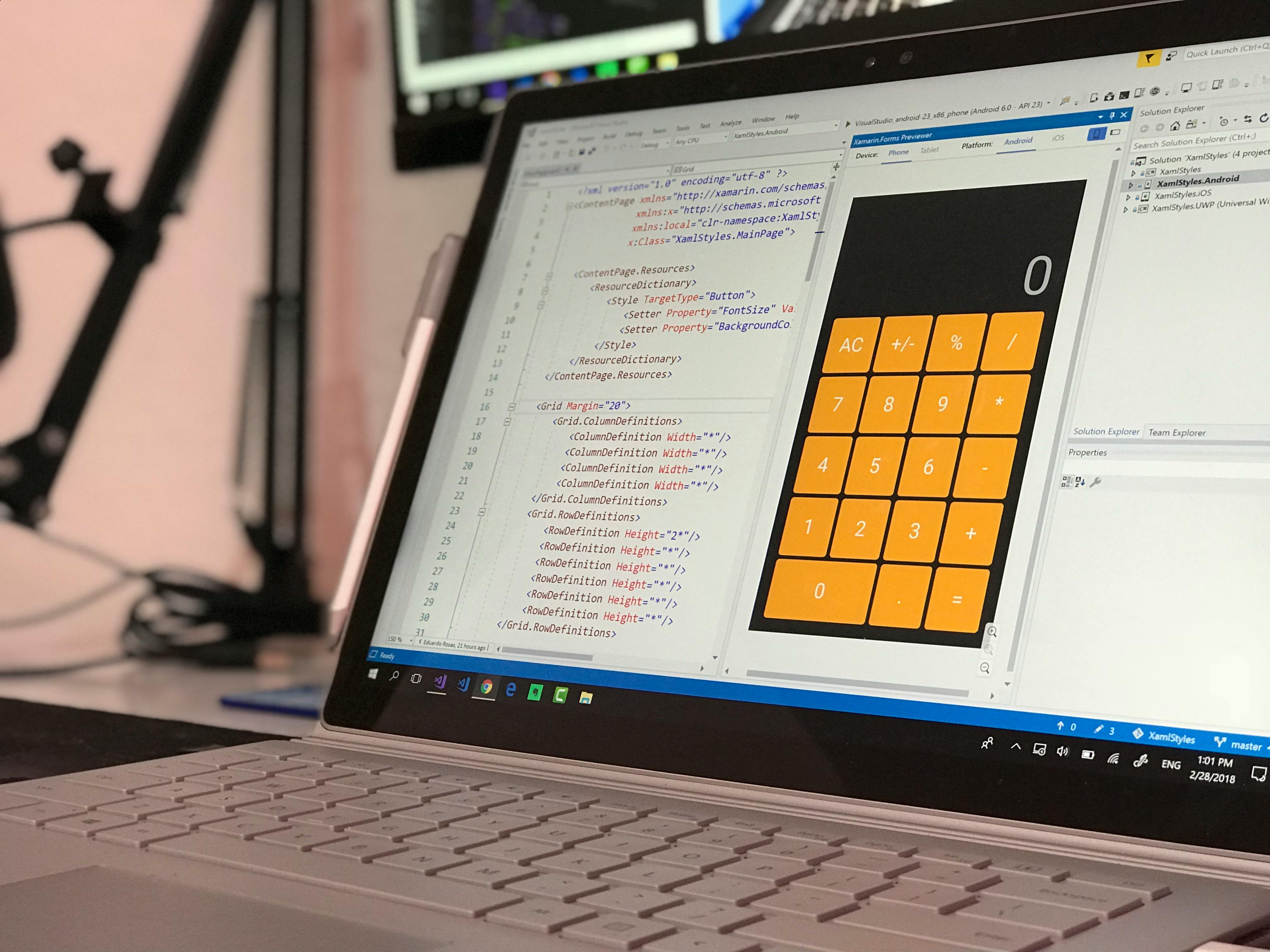
Windows 11 has brought a lot of innovations and features to the table, but like any operating system, it can have its fair share of issues. One common problem users face is the crashing of the Windows Sandbox app. This can be frustrating, especially when you rely on it for testing applications in a secure environment. If you are one of those users, then you probably want to know how to fix Windows 11 Sandbox app crash. Here’s a list of the top 7 proven methods to resolve Windows 11 Sandbox app crashes effortlessly.
1. Check System Requirements
First things first, ensure your system meets the minimum requirements for running Windows Sandbox. This feature demands a 64-bit version of Windows 11 Pro, Enterprise, or Education. Plus, you need at least 4GB of RAM and a processor with virtualization capabilities. If your system doesn’t qualify, then it’s no wonder the app crashes.
2. Enable Virtualization in BIOS
Sometimes, virtualization is not enabled in the BIOS settings. This can lead to instability issues. To check, reboot your PC and enter the BIOS setup (usually by pressing F2, DEL, or ESC during startup). Look for virtualization settings and make sure it’s turned on. Saving these settings and restarting your computer often solves the problem.
3. Update Windows 11
Regular updates can fix bugs and improve stability. If your Windows 11 isn’t up-to-date, it can lead to various issues, including Sandbox crashes. Go to Settings > Update & Security > Windows Update and check for available updates. Install them and see if it helps.
4. Disable Third-Party Antivirus Software
Sometimes, third-party antivirus programs can interfere with the functioning of Windows Sandbox. If you have any installed, try temporarily disabling them to see if that resolves the crashing issue. If it does, you might want to consider switching to a different antivirus solution that’s more compatible with Windows 11.
5. Adjust Windows Features Settings
Windows Sandbox depends on specific features being enabled. Go to Control Panel > Programs > Turn Windows features on or off. Ensure that “Windows Hypervisor Platform” and “Virtual Machine Platform” are checked. If they aren’t, check them, restart your computer, and try launching the Sandbox again.
6. Reset Windows Sandbox
If all else fails, you can reset the Windows Sandbox app. This action clears all settings and data, potentially fixing any corruption causing the crashes. To reset it, go to Settings > Apps > Apps & features. Find Windows Sandbox in the list, click on it, and select the reset option.
7. Check Event Viewer Logs
If you want to dig deeper into the reasons behind the crashes, you can check the Event Viewer logs. This tool can provide detailed information on what might be going wrong. To access it, type “Event Viewer” in the Windows search bar and look under “Windows Logs” > “Application” for any errors related to Windows Sandbox.
Summary of Solutions
- Check system requirements.
- Enable virtualization in BIOS.
- Update Windows 11.
- Disable third-party antivirus software.
- Adjust Windows features settings.
- Reset Windows Sandbox.
- Check Event Viewer logs.
These methods are not only straightforward but also proven to resolve the Windows 11 Sandbox app crashes. If one doesn’t work, try the next. Each step takes little time and can lead to a seamless experience with Windows Sandbox. Remember, keeping your system healthy and updated is the best way to avoid issues down the line. So, give these methods a try and discover simple solutions now!
Why Your Windows 11 Sandbox App Keeps Crashing: Uncover Common Causes and Fixes
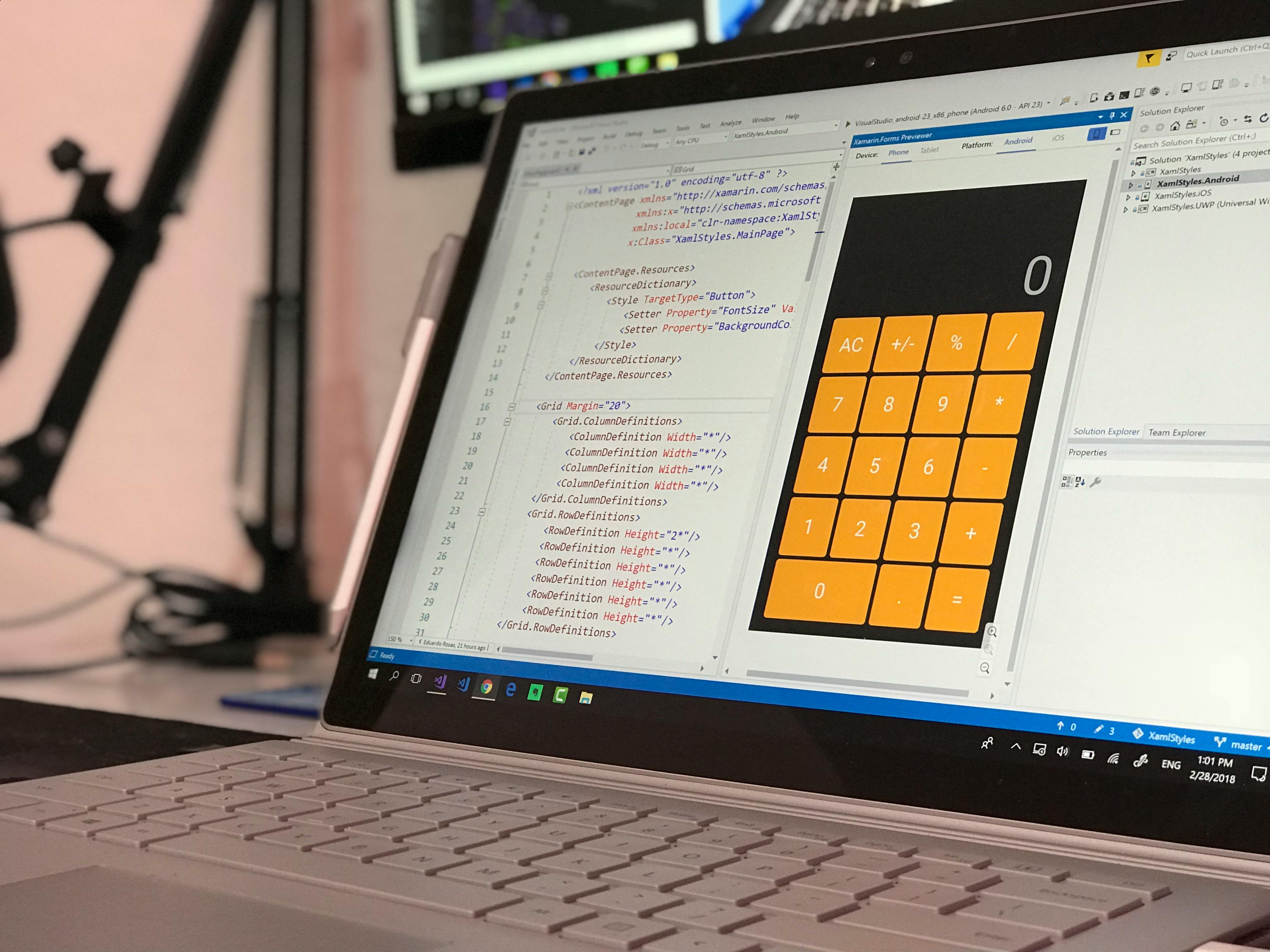
Windows 11 Sandbox is a great tool to test applications in a secure environment, but many users experience frustration when their Sandbox apps keeps crashing. This situation can be annoying, especially when you’re in the middle of important tasks. So, why does this happen? Let’s explore common causes and offer some fixes that might help you get back on track.
Common Causes of Windows 11 Sandbox App Crashes
There are several reasons why your Windows 11 Sandbox might be crashing often. Understanding these can help you troubleshoot effectively.
- Insufficient System Resources: Your computer might not have enough RAM or CPU power available when you run the Sandbox app. This is a common issue, especially on devices with limited specifications.
- Corrupted Files: If the files you are trying to run within the Sandbox are corrupted, it can lead to crashes. It’s always a good idea to check file integrity before using them.
- Compatibility Issues: Some applications simply do not work properly in a Sandbox environment. This can happen with older software or programs that require specific hardware features not supported by the Sandbox.
- Windows Updates: Sometimes, pending Windows updates can interfere with Sandbox functionality. If your operating system is out of date, it could lead to stability issues.
- Antivirus Interference: Certain antivirus programs may block or interfere with the operation of Sandbox apps, thinking they are harmful. This results in unexpected crashes.
- Virtualization Settings: If virtualization is not enabled in your BIOS settings, the Sandbox may not work correctly, leading to crashes.
Fix Windows 11 Sandbox App Crash: Discover Simple Solutions Now
Now that we know what could be causing the problem, let’s dive into some simple solutions that might help.
-
Check System Requirements: Ensure that your computer meets the minimum requirements for Windows 11 Sandbox. You need at least 4 GB of RAM and a compatible 64-bit processor.
-
Free Up Resources: Close unnecessary applications before running the Sandbox. This will free up RAM and CPU resources that the Sandbox needs to function effectively.
-
Update Windows: Make sure your Windows 11 is up to date. Go to Settings > Update & Security > Windows Update, and check for updates. Installing updates can fix bugs that lead to crashes.
-
Disable Antivirus Temporarily: If you suspect your antivirus is causing issues, try disabling it temporarily while using the Sandbox. Be cautious and re-enable it after your work.
-
Enable Virtualization: To check if virtualization is enabled, you can press Ctrl + Shift + Esc to open Task Manager, then go to the Performance tab. If it’s not enabled, reboot your computer and access BIOS to enable it.
-
Reinstall the Sandbox: If none of the above steps work, uninstalling and reinstalling the Windows Sandbox feature might help. Go to Control Panel > Programs > Turn Windows features on or off, and uncheck Windows Sandbox. Restart, then check the box again and restart again.
Additional Tips to Prevent Crashes
- Keep your applications and files organized to avoid clutter that can lead to performance issues.
- Regularly scan your system for malware, as malicious software can also cause crashes.
- Consider using alternative sandboxing tools if crashes persist, as they might be more compatible with certain applications.
In the end, if your Windows 11 Sandbox app keeps crashing, don’t worry. By identifying common causes and implementing some of these fixes, you can often restore functionality quickly. The key is to keep your system updated and ensure that all settings are correctly configured. With a little patience and the right approach, you can get back to using your Sandbox app without the interruptions.
Step-by-Step Guide: How to Quickly Fix Windows 11 Sandbox App Crashes
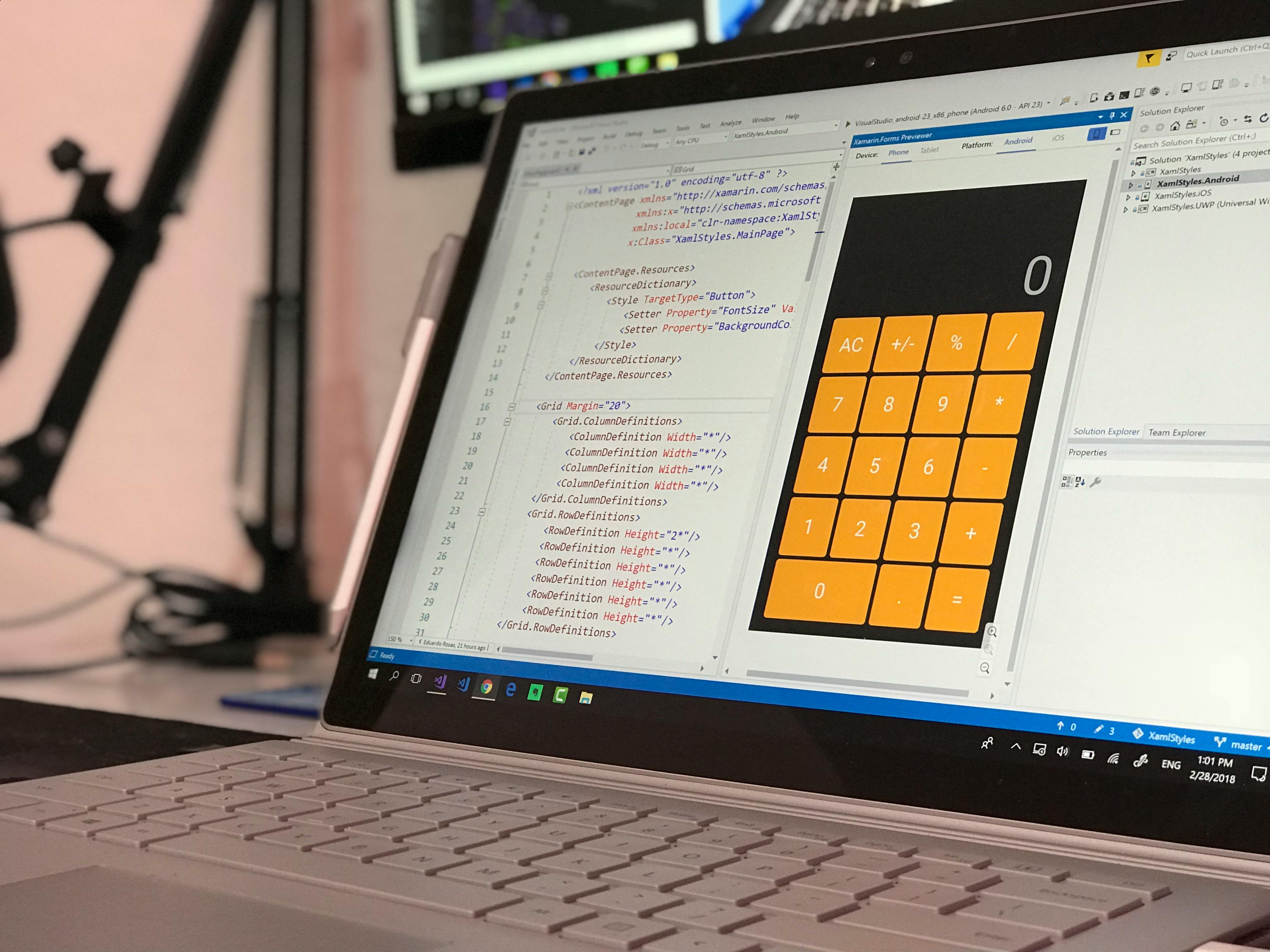
Are you tired of your Windows 11 Sandbox app crashing at the worst possible moments? You’re not alone! Many users have faced this frustrating problem, and it can interrupt your workflow significantly. In this guide, we will explore ways to quickly fix Windows 11 Sandbox app crashes, providing you with simple solutions that could save you time and headaches.
Understanding Windows 11 Sandbox
Windows 11 Sandbox is a feature that lets users run applications in an isolated environment. It’s like a virtual machine but much easier to set up and use. The idea is to run untrusted software without risking your main system. However, sometimes, the Sandbox app crashes unexpectedly, leaving users puzzled.
Common Causes of Crashes
There are several reasons why your Windows 11 Sandbox might be crashing. Here are a few common causes:
- Insufficient System Resources: Your computer might not have enough memory or CPU power to run the Sandbox smoothly.
- Corrupted Files: Files within the Sandbox or even Windows system files could be corrupted.
- Outdated Drivers: If your graphics or system drivers are out of date, it can lead to instability.
- Conflicting Software: Other installed applications may conflict with the Sandbox.
Step-by-Step Fixes for Crashes
Here’s a step-by-step guide to help you quickly fix Windows 11 Sandbox app crashes. Follow these simple solutions now!
-
Check System Requirements: Make sure your PC meets the minimum requirements for running Windows 11 Sandbox. You’ll need at least 4GB of RAM and virtualization enabled in your BIOS.
-
Enable Virtualization: If you haven’t already, ensure that virtualization is enabled. You can do this by restarting your computer, entering the BIOS/UEFI settings, and looking for options like Intel VT-x or AMD-V.
-
Update Windows: Keeping your operating system up to date is crucial. Go to Settings > Windows Update and check for updates regularly.
-
Update Drivers: Go to Device Manager and check if there are any updates available for your drivers, especially for your graphics card.
-
Repair Corrupted Files: You can use the System File Checker tool to repair corrupted files. Open Command Prompt as an administrator and type in
sfc /scannow. This process may take some time, so be patient. -
Reinstall Sandbox: If the above steps does not work, you might want to uninstall and then reinstall the Sandbox feature. Go to Settings > Apps > Optional features, find Windows Sandbox, and uninstall it. Then, reinstall it from the same menu.
-
Check for Conflicting Software: Sometimes, antivirus or other security software can interfere with the Sandbox. Try temporarily disabling them to see if the problem persists.
Additional Tips
- Try Running in Admin Mode: Right-click on the Sandbox app and select “Run as Administrator.” Sometimes, this can help with permission issues.
- Check Event Viewer: For more advanced users, the Event Viewer can provide logs that might hint at why the Sandbox is crashing.
- Use a Different Account: Sometimes, user profile issues can cause problems. Try creating a new user account and running the Sandbox from there.
Windows 11 Sandbox app crashes can be annoying, but with these simple solutions, you can minimize downtime and get back to work quickly. Don’t let technical issues slow you down; with a little troubleshooting, you can maintain a smooth and efficient operating environment.
The Ultimate Checklist: Troubleshooting Windows 11 Sandbox App Issues Like a Pro

If you are a Windows 11 user, you might have heard about the Sandbox feature. It’s like having a little secure space on your computer where you can run apps without messing up your main system. But sometimes, things don’t go as planned, and your Sandbox app might crash. Not fun, right? So, let’s dive into the ultimate checklist for troubleshooting Windows 11 Sandbox app issues like a pro. Fixing Windows 11 Sandbox app crash can be simpler than you think, and we’ll discover some simple solutions now.
Understanding Windows 11 Sandbox
Windows Sandbox is designed for testing untrusted applications in a safe environment. It was first introduced in Windows 10 Pro and Enterprise editions and now it’s available in Windows 11 too. Running an app in the Sandbox means whatever happens, your primary system remains safe and sound. However, users sometimes encounter crashes or performance issues with this feature.
Common Reasons for Crashes
There are many reasons why your Windows 11 Sandbox might crash. Here are some of the most common culprits:
- Insufficient System Resources: If your computer doesn’t have enough RAM or CPU power, the Sandbox app may struggle.
- Corrupted Files: Sometimes the files or the app you are trying to run may be corrupted, which can lead to crashes.
- Settings Misconfiguration: Incorrect settings in the Sandbox can also cause issues.
- Outdated Windows Version: Running an outdated version of Windows 11 may lead to compatibility problems.
Quick Fixes for Sandbox Crashes
If you are dealing with a crashing Sandbox app, don’t panic. Here are some simple solutions for you to try:
- Check System Requirements: Ensure your PC meets the minimum requirements for Windows Sandbox. You need at least 4GB of RAM and 2 CPU cores.
- Update Windows: Keep your system updated. Go to Settings > Update & Security > Windows Update, and check for updates.
- Reconfigure Sandbox Settings: Sometimes, resetting or tweaking settings can help. Open the Sandbox and navigate to the settings menu.
- Run as Administrator: Right-click the Sandbox icon and select “Run as administrator” to give it the permissions it may need.
- Delete and Reinstall the Sandbox: If all else fails, uninstalling and then reinstalling the Sandbox feature can often fix persistent issues.
Troubleshooting Steps Overview
Here’s a brief outline of the steps you should take when fixing the Windows 11 Sandbox app crash:
- Step 1: Verify system requirements.
- Step 2: Update your Windows OS.
- Step 3: Adjust Sandbox settings.
- Step 4: Launch as administrator.
- Step 5: Uninstall and reinstall the Sandbox.
Additional Tips
- Check for Conflicting Software: Antivirus programs or firewalls can block the Sandbox. Temporarily disabling them may help.
- Use Event Viewer: If Sandbox crashes, use Event Viewer to check for specific error messages that can guide your troubleshooting.
- Test Different Applications: Sometimes, it’s not the Sandbox itself. Try running different apps to see if the problem persists.
By following these steps, you can fix Windows 11 Sandbox app crash issues effectively. Remember, every system is different, so what works for one person may not work for another. Keep trying different approaches until you find what works best for you. Don’t let a crashing app ruin your testing experience; with the right knowledge and tools, you can navigate through these issues like a pro.
Expert Tips: Enhance Your Windows 11 Sandbox Stability and Prevent Future Crashes

Windows 11 Sandbox is a powerful feature that lets users test applications in a secure environment. However, many users experience crashes or instability while using it. If you’re one of those users, don’t worry! We got you covered with some expert tips to enhance your Windows 11 Sandbox stability and prevent future crashes.
Understanding Windows 11 Sandbox
Windows 11 Sandbox is a lightweight virtual environment that allows you to run untrusted applications without risking your main system. It creates a temporary desktop that’s separate from your main OS. Once you close the Sandbox, all changes and files are deleted. This makes it great for testing software, but sometimes it can crash.
Common Causes of Crashes in Windows 11 Sandbox
There are several reasons why the Sandbox might crash. Some common causes include:
- Insufficient System Resources: Running out of RAM or CPU power can lead to crashes.
- Outdated Drivers: Drivers that are not updated can cause compatibility issues.
- Corrupted Files: Sometimes, the files you’re trying to run are corrupted.
- Windows Updates: Not keeping Windows updated can introduce bugs.
Expert Tips to Fix Windows 11 Sandbox App Crash
Here’s how you can fix Windows 11 Sandbox app crash and enhance stability:
-
Check System Requirements: Ensure your system meets the requirements for running Windows Sandbox. It needs at least 4GB of RAM and 2 CPU cores.
-
Update Windows: Always keep your Windows 11 updated. You can do this by going to Settings > Update & Security > Windows Update and clicking on “Check for updates.”
-
Update Drivers: Make sure all your device drivers are up to date. You can do this by visiting the manufacturer’s website or using Device Manager.
-
Increase Virtual Memory: Sometimes increasing your virtual memory can help. To do this:
- Right-click on “This PC” and select Properties.
- Click on “Advanced system settings,” then go to the “Advanced” tab.
- Under Performance, click on “Settings,” then select the “Advanced” tab again.
- Click on “Change” under Virtual Memory and adjust your settings.
-
Run System File Checker: This tool can help repair corrupted system files. To run it:
- Open Command Prompt as an administrator.
- Type
sfc /scannowand press Enter. Wait for the process to complete.
-
Disable Hyper-V: If Hyper-V is causing issues, you can disable it. Go to Control Panel > Programs > Turn Windows features on or off, and uncheck Hyper-V.
Additional Solutions
- Adjust Sandbox Settings: Sometimes the default settings may not work well for your tasks. Explore the settings and adjust them according to your needs.
- Run Sandbox as Administrator: Right-click on the Sandbox app and select “Run as administrator” to give it more permissions.
List of Useful Resources
- Microsoft’s official Windows Sandbox documentation
- Online forums where users share their experiences
- Driver update tools that can automate updates
By employing these expert tips, you should be able to enhance your Windows 11 Sandbox stability and prevent future crashes. It’s always a good idea to keep your system optimized and regularly check for updates and potential issues. After all, a stable Sandbox means less stress and more productive testing experiences.
In summary, fixing the Windows 11 Sandbox app crash isn’t as complicated as it seems. With the right steps, you can enjoy a seamless experience. Whether you’re testing new software or just exploring Windows 11 features, these tips will help keep your environment stable and efficient.
Conclusion
In conclusion, troubleshooting the Windows 11 Sandbox app crash involves a systematic approach that includes checking system requirements, ensuring the feature is enabled, and updating your Windows OS to the latest version. Additionally, verifying virtualization settings in the BIOS and adjusting memory allocation can significantly enhance stability. We also discussed the importance of running the Sandbox as an administrator and reviewing system logs for any specific error messages that could guide your troubleshooting process. If these steps do not resolve the issue, consider reinstalling Windows Sandbox or seeking support from Microsoft forums for further assistance. Remember, maintaining a stable and secure environment is crucial for leveraging the full potential of the Sandbox feature. Take action today by implementing these solutions, and enjoy a seamless experience in your Windows 11 Sandbox.

