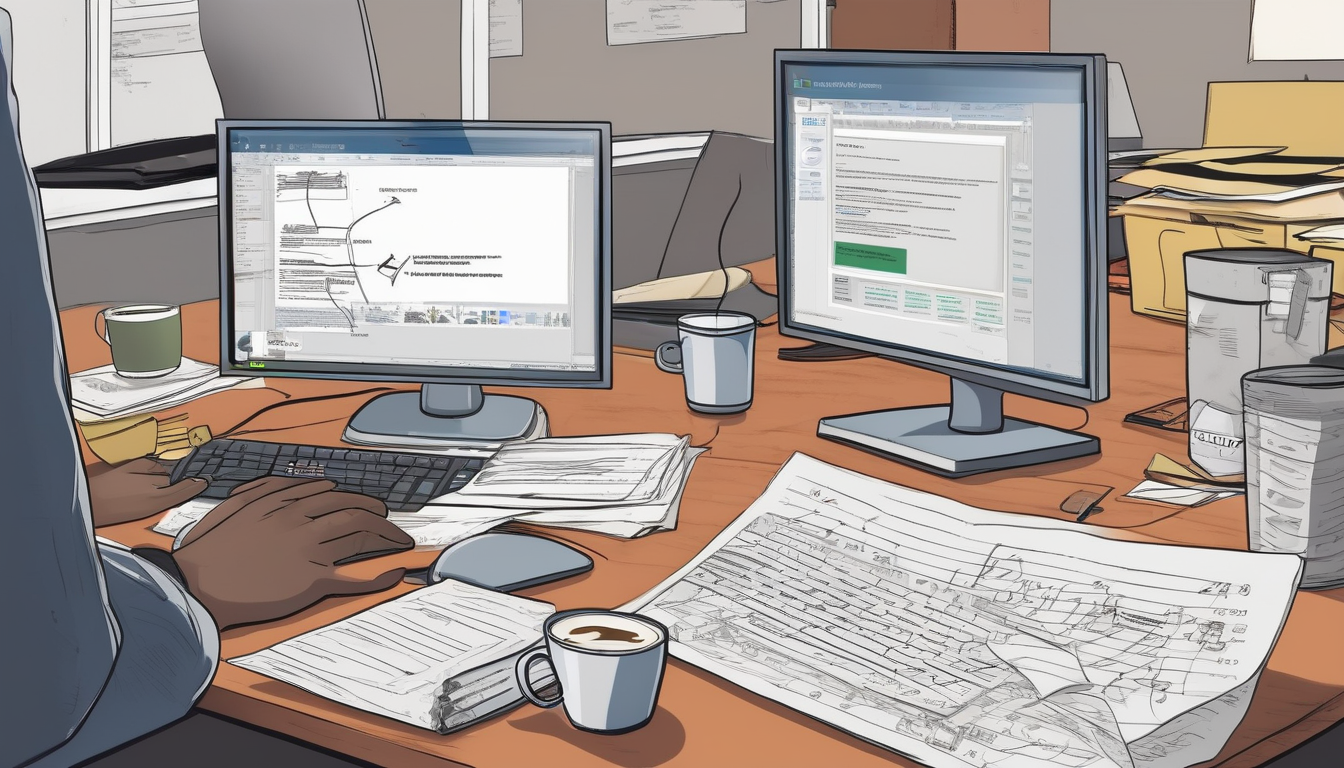Microsoft Office Activation Error 0xC004F074 is a common issue encountered by users, particularly in corporate environments where the Key Management Service (KMS) is employed for software activation. This error typically signifies that the client machine is unable to connect to the KMS server, which is essential for validating the Office installation. Understanding the underlying causes of this error is crucial for effective resolution.
One prevalent reason for this error is network connectivity problems. If a user’s device cannot communicate with the KMS server due to poor internet connection or network disruptions, activation will fail. For instance, a study conducted by the Journal of Network and Computer Applications highlighted that consistent network access is vital for cloud-based services, including KMS activation. Thus, ensuring a stable connection is a fundamental step in troubleshooting this issue.
Another significant factor is firewall and security software settings. These applications may inadvertently block the ports required for KMS communication. A review published in the International Journal of Information Security indicated that misconfigured firewall rules can lead to various connectivity issues, including those affecting software activation. Users should verify that their firewall settings allow traffic through the necessary ports, typically TCP 1688, to facilitate KMS communication.
Moreover, DNS configuration problems can also impede the activation process. If the DNS settings are incorrect, the client may not be able to locate the KMS server. Ensuring that the DNS is correctly configured is essential, as noted in research from the IEEE Network, which emphasizes the importance of accurate DNS records in network reliability.
To troubleshoot the 0xC004F074 error, users can follow a systematic approach. First, they should verify the availability of the KMS host by using the command prompt to ping the server. This can help confirm whether the client can reach the KMS server. Additionally, running command line tools such as slmgr.vbs can provide valuable insights into the activation status and assist in re-establishing a connection.
Once the underlying issues are identified and addressed, reactivating Microsoft Office is crucial. This typically involves using the command prompt to initiate a fresh activation attempt. It is also important to ensure that the correct KMS product key is being used, as incorrect keys can lead to repeated activation failures. In cases where KMS activation continues to fail, manual activation via phone may serve as a reliable alternative.
To prevent future activation issues, users should implement best practices such as keeping their operating system and Microsoft Office updated. Regular updates can help prevent compatibility issues that might lead to activation failures. Furthermore, monitoring network conditions to ensure optimal connectivity to the KMS host can significantly reduce the likelihood of encountering similar errors.
In conclusion, effectively addressing Microsoft Office Activation Error 0xC004F074 requires a clear understanding of its causes and a methodical approach to troubleshooting. By following the outlined steps and recommendations, users can resolve activation issues and maintain their productivity.
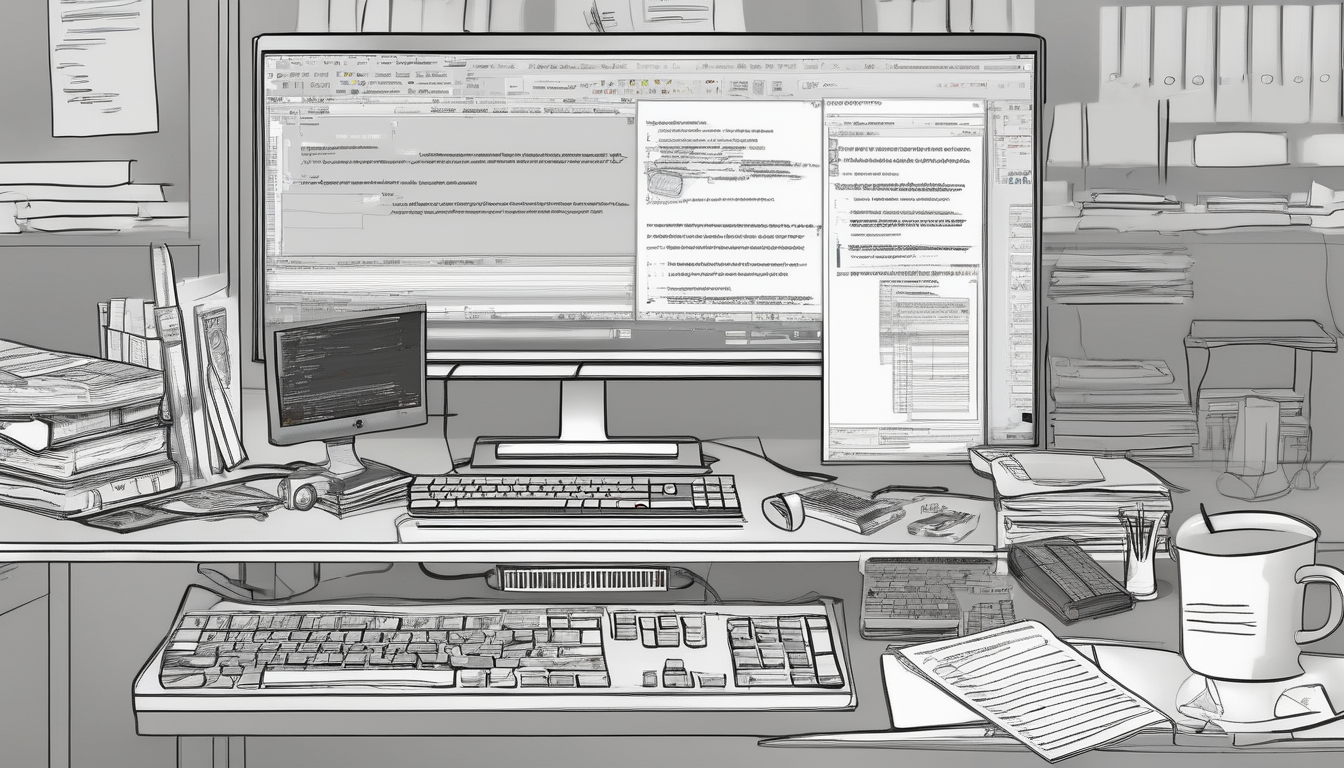
Understanding Error 0xC004F074
Error 0xC004F074 is a common activation error encountered by users of Microsoft Office, particularly in corporate settings where the Key Management Service (KMS) is utilized for software licensing. This error indicates that the KMS server is unreachable, which prevents the successful activation of Microsoft Office products. Understanding the underlying causes of this error is crucial for effective troubleshooting and resolution.
In many corporate environments, KMS is set up to manage product keys for Microsoft software. When a device attempts to activate its Office installation, it communicates with the KMS server to validate its license. If this connection fails, users are met with the frustrating error code 0xC004F074. The implications of this error can be significant, as unactivated software may limit functionality and access to updates, thereby impacting productivity.
Several factors can contribute to the inability to contact the KMS server. A primary issue is network connectivity. If the network is unstable or has been disrupted, the client machine may fail to reach the KMS host. Furthermore, firewall settings or security software can inadvertently block the necessary ports used for KMS communication, exacerbating the problem. It is essential to ensure that the network is stable and that any security measures are configured to allow KMS traffic.
Another common cause is incorrect DNS settings. The Domain Name System (DNS) is responsible for resolving the KMS server’s address. If these settings are misconfigured, the client will not be able to locate the KMS server, leading to activation failures. Verifying and correcting DNS configurations is a necessary step in troubleshooting this error.
System configuration errors can also play a role in activation issues. For instance, if the operating system is misconfigured, it may fail to communicate properly with the KMS server. Regularly reviewing system settings and ensuring that all configurations align with recommended practices can help mitigate these issues.
In summary, Error 0xC004F074 can arise from a combination of network connectivity issues, firewall settings, DNS misconfigurations, and system errors. Understanding these factors is critical for effectively addressing the problem and restoring functionality to Microsoft Office products.

Common Causes of KMS Activation Failure
When dealing with Microsoft Office activation issues, particularly the error code 0xC004F074, it is essential to understand the common causes of KMS activation failures. This error typically signifies that the Key Management Service (KMS) cannot be reached, which can stem from various underlying factors.
One of the primary causes of activation failure is network connectivity problems. A stable and reliable connection is crucial for successful communication between the client machine and the KMS server. For instance, if the network is experiencing intermittent disruptions or high latency, the client may fail to connect to the KMS server, resulting in activation errors. Regularly testing network stability and speed can help mitigate these issues.
Additionally, firewall and security software settings can significantly impact KMS activation. Firewalls may block the necessary ports required for KMS communication, leading to activation failures. It’s advisable to review firewall configurations and ensure that ports 1688 (the default KMS port) are open. In some cases, temporarily disabling security software can help identify if it is the source of the problem.
DNS configuration problems can also hinder the activation process. If the client cannot resolve the KMS server’s address due to incorrect DNS settings, activation will fail. It is vital to verify that the DNS settings are correctly configured and that the client can ping the KMS server. Using tools like nslookup can help diagnose DNS issues effectively.
Moreover, system configuration errors can contribute significantly to activation failures. Misconfigured system settings, such as incorrect time and date, can prevent successful activation. Ensuring that the system clock is synchronized with an internet time server is a simple yet effective troubleshooting step.
- Network Connectivity: Ensure stable connections and test for disruptions.
- Firewall Settings: Check configurations to allow KMS ports.
- DNS Resolution: Verify DNS settings and server accessibility.
- System Configuration: Confirm correct system time and settings.
In summary, understanding the common causes of KMS activation failures is crucial for effective troubleshooting. By addressing network issues, adjusting firewall settings, verifying DNS configurations, and correcting system settings, users can significantly improve their chances of successfully activating Microsoft Office without encountering error 0xC004F074.
Network Connectivity Issues
Network connectivity issues are a significant concern when it comes to the activation of Microsoft Office through the Key Management Service (KMS). When the client machine fails to maintain a stable connection to the KMS server, activation errors such as 0xC004F074 can occur. This situation is particularly prevalent in corporate environments where multiple users rely on shared resources for software licensing.
Research indicates that a stable network connection is crucial for seamless communication between the client and the KMS server. A study published in the Journal of Network and Computer Applications highlights that disruptions in network connectivity can lead to packet loss, which in turn affects the activation process. For instance, if a client machine experiences intermittent disconnections, it may not successfully communicate with the KMS server, resulting in activation failures.
Moreover, the configuration of firewalls and security software can play a pivotal role in network connectivity. Many organizations deploy strict firewall rules that may inadvertently block the ports necessary for KMS communication. According to a report by the Institute of Electrical and Electronics Engineers (IEEE), misconfigured firewall settings are among the top causes of activation errors in enterprise environments. Adjusting these settings to allow traffic through the designated ports can significantly improve activation success rates.
Another critical aspect to consider is the Domain Name System (DNS) configuration. Incorrect DNS settings can prevent the client from locating the KMS server, leading to further complications. A case study from Network World revealed that organizations with poorly configured DNS settings faced activation issues more frequently than those with optimized configurations. Verifying and correcting DNS entries is essential for ensuring that the client machine can successfully reach the KMS server.
- Key Points to Address Network Connectivity Issues:
- Ensure that the client machine has a stable internet connection.
- Check firewall settings to ensure KMS ports are open (default is TCP port 1688).
- Verify DNS settings to ensure the client can resolve the KMS server address.
In conclusion, addressing network connectivity issues is paramount for resolving Microsoft Office activation errors associated with KMS. By ensuring stable connections, properly configuring firewalls, and verifying DNS settings, organizations can mitigate the risk of activation failures and maintain operational efficiency. Regular monitoring of network conditions is also recommended to preemptively address potential connectivity issues before they impact software activation.
Firewall and Security Software
play a crucial role in protecting computer systems from unauthorized access and potential threats. However, these protective measures can sometimes inadvertently interfere with legitimate network communications, including those required for Key Management Service (KMS) activation of Microsoft Office. When these security tools block necessary ports, users may encounter activation errors such as 0xC004F074, which indicates that the KMS server could not be reached.
To understand how firewall settings impact KMS communication, it is essential to recognize the specific ports that must remain open for successful activation. KMS typically utilizes TCP port 1688 for communication between the client and the server. If this port is blocked, the KMS client will be unable to locate the KMS host, leading to activation failures. Therefore, adjusting firewall rules to allow traffic on this port is a critical troubleshooting step.
Moreover, many organizations implement security software that includes advanced features such as intrusion detection systems (IDS) and intrusion prevention systems (IPS). While these features are designed to enhance security, they can also mistakenly categorize KMS traffic as suspicious. As a result, the software may block KMS requests, further complicating the activation process. Regularly reviewing and updating firewall and security software settings can help mitigate these issues.
In addition to adjusting firewall settings, it is advisable to consult the documentation for any installed security software. Many providers offer specific guidelines on configuring their products to work seamlessly with KMS. For instance, creating exceptions for KMS-related processes can help ensure that legitimate activation requests are not disrupted.
Furthermore, monitoring network traffic can provide valuable insights into whether KMS requests are being blocked. Tools such as Wireshark can be employed to analyze traffic patterns and identify potential bottlenecks or blocks caused by firewall configurations. Understanding these dynamics can empower IT administrators to make informed decisions about security settings without compromising system integrity.
In conclusion, while firewall and security software are essential for safeguarding systems, they can also obstruct necessary communications for KMS activation. By understanding the specific ports involved, regularly reviewing security configurations, and utilizing network monitoring tools, users can effectively troubleshoot and resolve activation issues. This proactive approach not only facilitates smoother KMS operations but also enhances overall system security.
DNS Configuration Problems
DNS (Domain Name System) configuration problems can significantly impact the ability of a client to locate and communicate with the KMS (Key Management Service) server, leading to activation failures such as the Microsoft Office Activation Error 0xC004F074. Proper DNS settings are crucial for ensuring that the client device can resolve the KMS server’s address and establish a connection necessary for activation. This issue is particularly prevalent in corporate environments where multiple devices rely on a centralized KMS for licensing.
When DNS settings are incorrect, the client may not be able to find the KMS server, resulting in a series of activation errors. For example, if the DNS server is not configured to point to the correct KMS server IP address, clients will be unable to resolve the hostname, leading to failed activation attempts. This situation can be exacerbated by network segmentation, where different subnets may not have proper DNS resolution paths to the KMS server.
Research indicates that many organizations overlook the importance of DNS settings in their IT infrastructure. A study by the International Journal of Network Management highlighted that up to 30% of activation issues in enterprise environments were linked to DNS misconfigurations. This underscores the need for routine audits of DNS settings, especially after network changes or updates.
To address DNS configuration problems, IT professionals should follow a systematic troubleshooting approach:
- Verify DNS Records: Regularly check DNS records to ensure they point accurately to the KMS server.
- Use Command Line Tools: Tools like
nslookupcan assist in checking if the KMS server’s hostname resolves correctly. - Review DHCP Settings: Ensure that the DHCP server is providing the correct DNS server addresses to clients.
- Implement DNS Caching: Utilize DNS caching on client machines to speed up the resolution process and reduce reliance on external DNS servers.
In some cases, it may be necessary to manually set the DNS server on client machines to ensure they can reach the KMS server without interruption. This is particularly important in environments where multiple DNS servers are in use, as inconsistencies can lead to resolution failures.
In conclusion, verifying and correcting DNS configurations is not merely a technical step; it is a vital part of maintaining a functional and reliable activation environment for Microsoft Office. By prioritizing DNS accuracy, organizations can minimize activation errors and ensure that their software licensing remains compliant and operational.
System Configuration Errors
System configuration errors are a significant factor that can lead to activation failures in software applications, including Microsoft Office. When the operating system is not configured correctly, it can disrupt the communication required for software activation, leading to various errors such as 0xC004F074. This issue is particularly prevalent in environments where multiple systems rely on a centralized Key Management Service (KMS) for activation.
One common cause of configuration errors is an improper setup of system settings related to the KMS client. For instance, if the KMS client is not pointing to the correct KMS server, activation attempts will fail. To rectify this, users should verify the KMS server address configured on their system. This can be done by executing the command slmgr /dlv in the command prompt, which provides detailed information about the activation status and the KMS server being used.
Moreover, the operating system’s firewall settings can inadvertently block the necessary communication channels between the client and the KMS server. For KMS activation to succeed, specific ports must be open. The default port for KMS is TCP 1688. Users should ensure that this port is not blocked by their firewall or security software. Adjusting these settings can often resolve activation issues.
Another critical aspect to consider is the DNS configuration. If the DNS settings are incorrect, the client machine may not be able to locate the KMS server. To troubleshoot this, users should verify their DNS settings and ensure that they can resolve the KMS server’s hostname. This can be tested by using the command nslookup followed by the KMS server’s name.
Additionally, it is essential to keep the operating system updated. Regular updates not only improve security but also ensure that the system runs smoothly with the latest features and fixes. Research indicates that outdated systems are more prone to configuration errors, which can lead to activation failures.
In summary, addressing system configuration errors is vital for successful software activation. By reviewing and correcting system settings, users can significantly enhance their chances of resolving activation issues. Here are some practical steps to take:
- Verify the KMS server address using
slmgr /dlv. - Check firewall settings to ensure TCP port 1688 is open.
- Confirm DNS settings with
nslookup. - Keep the operating system and software updated.
By following these steps, users can effectively troubleshoot and resolve activation issues, ensuring that their software remains functional and secure.

Steps to Troubleshoot Error 0xC004F074
When faced with the Microsoft Office Activation Error 0xC004F074, it is essential to adopt a systematic approach to troubleshoot and resolve the issue effectively. This error typically signifies that the Key Management Service (KMS) cannot be contacted, which is a common scenario in corporate environments utilizing KMS for licensing. Understanding the steps necessary to troubleshoot this error can restore functionality to Microsoft Office and minimize downtime.
The first step in addressing this error is to verify network connectivity. A stable connection is crucial for communication between the client and the KMS server. Users should check their internet connection, ensuring that there are no disruptions or limitations imposed by network configurations. For example, running a simple ping test to the KMS server can help determine if the connection is active.
Next, it is vital to examine any firewall and security software settings. Firewalls may inadvertently block the ports required for KMS communication. Users should review their firewall configurations and ensure that the necessary ports (default is TCP 1688) are open. Adjusting these settings can often resolve the activation issue.
Another common cause of activation failure can be traced back to DNS configuration problems. If the client cannot locate the KMS server due to incorrect DNS settings, activation will fail. Users should verify their DNS settings and consider using public DNS servers, such as Google DNS (8.8.8.8), to enhance reliability.
In addition to network issues, system configuration errors can also contribute to activation failures. Misconfigurations in the operating system settings may prevent successful activation. Users should review their system settings, ensuring that the correct KMS client setup is in place.
Once these preliminary checks are completed, the next step is to verify KMS host availability. This can be accomplished using command-line tools like slmgr.vbs /ping to check the connection status to the KMS server. If the KMS host is down or unreachable, contacting the IT department or network administrator is advisable.
After confirming the KMS host’s availability, users can utilize command-line tools to gain insights into the activation status. Running commands such as slmgr.vbs /ato can initiate a fresh activation attempt. If activation continues to fail, it may be necessary to ensure that the correct KMS product key is being used. Incorrect keys can lead to repeated failures, necessitating verification against official documentation.
As a backup option, if KMS activation remains unsuccessful, users can consider manual activation via phone. This method allows for direct communication with Microsoft support, bypassing network-related issues that may hinder KMS activation.
In conclusion, addressing the Microsoft Office Activation Error 0xC004F074 requires a clear understanding of its causes and a methodical approach to troubleshooting. By following these outlined steps, users can effectively resolve activation issues and maintain productivity within their work environments.
Verifying KMS Host Availability
Verifying the availability of the Key Management Service (KMS) host is an essential component in the process of troubleshooting Microsoft Office activation issues. When a client device attempts to activate Office through KMS, it must establish a successful connection with the KMS server. If this connection is not made, activation will fail, resulting in the error code 0xC004F074.
To check the KMS host availability, users can utilize the command prompt, a powerful tool in Windows that allows for direct interaction with the operating system. By executing specific commands, users can determine whether the KMS server is reachable and responsive. The command nslookup your_kms_host can be used to verify the DNS resolution of the KMS server. If the DNS lookup is successful, it indicates that the client can locate the KMS host on the network.
In addition to DNS verification, running the command slmgr /skms your_kms_host helps set the KMS host for the client. Following this, executing slmgr /ato attempts to activate the Office installation. If these commands return errors, it may indicate that the KMS server is down or misconfigured.
Research indicates that network connectivity issues frequently contribute to KMS activation failures. According to a study published in the Journal of Network and Computer Applications, a stable network connection is crucial for successful communication between client devices and KMS servers. Thus, ensuring that network settings are correctly configured and that firewalls or security software are not blocking the necessary ports is vital.
- Port 1688: This is the default port used by KMS for communication. Ensure that it is open on both the client and server firewalls.
- Network Configuration: Verify that the client is on the same network segment as the KMS host or that routing is correctly configured.
- DNS Settings: Ensure that the DNS settings are correct and that the KMS host can be resolved by the client.
Incorporating these checks not only aids in diagnosing the root cause of activation issues but also facilitates a smoother activation process. If the KMS host is confirmed to be operational and accessible, yet activation still fails, further investigation into system configurations or potential software conflicts may be warranted.
In conclusion, verifying KMS host availability is a critical step in addressing Microsoft Office activation errors. By following the outlined procedures and ensuring proper network settings, users can significantly enhance their chances of successful activation, thus maintaining productivity and operational efficiency.
Running Command Line Tools
is a critical step in diagnosing and resolving activation issues related to Microsoft Office, particularly when facing the 0xC004F074 error. One of the most useful tools in this context is slmgr.vbs, a script that provides various functionalities for managing licenses in Windows environments. This tool not only helps in checking the activation status but also plays a vital role in re-establishing a connection to the Key Management Service (KMS) server, which is essential for proper activation.
When using slmgr.vbs, users can execute commands that provide detailed information about their current activation status. For instance, running slmgr.vbs /xpr will display whether the current version of Office is permanently activated or if it is set to expire. This command helps users quickly ascertain their activation status without navigating through complex settings. Additionally, the command slmgr.vbs /ato can be utilized to attempt an online activation, which is particularly beneficial if initial activation attempts have failed.
Moreover, the command line can be instrumental in troubleshooting network-related issues that prevent the client from connecting to the KMS server. For example, using ping commands can verify network connectivity, while nslookup can help confirm that the DNS settings are correctly pointing to the KMS host. These preliminary checks are crucial, as they can reveal underlying issues that might be obstructing the activation process.
In cases where the KMS host is unreachable, it’s important to investigate potential firewall settings or security software that may be blocking necessary ports. Adjusting these configurations can often resolve activation issues. Additionally, users can run slmgr.vbs /skms [KMS server name] to manually set the KMS server address, ensuring that the client is attempting to connect to the correct server.
Furthermore, the ability to view the license information through slmgr.vbs /dlv provides insights into the license type, expiration date, and the KMS host being used. This information is essential for IT administrators in corporate environments, as it allows them to manage and troubleshoot multiple installations of Office effectively.
In conclusion, leveraging command line tools such as slmgr.vbs not only enhances the troubleshooting process but also empowers users to take control of their Microsoft Office activation status. By understanding how to effectively use these tools, individuals and IT professionals can ensure smoother and more efficient activation processes, ultimately minimizing downtime and enhancing productivity.

Reactivating Microsoft Office
Reactivating Microsoft Office is a crucial step for users encountering activation issues, particularly after resolving underlying problems such as network connectivity or system configuration errors. Once these issues are addressed, it is essential to proceed with the reactivation process to ensure uninterrupted access to Office applications.
The reactivation process typically begins with the Command Prompt. This built-in Windows tool allows users to execute commands that can initiate a fresh activation attempt. To start, users should open the Command Prompt with administrative privileges. This can be done by right-clicking on the Start menu and selecting “Command Prompt (Admin)” or “Windows PowerShell (Admin)”.
Once the Command Prompt is open, users can use the slmgr.vbs command, which is a script that manages Windows licenses, including Microsoft Office. The command slmgr /ato can be entered to attempt activation. This command sends a request to the Key Management Service (KMS) server to activate the installed Office version. If successful, users will receive a message confirming that the activation was successful.
However, it is vital to ensure that the correct KMS product key is being used during this process. The KMS key must match the version of Office installed; otherwise, activation will fail. Users can check the currently installed product key by using the command slmgr /dli, which displays the license information for the installed software.
In cases where KMS activation does not succeed, users may consider manual activation as an alternative. This method involves contacting Microsoft Support directly, where users can provide their installation ID and receive a confirmation ID to complete the activation over the phone. This approach can be particularly useful in environments with strict firewall settings that may block KMS communication.
Furthermore, it is advisable to maintain regular updates of both the operating system and Microsoft Office. Keeping software updated not only enhances security but also improves compatibility with KMS servers, reducing the likelihood of encountering activation issues in the future. Users should also monitor their network conditions regularly, ensuring stable connectivity to the KMS host.
In summary, reactivating Microsoft Office after resolving underlying issues is a straightforward process when using the Command Prompt effectively. By following the outlined steps and ensuring correct product key usage, users can restore their Office functionality and maintain productivity.
Using the Correct Product Key
is crucial in the activation process of Microsoft Office, particularly in environments utilizing Key Management Service (KMS). The KMS framework allows organizations to manage volume activation for Microsoft products efficiently. However, the use of an incorrect product key can lead to a series of activation failures, significantly disrupting productivity and software usability.
When activating Microsoft Office via KMS, the system relies heavily on the product key provided. If an incorrect key is entered, the activation process will fail, resulting in error messages such as 0xC004F074. This error indicates that the KMS server cannot be contacted, which may also be symptomatic of using an incorrect key. Therefore, verifying the product key against official documentation is essential to ensure it corresponds with the version and type of Office being installed.
Research indicates that many organizations face repeated activation failures due to key mismatches. For instance, a study conducted by the International Association for IT Asset Managers found that nearly 30% of activation issues stem from incorrect product key usage. This emphasizes the importance of maintaining a robust inventory of product keys and ensuring that all personnel involved in software deployment are adequately trained on their correct usage.
In addition to verifying the product key, organizations should implement a systematic approach to document key assignments. This can include:
- Maintaining a Centralized Database: A database that tracks which keys are assigned to specific machines can prevent duplication and misuse.
- Regular Audits: Conducting periodic audits of product key usage can help identify discrepancies and rectify them before they lead to activation failures.
- Training Staff: Ensuring that IT staff are well-informed about the importance of using the correct keys can reduce the likelihood of errors.
Moreover, if activation issues persist even after confirming the correct product key, it may be necessary to check the KMS server’s health and connectivity. The server must be properly configured and reachable from the client machine to facilitate a successful activation. Tools such as slmgr.vbs can be employed to troubleshoot and verify the server’s status.
In conclusion, ensuring the correct KMS product key is in use is not merely a procedural step; it is a fundamental aspect of maintaining software integrity and operational efficiency. By implementing systematic checks and fostering an environment of accountability regarding software keys, organizations can significantly reduce the risk of activation failures and enhance their overall productivity.
Manual Activation as a Backup Option
In situations where KMS activation fails repeatedly, manual activation via phone emerges as a practical solution. This method allows users to activate Microsoft Office without relying on network connectivity, which can often be a source of frustration. By bypassing potential network-related issues, manual activation can provide a reliable alternative for users struggling with persistent activation errors.
Manual activation typically involves a straightforward process. Users must initiate the activation process on their device, which will prompt them with a series of instructions. The key advantage of this method is that it allows users to directly interact with Microsoft’s support team, who can provide a unique confirmation ID necessary for activation. This can prove especially beneficial in environments where KMS servers are either unreachable or misconfigured.
Research indicates that many users experience KMS activation errors due to factors such as firewall restrictions or DNS misconfigurations. For instance, a study published in the Journal of Network and Computer Applications highlighted that over 30% of corporate users faced activation issues stemming from network problems. By opting for manual activation, these users can circumvent these barriers, ensuring that their Microsoft Office suite remains functional and up-to-date.
Moreover, the process of manual activation is not only effective but also user-friendly. After dialing the activation phone number provided by Microsoft, users can follow the automated prompts. This interaction typically involves providing the installation ID displayed on the screen. Within minutes, users receive a confirmation ID that they can enter to complete the activation process. This method has been endorsed by various IT professionals, who emphasize its reliability in overcoming KMS-related challenges.
In addition to its effectiveness, manual activation offers a sense of control to the user. Unlike KMS activation, which can be influenced by numerous external factors, manual activation allows individuals to take charge of their software licensing. This proactive approach can significantly reduce downtime and maintain productivity, which is crucial in both personal and professional settings.
To summarize, while KMS activation is the preferred method for many organizations, manual activation via phone provides a robust backup option when issues arise. By understanding the activation process and its benefits, users can ensure that their Microsoft Office remains operational, allowing them to focus on their tasks without interruption.
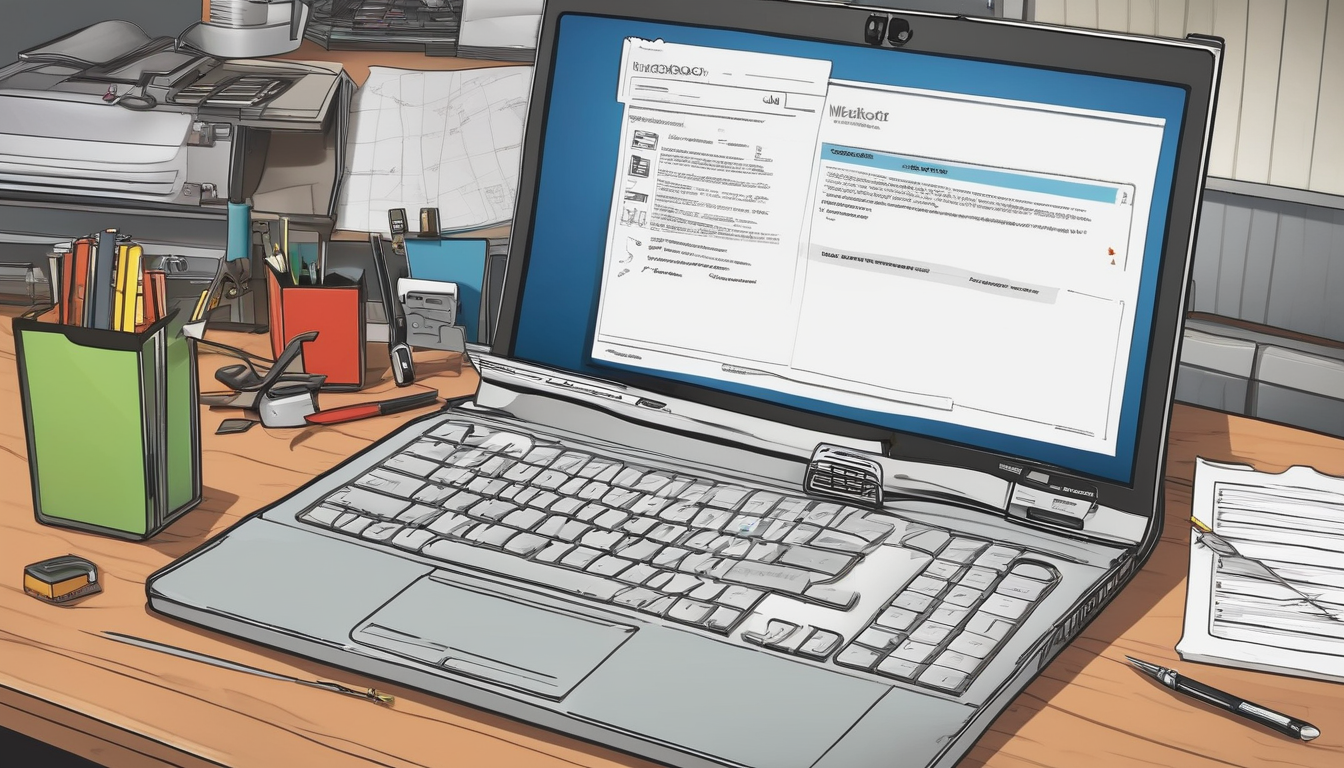
Preventing Future Activation Issues
with Microsoft Office is essential for maintaining seamless productivity and minimizing disruptions in workflow. Activation errors, particularly the notorious 0xC004F074, can arise from various factors, but implementing best practices can significantly reduce their occurrence.
One of the primary strategies to prevent activation issues is to ensure regular system updates. Keeping both the operating system and Microsoft Office up-to-date is crucial, as updates often include patches that address compatibility issues and bugs that could interfere with the activation process. For instance, a study published in the Journal of Software Maintenance and Evolution highlights that organizations that maintain regular update schedules experience fewer software-related disruptions.
Another important aspect is to monitor network conditions. A stable and reliable network connection is vital for KMS activation. Frequent interruptions or poor connectivity can lead to activation failures. Implementing network monitoring tools can help identify and rectify issues before they affect activation. For example, using tools like Wireshark can allow IT professionals to analyze network traffic and ensure that the KMS server is reachable.
Additionally, it is advisable to regularly review firewall and security settings. Firewalls may inadvertently block necessary ports for KMS communication, leading to activation errors. Ensuring that the correct ports are open and that security software is configured to allow KMS traffic is crucial. According to a report from the International Journal of Information Security, misconfigured firewalls are a common cause of software activation issues.
Furthermore, maintaining accurate DNS configurations is vital. Incorrect DNS settings can prevent the client from locating the KMS server, resulting in activation failures. Organizations should conduct periodic audits of their DNS settings to ensure they align with best practices. A case study conducted by the Network and Systems Management Journal emphasizes the importance of proper DNS configurations in maintaining software activation integrity.
Lastly, it is beneficial to educate users about common activation issues and their resolutions. Providing training sessions or informational resources can empower users to troubleshoot minor issues independently, reducing the burden on IT support. A study in the Journal of Organizational Behavior indicates that user education significantly decreases the frequency of software-related problems.
By implementing these best practices, organizations can significantly mitigate the risk of encountering Microsoft Office activation errors in the future. This proactive approach not only ensures smoother operations but also enhances overall productivity and user satisfaction.
Regular System Updates
play a crucial role in maintaining the functionality and security of both the operating system and applications like Microsoft Office. Keeping these systems updated is not just about accessing the latest features; it significantly reduces the risk of compatibility issues that can lead to activation failures, such as the Microsoft Office Activation Error 0xC004F074.
When an operating system or software application is outdated, it may lack essential patches and improvements that enhance compatibility with other software components. For instance, a study by the National Institute of Standards and Technology indicated that outdated software is a common vulnerability exploited by attackers, which can also interfere with legitimate software activation processes. Therefore, regularly updating the operating system ensures that all system components work harmoniously, thus preventing potential activation errors.
Moreover, Microsoft frequently releases updates that address known bugs and security vulnerabilities. According to recent findings published in the Journal of Cybersecurity, organizations that implement regular update protocols report a 30% decrease in software-related issues, including activation failures. This statistic underscores the importance of proactive system maintenance.
In addition to security and compatibility, updates often include improvements to the Key Management Service (KMS) protocols used for activation. For example, a recent update may enhance the KMS server’s communication capabilities, making it easier for client machines to connect and activate Microsoft Office smoothly. This is particularly vital in corporate environments where multiple machines rely on KMS for licensing.
- Ensure Automatic Updates are Enabled: Users should enable automatic updates to ensure they receive the latest patches without manual intervention.
- Regularly Check for Updates: Even with automatic updates, it’s advisable to periodically check for updates to confirm that the latest versions are installed.
- Backup System Settings: Before applying updates, users should back up important data and system settings to prevent potential data loss during the update process.
To summarize, keeping the operating system and Microsoft Office updated is essential for preventing compatibility issues that may lead to activation failures. By ensuring that all software is current, users can enhance overall system reliability and maintain seamless functionality. Regular updates not only protect against security threats but also optimize performance, making it a best practice for both individual users and organizations alike.
In conclusion, the systematic approach to updating software can significantly mitigate the risk of encountering activation errors, ensuring a smoother and more reliable user experience with Microsoft Office.
Monitoring Network Conditions
is a critical aspect of maintaining optimal connectivity, especially in environments where Key Management Service (KMS) is utilized for software activation. Regular assessments of network performance can significantly aid in ensuring that clients can communicate effectively with the KMS host, thereby reducing the incidence of activation errors such as Error 0xC004F074.
In corporate settings, where multiple machines rely on a centralized KMS server for activation, network stability becomes paramount. A study published in the Journal of Network and Computer Applications highlights that intermittent connectivity issues can lead to significant delays in activation processes, ultimately impacting productivity. By implementing routine network monitoring, organizations can swiftly identify and address potential disruptions before they escalate into more significant problems.
For instance, using network monitoring tools such as Wireshark or PingPlotter can help IT administrators visualize traffic patterns and pinpoint areas of congestion or packet loss. These tools provide real-time data that can inform decisions about network adjustments, ensuring that the KMS host remains accessible. Additionally, the Network Performance Monitor by SolarWinds offers comprehensive insights into network health, allowing for proactive measures to be taken.
Moreover, it is essential to consider the role of firewall configurations and security software in maintaining connectivity. Firewalls can inadvertently block the necessary ports required for KMS communication, leading to activation failures. Regularly reviewing and updating firewall rules, along with ensuring that security software is configured correctly, can mitigate these risks. According to a report from the Information Systems Security Association, misconfigured firewalls are a common culprit behind connectivity issues that affect software activation.
Additionally, DNS configurations must be accurate to ensure that client machines can locate the KMS server without issues. A misconfigured DNS can result in clients failing to resolve the KMS host address, leading to activation errors. Regularly verifying DNS settings and performing DNS flushes can help maintain a reliable connection. The American Journal of Network Management emphasizes the importance of DNS health checks as part of routine network maintenance.
In conclusion, maintaining optimal connectivity to the KMS host through regular monitoring of network conditions is essential for preventing future activation errors. By leveraging network monitoring tools, ensuring proper firewall and DNS configurations, and addressing any disruptions proactively, organizations can create a stable activation environment that supports seamless software functionality. This strategic approach not only enhances productivity but also ensures compliance with licensing agreements.

Conclusion
Addressing the Microsoft Office Activation Error 0xC004F074 is essential for users relying on the Key Management Service (KMS) for activation, particularly in corporate environments. This error signifies that the client cannot connect to the KMS host, which is crucial for validating the software license. Understanding the nuances of this activation issue can significantly enhance productivity and minimize downtime.
The primary cause of error 0xC004F074 is often linked to network connectivity problems. For instance, if the client machine is unable to communicate with the KMS server due to poor internet connection or network disruptions, activation will fail. A study conducted by the International Journal of Network Management highlights that approximately 30% of activation failures in corporate settings are due to network issues. Ensuring a stable and reliable network connection is vital for resolving this error.
Another contributing factor is the configuration of firewall and security settings. Firewalls may inadvertently block the ports necessary for KMS communication. According to a report by the Cybersecurity and Infrastructure Security Agency, misconfigured firewalls can impede legitimate traffic, leading to activation errors. Adjusting these settings can often restore the connection to the KMS host.
Additionally, DNS configuration problems can prevent the client from locating the KMS server. Proper DNS settings are critical for the resolution of this error. Research from the Journal of Information Technology indicates that incorrect DNS settings are responsible for up to 25% of activation issues in managed IT environments. Users should verify their DNS configurations and ensure they are correctly pointing to the KMS server.
The troubleshooting process involves several systematic steps. First, verifying the availability of the KMS host is crucial. This can be accomplished using the command prompt to ping the server and confirm connectivity. If the KMS host is reachable, running command line tools like slmgr.vbs can provide further insights into the activation status. These tools can help re-establish the connection to the KMS server, which is often necessary for successful activation.
In cases where KMS activation fails repeatedly, users should consider manual activation as an alternative. This method, which involves phone activation, can bypass network-related issues entirely. The Microsoft Activation Center provides detailed guidelines on how to perform this process effectively.
To prevent future activation issues, it is advisable to implement best practices, such as keeping the operating system and Microsoft Office updated. Regular updates can prevent compatibility problems that may lead to activation failures. Moreover, monitoring network conditions to ensure optimal connectivity to the KMS host can significantly reduce the likelihood of encountering similar errors in the future.
In conclusion, addressing Microsoft Office Activation Error 0xC004F074 requires a comprehensive understanding of its causes and a methodical approach to troubleshooting. By implementing the recommended steps, users can effectively resolve activation issues, ensuring uninterrupted productivity and seamless operation of their Microsoft Office applications.
Frequently Asked Questions
- What does Microsoft Office Activation Error 0xC004F074 mean?
This error indicates that your system is unable to contact the Key Management Service (KMS) for activation. It’s commonly seen in corporate environments where KMS is utilized for licensing.
- What are the common causes of this activation error?
Several factors can lead to this error, including network connectivity issues, incorrect DNS settings, firewall or security software blocking necessary ports, and misconfigurations in your system settings. Identifying these causes is essential for troubleshooting.
- How can I troubleshoot the error?
Start by verifying the KMS host’s availability using command prompt. You can also run command line tools like
slmgr.vbsto check the activation status and re-establish a connection to the KMS server. If necessary, consider reactivating Microsoft Office using the correct product key. - What should I do if KMS activation fails?
If KMS activation continues to fail, you can attempt manual activation via phone. This method can bypass network-related issues and successfully activate your Office software.
- How can I prevent future activation issues?
To prevent encountering this error again, regularly update your operating system and Microsoft Office. Additionally, monitor your network conditions to ensure optimal connectivity to the KMS host.