Are you facing frustrating audio issues while screen mirroring on Windows 11? You’re not alone! Many users encounter challenges with Windows 11 screen mirroring audio, which can hinder your experience whether you’re watching movies, giving presentations, or gaming. In this comprehensive guide, we will help you resolve Windows 11 screen mirroring audio issues effortlessly. Get ready to dive into simple yet effective solutions that will get your sound back on track!
Screen mirroring is an incredible feature that allows you to share your screen across devices. However, one of the most common problems is the audio not transmitting correctly. Have you ever wondered why your audio doesn’t sync up with the visuals? Or why your device connects, but the sound just won’t play? This article will explore these perplexing issues and offer practical tips to solve Windows 11 screen mirroring audio problems effectively.
From checking audio settings to updating drivers, we’ll guide you through each step to ensure your screen mirroring experience is smooth and enjoyable. Whether you’re trying to connect to a smart TV or a projector, we’ve got solutions tailored just for you. So, if you’re tired of dealing with audio glitches while screen mirroring on Windows 11, keep reading! You’ll discover how to troubleshoot and fix these common issues, allowing you to focus on what really matters: enjoying seamless entertainment and productivity.
7 Proven Techniques to Fix Windows 11 Screen Mirroring Audio Problems Instantly

Screen mirroring on Windows 11 is a great way to share content from your device to larger screens. However, sometimes audio problems can arise that makes this experience frustrating. Many users report having issues with audio not syncing or simply not working at all while mirroring. Luckily, there are several techniques that can help resolve these annoying audio issues swiftly. Here are 7 proven techniques to fix Windows 11 screen mirroring audio problems instantly and resolve them effortlessly.
1. Check Your Connections
First, its essential to ensure that your devices are properly connected. If you using a wireless connection, verify that your Wi-Fi is strong and stable. In case of wired connections, inspect the cables for any signs of wear or damage.
2. Update Audio Drivers
Outdated audio drivers can lead to various problems, including those with screen mirroring. To update your drivers:
- Right-click on the Start menu.
- Select Device Manager.
- Expand the “Sound, video and game controllers” section.
- Right-click on your audio device and select “Update driver.”
Make sure you always have the latest drivers installed for optimal performance.
3. Adjust Audio Settings
Sometimes, the audio settings might not be configured correctly. You can check them by:
- Right-clicking on the sound icon in the taskbar.
- Selecting “Open Sound settings.”
- Ensure the correct output device is chosen for your screen mirroring.
If the wrong device is selected, you will experience issues with audio.
4. Restart Devices
A simple but often overlooked solution is to restart your devices. Restart your computer and the device you’re mirroring to. This may resolve any temporary glitches that are causing audio problems.
5. Disable Exclusive Mode
Windows allows applications to take exclusive control over audio devices. This can sometimes cause issues with screen mirroring. To disable exclusive mode:
- Right-click on the sound icon in the taskbar and choose “Sounds.”
- Go to the “Playback” tab.
- Select your playback device and click on “Properties.”
- In the Advanced tab, uncheck “Allow applications to take exclusive control of this device.”
By doing this, you can ensure that multiple applications can access the audio at once.
6. Check Firewall and Antivirus Settings
Sometimes, firewall or antivirus settings may block the screen mirroring service. Make sure to allow the necessary applications through your firewall:
- Go to Windows Security.
- Click on “Firewall & network protection.”
- Select “Allow an app through firewall” and ensure that screen mirroring apps are allowed.
7. Use Troubleshooters
Windows 11 has built-in troubleshooters that can help diagnose and fix audio problems. You can access these by:
- Going to Settings.
- Click on “System” and then “Troubleshoot.”
- Select “Other troubleshooters” and run the audio troubleshooter.
This tool can automatically find and fix common audio issues.
These techniques can help you solve Windows 11 screen mirroring audio issues quickly. If you follow these steps carefully, you should be able to resolve your audio problems without too much hassle. Whether it’s updating drivers or adjusting settings, these methods cover a variety of potential fixes. With the right approach, screen mirroring can be a seamless experience, allowing you to enjoy your media without interruptions. Don’t let audio issues ruin your screen mirroring experience; take action now!
Why Is Your Windows 11 Screen Mirroring Silent? Discover the Top 5 Causes and Solutions
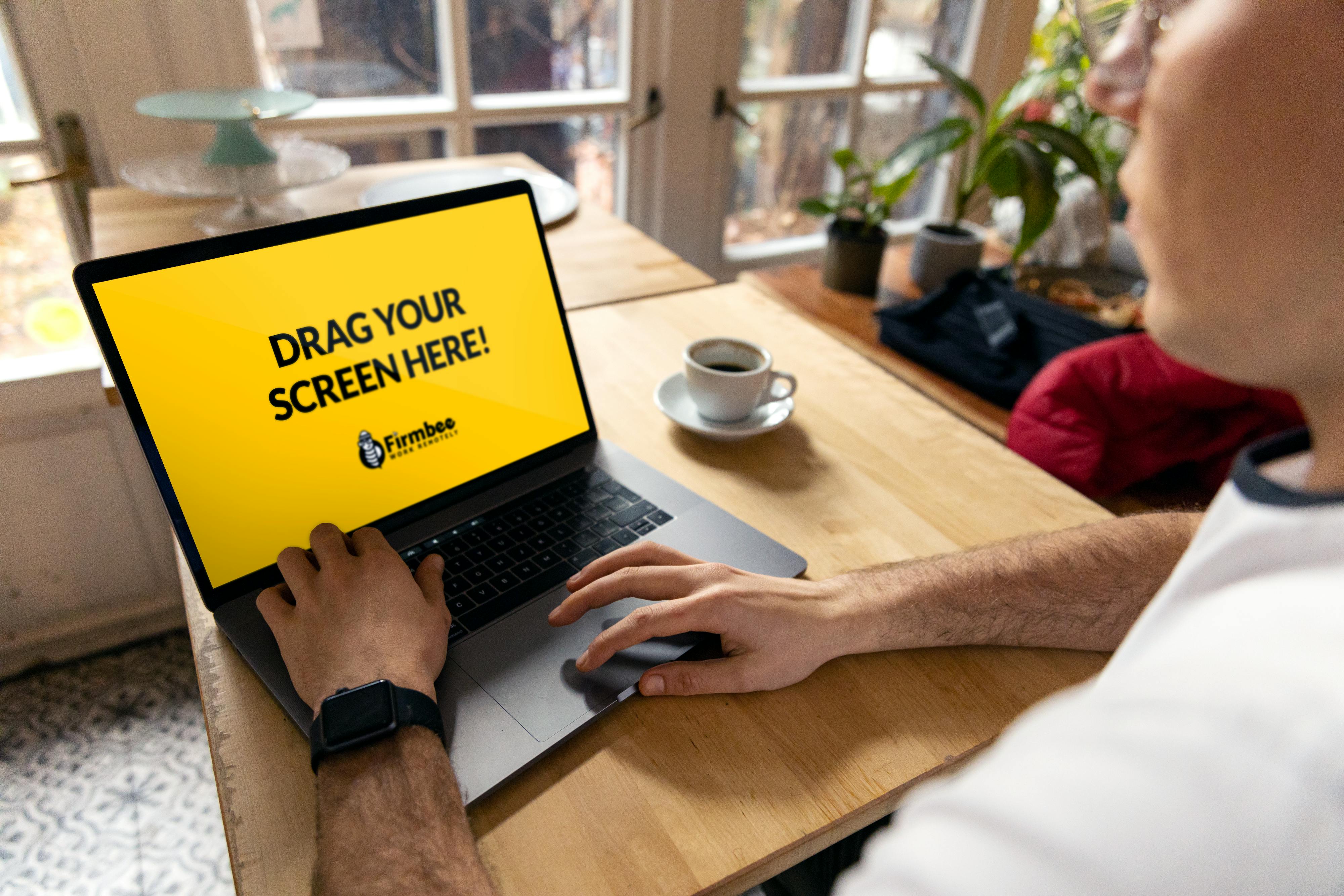
If you’ve ever tried to mirror your Windows 11 screen to a TV or another device, you might of faced a frustrating problem: no sound. It’s annoying when you can see your content perfectly, but there’s silence echoing back. What causes this issue? Let’s explore the top 5 reasons why your Windows 11 screen mirroring is silent and how you can resolve these audio issues effortlessly.
1. Incorrect Audio Output Settings
One of the most common reasons for silent screen mirroring is incorrect audio output settings. When you mirror your screen, Windows sometimes doesn’t automatically switch the audio output to the new device. You can check this by right-clicking on the sound icon in the taskbar, then selecting “Playback devices.” If your TV or projector isn’t set as the default playback device, that’s your culprit. Simply select your mirroring device and click “Set Default.”
2. Volume Levels Are Muted
It might sound trivial, but sometimes the volume is just muted. Check both your Windows volume settings and the volume on the device you are mirroring to. If the volume is turned down or muted on either side, you will have silence. Try increasing the volume on your TV or the projector and see if that helps.
3. Outdated Audio Drivers
Using outdated audio drivers can lead to various problems, including audio issues while screen mirroring. It is crucial to keep your drivers updated. To check for updates, go to Device Manager, find “Sound, video and game controllers,” right-click on your audio device, and select “Update Driver.” In many cases, this can resolve the audio problems you experience during screen mirroring.
4. Network Connection Issues
A weak network connection can affect the performance of screen mirroring, including audio. If your Wi-Fi is unstable, you might end up with a situation where the video streams fine, but the audio does not. Make sure both devices are connected to the same strong network. Also, consider moving closer to your router to ensure a stable connection.
5. Compatibility Problems
Sometimes, the devices you are trying to connect may not be fully compatible. If you are trying to mirror to an older TV or device, it might not support the audio formats that Windows 11 uses. Check the specifications of both devices and see if they are compatible with each other. If they are not, you might need to look into alternative connection methods or devices.
Quick Checklist to Resolve Audio Issues:
- Verify audio output settings in Windows.
- Check the volume levels on both devices.
- Update your audio drivers regularly.
- Ensure a strong and stable network connection.
- Confirm device compatibility for screen mirroring.
Addressing these issues can significantly enhance your screen mirroring experience on Windows 11. The audio is just as important as the visuals, and nobody wants to miss out on sound effects or dialogue. By troubleshooting these common problems, you can enjoy seamless audio along with your mirrored screen.
Screen mirroring problems can be a hassle but don’t let them ruin your viewing experience. With a little patience and these solutions, you can resolve Windows 11 screen mirroring audio issues quickly. So next time when your Windows 11 screen mirroring turns out to be silent, remember these tips, and you’ll be back to enjoying your content in no time.
Step-by-Step Guide: How to Effortlessly Resolve Screen Mirroring Audio Issues on Windows 11

Screen mirroring on Windows 11 can be super convenient, but it can also lead to some frustrating audio problems. Many users face issues when trying to stream audio from their PC to a smart TV or other devices. If you find yourself scratching your head over these audio issues while screen mirroring, worry not! This step-by-step guide will help you resolve Windows 11 screen mirroring audio issues effortlessly.
Check Your Connection
First things first, ensure that your devices is properly connected. You can do it wirelessly or with an HDMI cable. If your devices are connected over Wi-Fi, make sure they are on the same network. Here’s a quick checklist:
- Both devices should be connected to the same Wi-Fi network.
- Restart both the PC and the receiving device.
- Ensure your TV or monitor is set to the correct input source.
If everything looks good but audio still doesn’t work, let’s look at some more settings.
Audio Output Settings
Sometimes the issue lies in the audio settings. Windows 11 allows you to choose your audio output device. Here’s how to check it:
- Right-click on the sound icon in the taskbar.
- Select “Open Sound settings”.
- Under “Output”, make sure the correct device is selected. This should be your TV or projector if you are using screen mirroring.
If the device is not showing up, you might need to update your audio drivers.
Update Audio Drivers
Keeping your audio drivers up to date is essential for smooth functioning. Here’s a simple way to update them:
- Press Windows + X and select “Device Manager”.
- Expand the “Sound, video and game controllers” section.
- Right-click on your audio driver and select “Update driver”.
By following these steps, you should be able to resolve some common audio issues. But if it still doesn’t work, let’s dive a bit deeper.
Troubleshooting Sound Problems
If you still experiencing audio problems, you might need to troubleshoot. Here’s a quick guide:
- Go to “Settings”.
- Click on “System”, then select “Sound”.
- Scroll down and click on “Troubleshoot” under “Advanced”.
- Follow the prompts to troubleshoot audio issues.
Disable Audio Enhancements
Sometimes, audio enhancements can cause distortion or prevent sound from playing at all. To disable them, do the following:
- Right-click the sound icon on the taskbar and click “Sounds”.
- Under the “Playback” tab, right-click your audio device and select “Properties”.
- Go to the “Enhancements” tab and check the box that says “Disable all enhancements”.
This can often fix problems with audio cutting out or not playing at all.
Check for Windows Updates
Windows updates can also include important fixes for audio issues. Here’s how to check for updates:
- Go to “Settings”.
- Select “Windows Update”.
- Click on “Check for updates”.
If there are updates available, download and install them. Restart your computer after this to see if the problem is resolved.
Use Third-Party Apps
If all else fails, you may want to consider using third-party applications for screen mirroring. Some popular ones are:
- Miracast
- AirServer
- LetsView
These applications often provide a better experience and can resolve audio issues that native options can’t.
Resolving Windows 11 screen mirroring audio issues doesn’t have to be a headache. By following these steps, you can effortlessly get back to enjoying your favorite shows and presentations without any interruptions. Don’t let audio problems ruin your viewing experience; tackle them head-on with these handy tips!
Troubleshooting Windows 11 Screen Mirroring: 6 Expert Tips for Crystal Clear Audio

Screen mirroring on Windows 11 can be a great way to share your screen with family or friends, or even for professional presentations. But, oftentimes, users face issues, especially with audio. If you’ve found yourself struggling to get the audio working while screen mirroring, you’re not alone. Many people have ask for help with their Windows 11 screen mirroring audio problems. Here’s six expert tips to help you troubleshoot those irritating audio issues and get your screen mirroring working crystal clear.
Check Your Connections and Settings
Before diving into complex solutions, it’s always a good idea to check your basic connections. Make sure that both your computer and the display device (like a TV or projector) are properly connected. If you’re using Wi-Fi, ensure the devices are on the same network. Sometimes, just restarting both devices can resolve minor glitches.
Also, check your sound settings. Right-click the sound icon on the taskbar, select “Playback devices,” and make sure the correct output device is set as default. If you have multiple devices, it’s easy to overlook which one is being used.
Update Your Drivers
Outdated or incompatible drivers can cause all sorts of issues with screen mirroring. It’s vital to keep your audio and video drivers up to date. To do this, go to Device Manager, find the “Sound, video and game controllers” section, and right-click on your audio device. Then, select “Update driver.” Windows will search for the latest driver software and install it for you. If you continue to have problems, consider visiting the manufacturer’s website for the most up-to-date drivers.
Adjust Audio Format Settings
Sometimes the audio format setting on your computer can conflict with the display device’s audio capabilities. Here’s how you can adjust this:
- Right-click the sound icon in the taskbar.
- Choose “Playback devices.”
- Select your output device and click “Properties.”
- Go to the “Advanced” tab.
- Change the default format to a lower quality (like 16 bit, 44100 Hz).
This could help in resolving audio issues when screen mirroring.
Disable Audio Enhancements
Windows 11 has built-in audio enhancements that might cause problems when screen mirroring. To disable these:
- Open the Playback devices as mentioned before.
- Right-click your output device and select “Properties.”
- Go to the “Enhancements” tab and check the box that says “Disable all enhancements.”
Sometimes, turning off enhancements can fix audio problems and provide a clearer sound.
Use the Windows Troubleshooter
If all else fails, Windows has a built-in troubleshooter that can help identify and fix audio issues. To access it:
- Go to Settings.
- Click on “Update & Security.”
- Click on “Troubleshoot.”
- Select “Additional troubleshooters” and then “Playing Audio.”
This tool will guide you through a series of steps to detect and resolve any audio problems you may be experiencing while screen mirroring.
Try Different Mirroring Methods
If you’re still having issues, it may help to try different methods for screen mirroring. Windows 11 supports various ways to mirror your screen, including using HDMI cables, Miracast, or third-party applications. Sometimes, simply switching to another method can resolve audio issues completely.
By following these tips, you can resolve Windows 11 screen mirroring audio issues effortlessly. Whether you are sharing a presentation or watching a movie, having crystal clear audio is essential. Don’t let technical difficulties hinder your experience. With a little patience and the right adjustments, you can enjoy seamless screen mirroring in no time.
The Ultimate Checklist: Ensure Your Windows 11 Screen Mirroring Is Free from Audio Glitches

Screen mirroring can be one of the most useful features on Windows 11, letting you display your screen on another device, like a TV or projector. However, many users face audio glitches during the process, which can be frustrating. To help you, here’s The Ultimate Checklist: Ensure Your Windows 11 Screen Mirroring Is Free from Audio Glitches. With these steps, you can resolve Windows 11 screen mirroring audio issues effortlessly!
Check Your Connection Type
Before diving into the settings, it’s important to confirm how your devices connect. Are you using wireless or wired connection? Each has its own quirks. For example, a wired connection typically offer more stability while wireless might be convenient but could lead to problems.
-
Wireless Connection:
- Make sure both devices are on the same Wi-Fi network.
- Check for any interference from other devices, like microwaves or cordless phones.
-
Wired Connection:
- Inspect your HDMI or VGA cables for any damages.
- Ensure they are plugged in securely on both ends.
Update Your Drivers
Outdated drivers can cause all sorts of audio problems. It’s crucial to keep everything up-to-date. Here’s how to do that:
- Right-click on the Start menu and select Device Manager.
- Find “Sound, Video, and Game Controllers.”
- Right-click on your audio device and select “Update Driver.”
- Choose “Search automatically for updated driver software.”
Adjust Sound Settings
Sometimes, the sound settings in Windows 11 can lead to issues. By tweaking these settings, you can often solve audio glitches. Follow these steps:
- Right-click the sound icon in the taskbar and select “Sounds.”
- Go to the “Playback” tab.
- Check if your output device is set correctly.
- If it’s not, right-click on the desired device and select “Set as Default Device.”
Disable Audio Enhancements
Audio enhancements might be the root of the problem. These features are meant to improve sound quality but can create issues instead. Here’s how to disable them:
- Go back to the “Playback” tab in the Sound settings.
- Right-click your output device and select “Properties.”
- Under the “Enhancements” tab, check the box that says “Disable all enhancements.”
Restart Your Devices
Sometimes, a simple restart can do wonders. If you’re still having trouble after trying the above steps, restart both your Windows 11 device and the display device. This can reset any temporary glitches.
Use Windows Troubleshooter
Windows 11 includes a built-in troubleshooter that can help identify audio problems. To access it:
- Go to Settings > System > Sound.
- Scroll down to the “Advanced” section and click on “Troubleshoot.”
- Follow the on-screen instructions to resolve issues.
Additional Tips
- Check for updates on Windows 11 itself. Sometimes, an OS update can fix underlying problems.
- Make sure your volume levels are adequate on both devices. This may seem basic, but sometimes it’s the small things that get overlooked.
- Consider using third-party software solutions if issues persist. They may offer more options for managing audio settings.
By following The Ultimate Checklist, you can ensure your Windows 11 screen mirroring is free from audio glitches. Remember, resolving Windows 11 screen mirroring audio issues doesn’t have to be stressful. With a few tweaks and checks, you can enjoy seamless audio every time you mirror your screen. Embrace the technology and make the most out of your devices!
Conclusion
In conclusion, resolving audio issues during screen mirroring on Windows 11 can significantly enhance your viewing experience. We explored various troubleshooting methods, including ensuring your audio output settings are correctly configured, updating your drivers, and checking your network connection for stability. Additionally, using the built-in Windows Troubleshooter can help diagnose and fix sound problems quickly. Remember to verify that your device’s volume is turned up and not muted, as this is a common oversight. If all else fails, consider restarting both your computer and the mirroring device to refresh the connection. By following these steps, you can enjoy seamless audio along with your mirrored content. Don’t let audio issues disrupt your enjoyment—take action today to ensure a smooth screen mirroring experience on Windows 11. For more tips and updates, stay connected with us and explore our other articles!

