Are you struggling with Windows 11 Virtual Secure Mode issues? You’re not alone! Many users are encountering difficulties with this advanced security feature designed to protect sensitive data and enhance system integrity. In this article, we will explore how to resolve Windows 11 Virtual Secure Mode issues effortlessly today, providing you with actionable steps to get your system back on track.
Understanding the intricacies of Windows 11 Virtual Secure Mode is crucial for maintaining your device’s security. This mode utilizes features like Memory Integrity and Credential Guard to shield your system from threats, but sometimes it can lead to unexpected complications. Have you recently upgraded to Windows 11 and found your device running slower or experiencing crashes? You might be facing common Virtual Secure Mode problems that can be easily fixed!
By addressing these issues head-on, you can restore your system’s performance and ensure that your data remains safe. In the following sections, we’ll dive into the most effective methods to solve Windows 11 Virtual Secure Mode challenges. From tweaking settings to updating drivers, we’ll cover everything you need to know to troubleshoot and enhance your experience. Don’t let these technical hurdles stand in your way—read on to uncover simple solutions that will help you regain control over your Windows 11 environment!
Unlock the Secrets: 5 Proven Solutions to Fix Windows 11 Virtual Secure Mode Problems Fast

Are you struggling to fix Windows 11 Virtual Secure Mode problems? You’re not alone. Many users have faced this frustrating issue, and it can feel like your computer’s security is being held hostage. But don’t worry! Unlock the secrets to resolving these issues with our guide. Here’s five proven solutions to fix Windows 11 Virtual Secure Mode problems fast so you can get back to using your device without hassle.
Understanding Windows 11 Virtual Secure Mode
Virtual Secure Mode, or VSM, is a security feature that helps protect your sensitive information by isolating certain processes from the rest of the operating system. It uses virtualization-based security to create a secure environment. However, sometimes users face issues when enabling or using this feature. You might see error messages, or it might not function properly, which can be quite annoying.
Solution 1: Update Your Drivers
One of the first steps to solve Windows 11 Virtual Secure Mode is to ensure that your drivers are up-to-date. Outdated drivers can cause conflicts with VSM. Here’s how to do it:
- Open the Device Manager
- Right-click on the device you want to update (like graphics or chipset)
- Select “Update Driver”
- Follow the prompts to search automatically for updates
Updating drivers not just fix VSM issues but also can enhance overall system performance.
Solution 2: Check BIOS Settings
Sometimes, the problem lies deeper, in your BIOS settings. Virtualization technology must be enabled in the BIOS for VSM to work effectively. Here’s a quick guide to check:
- Restart your computer and enter the BIOS setup (usually by pressing F2, Del, or Esc during boot)
- Find the virtualization setting in the CPU configuration section
- Ensure it’s enabled
- Save your changes and restart your system
If the setting was disabled, enabling it might just resolve your VSM issues.
Solution 3: Use the Windows Security App
Windows Security App can help you manage Virtual Secure Mode. Here’s how to access it:
- Click on the Start Menu
- Type “Windows Security” and open the app
- Go to Device Security
- Check if Core Isolation is turned on. If it’s off, turn it on.
After enabling Core Isolation, restart your computer for the changes to take effect. This might help in fixing the VSM problems you are experiencing.
Solution 4: Run Windows Troubleshooter
Windows has built-in troubleshooters that can assist you in resolving many issues, including those related to Virtual Secure Mode. Here’s how to run it:
- Open Settings
- Navigate to Update & Security
- Click on Troubleshoot, then Additional troubleshooters
- Select ‘Blue Screen’ or any relevant option
Running this troubleshooter can automatically identify and fix problems associated with VSM.
Solution 5: Reset Windows Features
If the above methods didn’t work, resetting Windows Features might be necessary. This might fix any corrupted files or settings affecting VSM. To do this:
- Go to Control Panel
- Click on Programs, then Programs and Features
- On the left panel, select “Turn Windows features on or off”
- Uncheck the “Virtual Machine Platform” and “Windows Hypervisor Platform”
- Restart your PC, then re-enable those features.
This reset can help solve Windows 11 Virtual Secure Mode issues effectively.
Dealing with Windows 11 Virtual Secure Mode problems can be irritating, but with these solutions, it doesn’t have to be. Whether you need to update drivers, check BIOS settings, or run troubleshooters, each step can help you resolve these pesky issues quickly. Embrace your inner tech-savvy self and try these methods to get everything running smoothly again.
Step-by-Step Guide: How to Effortlessly Resolve Windows 11 Virtual Secure Mode Issues in Under 30 Minutes
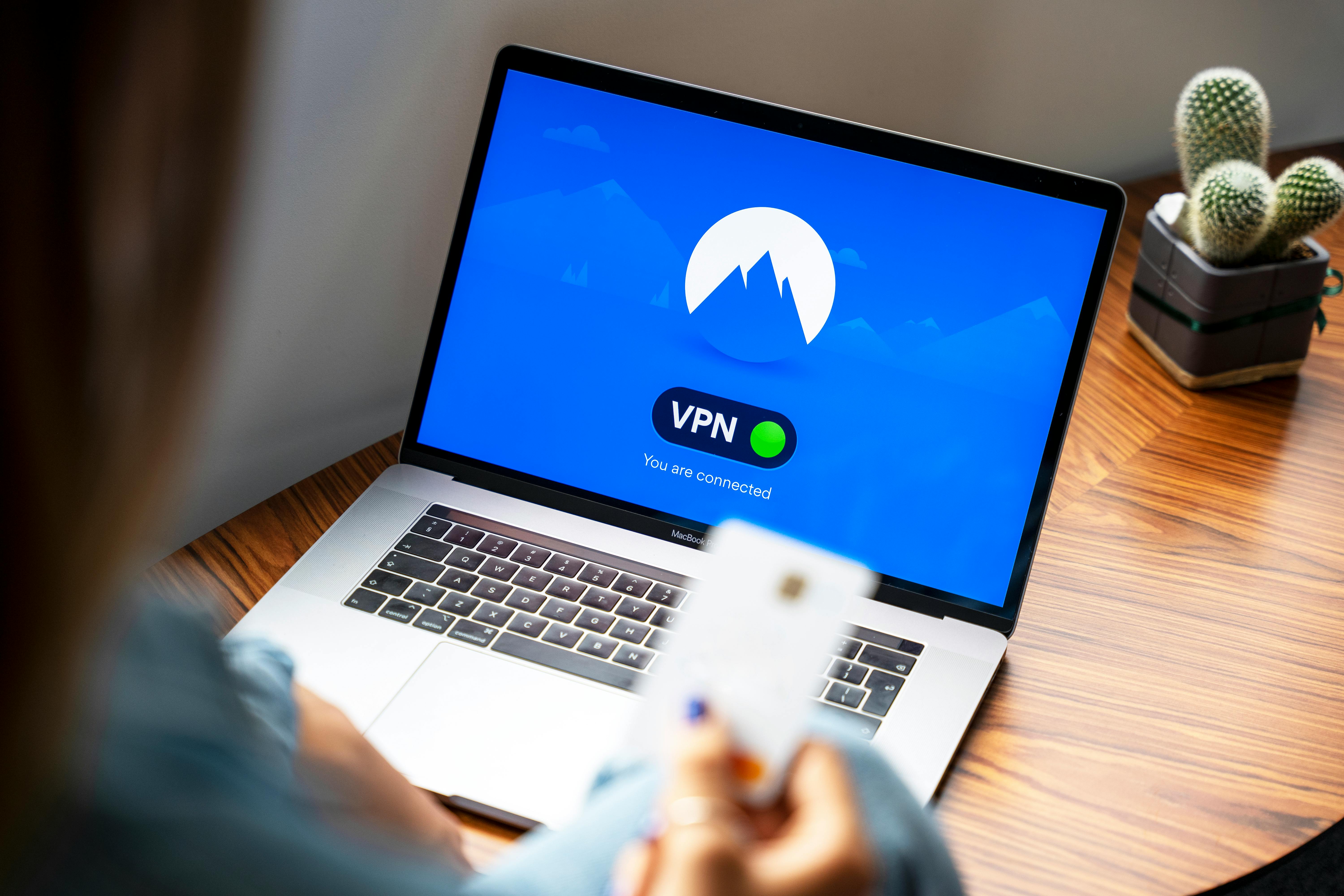
Are you facing troubles with Windows 11 Virtual Secure Mode? Well, you’re not alone. Many users reported issues when trying to enable this feature. It’s crucial for the security of your system, but sometimes it just doesn’t want to work. In this guide, we’ll show you how to effortlessly resolve Windows 11 Virtual Secure Mode issues in under 30 minutes. So, let’s dive right in!
Understanding Virtual Secure Mode
Virtual Secure Mode (VSM) is a security feature in Windows 11 that uses virtualization technology to create a secure environment for critical system processes and data. It helps to protect sensitive information against malware and other threats. The problems often occur when VSM is not configured properly or if the system has compatibility issues.
Common Issues with VSM
Before we jump into solutions, let’s take a look at some common problems users face with Windows 11 Virtual Secure Mode:
- Incompatibility with hardware: Some older hardware might not support VSM.
- Misconfigured settings: Incorrect BIOS settings can prevent VSM from functioning.
- Driver issues: Outdated or corrupt drivers can cause failures in enabling VSM.
- Software conflicts: Certain third-party applications can interfere with VSM.
Step-by-Step Guide to Resolve Windows 11 Virtual Secure Mode Issues
Let’s get right to the steps to resolve your issues swiftly!
-
Check Hardware Compatibility
- Ensure that your CPU supports virtualization. Most modern processors do, but double-checking is always a good idea.
- Look for virtualization settings in your BIOS. You need to enable Intel VT-x or AMD-V.
-
Access BIOS Settings
- Restart your computer and press the required key (like F2, DEL, or ESC) to enter BIOS.
- Navigate to the “Advanced” or “CPU Configuration” sections.
- Find the virtualization option and make sure it’s enabled. Save changes and exit.
-
Update Windows
- Go to Settings > Update & Security > Windows Update.
- Click on “Check for updates” and install any available updates.
-
Update Drivers
- Visit the Device Manager (right-click on Start > Device Manager).
- Look for any devices with a yellow exclamation mark, which indicates driver problems.
- Right-click and select “Update driver” for those devices.
-
Disable Conflicting Software
- Some antivirus programs can conflict with VSM. Temporarily disable any third-party antivirus software.
- If you have virtualization software like VMware or VirtualBox, consider uninstalling it and retry enabling VSM.
-
Enable Virtual Secure Mode
- Open Windows Security (search for it in the Start menu).
- Go to Device Security > Core Isolation details.
- Toggle on Memory Integrity. Windows might prompt you to restart your computer.
Additional Troubleshooting Tips
If the above steps don’t work, try these additional tips:
- Run Windows Troubleshooter: Go to Settings > Update & Security > Troubleshoot and run the recommended troubleshooters.
- System File Check: Open Command Prompt as admin and type
sfc /scannowto check for corrupted system files. - Clean Boot: Perform a clean boot to rule out software conflicts. You can find instructions on Microsoft’s support site.
Resolving Windows 11 Virtual Secure Mode issues can seem daunting, but with this step-by-step guide, you can tackle it in under 30 minutes. Don’t let these problems hold you back from enjoying the advanced security features Windows 11 offers. Give these methods a try and get your Virtual Secure Mode up and running today!
Top 7 Troubleshooting Tips for Windows 11 Virtual Secure Mode: Address Common Errors Like a Pro

Windows 11 has introduced many features that improve security and performance, one of which is the Virtual Secure Mode (VSM). This feature provides an extra layer of protection against malware and other threats, but it can sometimes cause issues for users. If you’ve been facing errors or problems with Windows 11 Virtual Secure Mode, don’t worry! Here are the top 7 troubleshooting tips to help you address common errors like a pro and resolve Windows 11 Virtual Secure Mode issues effortlessly.
1. Ensure Your System Meets Requirements
Before getting deep into troubleshooting, it’s important to check if your device meets the minimum system requirements for Windows 11 and VSM. VSM requires specific hardware features such as:
- TPM 2.0: Trusted Platform Module is essential for security features.
- 64-bit processor: A compatible CPU is a must.
- Virtualization support: Ensure virtualization is enabled in BIOS settings.
If any of these are missing, it could lead to issues with VSM.
2. Enable Virtualization in BIOS
Sometimes, virtualization might not be enabled by default in your computer’s BIOS. If you are facing issues, follow these steps:
- Restart your computer and enter BIOS setup (usually by pressing F2, DEL, or ESC).
- Look for settings related to Virtualization Technology or VT-x.
- Enable this option, save changes, and exit.
This simple step can solve many problems linked with VSM.
3. Update Windows and Drivers Regularly
Keeping your Windows 11 and drivers up to date is crucial. Microsoft frequently releases patches and updates that fix bugs and improve performance. To check for updates:
- Go to Settings > Update & Security > Windows Update.
- Click Check for updates and install any available updates.
Don’t forget about your device drivers too! Graphics and chipset drivers often need updating to ensure compatibility with VSM.
4. Check Security Settings
Sometimes security software can conflict with VSM. If you are using third-party antivirus or security software, try temporarily disabling it to see if it resolves the issue. If the problem goes away, consider adding exceptions or switching to a different security solution that works well with VSM.
5. Run Windows Troubleshooter
Windows has built-in troubleshooting tools that can help resolve many common issues. To run the troubleshooter:
- Open Settings > Update & Security > Troubleshoot.
- Select Additional troubleshooters.
- Choose the relevant option, such as Windows Update or Hardware and Devices, and follow the prompts.
This method can often identify and fix issues without you needing to dig deep.
6. Check for Corrupted System Files
Corrupted system files can cause unexpected behavior in your system, including problems with VSM. You can use the System File Checker tool to repair these files. Here’s how:
- Open Command Prompt as Administrator.
- Type
sfc /scannowand press Enter.
Wait for the process to complete. If any issues were found, they will automatically be fixed.
7. Reset Windows Features
If all else fails, resetting Windows features may be necessary. Go to:
- Settings > Apps > Optional features.
- Look for Virtual Secure Mode, and uninstall and then reinstall it.
This can help clear up any settings that may be causing conflicts.
Dealing with Windows 11 Virtual Secure Mode issues can be frustrating, but with these tips, you should be able to tackle common errors like a pro. Whether it’s ensuring your system meets the requirements or running troubleshooters, each step can help you solve those pesky VSM problems. Don’t hesitate to give these methods a try and restore your Windows 11 experience to its secure and efficient state.
Is Your Windows 11 Virtual Secure Mode Not Working? Discover Expert Tips to Solve It Instantly!

If you’re a Windows 11 user, you might have encountered a problem with the Virtual Secure Mode. This feature is designed to enhance your system security by isolating sensitive processes and data. However, sometimes it don’t work as intended, leaving users frustrated and confused. Are you among those who are scratching their heads, wondering why your Windows 11 Virtual Secure Mode not working? Don’t worry, you are not alone. Let’s dive into some expert tips to resolve this issue instantly!
Understanding Windows 11 Virtual Secure Mode
Windows 11 comes with a lot of great features, and Virtual Secure Mode is one of them. It uses virtualization-based security (VBS) to protect critical system processes and sensitive data. This is especially important in today’s world where cyber threats are always lurking. But if this feature is not functioning, it can leave your system vulnerable.
Common Causes of Virtual Secure Mode Issues
-
Incompatible Hardware: Not all devices support VBS. If your hardware is outdated, it may not be able to run this feature.
-
BIOS Settings: Sometimes, the issue is rooted in BIOS settings. If virtualization is disabled in BIOS, VBS won’t work.
-
Outdated Drivers: If your drivers are not up to date, it can cause compatibility issues with VBS.
-
Windows Updates: Sometimes, pending updates are preventing features from working properly.
-
Conflicting Software: Certain antivirus or security programs can interfere with VBS, causing it to malfunction.
Expert Tips to Solve Windows 11 Virtual Secure Mode Issues Effortlessly
-
Check Your Hardware Compatibility: Start by ensuring that your hardware is compatible with Virtual Secure Mode. You can check this in the system information settings. If your device is too old, it may be time to consider an upgrade.
-
Enable Virtualization in BIOS: Restart your computer and enter BIOS settings. Look for virtualization options and make sure they are enabled. This might be under tabs like “Advanced” or “CPU Configuration”.
-
Update Your Drivers: Go to Device Manager and look for any devices with yellow exclamation marks. Right-click and select “Update Driver”. This can resolve many issues related to compatibility.
-
Run Windows Update: Open Settings, navigate to Windows Update, and check for any pending updates. Installing these can fix bugs and improve system performance.
-
Check for Conflicting Software: Temporarily disable or uninstall any third-party antivirus or security software. Sometimes these programs can block Virtual Secure Mode from functioning properly.
Troubleshooting Steps to Consider
If you still facing issues after trying the above tips, here are some additional steps:
-
Run the Windows Troubleshooter: Go to Settings > Update & Security > Troubleshoot. Run the troubleshooting tool for Windows Update and other related options.
-
Reset BIOS Settings: If you’ve made changes in BIOS, consider resetting it to default settings and then enabling virtualization once again.
-
Reinstall Windows 11: As a last resort, if nothing seems to work, reinstalling Windows 11 can help resolve deep-rooted issues that are preventing VBS from functioning.
Final Thoughts
Encountering issues with Windows 11 Virtual Secure Mode can be irritating, but knowing how to troubleshoot and resolve these problems is crucial. Follow the tips provided above and you should be able to restore functionality to this important security feature. Always remember to keep your system and software updated to prevent future issues. Your device’s security should never be compromised, and by staying informed, you can ensure that your Windows 11 experience is as smooth and secure as possible!
Master Windows 11 Virtual Secure Mode: 6 Essential Fixes You Need to Know Right Now

Master Windows 11 Virtual Secure Mode: 6 Essential Fixes You Need to Know Right Now
Windows 11 brought lots of new features, including the enhanced Virtual Secure Mode (VSM). If you’re a New Yorker or anyone else using Windows 11, you might face some issues with VSM. It’s essential to resolve Windows 11 Virtual Secure Mode issues effortlessly today to ensure your system runs smoothly. In this article, we’ll discuss six key fixes you can try to help solve Windows 11 Virtual Secure Mode problems.
Understanding Virtual Secure Mode
Virtual Secure Mode is a security feature that helps protect sensitive data on your computer by isolating it from other processes. It uses virtualization technology to create a secure environment for critical tasks. However, sometimes VSM can run into issues that can be frustrating. Knowing how to address these problems is key to maintain system integrity.
Common Issues with VSM
You might experience a variety of problems when using Virtual Secure Mode. Here’s a list of some common issues:
- Inability to activate VSM
- Performance slowdowns
- Compatibility problems with software
- Frequent crashes or freezes
- Error messages during boot
- Vulnerabilities due to improper configurations
6 Essential Fixes for Windows 11 Virtual Secure Mode
-
Update Your Drivers
Outdated drivers can cause compatibility issues. Ensure all your drivers are up to date. Check the device manager and update any drivers that are lagging behind. -
Check System Requirements
Not every hardware supports VSM. Make sure your system meet the requirements, including a compatible CPU and TPM version. You can find this information in your system settings. -
Disable and Re-enable VSM
Sometimes, toggling the feature off and then back on can reset any glitches. Go to Windows Security settings, find Device Security, and toggle VSM off. Restart your computer and turn it back on. -
Run the Windows Troubleshooter
Windows includes built-in troubleshooters that can help diagnose problems with VSM. Go to Settings > Update & Security > Troubleshoot and run the relevant troubleshooters. -
Check for Windows Updates
Microsoft frequently releases updates that fix bugs and improve system performance. Go to Settings > Update & Security > Windows Update and check for updates. Install any updates that are available. -
Reconfigure Group Policies
If you’re familiar with Group Policy Editor, you can check if VSM policies are correctly set. Open the Group Policy Editor and navigate to Computer Configuration > Administrative Templates > System > Device Guard, and ensure the policies align with enabling VSM.
Additional Tips to Enhance VSM Performance
- Regular System Maintenance: Clean up unnecessary files and defragment your hard drive to keep things running smoothly.
- Backup Data Regularly: Always have backups to avoid data loss during troubleshooting.
- Consult Online Forums: Sometimes, user communities can provide insights or solutions that are not covered in official documentation.
By addressing these issues step by step, you can effectively solve Windows 11 Virtual Secure Mode challenges. Each of these fixes aims to improve your system’s security and performance, ensuring you’re getting the best experience possible.
Remember, keeping your system updated and regularly checking for issues will help you maintain a secure and efficient environment. So, take the time to master Windows 11 Virtual Secure Mode and enjoy a secure computing experience without the usual headaches.
Conclusion
In conclusion, addressing the challenges associated with Windows 11 Virtual Secure Mode is essential for enhancing system security and performance. Throughout this article, we explored the significance of enabling Virtual Secure Mode, which leverages virtualization-based security to protect sensitive data from potential threats. We discussed the steps required to enable this feature, including BIOS settings and system requirements, while also highlighting troubleshooting tips for common issues. By implementing Virtual Secure Mode, users can significantly reduce the risk of malware attacks and safeguard their personal information. Ultimately, the transition to a more secure computing environment is not just beneficial; it’s necessary in today’s digital landscape. We encourage readers to take action by enabling Virtual Secure Mode on their Windows 11 devices, ensuring they are better protected against evolving cyber threats. Stay informed and proactive about your digital security to enjoy a safer computing experience.

