Are you frustrated because your Windows 11 external HDD not mounting? You’re not alone! Many users face this annoying issue, especially after upgrading to the latest operating system. In this article, we’ll uncover simple solutions to help you resolve this problem quickly and easily. Whether you’re a tech whiz or a casual user, our guide is designed to provide you with the knowledge you need to get your external hard drive back in action.
Imagine plugging in your external hard drive, only to find that Windows 11 doesn’t recognize it—what a headache! The good news is that there are several ways to troubleshoot and fix this mounting issue. From checking the USB connection to adjusting Disk Management settings, we’ll explore each method to ensure you can access your important files without hassle.
So, why does this happen in the first place? There are various reasons, from driver issues to disk errors, that can cause your external HDD not to mount properly. Don’t worry; we will walk you through the steps to diagnose the problem and implement effective fixes. By the end of this article, you’ll be equipped with the tools and knowledge to conquer any mounting issue that comes your way. Ready to dive in and discover these essential tips? Let’s get started on your journey to a smoothly functioning Windows 11 external HDD!
7 Proven Techniques to Resolve Windows 11 External HDD Not Mounting Issues

Windows 11 has brought many exciting features, but it also comes with its own share of issues. One common problem users face is when their external hard drives (HDD) don’t mount properly. This can be frustrating, especially when you rely on your external storage for important files. Here are 7 proven techniques to resolve the Windows 11 external HDD not mounting issues, and some simple solutions to fix them.
1. Check Connections and Ports
First, it’s important to check the physical connections. A loose USB cable or a malfunctioning port could be the culprit. Try these steps:
- Unplug the external HDD and plug it back in.
- Test the drive on a different USB port.
- Use a different USB cable if available.
Sometimes, it’s just a simple connection issue that can be easily fixed.
2. Update Windows and Drivers
Keeping your system up to date is crucial. Often, outdated drivers can lead to complications. Check for Windows updates and install them:
- Go to Settings > Windows Update.
- Click on “Check for updates.”
Also, ensure that your USB drivers are up to date by going to Device Manager and looking for “Disk drives” and “Universal Serial Bus controllers.” Right-click and select “Update driver.”
3. Change Drive Letter
Sometimes, Windows can have trouble assigning a drive letter to external devices. Changing the drive letter might help:
- Right-click on the Start menu and select “Disk Management.”
- Find your external HDD in the list, right-click it, and choose “Change Drive Letter and Paths.”
- Select “Change,” and pick a new letter from the dropdown.
This can sometimes make the drive recognizable again.
4. Run Hardware and Devices Troubleshooter
Windows has built-in troubleshooters that can solve various issues. To run the hardware troubleshooter:
- Open Settings and go to “Update & Security.”
- Select “Troubleshoot” and then “Additional troubleshooters.”
- Click on “Hardware and Devices” and follow the prompts.
This tool can detect issues with your external HDD and offer solutions.
5. Check Disk Management
If your external HDD is detected but not mounted, it might be unallocated or offline. Check Disk Management:
- Right-click the Start button and choose “Disk Management.”
- Look for your external HDD. If it shows as “Offline” or “Unallocated,” right-click and select “Online” or “New Simple Volume.”
This can often resolve recognition issues.
6. Format the Drive (If Necessary)
If you’ve tried everything and still can’t access your external HDD, formatting it might be a last resort. Remember, this will erase all data:
- Open Disk Management, right-click on the drive, and choose “Format.”
- Follow the prompts to select a file system (NTFS or exFAT).
Be cautious with this step, as it means you lose any data stored on that drive.
7. Check for File System Errors
Sometimes, the file system might have errors that prevent it from mounting. You can check for errors using Command Prompt:
- Search for “cmd” in the Start menu, right-click, and run as administrator.
- Type the command: chkdsk E: /f (replace E: with your external HDD letter).
This command scans for issues and attempts to fix them.
Getting an external HDD to mount on Windows 11 can be a hassle, but with these techniques, you should be able to troubleshoot the problem effectively. Remember, always back up your data, and keep your system updated to minimize these types of issues. Whether you’re a casual user or someone who relies heavily on external storage, knowing how to fix these problems can save you time and prevent data loss in the future.
Troubleshooting Tips: Why Your External HDD Won’t Mount on Windows 11 and How to Fix It

If you’re one of those users who just plugged in their external HDD into a Windows 11 machine and it didn’t show up, you’re not alone. It’s frustrating when technology doesn’t work right, but there’s good news! You can troubleshoot this issue with some simple solutions. Let’s dive into the reasons why your external HDD might not mount and what you can do to fix it.
Possible Reasons Your External HDD Won’t Mount
- Connection Issues: Sometimes, the cable or port may be faulty. If you’re using a USB hub, try connecting directly to the computer.
- Driver Problems: Windows 11 might not have the right drivers for your HDD. Outdated or missing drivers can prevent it from being recognized.
- File System Corruption: If the file system is damaged, the HDD might not mount. This happens often after an improper ejection or sudden power loss.
- Power Supply Issues: External drives that need more power might not function properly if they don’t get enough juice, especially if they’re not connected to a powered USB port.
Steps to Fix Windows 11 External HDD Not Mount
Now that you know some reasons, let’s look at how to fix the problem. Here’s a handy list of troubleshooting tips:
-
Check the Connection:
- Use a different USB cable.
- Try another USB port or different computer to see if the HDD works there.
-
Update Drivers:
- Go to Device Manager in Windows (you can search for it in the Start menu).
- Look for your external HDD under Disk drives.
- Right-click and select “Update driver.” This can solve many detection issues.
-
Check Disk Utility:
- Open Command Prompt as an administrator.
- Type
chkdsk X: /f, replacing X with the drive letter of your external HDD. - This command scans and fixes file system errors that may be preventing the drive from mounting.
-
Disk Management:
- Search for Disk Management in the Start menu.
- Look for your external HDD; if it’s there but not assigned a letter, right-click and choose “Change Drive Letter and Paths.”
- Assign a letter to it, and it should mount.
-
Power Supply Check:
- If your HDD has an external power source, make sure it’s plugged in and the power switch is on.
Additional Tips to Consider
- Format the Drive: If the HDD is new or you don’t mind losing the data, formatting it can resolve many issues. Right-click in Disk Management and choose “Format.” But be aware—this erases everything on the drive.
- Try Another OS: Sometimes, troubleshooting on a different operating system (like macOS or Linux) can help. If it mounts there, you may have a Windows-specific issue.
- Check for Malware: Sometimes, malware can interfere with HDD recognition. Run a complete virus scan to rule this out.
Troubleshooting an external HDD that won’t mount on Windows 11 can seem daunting, but with these steps, you can often find relief. Whether it’s a simple connection issue or a more complicated driver problem, there are ways to get that drive working again. With patience and methodical checking, you’ll likely have your external HDD up and running in no time.
Step-by-Step Guide: Fixing External Hard Drive Mounting Problems in Windows 11

Having trouble with your external hard drive on Windows 11? You’re not alone! Many users face issues when trying to mount their external HDDs. It can be frustrating when you can’t access your files, but don’t worry. This step-by-step guide will help you fix external hard drive mounting problems in Windows 11. Let’s dive into some simple solutions to get your external HDD back in action!
Understanding External Hard Drive Issues
Before jumping into solutions, it’s important to know why these problems occur. Sometimes, it could be due to hardware issues, like faulty cables or ports. Other times, it might be a software problem, like outdated drivers or file system errors. Knowing this can help you troubleshoot more effectively.
Common Reasons Your External HDD Won’t Mount
- Faulty USB Cable or Port: Sometimes, the simplest things cause the biggest problems. Check your USB cable for any visible damage. If it looks fine, try a different USB port or even another computer.
- Driver Issues: Outdated or corrupted drivers can prevent your external HDD from mounting. Windows 11 should automatically update drivers, but it doesn’t always work perfectly.
- File System Corruption: If your external hard drive was not ejected properly, it might have file system errors. This can make it unrecognizable to your PC.
- Power Supply Issues: Some external HDDs require more power than others. If it’s not getting enough power, it won’t mount.
Step-by-Step Solutions to Fix External HDD Not Mounting
-
Check Physical Connections:
- Ensure the external hard drive is securely connected to the computer.
- Try using a different USB cable or port.
-
Update Drivers:
- Right-click on the Start menu and select “Device Manager.”
- Expand the “Disk drives” section, find your external HDD, and right-click it.
- Choose “Update driver” and follow the prompts.
-
Use Disk Management:
- Right-click on the Start menu and select “Disk Management.”
- Look for your external HDD. If it shows as unallocated, right-click and choose “New Simple Volume.”
- Follow the wizard to format the drive.
-
Check the File System:
- Open Command Prompt as an administrator.
- Type
chkdsk E: /f(replace E: with your drive letter). - Hit Enter and let the system check for and fix errors.
-
Try Disk Repair Tools:
- There are various third-party tools designed to repair external hard drives. Research options like EaseUS Partition Master or MiniTool Partition Wizard for effective solutions.
Additional Troubleshooting Tips
- Test on Another Computer: Sometimes, the problem lies with the computer rather than the hard drive. Plugging the HDD into another PC can help identify the issue.
- Format as a Last Resort: If you have no important data on the drive, formatting it can resolve many issues. Just remember, this will erase all data on the drive.
Important Considerations
- Always safely eject your external hard drive to prevent file system corruption.
- Regularly back up your data to avoid losing important files.
- Keep your Windows 11 updated to ensure compatibility with external devices.
Dealing with external hard drive mounting issues can be frustrating, but with these simple steps, you can potentially fix the problems quickly. Remember that being proactive about maintenance and updates can save you a lot of headaches in the future. If you follow these steps and still have trouble, it might be time to consult a professional or consider the possibility of hardware failure.
Common Reasons for External HDD Not Mounting on Windows 11 & How to Solve Them

If you ever tried to connect an external HDD to a Windows 11 machine, you might encounter some issues that can be really frustrating. It can be annoying when your external hard drive doesn’t mount properly. There are several reasons why this might happen, and it’s important to know the common culprits and how to fix them. Let’s dive into this.
Common Reasons for External HDD Not Mounting on Windows 11
-
Power Supply Issues: Sometimes the external HDD might not get enough power. If it’s a larger drive, it might require its own power supply. If you’re using a USB hub, try connecting the HDD directly to your computer.
-
Faulty USB Port: Not all USB ports are created equal. A malfunctioning USB port could be the reason your drive isn’t recognized. Switch to a different port, or even better, try another computer.
-
Drive Letter Conflicts: Windows assigns drive letters automatically, and sometimes it can assign the same letter to multiple devices. This conflict can cause your external HDD not to show up. You can change the drive letter through Disk Management.
-
File System Corruption: If the file system of your external HDD is corrupted, Windows may not mount it. This can happen due to improper ejection or sudden power loss. Running a disk check can sometimes fix this.
-
Driver Issues: Outdated or corrupt drivers can prevent Windows from recognizing your external HDD. Always make sure you have the latest drivers installed.
-
Disk Not Initialized: A new external HDD may need to be initialized before it can be used. If it’s not initialized, Windows won’t mount it at all.
How to Solve Them
Now that we have identified the issues, let’s look at some simple solutions to fix Windows 11 external HDD not mounting.
-
Check Power Supply: If your external HDD has a power adapter, make sure it’s plugged in and working. For bus-powered drives, try a different USB cable.
-
Try Different USB Ports: Plug the drive into another USB port on your computer. If you have a desktop, try the USB ports on the back of the machine as they usually provide more power.
-
Change Drive Letter:
- Right-click on the Start menu.
- Select Disk Management.
- Locate your external HDD, right-click it and select Change Drive Letter and Paths.
- Assign a new letter and click OK.
-
Run Disk Check:
- Open Command Prompt as an administrator.
- Type
chkdsk X: /f(replace X with the letter of your external HDD). - Press Enter and let the process finish.
-
Update Drivers:
- Right-click on the Start menu and select Device Manager.
- Expand Disk drives, locate your external HDD, right-click and choose Update driver.
- Follow the prompts to search for updates.
-
Initialize the Disk:
- Go to Disk Management.
- If your drive appears as unallocated, right-click it and select Initialize Disk.
- Follow the instructions to format it.
Additional Tips
- Always safely eject your external HDD to avoid file system corruption.
- Keep your Windows updated to ensure you have the latest features and fixes.
- Consider using data recovery software if your drive has critical data and you can’t access it after trying these solutions.
When you face issues with your external HDD not mounting on Windows 11, it can be a hassle. But with the right approach, most of the time, these problems can be resolved. Remember that technology can be unpredictable, and sometimes it just takes a bit of troubleshooting to get everything back on track.
Ultimate Checklist: Ensure Your External Hard Drive Mounts Smoothly on Windows 11
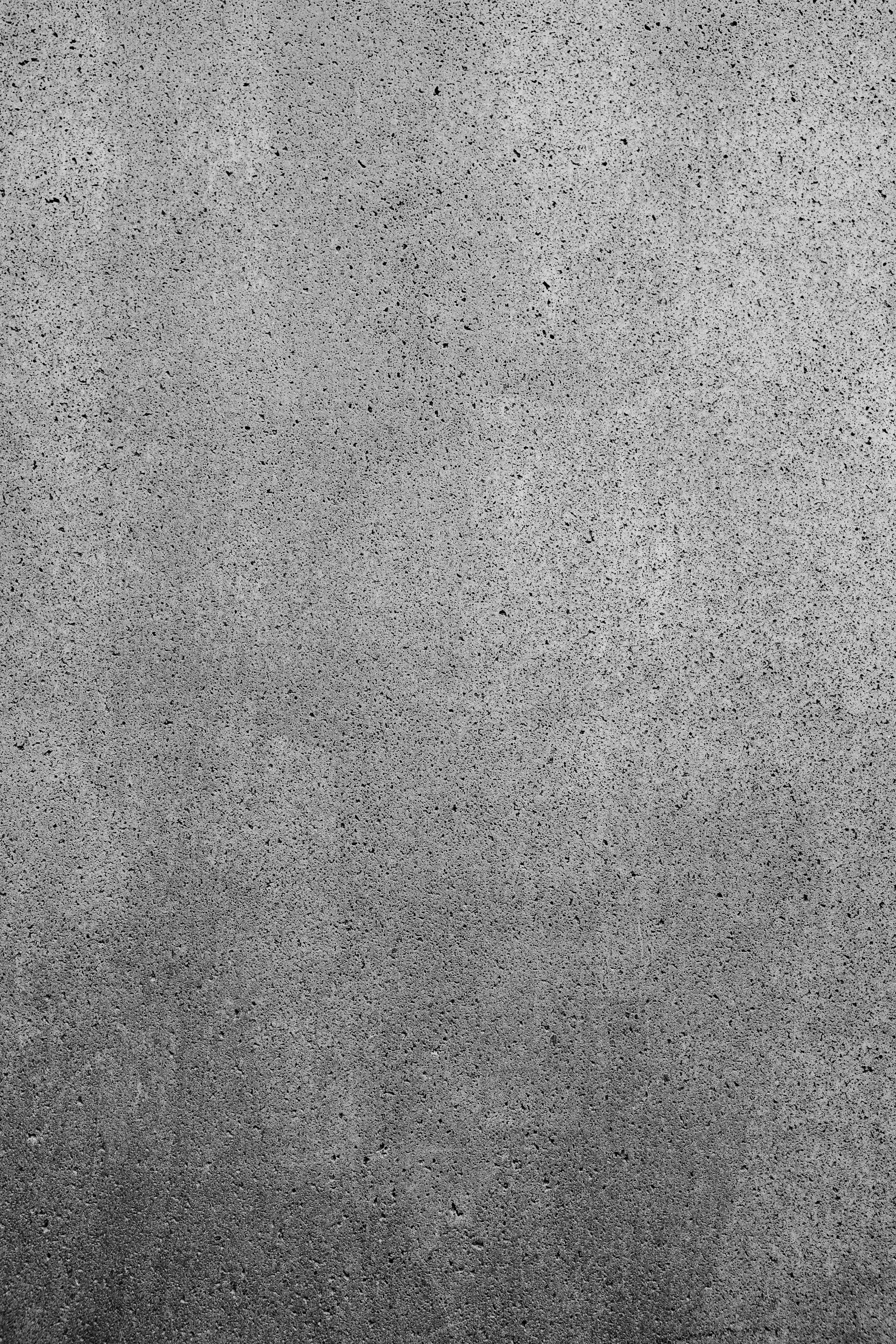
Having an external hard drive that doesn’t mount properly on Windows 11 can be very frustrating. If you rely on external storage for backups or additional space, you don’t want to waste time trying to figure out what’s wrong. So, here’s your ultimate checklist to ensure your external hard drive mounts smoothly on Windows 11. We will also uncover simple solutions on how to fix Windows 11 external HDD not mount issues.
Check Physical Connections
First things first, you should check physical connections. Sometimes, the simplest solutions are the ones that goes unnoticed. Make sure your external hard drive is properly plugged into the USB port. If possible, try using a different USB cable or port, as faulty cables or ports can cause mounting issues.
Here are some steps to follow:
- Disconnect and reconnect your hard drive.
- Try another USB port on your computer.
- If it’s a desktop, try connecting it to the back ports instead of the front.
- Use a different computer to see if the problem persists.
Verify Power Supply
Some external hard drives require an external power supply. If your drive has a power adapter, ensure it is connected and functioning. A drive that doesn’t get enough power might not mount at all.
- Check if the power indicator light is turned on.
- Listen for spinning sounds or any noises indicating it’s working.
- If it’s not powered, connect it to a different outlet.
Check Disk Management
Sometimes, Windows simply does not recognize the external hard drive without proper configuration. You can check Disk Management to see if your drive appears there.
- Right-click on the Start menu and select “Disk Management.”
- Look for your external hard drive in the list.
- If it appears but is unallocated, you may need to right-click on it and select “New Simple Volume” to assign it a drive letter.
Update Drivers
Outdated drivers can cause all sorts of problems, including issues with external drives not mounting. Check if your drivers are up to date.
- Right-click on the Start button and select “Device Manager.”
- Expand the “Disk drives” section.
- Right-click on your external hard drive and select “Update driver.”
Run Windows Troubleshooter
Windows 11 comes with built-in troubleshooting tools that can assist you in resolving many common problems. Running the troubleshooter can often identify and fix issues automatically.
- Go to Settings > Update & Security > Troubleshoot.
- Click on “Additional troubleshooters.”
- Select “Hardware and Devices” and run the troubleshooter.
Format the Drive (as a Last Resort)
If all else fails and you still can’t get your external HDD to mount, you may need to format it. However, this will erase all data on the drive, so be cautious.
- Make sure you back up any data if possible.
- In Disk Management, right-click on the external hard drive and select “Format.”
- Choose the file system (NTFS or exFAT usually works best for Windows).
Summary of Solutions
Here’s a quick recap of steps to take if your Windows 11 external HDD does not mount:
- Check physical connections and cables.
- Verify the power supply.
- Look in Disk Management and assign a drive letter if needed.
- Update drivers through Device Manager.
- Run the Windows troubleshooter.
- Format the drive as a last option.
Experiencing issues with external drives can be annoying, but these steps should help you solve them. By following the ultimate checklist, you will ensure that your external hard drive mounts smoothly on Windows 11. Keep this guide handy, so the next time you face issues, you’ll be ready to tackle them head-on. Happy troubleshooting!
Conclusion
In conclusion, resolving the issue of Windows 11 not mounting an external HDD can be approached through several effective strategies. We’ve explored essential troubleshooting steps, such as checking connections, verifying disk management settings, and updating drivers. Additionally, addressing file system errors using tools like CHKDSK, and formatting the drive when necessary can restore functionality. Remember to back up any important data before formatting to avoid data loss. If these methods do not yield results, considering hardware issues or seeking professional help may be warranted. Ultimately, staying informed about your device’s health and regularly maintaining it can prevent these problems in the future. If you found this guide helpful, don’t hesitate to share it with others facing similar issues, and ensure to keep your Windows 11 system updated for optimal performance.

