Are you tired of experiencing frustrating Zoom audio drops while using Windows 11? You’re not alone. Many users are encountering this common issue, which can disrupt meetings and hinder effective communication. In this article, we will explore effective solutions to fix Windows 11 Zoom audio drops, ensuring you stay connected and engaged during your virtual meetings.
Imagine being in the middle of an important presentation, and suddenly, you can’t hear your colleagues or they can’t hear you. This is a nightmare scenario for anyone relying on Zoom for work or personal communication. Luckily, there are several troubleshooting tips and tricks you can implement to resolve these audio issues quickly. From adjusting your audio settings to checking your internet connection, we will guide you through each step.
Why do these Zoom audio issues occur on Windows 11? It can be due to outdated drivers, incorrect settings, or even conflicts with other applications. By following our comprehensive solutions, you’ll not only fix Windows 11 Zoom audio drops but also enhance your overall Zoom experience. Stay tuned as we dive deeper into the most effective methods to ensure clear, uninterrupted audio during your next Zoom meeting. Don’t let technical difficulties hold you back; discover the solutions today and elevate your virtual communication game!
7 Proven Techniques to Resolve Windows 11 Zoom Audio Drop Issues Instantly

Are you facing annoying audio drop issues while using Zoom on Windows 11? You’re not alone; many users experience this frustrating problem. Zoom has become essential for connecting with colleagues, friends, and family, especially in this digital age. When audio drops occur, it can disrupt important meetings and cause misunderstandings. Thankfully, there are some proven techniques that can help fix Windows 11 Zoom audio drops. In this article, we’ll dive into 7 effective solutions that can resolve your audio issues instantly.
1. Check Your Internet Connection
First things first, a stable internet connection is crucial for a smooth Zoom experience. If your connection is weak or inconsistent, it can lead to audio drops. You should try running a speed test to see your current bandwidth. If your speed is low, consider switching to a wired connection or moving closer to your Wi-Fi router.
2. Update Audio Drivers
Sometimes, outdated audio drivers can cause problems. You can check for updates for your sound drivers by doing the following:
- Right-click on the Start button.
- Select Device Manager.
- Expand the “Sound, video and game controllers” section.
- Right-click on your audio device and select “Update driver.”
Updating the drivers can resolve many issues, including audio dropouts.
3. Adjust Zoom Audio Settings
Zoom has several audio settings that you can tweak. Here’s how to adjust them:
- Open Zoom and go to “Settings.”
- Click on “Audio.”
- Ensure that the correct microphone and speaker are selected.
- Disable “Automatically adjust microphone volume” and manually set the volume level.
This can help stabilize your audio during calls.
4. Disable Background Applications
Background applications can consume system resources and bandwidth, leading to audio drops. To improve performance, close any unnecessary applications running in the background. You can check which programs are consuming the most resources by pressing Ctrl + Shift + Esc to open the Task Manager.
5. Change Zoom Video and Audio Settings
Sometimes, changing the video settings can help stabilize audio as well. Lowering the video quality can free up bandwidth. You can do this by going to Zoom’s “Settings,” then “Video,” and adjusting the settings. Also, try using the “Original Sound” feature for better audio quality.
6. Use a USB Headset
Using a USB headset instead of the built-in microphone and speakers can drastically improve audio quality. USB headsets typically have better noise cancellation and can help minimize audio drops. They usually provide a more stable connection as well.
7. Run the Zoom Audio Test
Before joining a meeting, you can run an audio test in Zoom. This feature lets you check if your audio is working properly. Click on the “Test Speaker and Microphone” option in the audio settings to ensure everything is functioning well.
Quick Recap of Solutions
- Stable Internet Connection: Ensure good bandwidth.
- Update Audio Drivers: Keep drivers current.
- Adjust Zoom Audio Settings: Select the right devices.
- Disable Background Applications: Free up resources.
- Change Zoom Video and Audio Settings: Adjust quality.
- Use a USB Headset: Better audio performance.
- Run the Zoom Audio Test: Check functionality before meetings.
Fixing Windows 11 Zoom audio drops can be straightforward if you follow these proven techniques. By implementing these solutions, you should notice a significant improvement in your audio experience. Don’t let audio issues disrupt your important conversations; try these tips today and enjoy seamless meetings!
Why Is My Zoom Audio Cutting Out on Windows 11? Top Causes and Fixes Explained
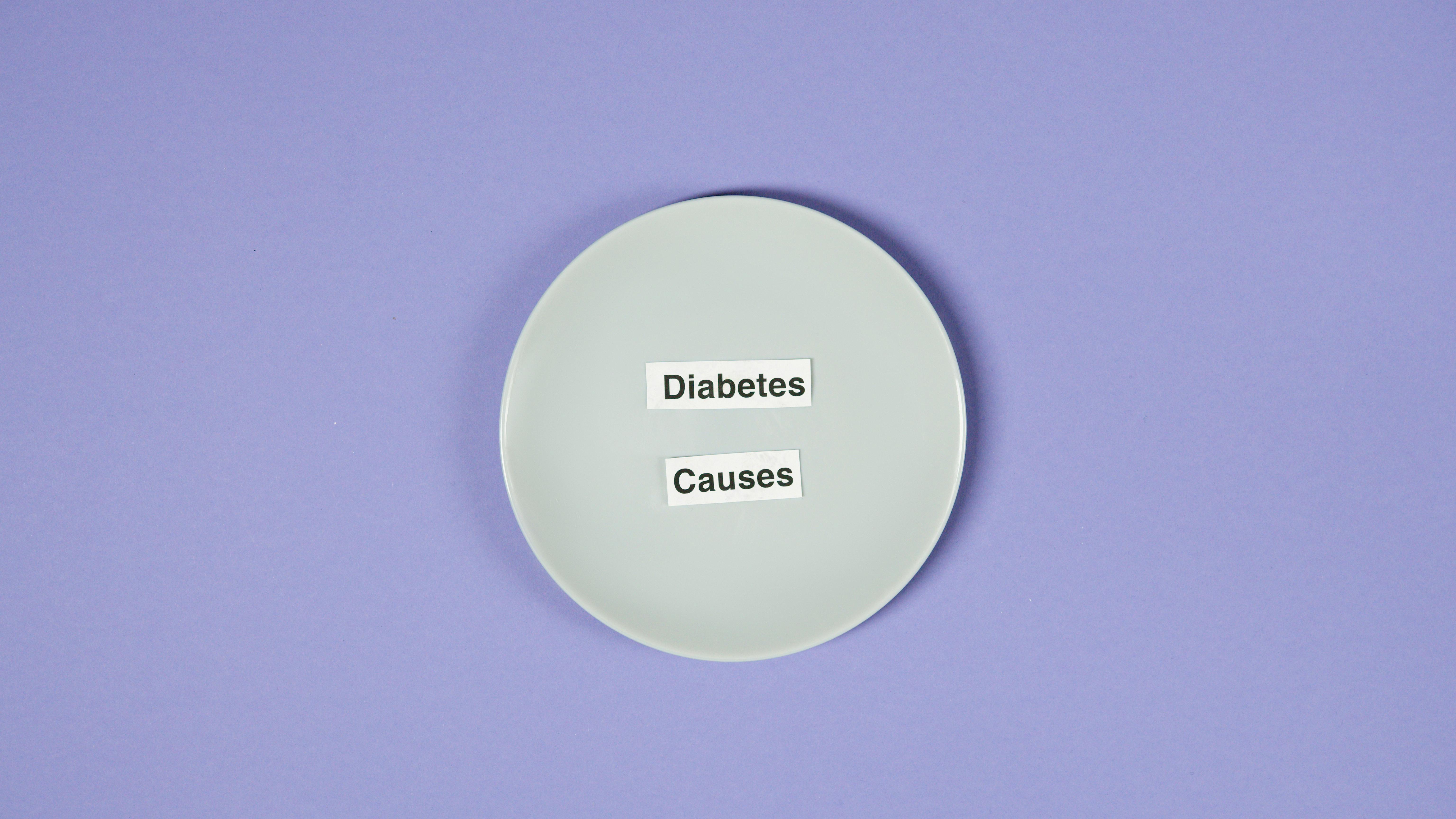
Zoom has became a crucial tool for many users, especially with the rise of remote work and virtual meetings. But sometimes, people face frustrating audio issues. So, if you are asking yourself, “Why Is My Zoom Audio Cutting Out on Windows 11?” you are not alone. This problem can be annoying, but there are effective solutions to help you fix Windows 11 Zoom audio drops. Let’s explore some common causes and how you can troubleshoot them.
Common Causes of Zoom Audio Issues on Windows 11
-
Internet Connection Problems
A slow or unstable internet connection often leads to audio cutting out. If your network bandwidth is low, it can affect the quality of your Zoom calls. -
Audio Settings Misconfiguration
Sometimes, the wrong audio input or output device is selected. This can happen if you have multiple devices connected to your PC. -
Outdated Audio Drivers
If your audio drivers are outdated, it may cause issues with Zoom. Regularly updating drivers is a good practice to avoid problems. -
Zoom App Settings
The settings within the Zoom app could be incorrectly set up. For instance, the “Suppress background noise” feature might be set too high, which can cut off your voice. -
Conflicts with Other Applications
Other applications that use audio, like music players or gaming software, can interfere with Zoom’s audio.
Fix Windows 11 Zoom Audio Drops: Effective Solutions
Now let’s dive into some practical fixes to address these issues. Here are several steps that you can take:
-
Check Your Internet Connection
- Run a speed test to see if your connection is stable.
- Switch to a wired connection if possible, as it tends to be more reliable than Wi-Fi.
-
Adjust Audio Settings
- Right-click the speaker icon on your taskbar and select “Sound settings.”
- Ensure the correct playback and input devices are selected.
- Go to Zoom settings and check the audio settings. Test your microphone and speakers.
-
Update Audio Drivers
- Open Device Manager by right-clicking the Start button and selecting it.
- Expand “Sound, video and game controllers.”
- Right-click your audio device and choose “Update driver.”
-
Modify Zoom Settings
- Open Zoom and go to “Settings.”
- Click on “Audio” and try adjusting the background noise suppression settings.
- Disable “Automatically adjust microphone volume” if it causes issues.
-
Close Conflicting Applications
- Check which apps are running in the background and close any that might be using audio.
- Restart your computer to clear up any lingering issues.
Additional Tips to Prevent Audio Drops
- Use Headphones
Wearing headphones can help reduce feedback and improve audio clarity during calls. - Regularly Update Zoom
Keeping the Zoom app updated ensures you have the latest features and bug fixes. - Enable Hardware Acceleration
In Zoom settings, you can enable hardware acceleration if your PC supports it. This can improve performance.
Every one of these steps can help you resolve the audio issues you’re experiencing with Zoom on Windows 11. By troubleshooting systematically, you can identify and fix the problems quickly and efficiently. Remember to check your settings, update your drivers, and monitor your internet connection. Fixing Windows 11 Zoom audio drops doesn’t have to be a headache when you know what to do. With these solutions in hand, you can enjoy seamless virtual meetings with clear audio.
Troubleshooting Windows 11 Zoom Audio Drops: Step-by-Step Guide for Seamless Communication

In today’s digital age, seamless communication is necessary, especially when using platforms like Zoom for meetings or classes. However, many users experience frustrating audio drops in Windows 11 while using Zoom. Fixing Windows 11 Zoom audio drops can sometimes feel elusive. But don’t worry, this step-by-step guide will help you troubleshoot and resolve these annoying issues, allowing you to enjoy uninterrupted conversations.
Understand the Problem
Audio drops in Zoom can be due to various issues, from hardware malfunctions to software settings. Knowing the potential causes can help you narrow down the problem. Here are some common reasons why your sound might disappear during Zoom calls:
- Network Issues: If your internet connection is unstable, it can cause audio to drop.
- Audio Device Settings: Incorrect settings in Windows 11 or Zoom can lead to audio problems.
- Driver Conflicts: Outdated or incompatible audio drivers might cause issues.
- Background Applications: Certain apps can interfere with Zoom’s audio processing.
Basic Checks
Before diving deeper into troubleshooting, perform some basic checks. These steps can often resolve minor issues quickly:
- Check Your Internet Connection: Ensure you’re connected to a stable network. You can run a speed test to confirm your bandwidth.
- Restart Zoom: Close and reopen the Zoom application to refresh its settings.
- Check Audio Settings in Zoom: Go to Zoom’s settings and ensure the correct audio device is selected.
Update Audio Drivers
Drivers play a crucial role in how audio functions on your computer. If your drivers are outdated, it can cause problems. To update your audio drivers:
- Open Device Manager: Right-click on the Start button and select Device Manager.
- Expand Sound, video and game controllers: Here, you’ll see your audio device.
- Right-click and select Update driver: Follow the prompts to search automatically for updated driver software.
Adjust Windows Audio Settings
Sometimes, Windows 11 audio settings need tweaking. Here’s what to do:
- Right-click the speaker icon in the taskbar.
- Select Sound settings.
- Check the output device. Make sure it’s the one you want to use with Zoom.
- Under Advanced sound options, click on App volume and device preferences. Ensure Zoom is set to the correct output and input devices.
Manage Background Applications
Certain apps running in the background can interfere with Zoom. To optimize performance:
- Close Unnecessary Applications: Check if any applications using audio are running in the background and close them.
- Check for Software Conflicts: Sometimes, antivirus or firewall settings may block Zoom’s audio. Temporarily disable them to see if this fixes the audio drops.
Advanced Troubleshooting
If the above steps do not fix your issue, consider these advanced options:
- Change Zoom Audio Settings: In Zoom settings, go to Audio and select the option “Suppress background noise.” Adjust it to “Low” or “None” if problems persist.
- Reinstall Zoom: Uninstalling and reinstalling Zoom can reset all settings and potentially resolve persistent issues.
- Check System Updates: Make sure Windows 11 is fully updated. Go to Settings > Windows Update to check for updates.
Final Thoughts
Experiencing audio drops during Zoom meetings in Windows 11 can be quite frustrating, but many solutions exist. By following this guide, you can troubleshoot and fix Windows 11 Zoom audio drops effectively. Remember, a stable internet connection, updated drivers, and proper settings are key to seamless communication. Don’t let audio issues hold you back; implement these fixes and enjoy clear conversations today!
Unlock Crystal Clear Audio on Zoom: Essential Settings to Adjust in Windows 11

In today’s digital world, clear audio during virtual meetings is crucial for effective communication. Many users experience frustrating audio drops while using Zoom on Windows 11. Do you struggle with this issue? You’re not alone. In this article, we explore essential settings to adjust for unlocking crystal clear audio on Zoom and provide solutions to fix those annoying audio drops.
Adjusting Audio Settings in Windows 11
To achieve the best audio experience on Zoom, you must first ensure your Windows 11 settings are optimized. Here’s a quick guide to check your audio settings:
- Open Settings: Click on the Start menu and select the gear icon to open Settings.
- System: Choose “System” from the available options.
- Sound: Click on the “Sound” tab on the left side.
- Output Device: Make sure your desired output device is selected. Sometimes, the wrong device can lead to poor audio quality.
- Advanced Sound Options: Scroll down to “Advanced sound options” and click on “App volume and device preferences.” Ensure Zoom is set to the correct output and input devices.
Zoom Audio Settings You Should Not Ignore
After adjusting Windows settings, it’s also important to configure Zoom settings. Follow these steps:
- Open Zoom: Launch the Zoom application on your computer.
- Settings: Click on your profile picture at the top right and select “Settings.”
- Audio: Select the “Audio” tab.
- Test Speakers and Microphone: Use the “Test Speaker” and “Test Mic” buttons to ensure everything is working properly.
- Suppress Background Noise: In the Audio settings, you’ll find options for background noise suppression. Set this to “High” for the best clarity.
Fix Windows 11 Zoom Audio Drops: Effective Solutions
If you’re still experiencing audio drops, there are a few practical solutions you can try. Here’s a list of effective fixes:
- Update Audio Drivers: Ensure your audio drivers are up to date. Outdated drivers can cause audio issues.
- Close Unnecessary Applications: Running multiple applications can use up your system resources, leading to audio drops. Close apps that are not in use.
- Check Internet Connection: A poor internet connection can impact audio quality. Ensure you have a stable connection.
- Use a Wired Connection: If possible, switch to a wired internet connection instead of Wi-Fi for better stability.
- Disable Audio Enhancements: Sometimes audio enhancements can interfere with audio clarity. Go to your audio settings and disable any enhancements.
Troubleshooting Common Audio Issues
Here’s a quick summary of common audio issues and their solutions:
| Problem | Possible Cause | Solution |
|---|---|---|
| Audio drops during meetings | Poor internet connection | Switch to a wired connection |
| Low audio quality | Wrong output device selected | Check audio settings in Windows |
| Background noise interference | Background noise on microphone | Enable background noise suppression in Zoom |
| Audio delay | High CPU usage | Close background applications |
The Importance of Regular Updates
Regularly updating both Zoom and Windows 11 is essential for ensuring optimal performance. Software updates often include bug fixes and improvements that can resolve audio issues.
By following these steps and making the necessary adjustments, you can enjoy crystal clear audio during your Zoom meetings. Don’t let audio drops disrupt your conversations; utilize these tips to enhance your virtual communication experience.
User-Approved Solutions: How to Fix Zoom Audio Drops on Windows 11 Like a Pro

If you ever find yourself in a Zoom meeting and suddenly, poof! Your audio drops out on Windows 11, it can be super frustrating. You’re not alone, many users is facing this issue, and it can be really annoying when you’re trying to communicate important information. Luckily, there are user-approved solutions to fix Zoom audio drops on Windows 11. Whether you’re a business professional or just catching up with friends, you need your audio to work right.
Common Causes of Audio Drops in Zoom on Windows 11
Before diving into the fixes, it’s helpful to know what could be causing these audio drops. Here’s a list of common reasons:
- Poor Internet Connection: If your Wi-Fi is unstable or slow, it can cause audio issues.
- Outdated Drivers: Audio drivers that is outdated can conflict with Zoom.
- Zoom Settings Misconfiguration: Sometimes, the settings in Zoom just isn’t configured appropriately.
- Background Applications: Other applications using audio resources can interfere with Zoom.
Fix Windows 11 Zoom Audio Drops: Discover Effective Solutions Today
Let’s get to the solutions that can help you fix this problem like a pro.
-
Check Your Internet Connection: A stable connection is crucial. You can run a speed test to see if your bandwidth is sufficient.
- If your speed is slow, consider rebooting your router or switching to a wired connection.
- You can also try moving closer to your router for a better signal.
-
Update Your Audio Drivers: Keeping your drivers updated is important. Here’s how to do it:
- Right-click on the Start menu and select Device Manager.
- Find “Sound, video and game controllers.”
- Right-click on your audio device and select “Update driver.”
- Choose “Search automatically for updated driver software.”
-
Adjust Zoom Audio Settings: Sometimes, the settings in Zoom needs adjustments.
- Open Zoom and go to Settings.
- Click on “Audio” and then check the microphone and speaker settings.
- Ensure that the right devices are selected, and test them to make sure they works.
-
Close Background Applications: If you have other apps running that uses audio, it might interfere with Zoom.
- Close unnecessary applications like music players or other video conferencing tools.
- You can check the Task Manager to see what applications is running and end those you don’t need.
-
Reinstall Zoom: If all else fails, reinstalling Zoom can sometimes solve the problem.
- Uninstall Zoom from your device, then download and install the latest version from the official website.
Quick Troubleshooting Checklist
- Ensure your internet connection is stable.
- Update your audio drivers regularly.
- Check audio settings in Zoom.
- Close other applications that might use audio.
- Restart your computer after making changes.
By following these steps, you should be able to fix Windows 11 Zoom audio drops with ease. It’s really about trial and error until you find what works for you. Remember that technology is sometimes unpredictable, and patience is key. You don’t have to let audio issues ruin your Zoom experience – you got the tools to fix it! So next time your audio drops, you can tackle it like a pro.
Conclusion
In conclusion, addressing audio drop issues during Zoom calls on Windows 11 can significantly enhance your virtual communication experience. We explored several effective solutions, including updating audio drivers, adjusting audio settings, and ensuring your internet connection is stable. Additionally, disabling audio enhancements and checking for Windows updates can further mitigate these frustrating disruptions. Remember to test your microphone and speakers before important meetings to ensure everything is functioning smoothly. If problems persist, consider reaching out to Zoom support or exploring community forums for tailored advice. By implementing these strategies, you can enjoy clearer audio and more productive online interactions. Don’t let audio issues hinder your meetings—take action today to create a seamless virtual experience. If you found this guide helpful, share it with others facing similar challenges and stay tuned for more tips on optimizing your digital workspace.

