Are you facing the dreaded Windows 11 HDD SMART Fail error? Don’t panic! This common issue can feel like a disaster, but it doesn’t have to be the end of your data. In this guide, we will explore how to troubleshoot Windows 11 HDD SMART Fail and unlock the secrets to your data’s safety. Whether you’re a tech novice or a seasoned pro, understanding the intricacies behind SMART (Self-Monitoring, Analysis, and Reporting Technology) can help you save your files and restore your peace of mind.
When your hard drive’s SMART system starts to fail, it raises a red flag that your drive might be on the brink of collapse. But what does this mean for your data? Is it really at risk? In this article, we’ll dive deep into the warning signs of HDD failure, the steps for troubleshooting, and the best practices to ensure your information remains intact. We’ll cover everything from basic diagnostics to advanced recovery options, providing you with the tools you need to tackle any potential disaster.
Don’t wait until it’s too late! If you’ve been experiencing unusual behaviors from your computer, such as slow boot times or frequent crashes, it’s crucial to address these issues promptly. Join us as we unlock the secrets of your hard drive’s health, helping you navigate the complexities of Windows 11 HDD SMART Fail. With the right knowledge, you can not only troubleshoot the problem but also prevent future data loss. Ready to get started? Let’s dive in!
7 Essential Steps to Diagnose and Fix Windows 11 HDD SMART Fail Errors

When your computer starts showing a HDD SMART Fail error, it can be pretty alarming. This warning indicates that your hard drive, which is essential for storing your data, is in danger of failing. In this article, we will explore 7 essential steps to diagnose and fix Windows 11 HDD SMART Fail errors. If you’re having trouble with your data, this guide will help you troubleshoot and unlock your data’s secrets.
Understanding SMART and Its Importance
SMART stands for Self-Monitoring, Analysis, and Reporting Technology. This system helps monitor the health of your hard drive. It collects various data metrics including the number of bad sectors, temperature, and read/write errors. If your drive detects failures, it triggers the SMART Fail warning. Ignoring this warning could lead to data loss, so addressing it quickly is critical.
Step 1: Backup Your Data Immediately
The first thing you want do is to backup your data. If your HDD is failing, every moment counts. You can use cloud storage services or external drives to save your important files. Don’t wait until it’s too late; act fast!
Step 2: Use Windows Built-in Tools
Windows 11 come with built-in tools that can help diagnose your HDD. You can run the Check Disk tool by following these steps:
- Press
Windows + Xand selectWindows Terminal (Admin). - Type
chkdsk C: /fand press Enter. - Follow the prompts to schedule a disk check.
This tool can fix file system errors and recover bad sectors to some extent.
Step 3: Access the SMART Data
You can use third-party software like CrystalDiskInfo or HD Tune to access detailed SMART data. This software provides insights into your drive’s health status. Here’s what you should look for:
- Reallocated Sectors Count
- Current Pending Sector Count
- Uncorrectable Sector Count
If any of these figures are high, it indicates a failing drive.
Step 4: Run a Diagnostic Test
Manufacturers often provides diagnostic tools specific to their drives. For example:
- Seagate: SeaTools
- Western Digital: Data Lifeguard Diagnostic
- Samsung: Magician Software
These tools can perform thorough tests to determine the health of your hard drive.
Step 5: Check for Firmware Updates
Sometimes, a simple firmware update can resolve issues. Visit your manufacturer’s website to check for any available updates for your HDD. Follow the instructions provided carefully to install any updates.
Step 6: Replace the Drive
If your diagnostics show that the drive is indeed failing, replacing it might be the only option. SSDs (Solid State Drives) are commonly recommended due to their speed and durability compared to traditional HDDs.
Step 7: Seek Professional Help
If you’re not comfortable with the troubleshooting steps, consider seeking professional help. Data recovery experts can often retrieve your data even from failing drives. However, this can be costly, so weigh your options carefully.
Final Thoughts
Troubleshooting Windows 11 HDD SMART Fail errors doesn’t have to be overwhelming. By following these steps, you can take control of your data and possibly extend the life of your hard drive. Remember that while these steps can help, the best prevention is regular backups. Take the necessary precautions to protect your important files, and stay informed about your device’s health. In the digital age, data is invaluable, and knowing how to troubleshoot can save you time and heartache.
What Does HDD SMART Fail Mean? Unlocking the Mystery Behind Your Hard Drive’s Health

When your computer gives you a warning about HDD SMART Fail, it could sound scary. You might be asking yourself, “What does HDD SMART Fail mean?” and wondering if your hard drive is on the verge of dying. SMART stands for Self-Monitoring, Analysis, and Reporting Technology. This system is designed to monitor your hard drive’s health and performance, helping users predict failures before they actually happen.
The Purpose of SMART Technology
SMART technology is important because it tracks various attributes of your hard drive. These attributes include:
- Reallocated Sectors Count: Indicates sectors that have been reallocated due to errors.
- Current Pending Sector Count: Shows sectors that are unstable and might fail.
- Uncorrectable Sector Count: Number of sectors that can’t be read or written.
These parameters give users a glimpse into the health of their hard drives. If your hard drive has a failing SMART status, it means something is wrong. The SMART system can’t always predict every failure, but it’s a good indicator of potential issues.
Troubleshooting Windows 11 HDD SMART Fail
If you encounter the HDD SMART Fail message on Windows 11, don’t panic! There are steps you can take to troubleshoot the problem. You might want to try these methods:
-
Backup Your Data: Before anything else, ensure your important files are backed up. You don’t want to lose critical information if your hard drive fails completely.
-
Run Diagnostics: Many hard drive manufacturers provide diagnostic tools. Use them to check the health of your HDD. Download the software from the manufacturer’s website and follow the instructions.
-
Check Connections: Sometimes, a loose connection can cause SMART errors. Turn off your computer, open your case, and check if all cables are securely connected.
-
Update Drivers: Outdated drivers can lead to misreading of the SMART status. Make sure your system’s drivers are up to date.
-
Disk Cleanup: Use Windows built-in tools to clean up unnecessary files. This might help alleviate issues caused by disk space limitations.
Understanding the Risks
Ignoring an HDD SMART Fail message can lead to data loss. It’s important not to delay taking action. The more time you wait, the higher the risk of losing your data. Here’s why acting quickly is critical:
- Hard drives can fail suddenly without warning.
- Replacing a hard drive after failure can be more costly than preemptively upgrading.
- Data recovery services can be expensive and not always guaranteed.
Preventative Measures
To minimize the risks associated with hard drive failures, consider the following:
- Regular Backups: Implement a routine backup schedule, using cloud storage or external drives.
- Monitor HDD Health: Use monitoring software that tracks SMART data regularly to catch issues early.
- Upgrade to SSD: Solid State Drives (SSDs) have no moving parts and tend to be more reliable than traditional HDDs.
Final Thoughts
Understanding what HDD SMART Fail means is essential for anyone using a computer. It can unlock the secrets of your hard drive’s health and help you avoid catastrophic data loss. By troubleshooting effectively and taking preventative measures, you can keep your data safe. Remember, technology can fail, so being proactive is key to preserving your information. Don’t take the risk—stay informed and prepared!
How to Recover Critical Data After a Windows 11 HDD SMART Failure: A Step-by-Step Guide

Recovering critical data after a Windows 11 HDD SMART failure can feel daunting, but don’t worry, you can tackle it with the right steps. SMART (Self-Monitoring, Analysis, and Reporting Technology) is designed to monitor hard drives for signs of failure. When it indicates a failure, it’s crucial to act quickly to prevent data loss. In this guide, we’ll walk you through effective methods to troubleshoot your Windows 11 HDD SMART failure and recover your valuable data.
Understanding HDD SMART Failures
First, let’s talk about what a SMART failure means. This term describe a drive that has been flagged for potential issues, often due to bad sectors or read/write errors. If your HDD is showing a SMART failure, it could be due to several factors, including:
- Age of the drive
- Physical damage
- Overheating
- Power surges
Ignoring these alerts could result in total data loss. If you see a SMART error message, it’s time to act!
Step 1: Backup Your Data Immediately
Before trying any recovery methods, you should back up any accessible data. If the drive is still operational, follow these steps:
- Connect the HDD to a working computer.
- Use a USB-to-SATA adapter if the HDD is internal.
- Copy important files to another drive or cloud storage.
If the HDD is not accessible, you should skip to the next step.
Step 2: Use Data Recovery Software
If your hard drive is failing, specialized software might help recover your data. Here are some popular recovery tools:
- Recuva: Good for beginners. It’s free and can recover files from healthy drives.
- EaseUS Data Recovery Wizard: More advanced features, but it has a free trial.
- Stellar Data Recovery: Effective for serious cases, but it’s not free.
To use recovery software, download and install it on a different drive to avoid overwriting lost data, then follow software instructions carefully.
Step 3: Check Disk Utility
Windows 11 has a built-in tool to check disk health. Here’s how to use it:
- Press Windows + X and select Windows Terminal (Admin).
- Type
chkdsk C: /f /r(replace C: with the letter of your HDD). - Press Enter. The system will scan for errors and fix them if possible.
This tool can sometimes recover files from damaged sectors, although it won’t work for severely damaged drives.
Step 4: Professional Data Recovery Services
If the above methods fail, consider professional data recovery services. They can be expensive, but if the data is critical, it might be worth the investment. Look for services with good reviews and clear pricing. Some might even offer a free diagnosis.
Important Reminders
When dealing with a SMART failure, you should keep these points in mind:
- Don’t attempt to fix the drive yourself. Opening up the HDD can lead to further damage.
- Keep the drive cool. If it’s overheating, let it cool down before trying any recovery methods.
- Avoid using the HDD. Continued use can lead to further data loss.
Recovering data after a Windows 11 HDD SMART failure takes patience and careful action. The steps outlined can help you troubleshoot and potentially recover your data. Remember to stay calm and methodical in your approach, and you’ll increase your chances of success. Data recovery can be a tricky process, but with these strategies, you can unlock your data’s secrets and hopefully get back what you thought was lost. Make sure to prioritize regular backups in the future to avoid similar situations.
Top 5 Tools to Monitor and Prevent Windows 11 HDD SMART Failures: Keep Your Data Safe!
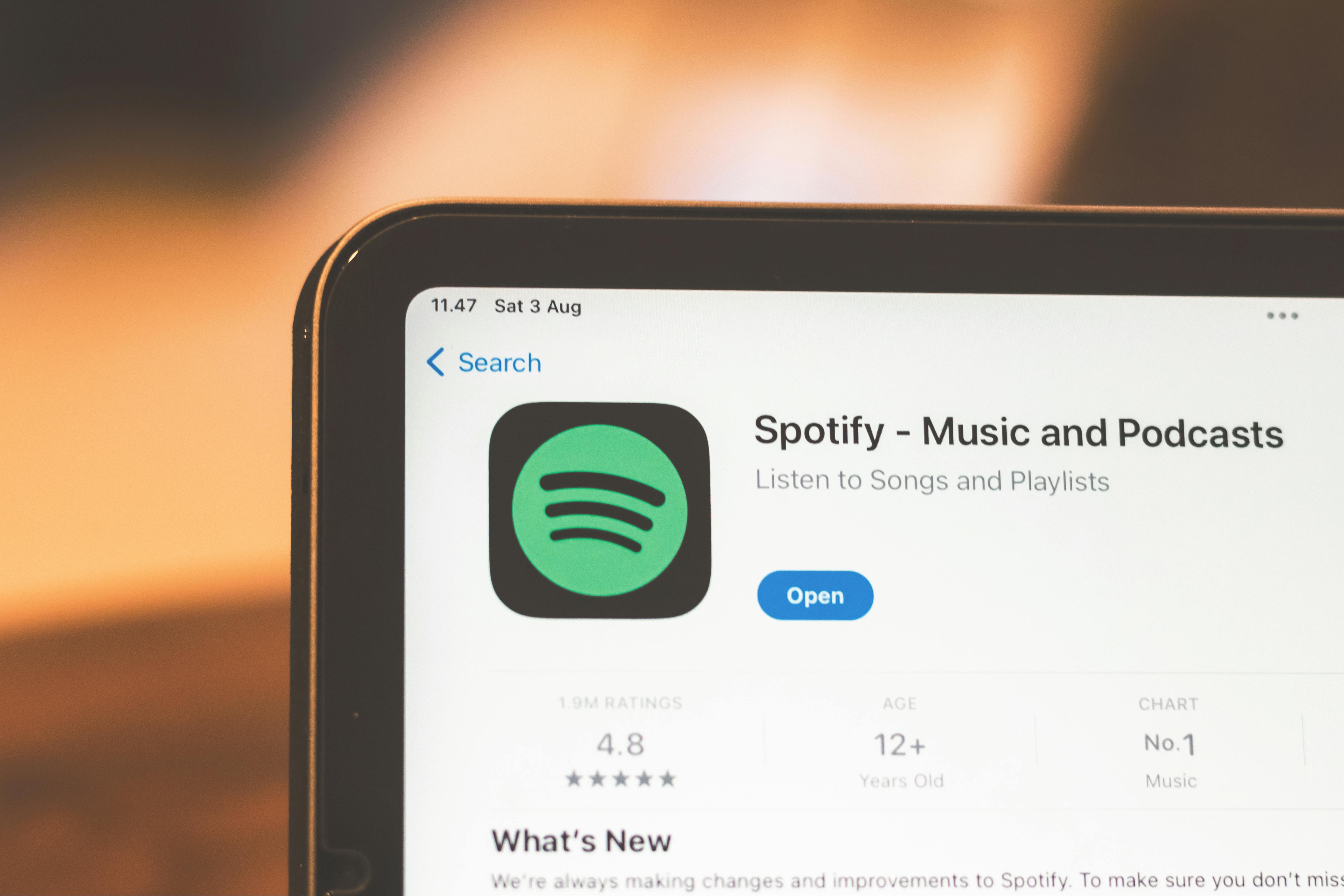
In today’s digital age, safeguarding your data is more crucial than ever. Windows 11 users often rely on hard drives, which can unfortunately fail without warning. One way to monitor your HDD’s health is by using the SMART (Self-Monitoring, Analysis, and Reporting Technology) system. This technology provides valuable insights about your hard drive’s performance and reliability. But, what if your HDD starts showing signs of SMART failure? Don’t worry! Here’s a list of the top 5 tools to monitor and prevent Windows 11 HDD SMART failures, ensuring your data stay safe.
1. CrystalDiskInfo
CrystalDiskInfo is a free tool that provides detailed information about hard drives and SSDs. Its user-friendly interface makes it easy to navigate. You can check the health status of your HDD, see temperature readings, and monitor SMART attributes. This tool also allows you to set alerts for various conditions, so you can take action before any potential failure.
Features:
- Real-time monitoring of HDD conditions.
- Notifications for changing health status.
- Free and open-source software.
2. HDDScan
HDDScan is another free tool that offers a comprehensive analysis of your hard drive. It can perform various tests to evaluate the condition of your HDD. Not only does it provide SMART data, but it also includes options for surface tests and performance benchmarks. This tool is perfect for those who want to dive deeper into their hard drive’s functionality.
Features:
- Surface test options available.
- Graphical representation of data.
- Compatible with both HDDs and SSDs.
3. Hard Disk Sentinel
Hard Disk Sentinel is a powerful tool that can be a lifesaver for Windows 11 users. It monitors your HDD and SSD health in real-time, providing detailed reports on your disk’s performance. The software can also predict possible hard drive failures, which means you can back up your data before it’s too late. It does come at a cost, but the wealth of information it provides is often worth the investment.
Features:
- Real-time monitoring with alerts.
- Detailed disk performance reports.
- Predictive failure analysis.
4. Speccy
Speccy, developed by Piriform, is primarily known for its comprehensive system information. However, it also provides valuable details about your HDD health. You can see the temperature, SMART status, and other vital information in one place. This tool is great for users who want an overview of their entire system, including hard drive stats.
Features:
- All-in-one system information tool.
- Easy-to-understand interface.
- Displays temperature and SMART data.
5. Acronis Drive Monitor
Acronis Drive Monitor is a free tool focused on keeping your HDD and SSD healthy. It offers not just SMART monitoring but also alerts for potential issues. Acronis is also famous for its backup solutions, so this tool fits perfectly into a broader data protection strategy.
Features:
- SMART monitoring with alerts.
- Integration with Acronis backup solutions.
- User-friendly interface.
Monitoring your hard drive health is not just about preventing failures, but also about being proactive. By utilizing these tools, you can troubleshoot Windows 11 HDD SMART fail issues before they lead to major data loss. Unlock your data’s secrets and keep track of your hard drive’s health, so you can ensure smooth operation and maintain peace of mind.
In the end, the best tool for you depends on your specific needs and the level of monitoring you desire. Whether you prefer free options or are willing to invest in more advanced software, these tools can help you stay ahead of potential HDD failures, keeping your data safe and sound.
Is Your Hard Drive Failing? Signs, Symptoms, and Solutions for Windows 11 Users

Is your hard drive failing? Many Windows 11 users might ask this question when they notice unusual behavior from their computers. Recognizing the signs of a failing hard drive can save you from potential data loss. If you’re worried about your HDD, there are several symptoms to look out for and solutions to consider. Let’s dive into the world of hard drive health, especially for Windows 11 users.
Common Signs of Failing Hard Drives
When hard drives start to fail, they often show several warning signs. Being aware of these can help you act quickly. Here’s a list of symptoms you should not ignore:
- Unusual Noises: If your hard drive makes clicking, grinding, or whirring noises, this could be a sign of mechanical failure.
- Frequent Crashes: If your system crashes frequently or shows the Blue Screen of Death (BSOD), it may relate to hard drive issues.
- Slow Performance: Noticeable slowdowns when opening applications or transferring files can indicate that your HDD is struggling.
- Data Corruption: Files that suddenly become unreadable or corrupted might signal problems with your hard drive.
SMART Technology and What It Means for You
Most modern hard drives come with a feature called SMART (Self-Monitoring, Analysis, and Reporting Technology). This technology helps in monitoring the health of your HDD. If your drive is failing, it may trigger SMART errors, which can be checked through various tools. Here’s a quick rundown on how to access SMART data on Windows 11:
-
Use Command Prompt:
- Search for “cmd” in the start menu, right-click and run as administrator.
- Type
wmic diskdrive get statusand press Enter. If it says “OK,” your drive is generally healthy.
-
Third-Party Tools:
- Tools like CrystalDiskInfo or HDDScan offer more detailed insights into the health of your hard drive.
Troubleshooting Windows 11 HDD SMART Fail
If you encounter a SMART failure, it’s crucial to act quickly. Here’s a step-by-step guide you can follow:
- Backup Your Data: First and foremost, backup all your important files. Use external drives or cloud services for this.
- Run CHKDSK:
- Open Command Prompt as administrator and type
chkdsk C: /f /r. This command scans the drive for errors and attempts to fix them.
- Open Command Prompt as administrator and type
- Check for Firmware Updates: Sometimes, a simple update can resolve issues. Visit your HDD manufacturer’s website for the latest firmware.
- Replace the Drive: If the problems persist, it may be time to invest in a new hard drive. SSDs (Solid State Drives) are becoming more popular due to their speed and reliability.
Practical Examples
Imagine you’re working on an important project, and your computer suddenly freezes. You check, and it’s a hard drive issue. By recognizing the signs early, you could have saved your work. Additionally, many Windows 11 users find that upgrading to an SSD not only enhances performance but also reduces the risk of failure due to the lack of moving parts.
Final Thoughts
Realizing your hard drive might be failing is scary, but knowledge is power. By keeping an eye out for the warning signs and knowing how to troubleshoot issues, you can protect your data and maintain your system’s performance. Don’t let a failing HDD catch you off guard; stay proactive and informed.
Conclusion
In conclusion, addressing a HDD SMART failure in Windows 11 is crucial to safeguarding your data and maintaining system performance. We explored the importance of understanding SMART (Self-Monitoring, Analysis, and Reporting Technology) and its role in predicting hard drive failures. Key troubleshooting steps include checking for errors using built-in Windows tools like CHKDSK, ensuring your system is updated, and performing regular backups to prevent data loss. Additionally, utilizing third-party diagnostic tools can provide further insight into your hard drive’s health. If the issue persists, considering a replacement of the HDD may be necessary. Remember, proactive measures such as regular monitoring and timely backups can save you from potential data disasters. Don’t wait until it’s too late—take action now and ensure your system’s reliability by checking your hard drive health today.

