Are you tired of dealing with frustrating connectivity issues due to your Windows 11 WiFi password forgets constantly? You’re not alone! Many users have reported this annoying problem, which can disrupt your online activities and overall experience. In this comprehensive guide, we will explore effective Windows 11 WiFi password forgets fix solutions that can help you regain seamless connectivity. Whether you’re streaming your favorite shows, working from home, or just browsing the web, having a reliable internet connection is more important than ever.
In this article, we’ll dive into the common reasons behind the Windows 11 WiFi password forgets issue and provide you with step-by-step solutions to troubleshoot and fix it. Imagine never having to re-enter your WiFi password again! We’ll also share expert tips on how to enhance your network settings for optimal performance. Have you ever wondered why your device keeps forgetting your WiFi credentials? Or how simple tweaks can make a world of difference?
Stay tuned as we unlock the secrets to maintaining a stable connection on your Windows 11 device. By the end of this article, you’ll be equipped with the knowledge you need to ensure your WiFi connection stays strong and your password is saved for good. Don’t let connectivity woes hold you back—read on to discover the ultimate fixes and regain your online freedom today!
Top 7 Proven Solutions to Fix Windows 11 WiFi Password Forgetting Issues

In today’s digital age, staying connected is vital. However, many Windows 11 users face the annoying problem of WiFi passwords being forgotten. This issue can disrupt your online activities, causing frustration when you’re trying to get online. But fear not! We got you covered with some proven solutions to fix Windows 11 WiFi password forgetting issues. Let’s dive right in and unlock seamless connectivity!
Understand the Problem
Windows 11 sometimes forgets WiFi passwords due to various reasons. This could be related to system updates that change settings, or even user modifications that affect the network profiles. Understanding why this happens is the first step to resolving it.
Top 7 Proven Solutions to Fix Windows 11 WiFi Password Forgetting Issues
-
Reconnect to the Network
- Forgetting a network and reconnecting often refreshes the connection.
- Go to Settings > Network & Internet > WiFi > Manage known networks, select the network, and click “Forget.”
- Reconnect by selecting the network and entering the password again.
-
Update Network Drivers
- Outdated drivers can cause issues with connections.
- Right-click on the Start button and select Device Manager, expand Network adapters, right-click your WiFi adapter, and choose “Update driver.”
- Follow the prompts to install any updates.
-
Adjust Network Settings
- Sometimes, adjusting properties can help.
- Go to Settings > Network & Internet > Status > Network reset.
- This will remove and reinstall all network adapters, which can fix connectivity issues.
-
Use Command Prompt to Reset TCP/IP Stack
- Using the Command Prompt can fix underlying issues.
- Open Command Prompt as an administrator and type:
netsh int ip resetnetsh winsock reset
- Restart your computer after running these commands.
-
Enable the Windows Credential Manager
- Enabling Windows Credential Manager can help store your WiFi password securely.
- Search for “Credential Manager” in the Start menu, click on “Windows Credentials,” and check if your network’s password is saved.
- If not, add it manually.
-
Check for Windows Updates
- Microsoft regularly releases updates that fix known bugs.
- Go to Settings > Update & Security > Windows Update, and check for updates.
- Install any pending updates and restart your PC.
-
Run the Network Troubleshooter
- Windows has a built-in troubleshooter that can identify and fix issues.
- Go to Settings > Update & Security > Troubleshoot > Additional troubleshooters > Network Adapter.
- Follow the instructions provided by the troubleshooter.
Additional Tips for Seamless Connectivity
- Keep Your System Updated: Regularly check for updates to avoid bugs affecting your WiFi settings.
- Use Strong Passwords: Make sure your WiFi password is strong but also easy to remember to avoid frequent resets.
- Backup Important Settings: Consider backing up your network settings to restore them if needed in the future.
Why This Matters
Having a stable internet connection is crucial for both work and leisure. Fixing the Windows 11 WiFi password forgetting issues not only saves time but also ensures you remain connected. Following the above solutions can help you regain control over your network settings, allowing for a smooth online experience.
By implementing these steps, you should see improvement in your connectivity with Windows 11. Frequent disconnections and forgotten passwords can be frustrating, but with these proven solutions, your digital life can become hassle-free. So, take these tips and unlock seamless connectivity now!
Why Does Windows 11 Forget WiFi Passwords? Common Causes Explained

Many users of Windows 11, especially in New York, have been scratching their heads, wondering why their system constantly forgets WiFi passwords. It can be really frustrating when you’re trying to connect to the internet and you have to re-enter your password again and again. Understanding the common causes of this issue can help in finding a fix.
Possible Reasons for Windows 11 Forgetting WiFi Passwords
There are several factors that might lead to Windows 11 losing your WiFi password. Some of the most common causes include:
- Corrupted Network Settings: Sometimes, the network settings can get corrupted due to various reasons, leading Windows to forget your connections.
- Updates and Upgrades: After a major update, your system might reset certain configurations, including WiFi settings, causing it to forget your saved passwords.
- Power Management Settings: If the power-saving feature is too aggressive, it might disable your network adapter, leading to connectivity issues.
- User Account Control (UAC): Changes in user permissions or account control settings might interfere with the ability to save WiFi passwords securely.
- Third-party Security Software: Some antivirus programs or firewalls might conflict with Windows settings and disrupt the network settings, causing password forgetfulness.
Windows 11 WiFi Password Forgets Fixes: Unlock Seamless Connectivity
Fixing the issue of Windows 11 forgetting WiFi passwords isn’t as complicated as it seems. Here are some effective solutions you can try to regain seamless connectivity:
-
Forget and Reconnect to the Network:
- Go to Settings > Network & Internet > WiFi > Manage known networks.
- Select your network and choose “Forget.”
- Reconnect and enter the password again.
-
Reset Network Settings:
- Open Settings > Network & Internet > Advanced network settings.
- Click on Network reset, which will remove all network adapters and set everything back to factory settings.
-
Adjust Power Management Settings:
- Open Device Manager, find your network adapter, right-click it, and choose Properties.
- Under the Power Management tab, uncheck “Allow the computer to turn off this device to save power.”
-
Update Network Drivers:
- Go to Device Manager > Network adapters.
- Right-click on your adapter and choose “Update driver.” Follow the prompts to check for updates automatically.
-
Check User Account Control Settings:
- Type “UAC” in the Windows search box and select “Change User Account Control settings.”
- Set to “Always notify” and restart your computer.
Additional Tips for Seamless WiFi Experience
- Use a Wired Connection: When WiFi issues persist, a wired connection can provide a stable internet experience.
- Keep Windows Updated: Regularly check for updates to ensure you have the latest security patches and fixes.
- Consider Using a Different Router: If the problem persists, it may be worth checking if your router settings are affecting connectivity.
If you’ve tried all these fixes and still facing issues, it might be time to look into your hardware. Sometimes, outdated routers or faulty adapters can cause persistent problems.
Living in New York, where connectivity is crucial for work and daily activities, having a stable internet connection is essential. By understanding the reasons behind Windows 11 forgetting WiFi passwords and applying the fixes provided, you can enjoy a hassle-free internet experience. Don’t let connectivity issues hold you back; take action today.
Step-by-Step Guide: How to Securely Save Your WiFi Password in Windows 11
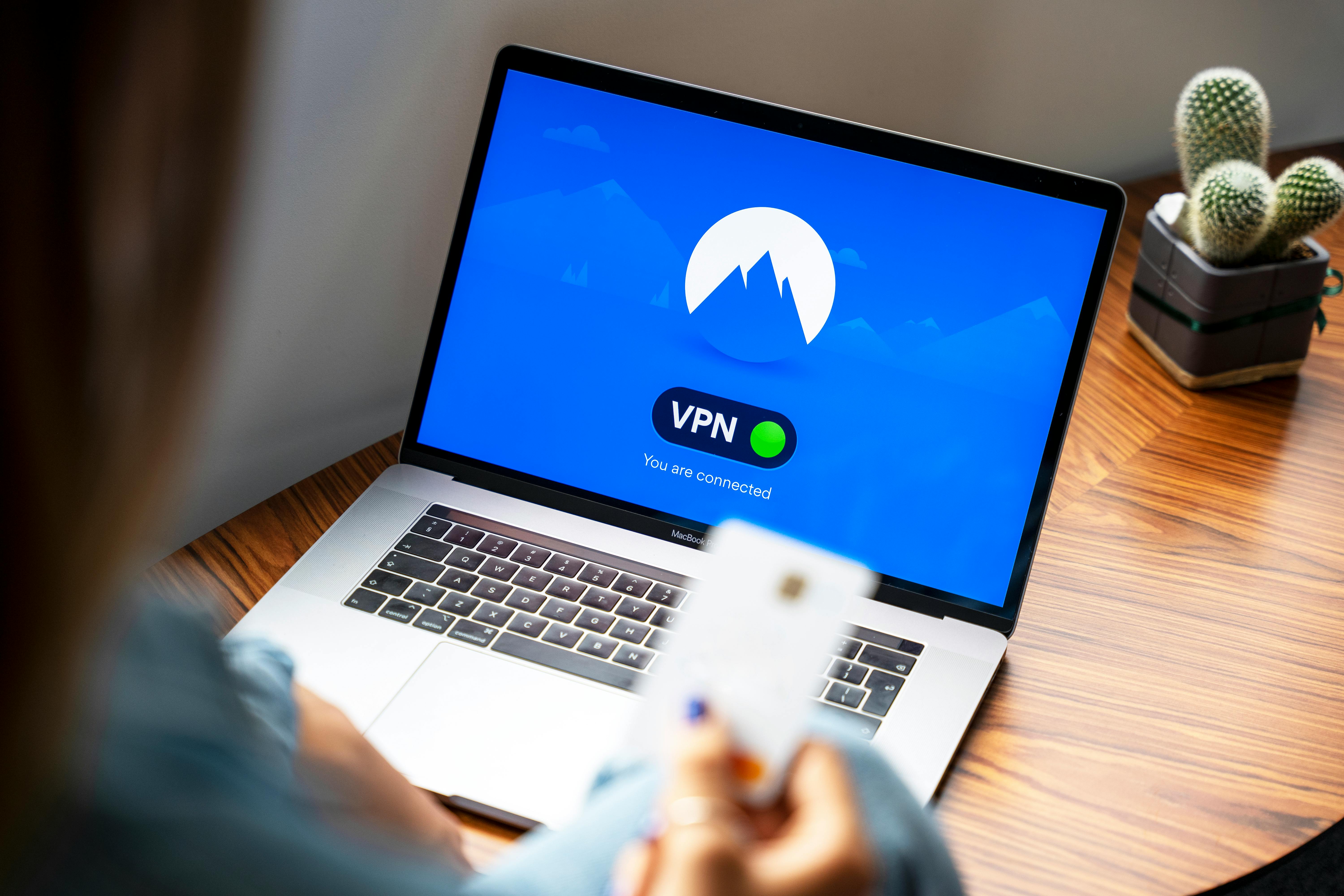
In today’s digital age, having a reliable WiFi connection is crucial. For Windows 11 users, forgetting your WiFi password can be a frustrating experience, especially when you need to connect multiple devices or troubleshoot issues. This step-by-step guide is for you, showing how to securely save your WiFi password in Windows 11. Plus, we’ll also address the common issue of Windows 11 forgetting your WiFi password and how to fix it for seamless connectivity.
Understanding WiFi Passwords in Windows 11
Windows 11 has made managing WiFi passwords easier, but sometimes things doesn’t work as expected. The operating system stores your WiFi passwords in a secure manner, yet it can forget them, leading to connectivity problems. Knowing how to save and retrieve these passwords can save time and headaches.
Step-by-Step: Saving Your WiFi Password
Here’s how you can securely save your WiFi password on Windows 11:
-
Connect to your WiFi Network: Make sure you are connected to the WiFi network you want to save the password for.
-
Open Settings: Click on the Start menu and select the Settings gear icon, or press Windows + I on your keyboard.
-
Go to Network & Internet: In the Settings window, click on “Network & Internet.”
-
Select Status: Under Network & Internet, choose “Status” from the left sidebar.
-
Network Properties: Scroll down and click on “Hardware properties” or “Network and Sharing Center.”
-
WiFi Status: In the new window, click on your WiFi network name. This will open a new dialog.
-
Wireless Properties: Click on “Wireless Properties,” then switch to the “Security” tab.
-
Show Characters: In this tab, you will see a box labeled “Show characters.” Check this box to reveal your password.
Tips to Avoid Forgetting Your Password
To prevent Windows 11 from forgetting your WiFi password in future, consider these tips:
-
Automatic Connection: Ensure the option “Connect automatically” is checked when you connect to a new WiFi network. This will help Windows remember your network credentials.
-
Use a Password Manager: Instead of relying solely on Windows to remember passwords, you can use a password manager. They securely store all your passwords and can generate strong ones for you.
-
Regular Backups: Keep a backup of your WiFi password in a secure location, such as a physical notebook or an encrypted digital file.
Fixing the Windows 11 WiFi Password Forgets Issue
If Windows 11 keeps forgetting your WiFi password, here are some fixes you can try:
-
Update Network Drivers: Sometimes, outdated drivers can cause connectivity issues. Go to Device Manager, find your network adapter, and update the driver.
-
Network Reset: If issues persists, consider resetting your network settings. Go to Settings > Network & Internet > Advanced network settings, and select “Network reset.” Note that this will remove all your network adapters and require you to reconnect to your networks.
-
Check Group Policy Settings: If you’re on a managed device, your organization may have policies that affect WiFi settings. Check with your IT department.
-
Run the Troubleshooter: Windows has a built-in troubleshooter that can fix network issues. Go to Settings > System > Troubleshoot > Other troubleshooters and run the “Internet Connections” troubleshooter.
By understanding these steps and tips, you can enjoy a seamless WiFi experience on your Windows 11 device. It’s all about being proactive and knowing how to manage your settings effectively. Never let a forgotten password disrupt your connectivity again! Remember, every step matters in maintaining your digital life.
Troubleshooting Windows 11: Quick Fixes for WiFi Password Loss

In today’s digital world, staying connected to the internet is super important. With Windows 11, many users are experiencing the frustrating issue of their WiFi passwords disappearing or being forgotten. This problem can result in interrupted work, missed meetings, and a lot of other annoyances. Luckily, there are quick fixes for WiFi password loss in Windows 11 that can help unlock seamless connectivity and get you back online without much hassle.
Common Reasons for WiFi Password Loss in Windows 11
Understanding why your WiFi password is forgotten is key to solving the issue. Here are some common reasons:
- System Updates: Sometimes, after an update, the system might reset certain settings.
- Driver Issues: Outdated or corrupt network drivers can lead to connectivity issues and lost passwords.
- Network Settings Reset: If you’ve reset your network settings, all saved passwords may be wiped out.
- User Profile Problems: Corrupt user profiles can cause various issues, including losing saved WiFi passwords.
Quick Fixes for Windows 11 WiFi Password Forgetting
If you find yourself needing a Windows 11 WiFi password forgets fix, here are some steps you can take:
-
Re-enter the WiFi Password: Sometimes, the simplest solution is the best. Go to Settings > Network & Internet > Wi-Fi > Manage known networks. Select your WiFi network and click on Properties. Here, you can input your password again.
-
Update Network Drivers: Make sure your network drivers are up to date. You can do this by:
- Right-clicking on the Start button and selecting Device Manager.
- Expanding the Network adapters section.
- Right-clicking your WiFi adapter and choosing Update driver.
-
Network Troubleshooter: Windows 11 has a built-in troubleshooter. You can access it by:
- Going to Settings > System > Troubleshoot > Other troubleshooters.
- Clicking on Network Adapter and following the on-screen instructions.
-
Forget and Reconnect to the Network: Forget your WiFi network and reconnect. This can sometimes resolve connectivity issues, including password loss. Go back to the Manage known networks section, select your network, and click Forget. Then reconnect by entering your password again.
-
Reset Network Settings: If none of the above works, reset your network settings. This action will remove all your saved networks and their passwords, but it can fix underlying issues. Go to Settings > Network & Internet > Advanced network settings > Network reset. Follow the instructions to reset.
Preventing Future WiFi Password Loss
To avoid the hassle of forgetting your WiFi password in the future, consider these tips:
- Use a Password Manager: Employing a password manager can help you securely store and retrieve your WiFi passwords.
- Keep a Backup: Write down your WiFi password and store it in a safe place, like a locked drawer or a personal safe.
- Regular Updates: Keep your Windows 11 system and drivers up to date to minimize issues.
Final Thoughts
Troubleshooting Windows 11 when it comes to WiFi password loss doesn’t have to be a headache. By following these quick fixes for WiFi password loss and implementing preventive measures, you can enjoy seamless connectivity without interruptions. Remember, connectivity is key in today’s world, and knowing how to fix common issues can save a lot of time and frustration. So, don’t let a forgotten password slow you down; take action and get back online!
Enhance Your Connectivity: Expert Tips to Prevent Windows 11 from Forgetting WiFi Passwords

In today’s digital world, staying connected is more important than ever, especially for those who rely heavily on their devices for work and play. Windows 11 users might find themselves facing a frustrating issue: the operating system forgets WiFi passwords. This can be especially annoying when you’re trying to connect quickly to your home or office network. If you’re tired of constantly re-entering your WiFi password, you’ve come to the right place. Here’s some expert tips to help you enhance your connectivity and prevent Windows 11 from forgetting your WiFi passwords.
Understanding the Problem
When Windows 11 forgets WiFi passwords, it can be due to various reasons. Sometimes, it’s a glitch in the system, other times it can be caused by network adapter settings. Additionally, certain updates or changes in the system can lead to lost credentials. Knowing the root causes can help you troubleshoot effectively.
Simple Fixes for WiFi Password Issues
-
Forget and Reconnect: Sometimes the simplest solutions works. Forget the WiFi network and reconnect. Go to Settings > Network & Internet > Wi-Fi > Manage known networks. Select the network and click on “Forget.” Then reconnect with the password.
-
Network Troubleshooter: Windows 11 comes with a built-in troubleshooter that may help diagnose and fix the problem. Access this by going to Settings > Update & Security > Troubleshoot > Additional troubleshooters > Internet Connections, and run the troubleshooter.
-
Update Network Drivers: Outdated drivers can cause problems. To update, right-click on the Start button, select Device Manager, find Network adapters, right-click your adapter, and click “Update driver.” Follow the prompts to install any available updates.
-
Change Power Management Settings: Sometimes Windows turns off devices to save power. To change this, go to Device Manager, locate your network adapter, right-click and select Properties. Under the Power Management tab, uncheck “Allow the computer to turn off this device to save power.”
Advanced Tips for Persistent Issues
If the above solutions don’t work, you might want to consider these advanced fixes.
-
Check Group Policy Settings: If you’re using Windows 11 Pro, Group Policy might be limiting your connectivity. Press Win + R, type “gpedit.msc,” and navigate to Computer Configuration > Administrative Templates > Network > WLAN Service > WLAN Policies. Ensure that “Do not allow Windows to forget a wireless network” is set to “Not Configured” or “Disabled.”
-
Registry Edits: Caution is needed here, but you can edit the registry to prevent your passwords from disappearing. Press Win + R, type “regedit,” and navigate to HKEY_LOCAL_MACHINESOFTWAREMicrosoftWindows NTCurrentVersionNetworkListProfiles. Here, you can check and modify settings related to network profiles.
-
Reset Network Settings: If all else fails, you can reset your network settings. Go to Settings > Network & Internet > Status and scroll down to “Network reset.” This will remove and reinstall all your network adapters and set other networking components back to their original settings.
Keeping Your Connections Secure
When dealing with WiFi passwords, security should always be a priority. Ensure that your network is secured with WPA3 if available, and always choose strong, unique passwords. Using a password manager could help in keeping track of your passwords securely.
In conclusion, dealing with Windows 11 sometimes forgetting WiFi passwords can be a hassle. By implementing these tips, you should be able to unlock seamless connectivity and enjoy uninterrupted access to your networks. Regularly updating your system and drivers, as well as taking proactive measures, will go a long way in enhancing your overall connectivity experience.
Conclusion
In conclusion, resolving the frustrating issue of Windows 11 forgetting WiFi passwords involves a few straightforward steps that can greatly improve your connectivity experience. By ensuring your network adapter drivers are up to date, adjusting network settings, and utilizing the Windows Troubleshooter, you can often rectify this common problem. Additionally, turning off the “Connect automatically” option for networks that are not frequently used can help maintain password integrity. Remember to check the properties of your WiFi connection to confirm that the “Security” settings are properly configured. If you continue to face difficulties, consider resetting your network settings as a last resort. Staying connected is crucial in today’s digital age, so don’t let WiFi password issues hinder your productivity. Take action today to implement these fixes and enjoy a seamless online experience. Share your experiences in the comments below, and don’t hesitate to reach out for further assistance!

