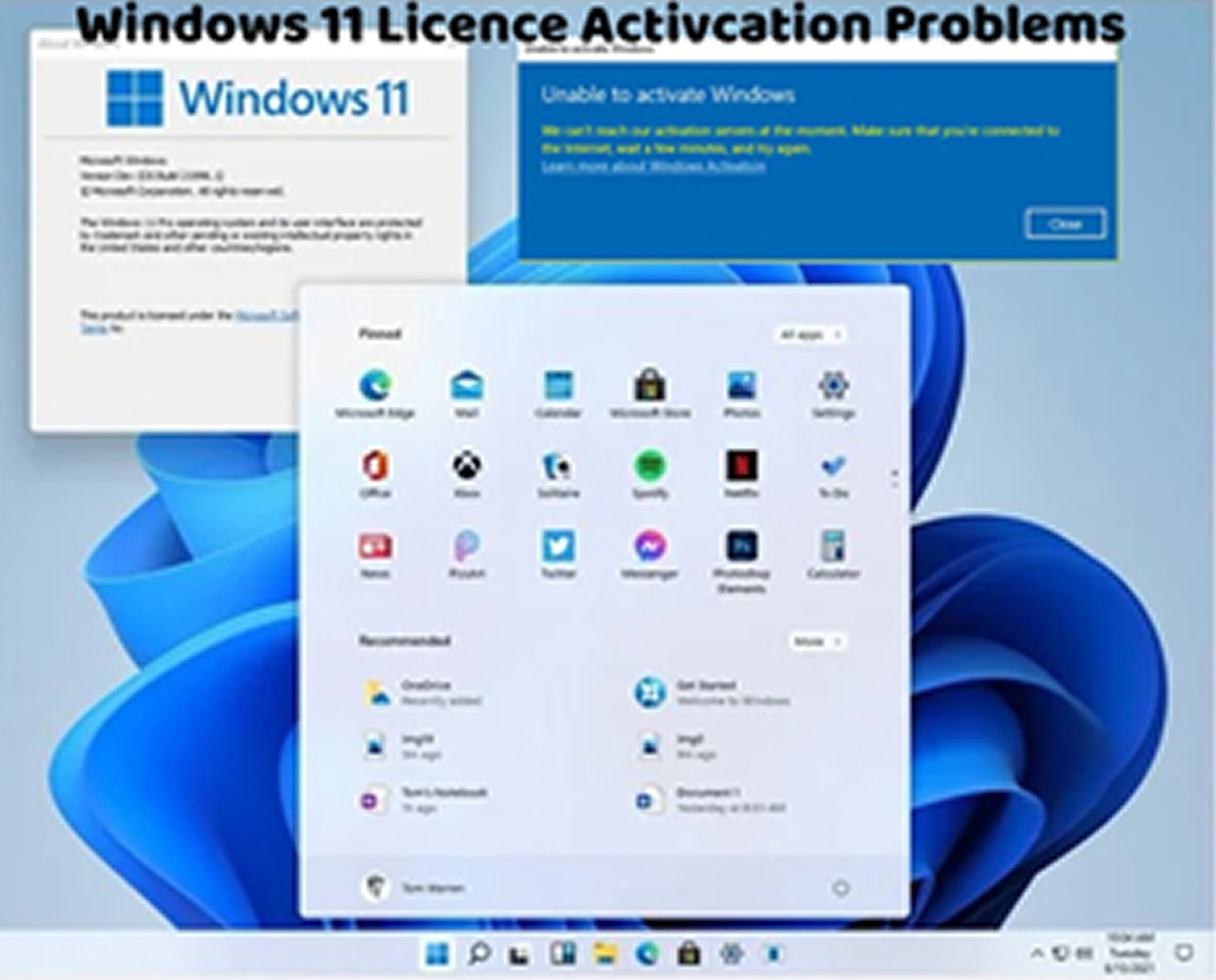Encountering the Windows 11 activation error code 0x80072F8F can be frustrating, as it indicates an issue with activating your operating system due to a time-related problem. This error typically occurs when the system clock is out of sync or when there’s an issue with the SSL certificate validation. Here’s how to troubleshoot and fix this activation error:
Check System Date and Time:
Ensure that the date and time settings on your computer are correct. Right-click on the date and time displayed in the taskbar, select “Adjust date/time,” and verify that the settings are accurate.
Sync System Clock with Internet Time Server:
If the system clock is incorrect, you can synchronize it with an internet time server. Go to Settings > Time & Language > Date & Time, then toggle on “Set time automatically” and “Set time zone automatically.” Additionally, click on “Sync now” to synchronize the clock with the internet time server.
Check SSL Certificate Settings:
Verify that the SSL certificate settings on your computer are configured correctly. Incorrect settings can prevent Windows from validating SSL certificates required for activation. Ensure that SSL certificates are trusted and not expired.
Run Activation Troubleshooter:
Windows 11 includes a built-in Activation Troubleshooter that can diagnose and fix common activation issues. Go to Settings > Update & Security > Activation, then click on “Troubleshoot” to run the troubleshooter.
Check Internet Connection:
Ensure that your device is connected to the internet and that there are no connectivity issues that may prevent Windows from accessing the necessary activation servers.
Restart Your Computer:
Sometimes, a simple restart can resolve activation-related issues. Restart your computer and attempt activation again after ensuring that the date, time, and SSL certificate settings are correct.
Contact Microsoft Support:
If you continue to encounter the “Windows 11 Activation Error 0x80072F8F” after trying the above steps, consider contacting Microsoft Support for further assistance. They can provide personalized support and guidance to help you resolve the activation error.
By following these troubleshooting steps, you can effectively address the Windows 11 activation error 0x80072F8F and activate your operating system successfully. It’s crucial to ensure that the system clock is accurate, SSL certificate settings are correct, and there are no connectivity issues affecting activation. If you continue to experience activation issues or require additional assistance, don’t hesitate to seek help from Microsoft Support or consult with a knowledgeable individual for further guidance.