In today’s fast-paced world, the ability to convert speech into text is not just a convenience; it’s a necessity for many, especially for Windows 11 users. This article delves into the realm of free voice-to-text software options that operate within browsers, catering to those who seek to boost their productivity and enhance accessibility. Whether you’re a student juggling multiple assignments or a professional aiming to streamline your workflow, these tools can make a significant difference in how you interact with your digital environment.
Voice-to-text technology utilizes sophisticated algorithms and machine learning to interpret spoken language and convert it into written text. This process involves several steps, including sound wave recognition, phoneme analysis, and context understanding. The benefits are substantial: users can save time on typing, capture ideas more fluidly, and even improve their focus during tasks. Imagine being able to dictate your thoughts while walking or cooking—it’s a game-changer!
When it comes to voice-to-text solutions, several browser-based options stand out for their ease of use and effectiveness. Let’s explore some of the top contenders:
- Google Docs Voice Typing: A favorite among many, Google’s voice typing feature is embedded within Google Docs. It’s not only user-friendly but also continuously improves its accuracy as it learns from your voice.
- Microsoft Online Dictation: For those who are already invested in the Microsoft ecosystem, this tool integrates seamlessly with Office 365, allowing users to dictate documents effortlessly.
- Otter.ai: Renowned for its real-time transcription capabilities, Otter.ai is perfect for meetings and lectures, enabling users to capture every important detail.
- SpeechTexter: This tool is designed for quick note-taking, offering a straightforward interface that allows users to focus on their thoughts without distractions.
- Dictation.io: With its minimalist design, Dictation.io is ideal for users who prefer a no-frills approach to voice-to-text conversion.
To get the most out of these tools, it’s essential to understand their unique features and functionalities. For instance, Google Docs’ voice typing allows you to dictate punctuation and formatting commands, enhancing the overall experience. Similarly, Microsoft’s dictation tool can recognize natural language, making it easier to compose emails or documents without the hassle of manual typing.
For those using Otter.ai, creating an account is a breeze. Users can record live conversations or upload audio files for transcription. This flexibility is particularly useful for professionals who attend numerous meetings. Additionally, Otter.ai’s collaboration features enable users to share transcripts with team members, ensuring that everyone stays informed and aligned.
On the other hand, SpeechTexter stands out for its simplicity. Users can start dictating by simply visiting the website and clicking the microphone icon. This ease of access makes it an excellent choice for anyone looking to jot down quick notes or brainstorm ideas without getting bogged down by technical details.
While Dictation.io may lack some advanced features found in other software, its straightforward interface allows users to dictate text quickly without any unnecessary distractions. It’s particularly suited for short notes or quick tasks, making it a handy tool for those on the go.
Moreover, many online meeting platforms, such as Zoom and Webex, have integrated voice-to-text features that automatically transcribe meetings. This capability not only enhances productivity but also ensures that participants can focus on the discussion without worrying about taking notes.
As you consider which voice-to-text software to use, it’s crucial to evaluate your specific needs. Factors such as accuracy, ease of use, and additional features should guide your selection process. Don’t hesitate to try out multiple options to find the one that resonates best with your workflow. Personal preference plays a significant role in usability, and what works for one person may not suit another.
In conclusion, embracing voice-to-text solutions can significantly enhance productivity and efficiency for everyone, from students to professionals. As technology continues to evolve, these tools will undoubtedly become even more integral to our daily lives, making tasks easier and more accessible. So, take the plunge, explore these options, and discover how voice-to-text software can revolutionize your approach to writing and documentation.
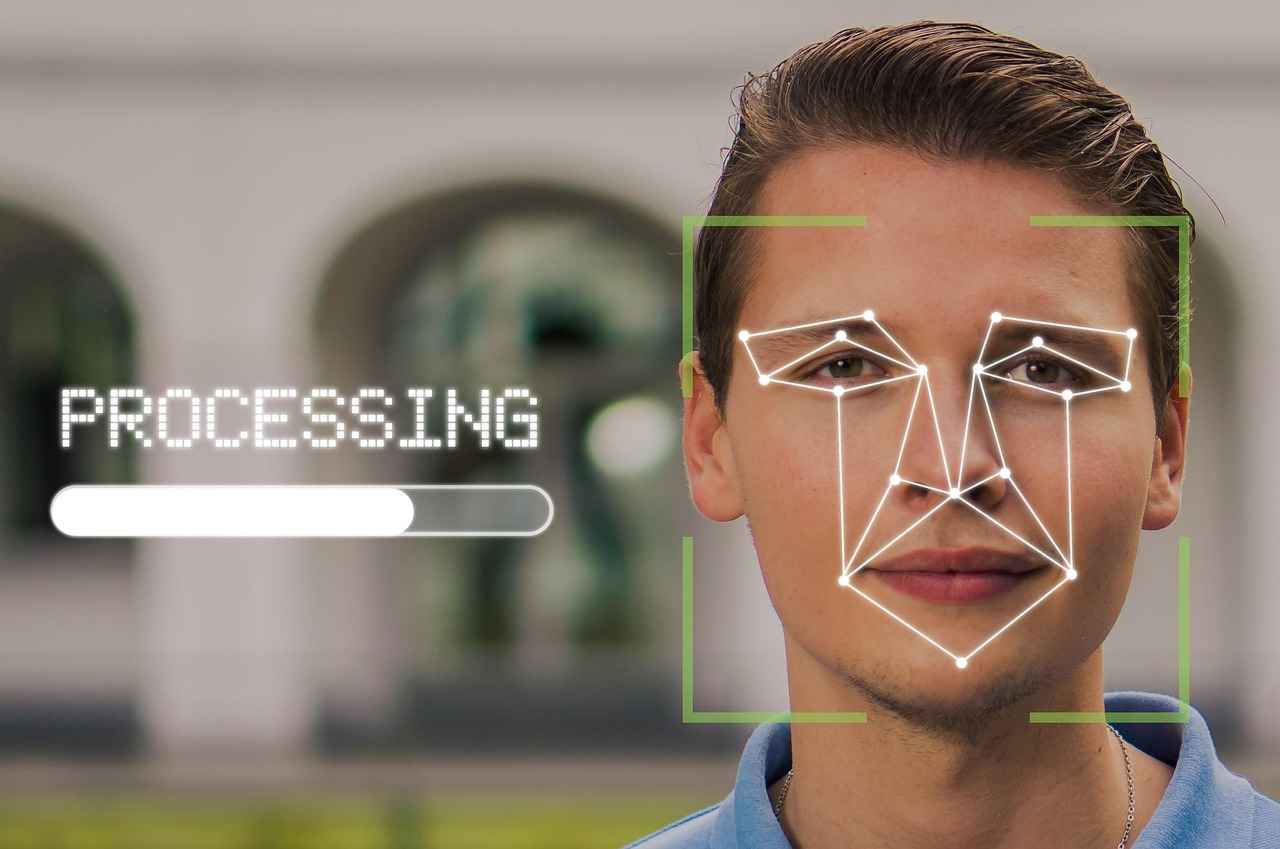
Understanding Voice To Text Technology
Voice-to-text technology has revolutionized the way we interact with our devices, transforming spoken language into written text with remarkable accuracy. This innovative technology serves as a bridge between human communication and digital documentation, making tasks such as note-taking and transcription not only more efficient but also more accessible. Imagine being able to dictate your thoughts seamlessly while your device captures every word—this is the essence of voice-to-text technology. In this section, we will delve into the inner workings of this fascinating technology and explore its myriad benefits for users across various domains.
At its core, voice-to-text technology relies on sophisticated algorithms and machine learning to convert audio input into text. The process begins with speech recognition, where the software analyzes the sound waves generated by a user’s voice. This involves breaking down the audio into smaller segments, identifying phonemes (the smallest units of sound), and then matching these sounds to words in a predetermined database.
One of the most critical components of this technology is Natural Language Processing (NLP), which allows the software to understand context, grammar, and even nuances in speech. As users speak, the system learns from their voice patterns, enhancing its accuracy over time. For instance, if you consistently use specific phrases or jargon, the software adapts to recognize these terms, making it more efficient for your unique style of communication.
Additionally, many voice-to-text applications now incorporate cloud computing, enabling them to access vast databases and processing power remotely. This not only improves speed and accuracy but also allows for real-time transcription, which is particularly beneficial in settings like meetings or lectures.
The advantages of utilizing voice-to-text technology extend beyond mere convenience. For students, it can be a game-changer during lectures. Imagine sitting in a crowded classroom, and instead of frantically scribbling notes, you can simply speak your thoughts aloud. This not only helps in capturing information accurately but also allows for greater engagement with the material being presented. Accessibility is another significant benefit; individuals with disabilities or those who struggle with traditional typing can communicate effortlessly using their voices.
Moreover, voice-to-text technology can boost productivity in professional environments. For example, writers and journalists can dictate articles or reports while on the go, freeing them from the constraints of a keyboard. This can lead to a more fluid and organic writing process, as ideas flow more freely when spoken aloud. A study conducted by the University of Cambridge found that people who use voice-to-text tools report feeling more creative and less hindered by the writing process.
Furthermore, the technology is continuously evolving. With advancements in artificial intelligence, voice recognition systems are becoming more adept at understanding different accents and dialects, making them more inclusive for global users. Imagine a world where language barriers are diminished because everyone can communicate in their native tongue, and the technology translates it into text seamlessly—this is the future we are heading towards.
Voice-to-text technology is not limited to academic or professional settings; it has a wide range of applications across different fields. In healthcare, for instance, doctors can dictate patient notes directly into electronic health records, saving time and reducing the risk of errors associated with manual entry. This not only streamlines the documentation process but also allows healthcare professionals to focus more on patient care.
In the realm of content creation, podcasters and video producers can use voice-to-text tools to generate transcripts for their audio and video content. This not only enhances accessibility for hearing-impaired audiences but also improves SEO, making content easier to find online. Additionally, businesses are leveraging this technology to enhance customer service. Voice-to-text systems can transcribe customer calls, allowing teams to analyze conversations for insights and improve service quality.
As we embrace this technology, it’s essential to consider its implications on communication styles and interpersonal interactions. While voice-to-text tools offer convenience, they also encourage users to articulate their thoughts clearly and concisely. This can foster better communication habits in both personal and professional contexts, as individuals become more mindful of their speech.
In conclusion, voice-to-text technology is not just a tool; it is a transformative force that enhances how we communicate and interact with our devices. By breaking down barriers and streamlining processes, it empowers users to express themselves more freely and efficiently. As we continue to explore the potential of this technology, one thing is clear: the future of communication is not just written; it is spoken, and it is here to stay.
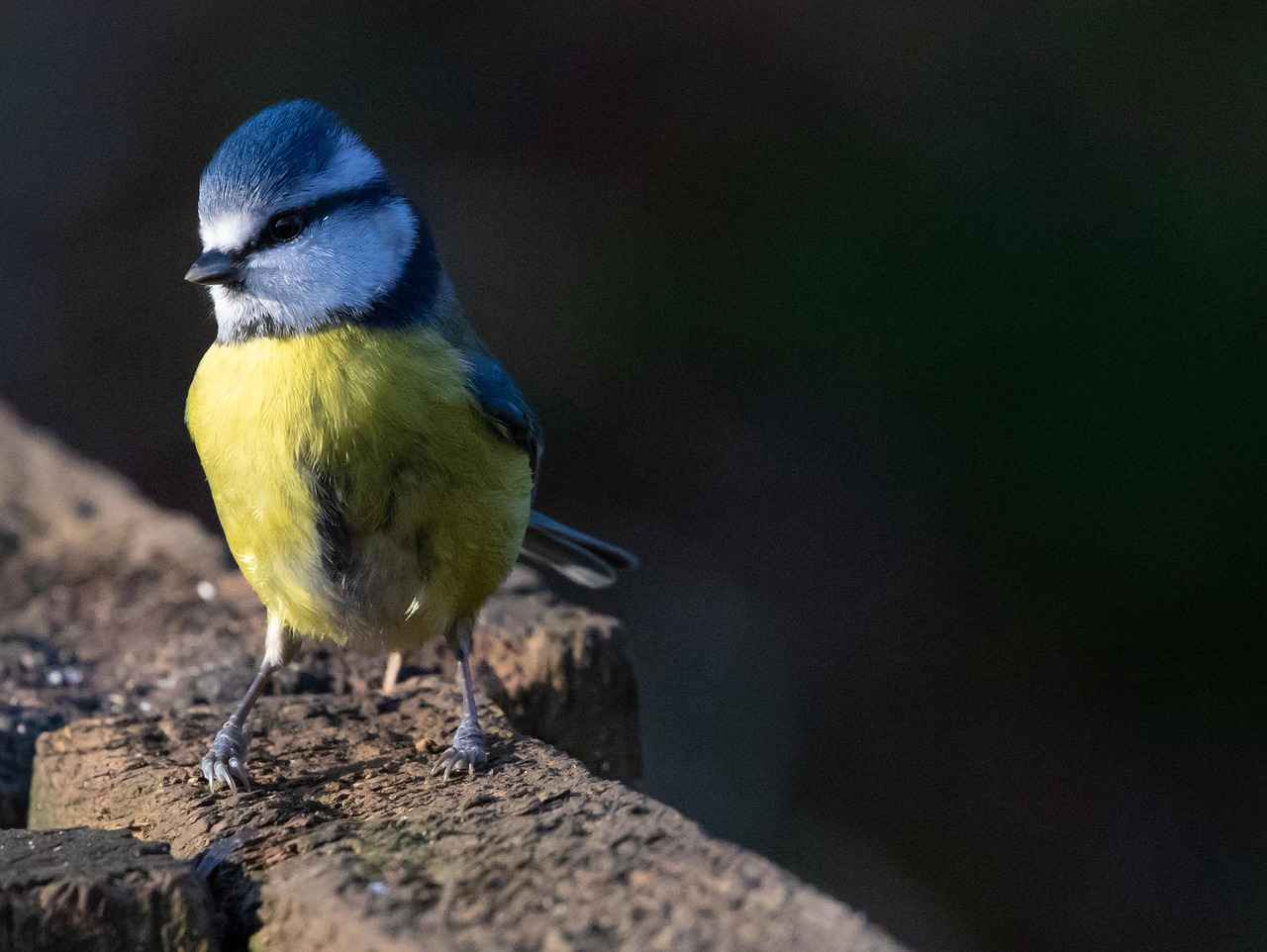
Top Free Voice To Text Software Options
In today’s fast-paced digital world, the ability to convert spoken language into written text has become increasingly valuable. Whether you’re a student trying to keep up with lectures, a professional drafting reports, or simply someone who prefers speaking over typing, free voice-to-text software can save you time and enhance productivity. This article delves into the top free voice-to-text options available for Windows 11 users, particularly those that function seamlessly within browsers. These tools not only simplify the transcription process but also make it accessible and user-friendly for everyone.
Voice-to-text technology is a remarkable innovation that transforms spoken words into written text. It operates by utilizing sophisticated algorithms and machine learning to recognize speech patterns and convert them accurately. Imagine sitting in a lecture, your professor’s words flowing seamlessly into your notes without you having to lift a finger. This technology is not just a luxury; it is a necessity for many. The benefits are manifold:
- Enhanced Productivity: Voice-to-text software allows users to dictate their thoughts quickly, reducing the time spent typing.
- Accessibility: These tools are invaluable for individuals with disabilities or those who find typing challenging.
- Multitasking: Users can engage in conversations or meetings while capturing essential information simultaneously.
Now that we understand the significance of voice-to-text technology, let’s explore some of the leading free software options available for Windows 11 users:
Google Docs is a powerhouse when it comes to collaborative work, and its integrated voice typing feature is a game-changer. Users can easily activate this feature by navigating to the Tools menu and selecting Voice typing. The interface is intuitive, allowing for immediate transcription of spoken words. One of the standout features is its accuracy, which continually improves with use. Additionally, it supports multiple languages, making it a versatile tool for a diverse user base.
If you are entrenched in the Microsoft ecosystem, the online dictation tool integrated into Office 365 is an excellent choice. By clicking the Dictate button in any Office application, users can start speaking, and the tool will transcribe their voice in real-time. This feature is particularly beneficial for users who appreciate the ability to dictate punctuation and formatting commands, enhancing the overall transcription experience.
For those who require real-time transcription, particularly during meetings or lectures, Otter.ai is an exceptional tool. Users can create an account easily and start recording live conversations, or they can upload audio files for transcription. This flexibility makes it invaluable for various scenarios, especially in collaborative projects. The ability to share transcripts with team members ensures that everyone stays informed, fostering a collaborative environment.
When it comes to quick and efficient note-taking, SpeechTexter shines. With a simple interface, users can visit the website, select their preferred language, and click the microphone icon to begin dictation. Its greatest strength lies in its simplicity, allowing users to focus on their thoughts rather than the technicalities of the software. This makes it perfect for brainstorming sessions and capturing ideas on the fly.
Dictation.io offers a minimalist design that caters to users who appreciate simplicity. By navigating to the website and clicking the microphone icon, users can start dictating text quickly without unnecessary distractions. While it is user-friendly, it may lack some advanced features found in other software, making it best suited for short notes or quick tasks.
In addition to standalone software, many online meeting platforms now include built-in voice-to-text features. For instance, Zoom offers a transcription service that automatically transcribes meetings, providing users with a written record of discussions for future reference. Similarly, Webex provides real-time transcription during meetings, allowing participants to focus on the conversation without worrying about taking notes.
When selecting the best voice-to-text software, consider your specific requirements. Are you looking for casual note-taking, or do you need a tool for professional transcription? Factors such as accuracy, ease of use, and additional features should guide your choice. Don’t hesitate to experiment with multiple options to find the one that resonates best with your style and needs. Personal preference plays a significant role in usability; what works for one person may not work for another.
In conclusion, as technology continues to evolve, embracing voice-to-text solutions can significantly enhance productivity. These tools make tasks easier and more efficient for everyone, from students to professionals. By leveraging the power of voice-to-text software, you can streamline your workflow and focus on what truly matters—your ideas and creativity.
Google Docs Voice Typing
Imagine sitting in a bustling coffee shop, your laptop open, and your fingers poised over the keyboard. But instead of typing, you simply speak your thoughts aloud, and they magically appear on the screen. This is the power of Google Docs’ voice typing feature, a tool that has transformed the way students and professionals alike approach writing and collaboration. Whether you’re drafting a paper, brainstorming ideas, or working on a group project, voice typing enhances productivity and creativity.
Google Docs offers a built-in voice typing feature that is not only user-friendly but also remarkably accurate. This tool is especially beneficial for those who struggle with traditional typing or for anyone looking to save time. The process is straightforward: simply open a document in Google Docs, click on Tools, and select Voice typing. A microphone icon will appear, ready to capture your voice. With just a click, you can start dictating your thoughts, allowing for an effortless writing experience.
One of the most impressive aspects of this feature is its accuracy. As you use voice typing more frequently, the software learns your speech patterns, improving its recognition capabilities. This means that over time, you can expect fewer errors and a smoother transcription process. Additionally, Google Docs supports multiple languages, making it a versatile option for a diverse range of users. Whether you’re a student working on an essay or a professional drafting a report, this tool can adapt to your needs.
The advantages of Google Docs’ voice typing extend beyond mere convenience. For instance, consider the collaborative aspect of group projects. When multiple people contribute ideas, it can be challenging to keep track of everything. However, with voice typing, team members can easily dictate their thoughts, and the document can be updated in real-time. This fosters a more dynamic and engaging collaborative environment.
Moreover, voice typing can help reduce the physical strain associated with long typing sessions. Many people experience discomfort or fatigue from prolonged keyboard use. By utilizing voice typing, users can alleviate some of this strain, allowing them to focus on their ideas rather than the mechanics of typing. This is particularly beneficial for individuals with disabilities or those recovering from injuries.
To illustrate the impact of this feature, let’s consider a personal story. A college student named Sarah struggled with writer’s block while working on her thesis. Frustrated and overwhelmed, she discovered the voice typing tool in Google Docs. With newfound freedom, she began speaking her ideas aloud, and within a short time, she had drafted a substantial portion of her thesis. This experience not only boosted her confidence but also transformed her writing process, allowing her to express herself more freely.
While the voice typing feature is powerful, there are a few tips and tricks to ensure you get the most out of it. First, speaking clearly and at a moderate pace can significantly enhance accuracy. Additionally, using punctuation commands, such as saying “comma” or “period,” can help maintain the flow of your writing. Google Docs recognizes these commands, making it easier to format your text as you dictate.
Another useful feature is the ability to edit your text using voice commands. For example, you can say “select [word]” to highlight a specific word or “delete that” to remove text. This functionality allows for a seamless editing experience without needing to revert to the keyboard constantly. As you become more comfortable with these commands, you’ll find that your overall efficiency improves.
In conclusion, the voice typing feature in Google Docs is a game-changer for anyone looking to enhance their writing and collaboration experience. By offering a powerful, intuitive, and accessible solution, Google Docs empowers users to express their thoughts freely and effectively. Whether you’re a student, a professional, or anyone in between, this tool can help you unlock your full potential, making the writing process as effortless as speaking your mind.
How to Access Voice Typing
Voice typing has revolutionized the way we interact with technology, making it easier than ever to convert spoken words into written text. For anyone who has ever struggled to keep up with their thoughts while typing, this technology offers a liberating solution. Imagine sitting in a cozy café, sipping your favorite brew, and effortlessly dictating your ideas into a document without lifting a finger. This is the magic of voice typing, especially when utilizing tools like Google Docs. The process is not only intuitive but also encourages creativity by allowing you to focus on your ideas rather than the mechanics of typing.
To access voice typing in Google Docs, you need to follow a few simple steps. First, open a Google Docs document in your preferred web browser. Once your document is ready, navigate to the Tools menu located at the top of the screen. From there, select Voice typing. A microphone icon will appear on the left side of your document, signaling that the feature is ready to use.
When you click on the microphone, it will change color to indicate that it is actively listening. This process is incredibly straightforward, allowing for immediate transcription of your spoken words into text. It’s almost like having a personal assistant who can keep up with your thoughts as you articulate them.
One of the standout features of Google Docs voice typing is its remarkable accuracy. The more you use it, the better it becomes at understanding your unique voice and speech patterns. This adaptability is particularly beneficial for those who may have accents or specific speech quirks. Additionally, Google Docs supports multiple languages, making it a versatile tool for users worldwide.
Imagine a scenario where you need to write a report in Spanish, but you’re more comfortable speaking in English. With Google Docs voice typing, you can simply switch languages and dictate your thoughts seamlessly. This feature not only saves time but also enhances accessibility for non-native speakers.
While voice typing is an incredible tool, there are a few tips to ensure you get the most out of it. For instance, speaking clearly and at a moderate pace can significantly improve transcription accuracy. Additionally, using punctuation commands such as “comma,” “period,” or “question mark” can help format your text as you go, making the final document more polished and professional.
Moreover, consider finding a quiet space to dictate your thoughts. Background noise can interfere with the microphone’s ability to capture your voice accurately. If you’re in a bustling environment, using a headset with a built-in microphone can help mitigate this issue.
Another useful trick is to familiarize yourself with the voice typing commands. For example, saying “new line” will create a line break, and “undo” can help you quickly correct any mistakes. These commands make the dictation process smoother and more efficient.
In conclusion, voice typing in Google Docs is not just a tool; it’s a game-changer for anyone looking to enhance their productivity. By following the simple steps to access the feature and employing practical tips for effective use, you can transform your writing experience. Whether you’re a student, a professional, or someone who simply enjoys jotting down ideas, voice typing opens up a world of possibilities. Embrace this technology, and watch as your creativity flows effortlessly onto the page.
Tools,
In today’s fast-paced world, the demand for efficient communication tools has never been greater. For Windows 11 users, the rise of voice-to-text software offers a remarkable solution for enhancing productivity and accessibility. This article delves into the best free browser-based voice-to-text options available, allowing users to convert their spoken words into written text seamlessly. Whether you’re a student, a professional, or someone who simply prefers dictating notes, these tools can streamline your workflow and make tasks significantly easier.
Voice-to-text technology harnesses the power of artificial intelligence to convert spoken language into written text. It works through sophisticated algorithms that analyze sound waves, recognizing specific words and phrases as they are spoken. This technology is not just a novelty; it offers numerous benefits, including increased efficiency in note-taking, transcription, and even real-time communication. Imagine being able to jot down your thoughts without lifting a finger—this is the promise of voice-to-text solutions.
As we navigate through various options, it’s essential to find software that suits your needs. Here’s a breakdown of some of the leading free voice-to-text tools that operate within your browser:
| Software | Key Features | Best For |
|---|---|---|
| Google Docs Voice Typing | Built-in feature, high accuracy, multi-language support | Collaborative projects |
| Microsoft Online Dictation | Integrated with Office 365, natural language processing | Microsoft ecosystem users |
| Otter.ai | Real-time transcription, audio recording | Meetings and lectures |
| SpeechTexter | Simple interface, quick note-taking | Brainstorming sessions |
| Dictation.io | Minimalist design, easy access | Quick tasks |
Each of these tools offers unique features tailored to different user needs. For instance, Google Docs Voice Typing stands out for its accuracy and collaborative capabilities. To access this feature, open a Google Docs document, go to Tools, and select Voice typing. The process is intuitive, allowing immediate transcription of your spoken words. Moreover, its ability to support multiple languages makes it versatile for a diverse user base.
On the other hand, Microsoft Online Dictation integrates seamlessly into Office 365 applications. Just click the Dictate button, and you can start speaking, with the tool recognizing your voice and transcribing in real-time. One of its unique features is the understanding of natural language, enabling users to dictate punctuation and formatting commands effortlessly.
For those requiring real-time transcription during meetings or lectures, Otter.ai is an excellent choice. Users can create an account, record conversations live, or upload audio files for transcription. This flexibility is invaluable, especially for collaborative projects, as Otter.ai also allows users to share transcripts with team members.
For quick and efficient note-taking, SpeechTexter offers a simple interface. Users can start dictating by visiting the website, selecting their preferred language, and clicking the microphone icon. Its straightforward design allows users to focus on their thoughts rather than technicalities, making it perfect for brainstorming sessions.
Another option, Dictation.io, is designed for those who appreciate simplicity. With its minimalist layout, users can navigate to the website, click the microphone icon, and start speaking. While it lacks advanced features, it is ideal for jotting down quick ideas without distractions.
As remote work becomes increasingly common, many online meeting platforms have integrated voice-to-text features. For instance, Zoom offers a transcription service that automatically transcribes meetings, providing users with a written record for future reference. This feature enhances productivity by allowing participants to concentrate on discussions without worrying about taking notes.
Similarly, Webex provides real-time transcription during meetings, ensuring that participants can focus on the conversation. The ability to capture discussions in text form is invaluable, especially when collaborating with teams across different locations.
Choosing the right voice-to-text software ultimately depends on your specific needs. Whether you’re looking for casual note-taking or professional transcription, consider factors such as accuracy, ease of use, and additional features. Don’t hesitate to experiment with different options to find the one that resonates best with your style and preferences.
As technology evolves, embracing voice-to-text solutions can significantly enhance productivity, making tasks easier for everyone. From students to professionals, these tools can transform how we communicate and work, making our lives a little bit simpler. So why not give them a try and see how they can fit into your daily routine?
and select
In today’s fast-paced world, the ability to convert spoken words into written text has become an invaluable tool for enhancing productivity and accessibility. With the rise of voice-to-text technology, users can streamline various tasks, from note-taking to transcription, making their daily routines significantly easier. This article delves into the best free voice-to-text software options for Windows 11, focusing on browser-based solutions that cater to a wide range of needs. Whether you’re a student, a professional, or someone looking to simplify your workflow, there’s a tool out there for you.
Voice-to-text technology works by utilizing advanced algorithms and machine learning to recognize spoken language and convert it into written form. This process not only saves time but also allows individuals to focus on their thoughts rather than the mechanics of typing. Imagine being in a lecture, fully engaged in the discussion, while your device captures every word for you. This ease of use is what makes voice-to-text solutions increasingly popular.
One compelling aspect of voice-to-text technology is its versatility. It supports multiple languages and dialects, catering to a diverse user base. For instance, a student studying abroad can take notes in their native language, while a professional can collaborate with international teams effortlessly. The technology’s accuracy improves with regular use, making it a valuable asset for anyone looking to enhance their productivity.
Let’s explore some of the leading free voice-to-text software options available for Windows 11 that operate seamlessly within browsers:
| Software | Key Features | Best For |
|---|---|---|
| Google Docs Voice Typing | Built-in feature, supports multiple languages, high accuracy | Collaborative projects |
| Microsoft Online Dictation | Real-time transcription, understands natural language | Microsoft Office users |
| Otter.ai | Real-time transcription, recording capabilities | Meetings and lectures |
| SpeechTexter | Simple interface, quick note-taking | Brainstorming sessions |
| Dictation.io | Minimalist design, easy to use | Quick tasks |
Each of these tools has unique features that cater to different user needs. For example, Google Docs offers a built-in voice typing feature that is incredibly user-friendly. To access it, simply open a document, navigate to Tools, and select Voice typing. This intuitive process allows for immediate transcription of your spoken words, making it a game-changer for collaborative projects.
On the other hand, Microsoft’s online dictation tool, integrated into Office 365, provides a seamless experience across devices. Users can open any Office 365 application, click on the Dictate button, and start speaking, with the tool recognizing their voice in real-time.
For those who require real-time transcription, Otter.ai stands out as an excellent choice. It is particularly useful in meetings or lectures, where the ability to record and transcribe simultaneously is invaluable. Users can easily create an account, record live conversations, or upload audio files for transcription, making it a flexible tool for various scenarios. Additionally, Otter.ai allows users to share transcripts with team members, ensuring everyone stays on the same page during collaborative projects.
For quick note-taking, SpeechTexter offers a straightforward interface that caters to users looking for efficiency. By visiting the website, selecting their preferred language, and clicking the microphone icon, users can begin dictation immediately. The platform’s simplicity allows individuals to focus on their thoughts rather than the technicalities of software, making it perfect for brainstorming sessions.
Lastly, Dictation.io provides a no-fuss solution for anyone needing to jot down ideas on the go. With its minimalist design, users can navigate to the website, click the microphone icon, and start speaking. However, while it is user-friendly, it may lack some advanced features found in other software, making it best suited for short notes or quick tasks.
As online meeting platforms continue to evolve, many now include built-in voice-to-text features. For instance, Zoom offers automatic transcription services that provide users with a written record of discussions for future reference. Similarly, Webex ensures that participants can focus on the conversation without worrying about taking notes, thanks to its real-time transcription capabilities.
When choosing the right voice-to-text software, consider your specific requirements. Factors such as accuracy, ease of use, and additional features should guide your choice. Don’t hesitate to experiment with multiple options to find the one that resonates best with your style and needs, as personal preference plays a significant role in usability.
In conclusion, embracing voice-to-text solutions can significantly enhance productivity, making tasks easier and more efficient for everyone—from students to professionals. As technology continues to advance, these tools will undoubtedly become even more integral to our daily workflows, allowing us to focus on what truly matters.
Voice typing.
In today’s fast-paced digital world, voice-to-text technology has become an essential tool for enhancing productivity and accessibility. Whether you’re a student rushing to complete assignments or a professional needing to transcribe meetings, the right voice-to-text software can make a significant difference. This article delves into the best free voice-to-text software options for Windows 11 users, focusing on browser-based solutions that are user-friendly and efficient.
Voice-to-text technology functions by converting spoken words into written text, allowing users to streamline tasks like note-taking and transcription. It employs advanced algorithms that analyze audio input, recognize speech patterns, and produce accurate written output. The benefits of this technology are manifold: it saves time, reduces the physical strain of typing, and enhances accessibility for individuals with disabilities.
When it comes to free voice-to-text software, several standout options cater to Windows 11 users. These browser-based tools are designed for seamless integration into everyday tasks, ensuring that users can dictate their thoughts quickly and efficiently.
Google Docs Voice Typing is a prime example of a robust voice-to-text solution. This built-in feature allows users to dictate directly into a Google Docs document, making it particularly useful for collaborative projects. To access voice typing, simply open a document, navigate to Tools, and select Voice typing. This intuitive process enables immediate transcription of spoken words, enhancing the writing experience.
The accuracy of Google Docs Voice Typing is impressive and improves as users become more familiar with the tool. It supports multiple languages, making it versatile and accessible to a diverse range of users. Imagine a student working on a group project, effortlessly dictating ideas while their peers contribute in real-time—such collaboration has never been easier.
Microsoft Online Dictation is another excellent choice, particularly for those embedded in the Microsoft ecosystem. Integrated into Office 365, this tool offers a smooth experience across devices. Users can start dictating by clicking the Dictate button in any Office 365 application, and the software will transcribe their words in real-time. One unique feature is its ability to understand natural language, allowing users to dictate punctuation and formatting commands. This functionality enhances the overall transcription experience, making it feel almost conversational.
For individuals who require real-time transcription, Otter.ai is an outstanding option. This platform is particularly beneficial for meetings and lectures, as it can record and transcribe simultaneously. Users can create an account easily, allowing them to record live conversations or upload audio files for transcription. The collaboration features of Otter.ai enable users to share transcripts with team members, ensuring that everyone remains aligned on project details.
If you’re looking for a straightforward solution for quick notes, SpeechTexter is a fantastic tool. With its simple interface, it caters to users who want to focus on their thoughts rather than the technicalities of software. Accessing SpeechTexter is easy: users just visit the website, select their preferred language, and click the microphone icon to begin dictation. The platform’s simplicity allows for a fluid brainstorming process, making it ideal for jotting down ideas on the go.
Dictation.io offers yet another minimalist design that allows users to dictate text quickly without distractions. It’s perfect for those who appreciate simplicity in their workflow. To start using Dictation.io, navigate to the website, click the microphone icon, and begin speaking. While it may lack advanced features, its user-friendly approach makes it a solid choice for short notes or quick tasks.
Many online meeting platforms now incorporate built-in voice-to-text features, making them invaluable for remote work and virtual collaboration. For instance, Zoom provides a transcription service that automatically transcribes meetings, giving users a written record of discussions for future reference. This feature enhances productivity by allowing participants to focus on the conversation rather than taking notes.
Similarly, Webex offers real-time transcription during meetings, ensuring that all participants can engage fully without the distraction of note-taking. Both platforms exemplify how technology can facilitate communication and collaboration in a virtual environment.
In conclusion, selecting the right voice-to-text software hinges on your specific needs, whether for casual note-taking or professional transcription. Factors such as accuracy, ease of use, and additional features should guide your choice, ensuring alignment with your workflow. Don’t hesitate to experiment with multiple options to discover the one that resonates best with your style and requirements. As technology continues to evolve, embracing voice-to-text solutions can significantly enhance productivity, making tasks easier and more efficient for everyone, from students to professionals.
This intuitive process allows for immediate transcription of your spoken words.
In today’s fast-paced world, where efficiency is key, voice-to-text technology has emerged as a valuable tool for many. This article delves into the best free voice-to-text software for Windows 11 users, particularly focusing on browser-based solutions that can significantly enhance productivity and accessibility. From students to professionals, everyone can benefit from these tools that convert spoken words into written text, streamlining tasks like note-taking, transcription, and even real-time collaboration.
Understanding how voice-to-text technology works is essential. At its core, this technology utilizes advanced algorithms to recognize speech patterns and convert them into text. The benefits are manifold: it saves time, reduces the strain of typing, and allows users to focus on their thoughts rather than the mechanics of writing. Imagine being able to dictate your ideas effortlessly while enjoying a cup of coffee—this is the power of voice-to-text software.
Now, let’s explore some of the leading free voice-to-text software options available for Windows 11, particularly those that operate seamlessly within browsers. These tools are designed to be user-friendly and accessible, ensuring that anyone can take advantage of their capabilities.
- Google Docs Voice Typing: A built-in feature that is both powerful and easy to use, making it a favorite among students and professionals alike.
- Microsoft Online Dictation: Integrated into Office 365, this tool offers a robust experience for users who are loyal to the Microsoft ecosystem.
- Otter.ai: Ideal for real-time transcription, particularly in meetings or lectures, providing an invaluable service for those who need to capture discussions accurately.
- SpeechTexter: Designed for quick and efficient note-taking, it provides a straightforward interface for users looking for simplicity.
- Dictation.io: A minimalist tool that allows users to dictate text quickly without distractions, perfect for jotting down ideas on the go.
Google Docs offers a remarkable voice typing feature that transforms the way users approach writing. To access this tool, simply open a Google Docs document, navigate to Tools, and select Voice typing. This intuitive process allows for immediate transcription of your spoken words, making it a game-changer for collaborative projects.
One of the standout features of Google Docs Voice Typing is its accuracy, which tends to improve with regular use. It supports multiple languages, making it versatile for diverse users. Imagine working on a group project, where every team member can contribute their thoughts without the hassle of typing. This feature not only enhances productivity but also fosters collaboration.
If you are entrenched in the Microsoft ecosystem, then Microsoft’s online dictation tool is an excellent choice. To get started, open any Office 365 application, click on the Dictate button, and start speaking. The tool recognizes your voice and transcribes it in real-time, making it a seamless experience across devices.
What sets Microsoft Dictation apart is its ability to understand natural language. This means you can dictate punctuation and formatting commands, which enhances the overall transcription experience. Imagine being in a meeting and effortlessly dictating notes while participating in the discussion—it’s a game-changer!
Otter.ai is an exceptional choice for those who require real-time transcription, particularly during meetings or lectures. Its ability to record and transcribe simultaneously is invaluable for anyone needing to capture important discussions. Setting up an account is straightforward, allowing users to record live conversations or upload audio files for transcription.
Moreover, Otter.ai offers collaboration features that allow users to share transcripts with team members. This is particularly useful for collaborative projects, ensuring everyone stays on the same page. Picture a brainstorming session where all ideas are captured in real-time—this tool makes it possible.
For those looking for a quick and efficient note-taking solution, SpeechTexter is worth considering. Users can start using SpeechTexter by visiting the website, selecting their preferred language, and clicking the microphone icon to begin dictation. Its simplicity allows users to focus on their thoughts rather than the technicalities of software, making it perfect for brainstorming sessions.
Lastly, Dictation.io offers a minimalist design that allows users to dictate text quickly without unnecessary distractions. Simply navigate to the website, click the microphone icon, and start speaking. It’s a no-fuss solution for anyone needing to jot down ideas on the go, though it may lack the advanced features found in other software.
As technology continues to evolve, embracing voice-to-text solutions can significantly enhance productivity. Whether you’re a student, a professional, or someone who simply wants to streamline their writing process, these tools offer a range of functionalities designed to meet your needs. So why not give them a try and discover how they can transform your workflow?
Benefits of Google Docs Voice Typing
In the realm of productivity tools, voice-to-text software has emerged as a game-changer, particularly for those who juggle multiple tasks or seek efficiency in their daily routines. Among the myriad of options available, Google Docs Voice Typing stands out for its remarkable accuracy and adaptability. This feature not only streamlines the process of converting spoken words into text but also learns and improves with each use, making it a valuable ally for students, professionals, and anyone who prefers speaking over typing.
Imagine sitting in a bustling café, your laptop open, and the sounds of conversation swirling around you. You start speaking your thoughts aloud, and with Google Docs Voice Typing, those words are instantly transformed into text on your screen. This accuracy is one of the hallmark features of Google Docs Voice Typing. The software uses advanced algorithms to recognize speech patterns, which means it becomes more adept at understanding your voice over time. As you continue to use it, you’ll notice that it captures your unique speech nuances, slang, and even the occasional mumble with greater precision.
Moreover, Google Docs Voice Typing is not limited to just one language. It offers support for a multitude of languages, making it a versatile tool for a diverse user base. Whether you’re a native English speaker or someone who prefers to communicate in Spanish, French, or Mandarin, this feature accommodates your needs seamlessly. This multilingual capability opens doors for collaboration among individuals from different linguistic backgrounds, fostering inclusivity in team projects.
Let’s consider the experience of Sarah, a college student who often finds herself overwhelmed with assignments. With a tight schedule filled with classes, part-time work, and social activities, she had little time to write lengthy essays. Upon discovering Google Docs Voice Typing, Sarah embraced it wholeheartedly. “It felt like having a personal assistant,” she remarked. “I could just speak my ideas, and they would appear on the page. It saved me so much time!”
Sarah’s story is not unique. Many users have shared similar sentiments, highlighting how voice typing has transformed their workflow. The ability to dictate notes during lectures, brainstorm ideas without the distraction of a keyboard, or even draft emails on the go has made this tool indispensable. As users become more comfortable with the technology, they often find themselves using it in creative ways, such as drafting scripts for videos or composing poetry.
To fully harness the power of Google Docs Voice Typing, consider the following practical insights:
- Practice Makes Perfect: The more you use the voice typing feature, the better it will perform. Regular practice helps the software adapt to your voice and speech patterns.
- Clear Speech: While Google Docs is impressive, clear enunciation can significantly enhance accuracy. Try to speak clearly and at a moderate pace.
- Use Punctuation Commands: Familiarize yourself with voice commands for punctuation. Saying “comma,” “period,” or “question mark” can help maintain the flow of your writing.
- Review and Edit: Always take a moment to review the transcribed text. While the accuracy is high, it’s wise to make corrections for any misheard words.
The benefits of Google Docs Voice Typing extend beyond mere convenience. It empowers users to express their thoughts more fluidly, enhances productivity, and encourages creativity. By integrating this technology into daily routines, individuals can not only save time but also enrich their writing experiences. As Sarah aptly put it, “It’s not just about typing; it’s about freeing my mind to create.”
In conclusion, Google Docs Voice Typing is more than just a feature; it’s a revolution in how we interact with text. With its growing accuracy and support for multiple languages, it stands as a testament to how technology can enhance our ability to communicate effectively. Whether you’re drafting a report, jotting down ideas, or collaborating with peers, this tool is a significant step towards a more efficient and inclusive way of working.
Microsoft Online Dictation
Microsoft’s online dictation tool is a powerful feature integrated into Office 365, designed to enhance productivity for users who are already immersed in the Microsoft ecosystem. This tool not only offers seamless functionality across devices but also provides a host of robust features that cater to diverse user needs. By leveraging advanced voice recognition technology, it allows individuals to convert their spoken words into written text effortlessly, making it particularly beneficial for professionals, students, and anyone who values efficiency in their workflow.
To embark on your dictation journey with Microsoft, simply open any application within Office 365, such as Word or Outlook. You will find a Dictate button prominently displayed in the toolbar. With a quick click, you can start speaking, and the tool will transcribe your words in real-time. This intuitive process eliminates the need for manual typing, allowing you to focus on your thoughts and ideas instead.
For instance, imagine you’re in a meeting, and ideas are flowing rapidly. Instead of scrambling to jot down notes, you can dictate your thoughts directly into your document. This not only saves time but also ensures that you capture every detail accurately. The convenience of having your voice converted into text instantly is a game-changer for many users.
What truly sets Microsoft Dictation apart is its ability to understand natural language. This means you can dictate not only words but also punctuation and formatting commands. For example, if you want to create a list, you can say “new line” or “bullet point,” and the tool will format your text accordingly. This level of interaction makes the dictation experience feel more conversational and less mechanical.
Moreover, the tool supports multiple languages, making it an excellent choice for users from various linguistic backgrounds. Whether you’re drafting a report in English, Spanish, or another language, Microsoft Dictation can adapt to your needs, enhancing accessibility and inclusivity. This feature is particularly useful in global workplaces where collaboration across different languages is common.
Another remarkable aspect of Microsoft Dictation is its integration with other Office 365 applications. For instance, if you’re working on a presentation in PowerPoint, you can dictate your speaker notes directly into the slides. This seamless transition between applications allows for a more cohesive workflow, ensuring that you can move from one task to another without losing momentum.
Additionally, Microsoft continually updates its dictation tool, incorporating user feedback to improve accuracy and functionality. This commitment to user experience means that as you use the tool, it learns from your speech patterns, becoming more attuned to your voice over time. This adaptive learning is a significant advantage for users who rely on dictation for their daily tasks.
To get the most out of Microsoft Dictation, consider these practical tips:
- Speak Clearly: Enunciate your words to improve accuracy. The clearer your speech, the better the transcription.
- Use Commands: Familiarize yourself with the specific commands for punctuation and formatting to enhance your dictation efficiency.
- Practice Regularly: The more you use the tool, the better it becomes at understanding your unique voice and style.
- Check Your Work: Always review the transcribed text for any errors or misinterpretations, especially when using it for important documents.
In conclusion, Microsoft’s online dictation tool is more than just a feature; it’s a productivity enhancer that integrates seamlessly into the Office 365 environment. By allowing users to dictate their thoughts and ideas effortlessly, it transforms the way we approach writing and documentation. Whether you’re a busy professional trying to keep up with a fast-paced work environment or a student looking to streamline your note-taking process, Microsoft Dictation offers a solution that is both effective and user-friendly. Embrace this technology, and you might just find that your workflow becomes smoother and more enjoyable.
Getting Started with Microsoft Dictation
In today’s fast-paced world, where time is of the essence, the ability to convert spoken words into written text can be a game changer. This feature is particularly beneficial for professionals, students, and anyone who finds themselves juggling multiple tasks. Voice-to-text technology has evolved significantly, offering users a seamless way to transcribe their thoughts, ideas, and notes without the hassle of typing. Among the various tools available, Microsoft Dictation stands out for its integration within the Office 365 suite, making it an accessible choice for users already familiar with Microsoft products.
Microsoft Dictation is not just about converting speech to text; it’s about enhancing productivity through an intuitive interface that recognizes natural language. Imagine sitting in a meeting or brainstorming session, and instead of frantically typing notes, you simply speak your thoughts aloud. The tool captures your words in real-time, allowing you to focus on the conversation without distraction. This feature can be particularly useful during collaborative projects, where capturing ideas swiftly is crucial.
To get started, you need to open any Office 365 application, such as Word or PowerPoint. Once you’re in, look for the Dictate button, typically found in the toolbar. With a simple click, you’re ready to begin speaking. The tool will process your voice and transcribe it into text instantly. It’s as easy as that! No complex setup or steep learning curve—just straightforward functionality that anyone can master.
One of the most compelling aspects of Microsoft Dictation is its accuracy. The more you use it, the better it becomes at understanding your voice and speech patterns. This adaptability makes it a valuable tool for users from various backgrounds, including those who speak multiple languages. Moreover, the ability to dictate punctuation and formatting commands elevates the user experience, allowing for a more polished final product without manual adjustments.
For instance, if you want to dictate a list, you can say, “First item, second item, and third item,” and the tool will format it accordingly. This functionality not only saves time but also reduces the cognitive load of having to remember how to format your work while speaking. As a result, users can maintain their flow of ideas without interruption.
Let’s consider a practical scenario: you’re a busy professional attending a virtual meeting. Instead of taking notes by hand or typing furiously, you activate Microsoft Dictation. As your colleagues discuss project updates, you effortlessly capture key points. Later, you can refer back to your transcript for clarity or share it with your team. This capability not only enhances your productivity but also ensures that you don’t miss any critical information.
Additionally, educators can leverage Microsoft Dictation for creating lecture notes or drafting lesson plans. Imagine a teacher who can speak their ideas into a document while pacing around the classroom, engaging with students and capturing thoughts as they arise. This flexibility transforms how educators approach lesson planning, making it a more dynamic and interactive process.
Moreover, the integration of Microsoft Dictation into Office 365 means that your work is saved in the cloud, allowing access from any device. Whether you’re at home, in the office, or on the go, your notes are always within reach. This cross-platform functionality is essential in today’s hybrid work environment, where flexibility and accessibility are paramount.
In conclusion, Microsoft Dictation is a powerful tool that can significantly streamline your workflow, whether you’re a student, professional, or educator. By embracing this technology, you not only enhance your productivity but also open the door to new possibilities in how you capture and organize your thoughts. As voice-to-text technology continues to evolve, integrating it into your daily routine could be one of the best decisions you make for improving efficiency and clarity in your work.
Dictate
In today’s fast-paced world, the ability to convert spoken words into written text has become an invaluable tool for enhancing productivity and accessibility. Voice-to-text technology is not just a futuristic concept; it’s a practical solution that caters to various needs, from students taking notes in class to professionals drafting reports on the go. This article delves into the best free voice-to-text software options available for Windows 11 users, particularly those that function seamlessly within browser environments. By exploring these tools, we aim to empower users to streamline their tasks and improve their workflow.
Voice-to-text technology operates by utilizing advanced algorithms and machine learning to convert spoken language into written text. This process involves capturing audio input, processing it through sophisticated recognition software, and outputting the corresponding text. The benefits of this technology are manifold: it saves time, reduces the strain of typing, and allows for greater focus on content creation rather than the mechanics of writing. Imagine being able to dictate your thoughts while you’re walking, cooking, or even driving—this technology makes that possible.
Several free voice-to-text software options are available that run directly in your web browser, making them easily accessible and user-friendly. Here are some of the most popular choices:
- Google Docs Voice Typing: This built-in feature in Google Docs is a game-changer for anyone who collaborates on documents. Simply open a document, navigate to Tools, and select Voice typing. The accuracy improves with use, and it supports multiple languages, making it versatile for diverse users.
- Microsoft Online Dictation: Integrated into Office 365, this tool provides a seamless experience across devices. Just click the Dictate button in any Office 365 application, and start speaking—it’s that simple. The ability to dictate punctuation and formatting commands adds to its appeal.
- Otter.ai: Ideal for those who need real-time transcription, especially during meetings or lectures. Users can record live conversations or upload audio files for transcription. Its collaboration features allow sharing transcripts with team members, ensuring everyone stays on the same page.
- SpeechTexter: This tool is perfect for quick and efficient note-taking. Users can visit the website, select their preferred language, and click the microphone icon to begin dictation. Its simplicity allows users to focus on their thoughts without technical distractions.
- Dictation.io: With a minimalist design, Dictation.io allows for quick dictation without distractions. Simply navigate to the site and start speaking. However, it’s best suited for short notes rather than comprehensive projects.
In the era of remote work, many online meeting platforms have integrated voice-to-text capabilities. For instance, Zoom offers an automatic transcription service that provides users with a written record of discussions, which can be invaluable for future reference. Similarly, Webex provides real-time transcription during meetings, allowing participants to engage fully in conversations without the distraction of note-taking.
Imagine attending a virtual meeting where you can focus entirely on the discussion, knowing that everything is being transcribed for you. This feature not only enhances productivity but also ensures that no crucial information is overlooked. It’s a modern solution to a timeless problem—keeping track of important details during important conversations.
When selecting the best voice-to-text software, consider your specific requirements. Are you looking for a tool for casual note-taking, or do you need something more robust for professional transcription? Factors such as accuracy, ease of use, and additional features should guide your choice. Testing different options is crucial; what works for one person may not suit another. Personal preference plays a significant role in usability, so don’t hesitate to explore various tools until you find the one that resonates best with your workflow.
As technology continues to evolve, embracing voice-to-text solutions can significantly enhance productivity for everyone—from students to professionals. This powerful technology not only makes tasks easier but also helps us adapt to the changing landscape of communication and collaboration. So why not give it a try? You might find that dictating your thoughts is not only more efficient but also more enjoyable than you ever imagined.
button, and start speaking. The tool recognizes your voice and transcribes it in real-time.
In today’s fast-paced digital world, the ability to convert spoken words into written text has become increasingly essential. This technology, known as voice-to-text, allows users to streamline their tasks, whether they are jotting down notes, transcribing meetings, or creating documents. For Windows 11 users, there are several free, browser-based voice-to-text software options that not only enhance productivity but also improve accessibility. This article will delve into the best free voice-to-text software available, exploring their unique features and benefits to help you choose the right one for your needs.
Voice-to-text technology works by utilizing advanced algorithms and machine learning to transcribe spoken language into written text. It recognizes speech patterns and converts them into words, allowing for a seamless transition from thought to text. The benefits of this technology are vast: it saves time, reduces the physical strain of typing, and can even enhance focus during meetings or lectures. Imagine being able to participate in a discussion while simultaneously capturing every important point without the distraction of manual note-taking.
Here are some of the leading free voice-to-text software options that run smoothly on Windows 11:
| Software | Key Features | Best For |
|---|---|---|
| Google Docs Voice Typing | Built-in feature, supports multiple languages, high accuracy | Collaborative projects, students, professionals |
| Microsoft Online Dictation | Integrated with Office 365, understands natural language | Microsoft users, seamless device experience |
| Otter.ai | Real-time transcription, collaboration features | Meetings, lectures, team projects |
| SpeechTexter | Simple interface, quick note-taking | Brainstorming, casual users |
| Dictation.io | Minimalist design, quick access | Short notes, on-the-go users |
Each of these software options has its own strengths, catering to different user needs and preferences. For example, Google Docs Voice Typing is particularly beneficial for collaborative projects due to its high accuracy and support for multiple languages. To access this feature, simply open a Google Docs document, navigate to the Tools menu, and select Voice typing. This user-friendly process allows for immediate transcription, making it a favorite among students and professionals alike.
On the other hand, if you are embedded in the Microsoft ecosystem, Microsoft Online Dictation is an excellent choice. By clicking the Dictate button in any Office 365 application, you can start speaking, and the tool will transcribe your voice in real-time. Its ability to understand natural language, including punctuation commands, enhances the overall transcription experience.
For those who often find themselves in meetings or lectures, Otter.ai stands out as a powerful tool for real-time transcription. Users can create an account easily and begin recording live conversations or uploading audio files for transcription. This flexibility makes it an invaluable resource for anyone needing to capture detailed notes during discussions. Furthermore, Otter.ai allows users to share transcripts with team members, ensuring everyone stays informed and on the same page.
For quick and efficient note-taking, SpeechTexter offers a straightforward solution. Simply visit its website, select your preferred language, and click the microphone icon to start dictation. Its simplicity allows users to focus on their thoughts rather than the technical aspects of the software, making it ideal for brainstorming sessions. However, if you prefer a minimalist approach, Dictation.io provides a no-fuss solution for those needing to jot down ideas quickly without distractions.
As technology continues to advance, many online meeting platforms now incorporate built-in voice-to-text features. For instance, Zoom and Webex both offer automatic transcription services that provide users with a written record of discussions for future reference. This feature is particularly beneficial for remote work, enhancing productivity and collaboration among team members.
When choosing the right voice-to-text software, consider factors such as accuracy, ease of use, and additional features that may align with your workflow. Don’t hesitate to experiment with different options to find the one that best suits your style. Personal preference plays a significant role in usability, so testing various software can lead to discovering the perfect fit for your needs.
In conclusion, embracing voice-to-text solutions can significantly enhance productivity, making tasks easier and more efficient for everyone—from students to professionals. As we navigate through our busy lives, these tools can help us capture our thoughts and ideas effortlessly, allowing us to focus on what truly matters.
Unique Features of Microsoft Dictation
In the realm of voice-to-text technology, Microsoft Dictation emerges as a powerful tool that transforms the way we interact with our devices. With its remarkable ability to comprehend natural language, users can not only dictate their thoughts but also include punctuation and formatting commands effortlessly. This feature significantly enriches the transcription experience, making it more intuitive and user-friendly.
Imagine sitting at your desk, brainstorming ideas for a project or drafting an email. Instead of typing away, you simply speak your thoughts aloud. Microsoft Dictation allows you to do just that, and it goes a step further by recognizing various commands that can enhance your productivity. For instance, when you say, “New paragraph,” it automatically creates a new paragraph for you. This seamless integration of voice commands into your workflow can save precious time and effort, allowing you to focus on what truly matters—your content.
Moreover, the tool’s capability to understand context means that it can differentiate between similar-sounding words and phrases, leading to higher accuracy in transcription. This is particularly beneficial for professionals who rely on precise language in their documents. The technology behind Microsoft Dictation continuously learns from user interactions, which means its performance improves over time, adapting to your unique voice and speaking style.
Microsoft Dictation is not just a fancy tool for tech enthusiasts; it has practical applications across various fields. For students, it can serve as an invaluable aid in note-taking during lectures. Instead of struggling to jot down every word, students can focus on understanding the material while the dictation tool captures their thoughts in real time. This can lead to better retention of information and a more engaging learning experience.
In the corporate world, professionals can use Microsoft Dictation for drafting reports, creating meeting notes, or even composing emails. The ability to dictate commands such as “Bold this text” or “Add bullet points” allows users to format their documents on the fly, leading to a more streamlined and efficient workflow. This is especially crucial in fast-paced environments where time is of the essence.
One of the most commendable aspects of Microsoft Dictation is its commitment to inclusivity. By providing a tool that allows individuals with disabilities to communicate more effectively, Microsoft is paving the way for a more accessible digital landscape. For those with physical limitations, the ability to dictate text rather than type can be life-changing, enabling them to express themselves without barriers.
Furthermore, Microsoft Dictation supports multiple languages, making it a versatile choice for users across the globe. This feature not only broadens its user base but also fosters a sense of community among diverse groups. Imagine a multilingual team collaborating on a project; with Microsoft Dictation, they can communicate in their preferred language while still benefiting from the tool’s advanced capabilities.
In conclusion, Microsoft Dictation stands as a testament to the advancements in voice-to-text technology. Its unique features, such as natural language understanding and command recognition, elevate the user experience, making it an indispensable tool for anyone looking to enhance their productivity. Whether you’re a student, a professional, or someone with accessibility needs, Microsoft Dictation offers a solution that adapts to your requirements, ensuring that your voice is heard—literally and figuratively.
Otter.ai for Real-Time Transcription
In today’s fast-paced world, the ability to capture spoken words in real-time has become increasingly valuable, especially during meetings, lectures, or interviews. One tool that stands out in this domain is Otter.ai. This innovative software offers a seamless experience for users who need accurate transcription while engaging in conversations. By combining recording and transcription functionalities, Otter.ai not only enhances productivity but also ensures that no critical information is lost in the midst of discussions.
Otter.ai is not just another transcription tool; it is a game-changer for anyone who frequently attends meetings or lectures. Imagine sitting in a conference room filled with ideas and insights, and instead of scrambling to take notes, you can focus entirely on the discussion. With Otter.ai, this scenario becomes a reality. The platform records audio and transcribes it in real-time, allowing users to engage fully in conversations without the distraction of manual note-taking.
One of the most impressive features of Otter.ai is its accuracy. The software employs advanced algorithms to ensure that the transcription reflects the spoken word as closely as possible. This level of precision is crucial in professional settings where miscommunication can lead to costly errors. Moreover, Otter.ai continuously learns from user interactions, improving its understanding of individual speech patterns over time.
Getting started with Otter.ai is a breeze. Users can create an account in just a few minutes and begin recording live conversations or uploading audio files for transcription. This flexibility makes it a suitable tool for various scenarios, from academic lectures to business meetings. For example, a university student might use Otter.ai to transcribe a guest lecture, ensuring they capture every key point without losing focus on the speaker.
In addition to its transcription capabilities, Otter.ai offers collaboration features that are particularly beneficial for teams. Users can easily share transcripts with colleagues, fostering a collaborative environment where everyone stays informed. This is especially useful in remote work settings, where team members may not be present in the same physical location. Imagine a project team working on a presentation; with Otter.ai, they can all access the same transcript, ensuring that everyone is aligned on the content and messaging.
The applications of Otter.ai extend beyond traditional meetings. For instance, journalists can utilize the tool to transcribe interviews, making it easier to extract quotes and insights without the tedious task of manual transcription. Similarly, researchers can record focus groups and have the discussions transcribed for analysis, streamlining their workflow significantly.
Another noteworthy aspect of Otter.ai is its integration with various platforms, enhancing its usability. For example, it can be linked with Zoom, allowing automatic transcription of virtual meetings. This feature is particularly beneficial in today’s remote working environment, where virtual meetings have become the norm. Participants can focus on the conversation, knowing that Otter.ai will provide a written record of the discussion for future reference.
In conclusion, Otter.ai is an invaluable tool for anyone looking to enhance their transcription capabilities. Whether you are a student, professional, journalist, or researcher, the ability to capture spoken words accurately and efficiently can significantly improve productivity and collaboration. By embracing this technology, users can ensure that they never miss a vital piece of information, allowing them to focus on what truly matters—engaging in meaningful conversations.
How to Use Otter.ai Effectively
Using Otter.ai can transform the way you handle conversations, meetings, and lectures. This powerful tool not only allows users to record live discussions but also enables the upload of audio files for transcription. Whether you’re a student trying to keep up with lectures or a professional needing to document meetings, Otter.ai offers a flexible solution that adapts to your needs. Its user-friendly interface and robust features make it a go-to choice for anyone looking to streamline their note-taking process.
Creating an account on Otter.ai is a simple and quick process. Users can sign up using their email or link their Google account for faster access. Once registered, the platform guides you through a brief tutorial, ensuring you understand its functionalities. The dashboard is clean and intuitive, allowing you to start recording or uploading files without any hassle. This ease of use is particularly beneficial for those who may not be tech-savvy.
After logging in, users can immediately begin recording live conversations. Imagine sitting in a meeting where ideas are flowing, and you’re worried about missing critical points. With Otter.ai, you can simply hit the record button, and the tool will transcribe everything in real-time. This feature is invaluable for busy professionals who need to focus on the discussion without the distraction of taking notes.
One of the standout aspects of Otter.ai is its ability to differentiate between speakers during a conversation. This feature is particularly useful in group settings where multiple voices are present. As you record, Otter.ai will label each speaker, making it easier to follow the dialogue later. This kind of detail helps in maintaining clarity, especially when reviewing transcripts for important information.
Additionally, users have the option to upload pre-recorded audio files. This flexibility means you can transcribe interviews, lectures, or any audio content you’ve already captured. Simply drag and drop your files into the upload area, and Otter.ai will handle the rest. This is perfect for journalists, researchers, or anyone who needs to convert audio into text efficiently.
Collaboration is another key feature of Otter.ai. Once your transcripts are ready, you can easily share them with colleagues or classmates. This is particularly beneficial for team projects, as everyone can access the same information, ensuring that all team members are aligned. You can even highlight important sections or add comments directly within the transcript, facilitating a more interactive discussion.
To get the most out of Otter.ai, consider these practical tips:
- Use Keywords: Before starting a recording, jot down key topics you want to cover. This will help you stay focused and ensure that the transcription captures all relevant points.
- Review and Edit: After a meeting or lecture, take a few minutes to review the transcript. You can make edits to correct any inaccuracies or add context that may have been missed during the recording.
- Leverage Integrations: Otter.ai integrates with various platforms like Zoom and Microsoft Teams. Use these integrations to streamline your workflow further, allowing for seamless transcription during virtual meetings.
In conclusion, Otter.ai is more than just a transcription tool; it’s a comprehensive solution for anyone looking to enhance their productivity and communication. By providing real-time transcription, speaker identification, and collaborative features, it caters to a wide range of users, from students to professionals. Embracing this technology not only simplifies the process of note-taking but also ensures that you never miss a beat in your conversations.
Collaboration Features of Otter.ai
In today’s fast-paced work environment, effective communication and collaboration are paramount. Otter.ai stands out as a remarkable tool designed to facilitate these needs, particularly when it comes to sharing transcripts among team members. This feature not only enhances productivity but also ensures that everyone involved in a project remains aligned and informed.
Imagine you’re in a meeting with your colleagues, brainstorming ideas for a new project. As discussions flow, critical points are made, but keeping track of everything can be challenging. This is where Otter.ai shines. With its real-time transcription capabilities, it captures every spoken word, allowing participants to focus on the conversation rather than frantically taking notes. Once the meeting concludes, the transcripts can be easily shared with all team members, ensuring that no vital detail is overlooked.
Otter.ai’s sharing feature is designed with collaboration in mind. Users can create shared folders where transcripts are stored, making it easy for team members to access the information they need, when they need it. This functionality is particularly beneficial for remote teams or those working across different time zones. A team member in New York can review meeting notes made by a colleague in San Francisco, fostering a sense of unity despite physical distances. In this way, Otter.ai becomes more than just a transcription tool; it evolves into a collaborative platform that bridges gaps in communication.
Many users have found Otter.ai to be a game-changer in their professional lives. For instance, Sarah, a project manager in a tech startup, shares her experience: “Before using Otter.ai, I often missed key points during meetings. Now, I can engage fully in discussions, knowing that everything is being recorded accurately. After the meeting, I can easily share the transcript with my team, which helps us stay on the same page and move forward efficiently.” Sarah’s story is just one of many that highlight how Otter.ai can transform the way teams communicate.
The ease of sharing transcripts also promotes accountability. When everyone has access to the same information, it minimizes misunderstandings and ensures that tasks are assigned correctly. This transparency not only boosts morale but also enhances overall productivity, as team members can refer back to the transcripts when needed. With Otter.ai, the traditional barriers to effective communication are dismantled, paving the way for a more collaborative work environment.
In addition to its sharing capabilities, Otter.ai integrates seamlessly with various platforms, enhancing its utility in everyday workflows. For example, users can connect Otter.ai with Zoom, allowing for automatic transcription of meetings held on the platform. This integration saves time and effort, as users no longer need to manually upload recordings for transcription. Instead, they can focus on what truly matters—collaborating and innovating.
Furthermore, the platform’s user-friendly interface makes it accessible to individuals with varying levels of technical expertise. Whether you’re a seasoned professional or a newcomer to the workforce, Otter.ai provides a straightforward experience. The intuitive design allows users to navigate the platform effortlessly, making it easy to find and share transcripts without a steep learning curve.
As teams continue to adapt to hybrid work models, tools like Otter.ai become indispensable. They not only support real-time communication but also create a repository of knowledge that can be referenced long after meetings have concluded. In this way, Otter.ai not only enhances collaboration but also contributes to a culture of continuous learning and improvement within organizations.
In conclusion, Otter.ai serves as a powerful ally for teams looking to streamline their communication and collaboration efforts. Its ability to capture, share, and integrate transcriptions into everyday workflows makes it an essential tool for modern professionals. By fostering an environment of transparency and accessibility, Otter.ai empowers teams to work more effectively together, ensuring that everyone stays informed and engaged in their projects.
SpeechTexter for Quick Notes
In today’s fast-paced world, the need for efficient note-taking solutions has never been more critical. Enter SpeechTexter, a tool specifically crafted for individuals who seek a rapid and reliable voice-to-text experience. With its user-friendly interface, SpeechTexter caters to a diverse audience, from busy professionals needing to jot down ideas on the go, to students looking to capture lecture notes effortlessly. The simplicity of this platform allows users to focus on their thoughts without the distraction of complex software functionalities.
Using SpeechTexter is a breeze. Users can simply navigate to the website, select their desired language, and click on the microphone icon to begin dictation. This seamless process is designed to be intuitive, ensuring that even those who are not tech-savvy can utilize the software effectively. It is an ideal solution for anyone who needs to quickly capture their thoughts, whether during a brainstorming session or while commuting. Imagine sitting in a café, the aroma of fresh coffee wafting through the air as you dictate your next big idea—SpeechTexter makes that possible.
One of the most significant advantages of SpeechTexter is its simplicity. The platform is stripped of unnecessary features, allowing users to concentrate solely on their dictation. This minimalist design is perfect for those who may feel overwhelmed by more complex applications. Additionally, SpeechTexter supports various languages, making it accessible to a global audience. Users can switch between languages effortlessly, which is particularly beneficial for multilingual individuals or those studying foreign languages.
Furthermore, the accuracy of SpeechTexter is commendable. The software employs advanced speech recognition technology, which improves with regular use. This means that the more you use it, the better it becomes at understanding your voice and nuances. Whether you’re dictating a simple grocery list or a detailed report, you can trust that SpeechTexter will capture your words with remarkable precision.
SpeechTexter is not just a tool for casual users; it has practical applications in various professional settings. For instance, journalists can use it to transcribe interviews quickly, while educators might find it useful for creating lecture notes or lesson plans. The versatility of this software extends to creative writers as well, who can use it to brainstorm ideas or draft outlines without the hassle of typing.
Consider a scenario where a teacher is preparing for a new semester. Instead of typing out each lesson plan, they can simply dictate their ideas into SpeechTexter, allowing for a more fluid and organic thought process. This not only saves time but also enhances creativity, as the teacher can focus on the content rather than the mechanics of writing.
Moreover, the collaborative potential of SpeechTexter cannot be overlooked. Teams can use it during meetings to capture minutes or action items in real-time, ensuring that everyone is on the same page. By sharing the transcripts generated by SpeechTexter, teams can foster better communication and accountability.
In conclusion, SpeechTexter stands out as an excellent solution for anyone seeking a straightforward voice-to-text tool. Its ease of use, accuracy, and versatility make it a valuable asset in both personal and professional contexts. Whether you’re a student, a busy professional, or someone who simply prefers speaking over typing, SpeechTexter can help you streamline your note-taking process and enhance your productivity.
How to Utilize SpeechTexter
In today’s fast-paced world, efficient note-taking and transcription are more essential than ever. One of the standout tools in this domain is SpeechTexter, a browser-based voice-to-text software that allows users to convert their spoken words into written text effortlessly. Whether you are a student, a professional, or someone who simply wants to jot down thoughts quickly, SpeechTexter provides a straightforward solution. Users can easily access the platform by visiting its website, selecting their preferred language, and clicking the microphone icon to initiate dictation. This accessibility ensures that anyone, regardless of their technical skills, can utilize this powerful tool.
The beauty of SpeechTexter lies in its simplicity. To begin using this tool, follow these easy steps:
- Visit the Website: Open your preferred web browser and navigate to the SpeechTexter website.
- Select Your Language: Choose from a wide range of languages to ensure accurate transcription.
- Click the Microphone Icon: Once you’re ready, click on the microphone icon to start dictating your notes.
This intuitive process makes it incredibly easy for anyone, from tech-savvy individuals to those less familiar with technology, to engage in voice dictation. Imagine sitting in a coffee shop, sipping your favorite drink, and effortlessly dictating your thoughts without the distraction of typing. It’s a liberating experience!
SpeechTexter offers several advantages that make it a preferred choice for many users:
- Real-Time Transcription: As you speak, your words appear on the screen in real-time, allowing for immediate feedback and adjustments.
- Multi-Language Support: With support for numerous languages, users can easily switch between languages, making it perfect for multilingual environments.
- Cloud Integration: Your notes can be saved directly to Google Drive, ensuring you never lose your important thoughts.
- User-Friendly Interface: The clean and straightforward design allows users to focus on their dictation without unnecessary distractions.
These features not only enhance productivity but also make the dictation process enjoyable. Picture yourself brainstorming ideas for a new project—no more pausing to type, just a fluid stream of thoughts flowing directly into text.
To maximize your experience with SpeechTexter, consider the following tips:
1. Clear Speech: Speak clearly and at a moderate pace for the best transcription accuracy.2. Use Punctuation Commands: Familiarize yourself with voice commands for punctuation and formatting to enhance your text's readability.3. Practice Regularly: The more you use the tool, the better it becomes at understanding your unique voice and speech patterns.
It’s also worth noting that while SpeechTexter is an excellent tool for quick notes, it shines brightest in informal settings like brainstorming sessions or personal journaling. For example, a creative writer might use SpeechTexter to capture fleeting ideas while on a walk, transforming inspiration into text without the hassle of a notebook or typing on a keyboard.
Moreover, SpeechTexter’s ability to cater to various user needs—from students preparing for exams to professionals drafting reports—demonstrates its versatility. In a world where time is of the essence, having a reliable voice-to-text tool can significantly streamline your workflow and enhance your productivity.
In conclusion, SpeechTexter stands out as a user-friendly, efficient voice-to-text solution that can benefit anyone looking to streamline their note-taking process. By simply visiting the website, selecting a language, and clicking the microphone, users are empowered to transform their spoken words into written text seamlessly. This tool not only saves time but also encourages creativity and spontaneity in capturing thoughts and ideas. So why not give it a try? You might just find that dictation is the perfect way to unlock your productivity potential!
Advantages of Using SpeechTexter
In today’s fast-paced world, having the ability to quickly and efficiently capture thoughts can be a game-changer. Imagine sitting in a meeting, ideas swirling around, and instead of struggling to jot down notes, you simply speak your thoughts aloud, and they magically appear on the screen. This is the beauty of voice-to-text technology, and among the various tools available, SpeechTexter stands out for its remarkable simplicity and effectiveness. It allows users to concentrate on their ideas rather than getting bogged down by complex software functionalities.
SpeechTexter is designed for those who appreciate a straightforward approach to note-taking. Its user-friendly interface is a breath of fresh air in a digital landscape often cluttered with complicated features. With just a few clicks, users can start dictating their thoughts, making it an ideal tool for brainstorming sessions, where the focus should be on creativity rather than technicalities.
The simplicity of SpeechTexter is not just a feature; it is a philosophy that resonates with many users. In our increasingly complex world, where multitasking is the norm, having a tool that streamlines the process of capturing ideas can significantly enhance productivity. Users can dive straight into their thoughts without the distraction of navigating through a labyrinth of options. This is particularly beneficial in environments like classrooms or meetings, where time is of the essence.
Imagine a student in a lecture hall, struggling to keep up with the fast pace of the instructor. With SpeechTexter, they can simply click the microphone icon and start speaking, allowing them to focus on understanding the material rather than hastily writing notes. This not only aids in better retention of information but also reduces the cognitive load associated with traditional note-taking methods.
One of the most compelling aspects of SpeechTexter is its versatility. Whether you are a student, a professional, or someone who just wants to jot down ideas, this tool adapts to your needs. For instance, consider a busy professional preparing for a presentation. Instead of spending hours crafting notes, they can outline their thoughts verbally, allowing for a more natural flow of ideas. This method often leads to a more authentic representation of their thoughts, as it captures the essence of what they want to convey.
Moreover, the platform supports multiple languages, making it accessible to a diverse range of users. This inclusivity ensures that anyone can benefit from its features, regardless of their linguistic background. In a globalized world, this is a crucial advantage, allowing for seamless communication across different cultures.
Furthermore, the ability to save and share transcripts from SpeechTexter can enhance collaboration among teams. Imagine a group project where ideas are rapidly exchanged. With SpeechTexter, team members can easily share their spoken thoughts in written form, ensuring that everyone is on the same page. This not only fosters better communication but also enhances overall project efficiency.
As we look toward the future, the potential for voice-to-text technology is immense. With advancements in artificial intelligence and machine learning, we can expect even greater accuracy and functionality in tools like SpeechTexter. The integration of features such as contextual understanding and predictive text could further enhance the user experience, making it an indispensable tool for anyone looking to optimize their productivity.
In conclusion, the are clear. Its simplicity allows users to focus on their ideas, making it ideal for brainstorming sessions and collaborative projects. By reducing the friction often associated with traditional note-taking, it empowers users to capture their thoughts effortlessly. As technology continues to evolve, embracing such innovative solutions will undoubtedly lead to greater efficiency and creativity in both personal and professional realms.
Dictation.io for Quick Access
In the fast-paced world we live in, finding tools that help streamline our tasks is essential. One such tool is Dictation.io, a voice-to-text software that champions simplicity and efficiency. With its minimalist design, Dictation.io allows users to focus solely on their thoughts, enabling quick dictation without the clutter of unnecessary features. This is particularly beneficial for those who prefer a straightforward approach to capturing ideas, whether for personal notes, brainstorming sessions, or even professional tasks.
Dictation.io stands out in the crowded field of voice-to-text applications for several reasons. First and foremost, its user-friendly interface eliminates distractions, making it an ideal choice for anyone who values simplicity. Users can access the platform directly through their web browser, which means no downloads or installations are necessary. This accessibility is a significant advantage for those who need to dictate on the go or from different devices.
Upon visiting Dictation.io, users are greeted with a clean layout that features a prominent microphone icon. With just a click, they can start dictating their thoughts, transforming spoken words into written text in real-time. This feature is particularly useful for students who need to jot down lecture notes quickly or for professionals drafting emails and reports without the hassle of typing. The ease of use is further enhanced by the platform’s compatibility with various languages, catering to a global audience.
Using Dictation.io is as simple as it gets. Here’s a quick guide:
- Navigate to the Dictation.io website.
- Click on the microphone icon to activate the dictation feature.
- Begin speaking clearly and watch as your words appear on the screen.
This straightforward process makes it accessible for everyone, regardless of their tech-savviness. Whether you’re a busy executive or a student cramming for exams, Dictation.io provides a seamless experience that encourages productivity.
While Dictation.io excels in its simplicity, it’s important to acknowledge its limitations. The platform is primarily designed for short notes and quick tasks, which means it may not be the best choice for comprehensive projects that require advanced features like formatting options or extensive editing capabilities. Users looking for a more robust solution may find themselves needing additional tools to supplement their workflow.
Moreover, while Dictation.io does a commendable job of transcribing spoken words, the accuracy can vary based on factors such as background noise and the speaker’s clarity. For users in noisy environments, it might be beneficial to use a quality microphone or find a quieter space to enhance transcription accuracy.
In a world where multitasking is the norm, Dictation.io serves as a reminder of the power of simplicity. It allows users to focus on their thoughts without being bogged down by complex features. Imagine sitting in a park on a sunny day, ideas flowing freely, and instead of reaching for a pen and paper, you simply speak your thoughts into your device. This is where Dictation.io shines, transforming the way we capture ideas and communicate.
In conclusion, Dictation.io is an excellent tool for anyone seeking a quick, efficient voice-to-text solution. Its minimalist design, ease of access, and user-friendly interface make it a go-to option for those who appreciate simplicity in their workflow. While it may not have all the bells and whistles of more advanced software, its core functionality serves a vital purpose in enhancing productivity. As we continue to embrace technology in our daily lives, tools like Dictation.io remind us that sometimes, less truly is more.
Accessing Dictation.io
In today’s fast-paced world, jotting down ideas quickly and efficiently has become essential for many professionals and students alike. One of the simplest ways to achieve this is through voice-to-text software, which allows users to convert spoken words into written text seamlessly. Among the various options available, Dictation.io stands out as a user-friendly solution that caters to those who need to capture thoughts on the go. By merely visiting the website and clicking the microphone icon, users can start dictating their ideas without any complicated setup, making it an ideal tool for anyone looking to streamline their note-taking process.
Dictation.io offers a straightforward approach to voice recognition technology. Its minimalist design ensures that users can focus solely on their thoughts without the distractions of complex interfaces. This simplicity is particularly beneficial for individuals who may feel overwhelmed by more advanced software options. Whether you are a busy professional, a student rushing to meet deadlines, or someone who simply prefers speaking over typing, Dictation.io provides a clear path to capturing your ideas.
Moreover, the accessibility of this tool is noteworthy. With just a few clicks, users can start dictating their notes in various languages, making it a versatile option for a global audience. The real-time transcription feature ensures that every word is captured as it is spoken, allowing for a smooth flow of ideas without interruption. This immediate feedback can enhance creativity, as users can see their thoughts materialize on the screen instantly.
Getting started with Dictation.io is incredibly easy. Simply navigate to Dictation.io, select your preferred language from the dropdown menu, and click on the microphone icon. Once activated, you can begin speaking, and the software will transcribe your words into text in real time. This no-fuss method eliminates the need for downloads or installations, making it accessible from any device with an internet connection.
For those who appreciate a little extra guidance, here are a few tips to maximize your experience:
- Speak Clearly: To ensure accuracy, articulate your words clearly and at a steady pace.
- Use Punctuation Commands: Dictation.io allows users to dictate punctuation, such as saying “comma” or “period,” to enhance readability.
- Review and Edit: After dictating, take a moment to review the text for any errors or misinterpretations, as even the best software can make mistakes.
While Dictation.io is an excellent tool for quick notes and ideas, it does have its limitations. The software may not be suitable for more extensive projects that require advanced formatting or editing capabilities. Users looking for features such as document collaboration or extensive editing tools may find it lacking. However, for those in need of a quick and efficient way to capture ideas, it remains a top choice.
Additionally, internet connectivity is crucial for using Dictation.io, as it operates entirely online. This reliance on a stable internet connection may pose challenges in areas with poor connectivity. Therefore, users should consider their environment when opting for this solution.
Despite these limitations, the benefits of using Dictation.io are significant. The platform is designed to enhance productivity and make the process of note-taking as effortless as possible. By eliminating the need for manual typing, users can focus more on the content of their ideas rather than the mechanics of writing.
As technology continues to evolve, tools like Dictation.io are paving the way for more efficient and accessible methods of communication. The ability to convert speech into text not only saves time but also encourages creativity and spontaneity in capturing thoughts. Whether you are brainstorming ideas, preparing for a meeting, or simply need to jot down a quick reminder, Dictation.io offers a reliable solution that fits seamlessly into your daily routine.
In a world where every second counts, embracing voice-to-text technology can significantly enhance productivity. So, the next time you feel the urge to jot down an idea, remember that with Dictation.io, all it takes is a click of a button and a few spoken words to bring your thoughts to life.
Limitations of Dictation.io
In the realm of voice-to-text software, Dictation.io stands out for its simplicity and ease of use, making it a popular choice for users who need to jot down quick notes or ideas. However, while it excels in providing a straightforward dictation experience, it does have certain limitations that might not meet the needs of users looking for more advanced features typically found in other software options. This article will delve into the limitations of Dictation.io, examining its strengths and weaknesses in a practical context.
Dictation.io is designed to be a minimalist voice-to-text tool that allows users to convert their spoken words into text with minimal fuss. The interface is clean and user-friendly, which makes it accessible to individuals of all ages and technical backgrounds. Users simply navigate to the website, click on the microphone icon, and start speaking. This no-frills approach is particularly beneficial for those who want to quickly capture thoughts without the distraction of complex features.
One of the primary advantages of Dictation.io is its immediacy. Users can begin dictating right away, which is perfect for brainstorming sessions or when inspiration strikes unexpectedly. The software supports multiple languages, making it versatile for a diverse user base. Additionally, it offers basic editing features, allowing users to make minor adjustments to their text after dictation.
For instance, imagine a student who has just come up with a brilliant idea for a project. Instead of reaching for a pen and paper, they can simply open Dictation.io and start speaking their thoughts aloud. This instant access to transcription can significantly enhance productivity and creativity, especially in fast-paced environments.
Despite its strengths, Dictation.io has notable limitations that can hinder its effectiveness for more extensive or complex tasks. One major drawback is the lack of advanced features that users might find in other voice-to-text software. For example, it does not offer the capability to understand natural language commands for punctuation or formatting, which can be a significant setback for users who require more sophisticated dictation capabilities.
Furthermore, the software is best suited for short notes or quick tasks rather than comprehensive projects. Users looking to transcribe lengthy documents or conduct detailed interviews may find Dictation.io inadequate. The absence of features like real-time collaboration, audio file uploads, or integration with other productivity tools can limit its use in professional settings.
Additionally, while the accuracy of Dictation.io is generally reliable, it may not perform as well in noisy environments or with strong accents. Users may find themselves needing to edit their text more frequently compared to other platforms that employ advanced speech recognition technologies.
In practical terms, this means that while a casual user might find Dictation.io perfectly adequate for jotting down quick reminders or thoughts, a professional writer or researcher might struggle with its limitations when attempting to produce detailed reports or comprehensive documents.
When considering voice-to-text software, it’s crucial to assess your specific needs and how they align with the capabilities of the tool. For those who prioritize speed and simplicity for short tasks, Dictation.io can be an excellent choice. However, if you require a more robust solution for extensive writing projects or professional use, exploring alternatives may be beneficial.
For instance, software like Google Docs Voice Typing or Microsoft Dictation offers more advanced features that can cater to users needing detailed transcription capabilities. These platforms not only provide greater accuracy but also include functionalities such as punctuation commands and collaborative tools, which are essential for team projects.
Ultimately, the choice of voice-to-text software should reflect your workflow and the complexity of the tasks at hand. Testing different options can help you find the best fit, ensuring that your dictation experience is as seamless and productive as possible.
In conclusion, while Dictation.io shines in its simplicity and user-friendly design, its limitations may restrict its effectiveness for users with more demanding transcription needs. By understanding these constraints, users can make informed decisions about which voice-to-text software will best support their productivity and creativity.
Voice to Text in Online Meeting Platforms
In today’s fast-paced digital world, where remote work has become the norm, the integration of voice-to-text features in online meeting platforms has transformed how we communicate and collaborate. These tools are no longer just conveniences; they have become essential for enhancing productivity and ensuring that no critical information slips through the cracks during virtual discussions. Imagine being in a meeting where you can focus entirely on the conversation without the distraction of note-taking. This is the reality that many modern online meeting platforms offer, making them invaluable assets for teams working from different locations.
Voice-to-text technology has made significant strides in recent years, allowing users to convert spoken language into written text with remarkable accuracy. This capability is particularly beneficial in online meeting platforms, where participants can engage in discussions while simultaneously receiving a live transcription of the conversation. For instance, platforms like Zoom and Webex have integrated these features to cater to the needs of remote teams, ensuring that everyone can stay on the same page regardless of their physical location.
Consider a scenario where a team is brainstorming ideas during a video conference. With the voice-to-text feature, every suggestion is automatically transcribed, allowing team members to revisit discussions later. This not only saves time but also helps in maintaining a clear record of contributions. The technology works by utilizing sophisticated algorithms and machine learning to improve accuracy over time, adapting to the unique speech patterns and vocabulary of users.
Real-time transcription is a game-changer for remote work environments. It alleviates the pressure of taking notes, enabling participants to engage more fully in discussions. For example, during a recent meeting I attended, the host utilized Zoom’s voice-to-text feature. As we discussed various project updates, the transcription appeared on the screen in real-time. This allowed me to focus on the conversation rather than worrying about missing important details. After the meeting, I could easily refer back to the transcript for clarification on specific points.
Moreover, these features are particularly beneficial for individuals with hearing impairments, ensuring inclusivity in virtual meetings. By providing a written record of spoken words, platforms like Webex allow all participants to contribute meaningfully, fostering a collaborative environment where everyone’s voice is heard.
When selecting an online meeting platform with voice-to-text capabilities, it’s essential to consider various factors. Accuracy is paramount; the effectiveness of voice-to-text technology can vary significantly between platforms. Additionally, the user interface should be intuitive, allowing users to navigate easily without a steep learning curve. Features such as the ability to edit transcripts post-meeting or share them with team members can also enhance usability.
| Platform | Voice-to-Text Feature | Key Benefits |
|---|---|---|
| Zoom | Automatic transcription | Easy access to meeting records |
| Webex | Real-time transcription | Inclusivity for all participants |
| Microsoft Teams | Live captions | Integrated with Office 365 |
As you evaluate these platforms, consider your team’s specific needs. Do you require collaborative tools that allow for easy sharing and editing of transcripts? Or is the primary goal to have a reliable record of discussions? Engaging with team members to gather feedback on their experiences with different platforms can also provide valuable insights.
In conclusion, the integration of voice-to-text features in online meeting platforms is revolutionizing the way we work remotely. By facilitating real-time transcription, these tools enhance communication and collaboration, ensuring that every voice is captured and valued. As technology continues to evolve, embracing these solutions can lead to more productive and inclusive work environments, ultimately benefiting everyone involved.
Zoom’s Transcription Feature
In the fast-paced world of remote work and virtual meetings, having a reliable transcription service can transform how we communicate and collaborate. One standout feature in this realm is Zoom’s transcription service, which automatically captures spoken dialogue during meetings, providing a written record that users can reference later. This functionality not only enhances productivity but also ensures that no vital information is lost in the shuffle of busy schedules. Imagine wrapping up a lengthy meeting and being able to review the entire conversation at your leisure—this is where Zoom’s transcription service shines.
Zoom’s transcription feature operates through a sophisticated voice recognition technology that translates spoken words into text in real-time. It’s designed for ease of use: once enabled, the service captures dialogue during meetings, automatically generating a transcript that is available for download after the session ends. This means that participants can focus on the discussion without the distraction of note-taking. The transcripts are usually quite accurate, thanks to advanced algorithms and machine learning models that adapt to different voices and accents.
To utilize this feature, users must first enable audio transcription in their Zoom settings. After a meeting concludes, the transcription is processed and made available in the meeting’s recorded files. This process typically takes only a few minutes, making it a quick and efficient way to obtain meeting notes. Users can then review the transcript, search for specific keywords, and even share it with others who may have missed the meeting. This capability not only enhances accountability but also fosters a culture of transparency within teams.
One of the most significant advantages of Zoom’s transcription service is its ability to enhance productivity. In a world where time is of the essence, having access to a written record of discussions allows team members to revisit decisions and action items without having to sift through hours of video recordings. This can be particularly beneficial in fast-paced environments where quick follow-ups and clarity on tasks are crucial.
Moreover, the transcription service supports inclusivity. For individuals who may have hearing impairments or those who are non-native speakers, having a textual representation of the spoken content can bridge communication gaps. This empowers all participants to engage fully in discussions, ensuring that everyone is on the same page.
Additionally, Zoom’s transcription feature can serve as a valuable tool for training and onboarding. New employees can review past meetings to understand team dynamics, project discussions, and strategic decisions, all at their own pace. This not only enhances their learning experience but also accelerates their integration into the team.
Consider the story of a project manager named Sarah. In her role, she frequently leads cross-functional meetings that involve team members from different departments. With the sheer volume of information exchanged, Sarah often found it challenging to keep track of action items and decisions. After implementing Zoom’s transcription feature, she noticed a significant improvement in her team’s efficiency. “Having the transcripts available after each meeting has been a game-changer,” Sarah explains. “I can quickly refer back to what was discussed, ensuring nothing falls through the cracks.”
This personal account highlights the broader impact of Zoom’s transcription capabilities. By simplifying the process of capturing discussions, it allows teams to focus on what truly matters—collaboration and innovation. Furthermore, as remote work continues to be a staple in many industries, tools like Zoom’s transcription service are becoming essential for maintaining effective communication.
In conclusion, Zoom’s transcription feature is not just a convenience; it is a powerful tool that enhances productivity, fosters inclusivity, and supports effective communication. As organizations navigate the complexities of remote collaboration, leveraging such technology can lead to more productive meetings, clearer communication, and ultimately, better outcomes. The ability to easily revisit discussions and decisions is invaluable in today’s fast-paced work environment, making Zoom’s transcription service an essential asset for teams striving for excellence.
Webex Real-Time Transcription
In today’s fast-paced world, effective communication is paramount, especially in professional settings. Meetings are a common occurrence, and the ability to capture every detail is essential. One of the standout features in modern online meeting platforms is the real-time transcription capability. Among these platforms, Webex shines brightly, providing users with a seamless way to focus on discussions without the distraction of note-taking.
Webex’s real-time transcription service is designed to ensure that all participants can engage fully in conversations. Imagine you are in a meeting discussing critical project updates. Instead of frantically scribbling down notes, you can concentrate on the dialogue, knowing that every word is being accurately captured. This feature not only enhances productivity but also promotes inclusivity, as it allows participants to engage without the pressure of remembering every detail.
What makes Webex’s transcription feature particularly valuable is its accuracy and speed. As the conversation unfolds, the software transcribes spoken words into text instantly, creating a written record that can be referenced later. This is especially beneficial for those who may struggle with note-taking or for participants joining from different time zones who may not be able to attend live. The transcripts can be shared post-meeting, ensuring that everyone is on the same page.
The mechanics behind Webex’s real-time transcription are fascinating. The platform utilizes advanced speech recognition technology, which learns and adapts to different accents and speech patterns over time. This means that the more you use it, the better it gets at understanding your voice and the voices of your colleagues. It’s like having a personal assistant who becomes more attuned to your preferences with every interaction.
To use this feature, simply enable transcription when scheduling or starting your meeting. As the meeting progresses, participants can see the transcription appear in real-time on their screens. This visual aid not only helps in following along but also allows for immediate clarification of any points that may be misunderstood. For instance, if someone mentions a critical deadline, it can be highlighted in the transcript, ensuring that it does not get overlooked.
Real-time transcription in Webex is not just a convenience; it offers numerous benefits that can transform the way teams collaborate. Firstly, it significantly reduces the cognitive load on participants. Instead of worrying about missing important details, they can engage in discussions more freely. This leads to richer conversations and better outcomes.
Moreover, the accessibility of transcripts is a game-changer for teams that include members with hearing impairments or those who speak different languages. By providing a written record, Webex ensures that everyone has equal access to the information shared during the meeting. This commitment to inclusivity fosters a more collaborative environment.
Additionally, the transcripts serve as a valuable resource for future reference. After the meeting, team members can review the discussions, follow up on action items, and prepare for subsequent meetings with all the necessary context. This not only enhances accountability but also streamlines project management.
In a world where time is of the essence, Webex’s real-time transcription feature stands out as a tool that empowers teams to communicate more effectively and efficiently. By allowing participants to focus on what truly matters—engaging in meaningful conversations—Webex is redefining the meeting experience.
As remote work continues to be a staple in many industries, leveraging technology like Webex’s transcription capabilities will be crucial in maintaining effective communication. The ability to capture and share meeting content instantly not only enhances productivity but also builds a culture of transparency and collaboration.
In conclusion, Webex’s real-time transcription is more than just a feature; it’s a vital component that enhances communication, fosters inclusivity, and streamlines workflows. As organizations increasingly rely on virtual meetings, embracing such innovative solutions will be key to thriving in an ever-evolving professional landscape.
Choosing the Right Software for Your Needs
In today’s fast-paced world, the ability to convert spoken words into written text has become a vital skill for many individuals, whether they’re students, professionals, or casual users. The process of selecting the most suitable voice-to-text software can often feel overwhelming due to the plethora of options available. It’s essential to understand your specific needs—be it for casual note-taking, professional transcription, or something in between. This guide will delve into the nuances of voice-to-text technology, helping you make an informed decision that aligns with your requirements.
Before diving into the various software options, it’s crucial to identify what you genuinely require from a voice-to-text tool. Are you looking for something that can handle lengthy professional documents with high accuracy, or do you need a quick solution for jotting down ideas during a brainstorming session? Understanding these needs will guide you in selecting the most appropriate software.
For instance, a busy executive might benefit from a robust tool that integrates seamlessly with other productivity software, while a student might prefer a user-friendly application that can quickly capture lecture notes. Moreover, the context in which you’ll be using the software plays a significant role. For example, if you frequently participate in meetings, a solution that offers real-time transcription could be invaluable.
When evaluating different voice-to-text software options, certain features can make a significant difference in your experience. Here’s a breakdown of essential features to consider:
| Feature | Importance |
|---|---|
| Accuracy | High accuracy is crucial for effective transcription, especially for professional use. |
| User Interface | An intuitive interface can greatly enhance usability, particularly for those less tech-savvy. |
| Language Support | Multiple language support is beneficial for users in multilingual environments. |
| Integration | Compatibility with other applications can streamline your workflow. |
| Real-Time Collaboration | Essential for team projects, allowing multiple users to access and contribute simultaneously. |
In addition to these features, consider the learning curve associated with each software. Some tools may require a bit of time to master, while others are designed for immediate use. The key is to find a balance between functionality and ease of use that suits your personal or professional style.
Don’t shy away from testing different software options. Many voice-to-text applications offer free trials or basic versions, allowing you to experiment without commitment. During this phase, pay attention to how each tool performs in real-world scenarios. For example, try dictating a few paragraphs in a noisy environment to see how well the software handles background noise.
Engaging with the software in various contexts can provide insights into its strengths and weaknesses. For instance, if you’re a student, try using the software during a lecture to gauge its effectiveness in capturing important points. Alternatively, if you’re a professional, conduct a mock meeting to see how well the software transcribes conversations in real time.
As you explore different options, remember to consider feedback from peers or online reviews. Hearing from others who have similar needs can provide valuable insights and help you make a more informed decision.
Ultimately, the right voice-to-text software can significantly enhance your productivity, making tasks more efficient and enjoyable. By carefully assessing your needs, considering key features, and testing various options, you can find a solution that not only meets your expectations but also exceeds them. Embrace the technology that resonates with your workflow, and watch how it transforms the way you capture and process information.
Considerations for Selection
When it comes to choosing the right voice-to-text software, the decision can feel overwhelming given the multitude of options available. Whether you’re a student racing against deadlines or a professional looking to streamline your workflow, the right tool can make a significant difference. Factors such as accuracy, ease of use, and additional features should be at the forefront of your decision-making process. By aligning your choice with your unique workflow and preferences, you can enhance productivity and ensure a smoother experience.
Imagine sitting in a crucial meeting, ready to take notes, only to find that your voice-to-text software struggles to keep up with your speech. This scenario can be frustrating and counterproductive. Accuracy is paramount, especially in professional settings where miscommunication can lead to costly errors. High-quality software utilizes advanced algorithms and machine learning to improve accuracy over time. For instance, tools like Google Docs Voice Typing have shown remarkable progress in recognizing different accents and dialects, making them reliable choices for diverse users.
Alongside accuracy, the ease of use of voice-to-text software plays a critical role in your overall experience. A user-friendly interface allows you to focus on what truly matters—your content. For example, software that requires minimal setup or complex commands can save you valuable time. Programs like SpeechTexter offer a straightforward interface where users can click a microphone icon and start dictating without any hassle. This simplicity not only reduces the learning curve but also encourages users to adopt the technology into their daily routines.
Moreover, consider how well the software integrates into your existing workflow. If you frequently use tools like Microsoft Office or Google Workspace, choosing voice-to-text solutions that seamlessly fit into these platforms can enhance your productivity. The ability to dictate directly into a document without switching applications can save precious minutes and keep you in the zone.
While accuracy and ease of use are foundational, additional features can elevate your voice-to-text experience. Features such as real-time transcription, collaboration tools, and language support can make a significant difference. For instance, Otter.ai provides real-time transcription, which is particularly beneficial during meetings or lectures. This capability not only captures your spoken words but also allows for easy sharing among team members, fostering collaboration and ensuring everyone is on the same page.
Additionally, consider the software’s ability to understand natural language. Programs like Microsoft Dictation allow you to dictate punctuation and formatting commands, making the transcription process feel more intuitive and less mechanical. This level of functionality can transform your dictation sessions into a more fluid and natural experience.
In the realm of voice-to-text technology, it’s also essential to recognize the evolving nature of these tools. As you explore different options, don’t hesitate to experiment. Each software has its unique strengths, and what works for one person may not work for another. Take the time to test various platforms to discover which resonates with your personal style and needs. Engaging with these tools can be a journey of discovery, one that leads to a more efficient and enjoyable workflow.
In conclusion, the choice of voice-to-text software is not merely about picking a tool; it’s about enhancing your productivity and aligning it with your workflow. By prioritizing accuracy, ease of use, and exploring additional features, you can make an informed decision that will serve you well in both personal and professional settings. Embrace the technology that best fits your needs, and watch as it transforms the way you work, allowing you to focus on what truly matters—your ideas and creativity.
Testing Different Options
In the quest for the perfect voice-to-text software, many users find themselves overwhelmed by the plethora of options available. It’s essential to recognize that each individual has unique preferences and requirements that influence their choice of software. By experimenting with different tools, you can discover the one that aligns seamlessly with your workflow and enhances your productivity. This journey is not merely about finding a functional tool; it’s about uncovering a solution that resonates with your style and needs.
With the rapid advancement of technology, the market is flooded with various voice-to-text applications, each boasting its own set of features and capabilities. From Google Docs Voice Typing to Otter.ai, the options are as diverse as the users themselves. However, the key to finding the right software lies in understanding your personal preferences and how they impact usability.
For instance, if you are a student who often collaborates on projects, you might lean towards Google Docs Voice Typing for its ease of use and collaborative features. Conversely, if you are a professional attending numerous meetings, Otter.ai might be your go-to for its real-time transcription capabilities. The essence of this exploration is to not settle for the first option you encounter. Instead, take the time to navigate through different applications, testing their functionalities and interfaces.
Imagine sitting in a bustling café, your laptop open, ready to jot down thoughts for your upcoming project. You try out a voice-to-text application that your friend recommended, but it feels clunky and unresponsive. Frustration builds as you struggle to dictate your ideas. This scenario highlights the importance of personal preference in selecting software. Just as you wouldn’t wear shoes that don’t fit, you shouldn’t rely on software that doesn’t complement your workflow.
Many users report that the software they initially thought would work for them ended up being a poor fit. This is where the beauty of experimentation comes into play. By trying various options, you can find a tool that not only meets your functional needs but also feels intuitive and comfortable to use. Remember, what works for one person might not work for another, and that’s perfectly okay.
When diving into the world of voice-to-text software, consider these practical insights to guide your decision-making process:
- Assess Your Needs: Are you using voice-to-text for casual note-taking, or do you require robust transcription for professional purposes? Identifying your primary use case will help narrow down your options.
- Test for Accuracy: Different software may exhibit varying levels of accuracy based on your accent, speech patterns, and language. It’s crucial to test each option to see how well it understands you.
- Explore Features: Look for features that align with your needs, such as real-time collaboration, language support, or the ability to dictate punctuation and formatting commands.
- User Interface: A clean and intuitive interface can make a significant difference in your experience. If a tool feels overwhelming or cluttered, it might not be the right fit.
By keeping these factors in mind, you can make a more informed decision about which voice-to-text software will serve you best. Remember, the goal is to enhance your productivity and make your tasks easier, so don’t hesitate to switch gears if something isn’t working for you.
In conclusion, the journey to finding the perfect voice-to-text software is a personal one, filled with trials and errors. Embrace the process of testing different options, and allow your preferences to guide you. As technology continues to evolve, so too will the tools available to assist you in your endeavors. Whether you’re a student, a professional, or simply someone looking to streamline their note-taking, there’s a voice-to-text solution out there that will resonate with you. So, take the plunge, explore, and discover the software that truly enhances your productivity and aligns with your unique style.
Conclusion: Embracing Voice To Text Solutions
In an age where technology is advancing at an unprecedented rate, the integration of voice-to-text solutions into our daily routines can transform the way we work, learn, and communicate. Imagine a world where students can effortlessly transcribe lectures, professionals can streamline their documentation processes, and anyone can capture thoughts without the constraints of typing. This is not just a fantasy; it is a reality made possible by innovative voice-to-text software available today. As we delve into this topic, we will explore the various tools that can enhance productivity and accessibility for users on Windows 11, particularly through browser-based solutions.
Voice-to-text technology operates on a simple yet powerful premise: it converts spoken language into written text. This process involves complex algorithms and machine learning techniques that analyze audio input, recognize speech patterns, and transcribe them into text format. The benefits are manifold; it not only saves time but also reduces the physical strain of typing, allowing users to focus on the content of their messages rather than the mechanics of input. For instance, a busy student juggling multiple assignments can use voice-to-text software to quickly record notes during a lecture, freeing up mental space for comprehension and critical thinking.
As someone who has personally experienced the challenges of note-taking during fast-paced lectures, I can attest to the relief that voice-to-text solutions provide. The ability to simply speak my thoughts and have them transcribed accurately has been a game-changer, allowing me to engage more fully in discussions without the distraction of trying to keep up with my pen.
For Windows 11 users, several browser-based voice-to-text tools stand out for their effectiveness and user-friendliness. Below, we’ll take a closer look at some of the best options available:
| Software | Key Features | Best For |
|---|---|---|
| Google Docs Voice Typing | Built-in feature, supports multiple languages, excellent accuracy | Collaborative projects |
| Microsoft Online Dictation | Integrated with Office 365, understands natural language | Microsoft ecosystem users |
| Otter.ai | Real-time transcription, recording capabilities | Meetings and lectures |
| SpeechTexter | Simple interface, quick note-taking | Brainstorming sessions |
| Dictation.io | Minimalist design, quick access | Short notes and tasks |
Each of these tools offers unique features tailored to different user needs. For example, Google Docs Voice Typing is particularly advantageous for students working on group projects, as it allows for easy collaboration. On the other hand, Otter.ai shines in professional settings where real-time transcription can capture important discussions without missing a beat.
Choosing the right voice-to-text software can be pivotal in maximizing productivity. Consider your specific requirements: Are you looking for something that integrates seamlessly with existing tools, or do you need a standalone application that excels in transcription accuracy? Testing various options can help identify which software aligns best with your workflow. Don’t shy away from experimenting; personal preferences play a significant role in usability.
Additionally, it’s essential to keep in mind the learning curve associated with each tool. While some applications are intuitive and user-friendly, others may require a bit of time to master. For example, Microsoft Dictation allows users to dictate not only text but also punctuation and formatting commands, which can significantly enhance the transcription experience once familiarized.
As we embrace these voice-to-text solutions, we are not just adopting a new technology; we are revolutionizing the way we interact with information. Whether you are a student, a professional, or someone who simply wants to capture thoughts effortlessly, the right voice-to-text software can make all the difference. So, take the leap, explore these tools, and discover how they can empower you to communicate more effectively and efficiently.
Frequently Asked Questions
- What is voice-to-text technology?
Voice-to-text technology converts spoken words into written text, making it easier to take notes, transcribe meetings, and enhance productivity.
- Which free voice-to-text software is best for Windows 11?
The best free voice-to-text software for Windows 11 includes Google Docs Voice Typing, Microsoft Online Dictation, Otter.ai, SpeechTexter, and Dictation.io, each offering unique features for different needs.
- How accurate is Google Docs Voice Typing?
Google Docs Voice Typing is known for its high accuracy, which improves as you use it more frequently, making it an excellent choice for transcription tasks.
- Can I use Microsoft Dictation offline?
No, Microsoft Dictation requires an internet connection as it is integrated into Office 365 and relies on cloud processing for real-time transcription.
- Is Otter.ai suitable for team collaboration?
Absolutely! Otter.ai allows users to share transcripts with team members, making it perfect for collaborative projects and ensuring everyone is on the same page.
- What are the limitations of Dictation.io?
While Dictation.io is user-friendly and great for quick notes, it lacks advanced features, making it less suitable for comprehensive transcription tasks.
- Can online meeting platforms transcribe meetings?
Yes! Many online meeting platforms like Zoom and Webex offer built-in transcription features that automatically transcribe meetings, enhancing productivity.
- How do I choose the right voice-to-text software?
Consider factors like accuracy, ease of use, and additional features when choosing voice-to-text software to ensure it meets your specific needs.

