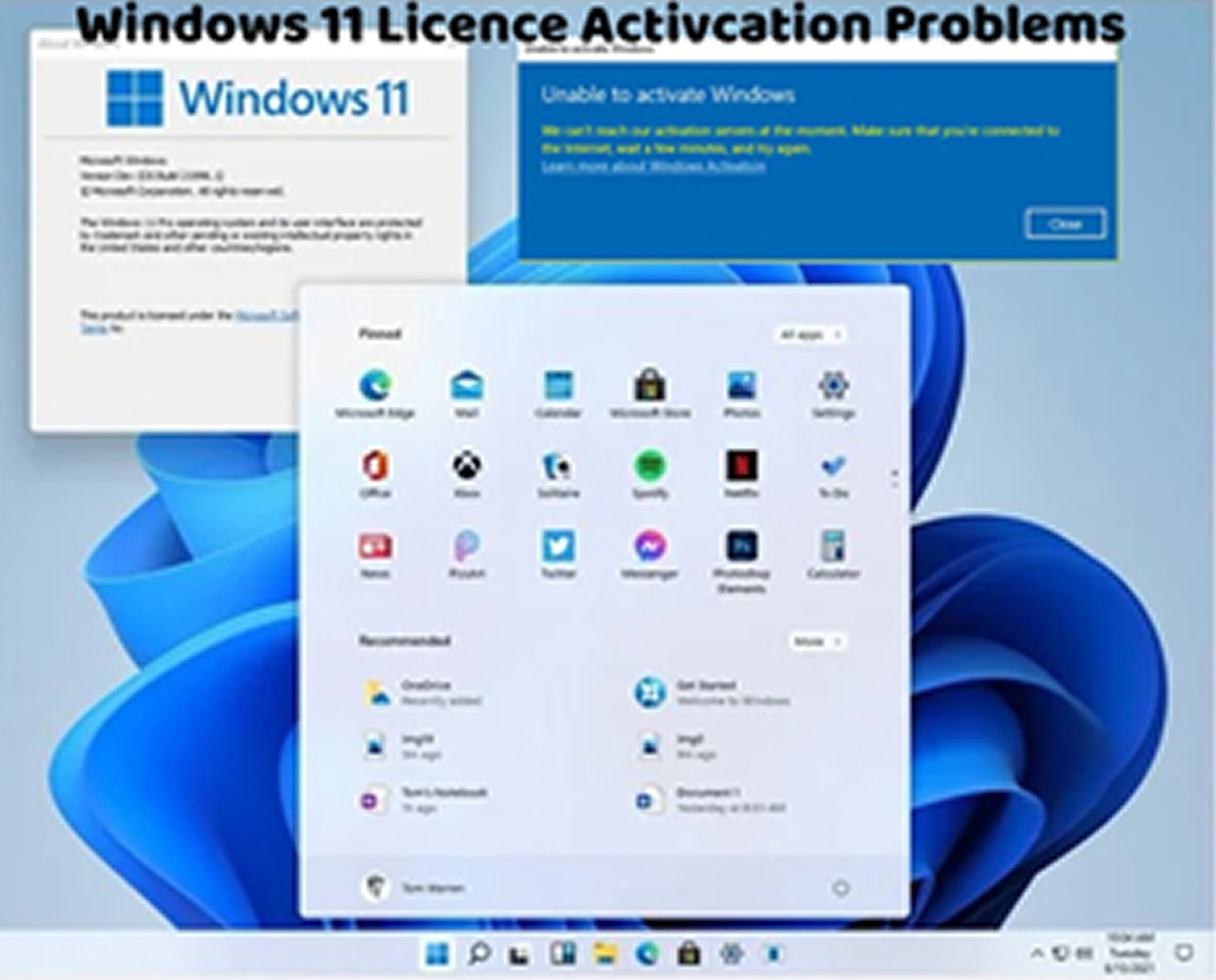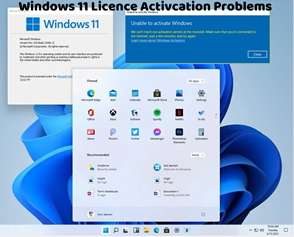Encountering the Windows 11 activation error code 0x8007232A can be frustrating, as it indicates an issue with activating your operating system. This error typically occurs when there’s a problem with the DNS server settings or when Windows can’t connect to the Key Management Service (KMS) server. Here’s how to troubleshoot and fix this activation error:
Check DNS Settings:
Ensure that your device’s DNS settings are configured correctly. You can try using Google’s public DNS servers (8.8.8.8 and 8.8.4.4) or your ISP’s recommended DNS servers.
To change DNS settings, go to Settings > Network & Internet > Ethernet (or Wi-Fi) > Change adapter options. Right-click on your network connection, select “Properties,” then select “Internet Protocol Version 4 (TCP/IPv4)” and click on “Properties.” Choose the option to “Use the following DNS server addresses” and enter the preferred and alternate DNS server addresses.
Activate Windows Using Command Prompt:
Open Command Prompt as an administrator by searching for “Command Prompt” in the Start menu, right-clicking on it, and selecting “Run as administrator.”
In the Command Prompt window, type the following command and press Enter:
Copy code
slmgr.vbs -ato
This command attempts to activate Windows using the default product key stored in the system.
Check Internet Connection:
Ensure that your device is connected to the internet and that there are no connectivity issues that may prevent Windows from accessing the Key Management Service (KMS) server.
Run Activation Troubleshooter:
Windows 11 includes a built-in Activation Troubleshooter that can diagnose and fix common activation issues. Go to Settings > Update & Security > Activation, then click on “Troubleshoot” to run the troubleshooter.
Activate by Phone:
If you’re unable to activate Windows 11 online, you can try activating it over the phone. Go to Settings > Update & Security > Activation, then select the option to activate Windows by phone. Follow the instructions provided to complete the phone activation process.
Contact Microsoft Support:
If you continue to encounter the “Windows 11 Activation Error 0x8007232A” after trying the above steps, consider contacting Microsoft Support for further assistance. They can provide personalized support and guidance to help you resolve the activation error.
By following these troubleshooting steps, you can effectively address the Windows 11 activation error 0x8007232A and activate your operating system successfully. It’s crucial to ensure that your DNS settings are configured correctly and that your device has a stable internet connection to facilitate the activation process. If you continue to experience activation issues or require additional assistance, don’t hesitate to seek help from Microsoft Support or consult with a knowledgeable individual for further guidance.