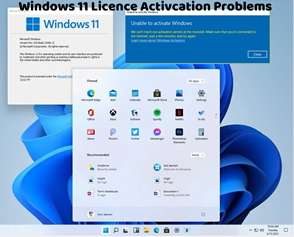Activating Windows 11 offline is possible using various methods, especially useful when an active internet connection is unavailable. Here’s how to activate Windows 11 offline:
Phone Activation:
Go to Settings > Update & Security > Activation.
Click on “Change product key” and enter your product key if you have one. If not, proceed to the next step.
Choose the option to activate Windows by phone.
Follow the on-screen instructions to generate a confirmation ID.
Call the provided phone number and enter the confirmation ID when prompted.
Once verified, Windows 11 will be activated offline.
Using Command Prompt:
Open Command Prompt as an administrator.
Type the following command and press Enter:
bash
Copy code
slmgr.vbs /ipk <your_product_key>
Replace <your_product_key> with your valid product key.
Next, enter the following command and press Enter:
Copy code
slui 4
Follow the prompts to select your country and the nearest available phone activation center.
Call the provided number and provide the installation ID displayed on your screen.
Enter the confirmation ID provided by the phone activation center.
Once verified, Windows 11 will be activated offline.
Using Activation Troubleshooter:
Open Settings > Update & Security > Activation.
Click on “Troubleshoot” under Activation.
Select the option “I changed hardware on this device recently” if applicable.
Choose the option to activate Windows offline.
Follow the on-screen instructions to complete the offline activation process.
Using a Third-Party Tool (Caution advised):
There are third-party tools available that claim to activate Windows offline. Exercise caution when using such tools and ensure they come from reputable sources to avoid malware or security risks.
By following these methods, users can activate Windows 11 offline without an active internet connection. It’s important to use a valid product key obtained from a legitimate source to ensure compliance with Microsoft’s licensing terms. If you encounter any issues during the activation process, consider seeking assistance from Microsoft Support or consulting with a knowledgeable professional for further guidance.